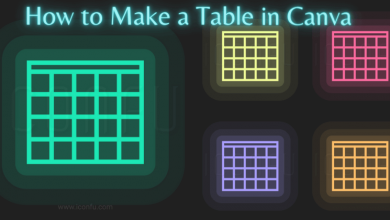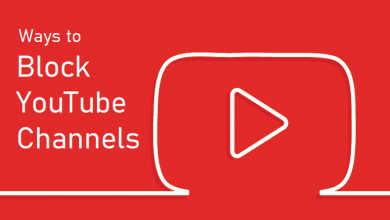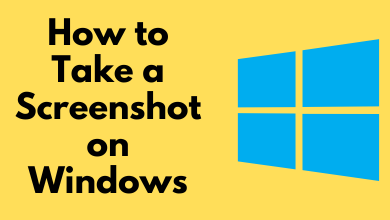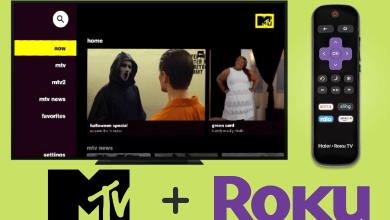Amazon Firestick is a popular streaming device preferred by people across the world. One of the advantages of Firestick is that it has an Amazon App Store to install an unlimited number of apps. Apart from that, you can sideload the unsupported apps with the Downloader. If you have installed too many apps, your Firestick will run out of storage. To overcome that situation, you need to delete or uninstall the unwanted apps from the Firestick.
Clearing the cache files on Firestick is another effective way to fix the storage issue on Firestick. Apart from freeing up the space, uninstalling the unwanted apps also helps to improve the Firestick performance.
Contents [show]
How to Delete or Uninstall Apps on Firestick [Old Version]
1) Press the home button on your Firestick remote to go to the Home screen.
2) Look for the Settings icon and tap it.
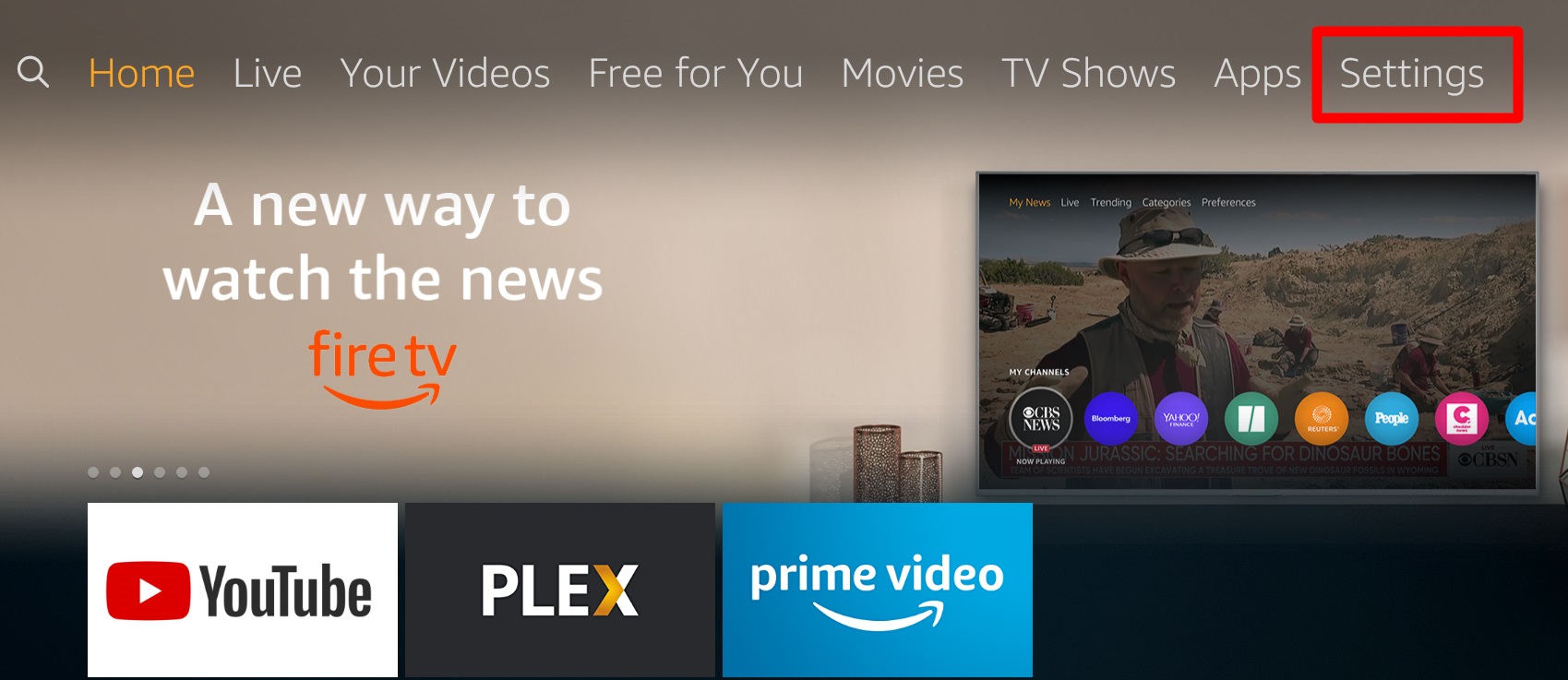
3) Use the D-pad on your remote to scroll right or left and select the option Applications.
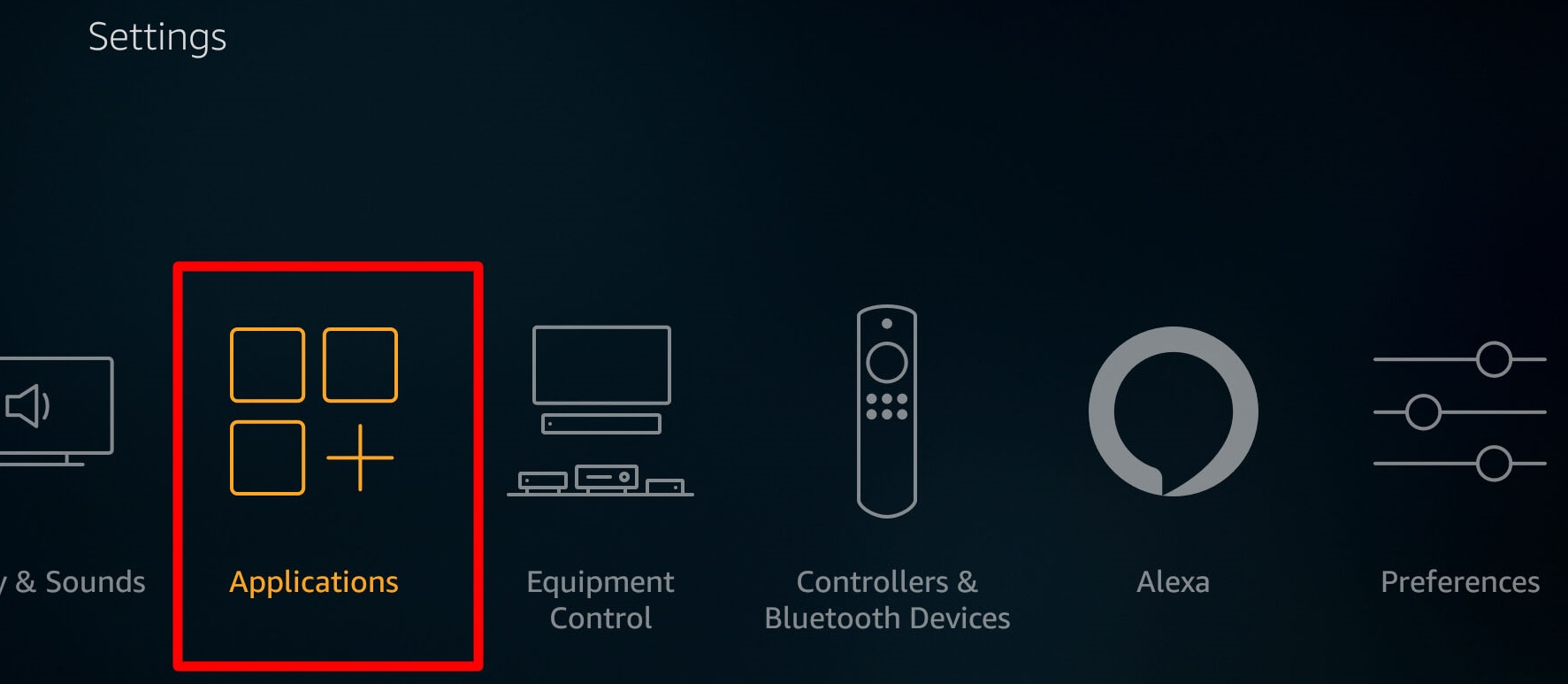
4) Click the Manage Installed Applications option. You’ll find all the installed apps and sideloaded apps on the screen.
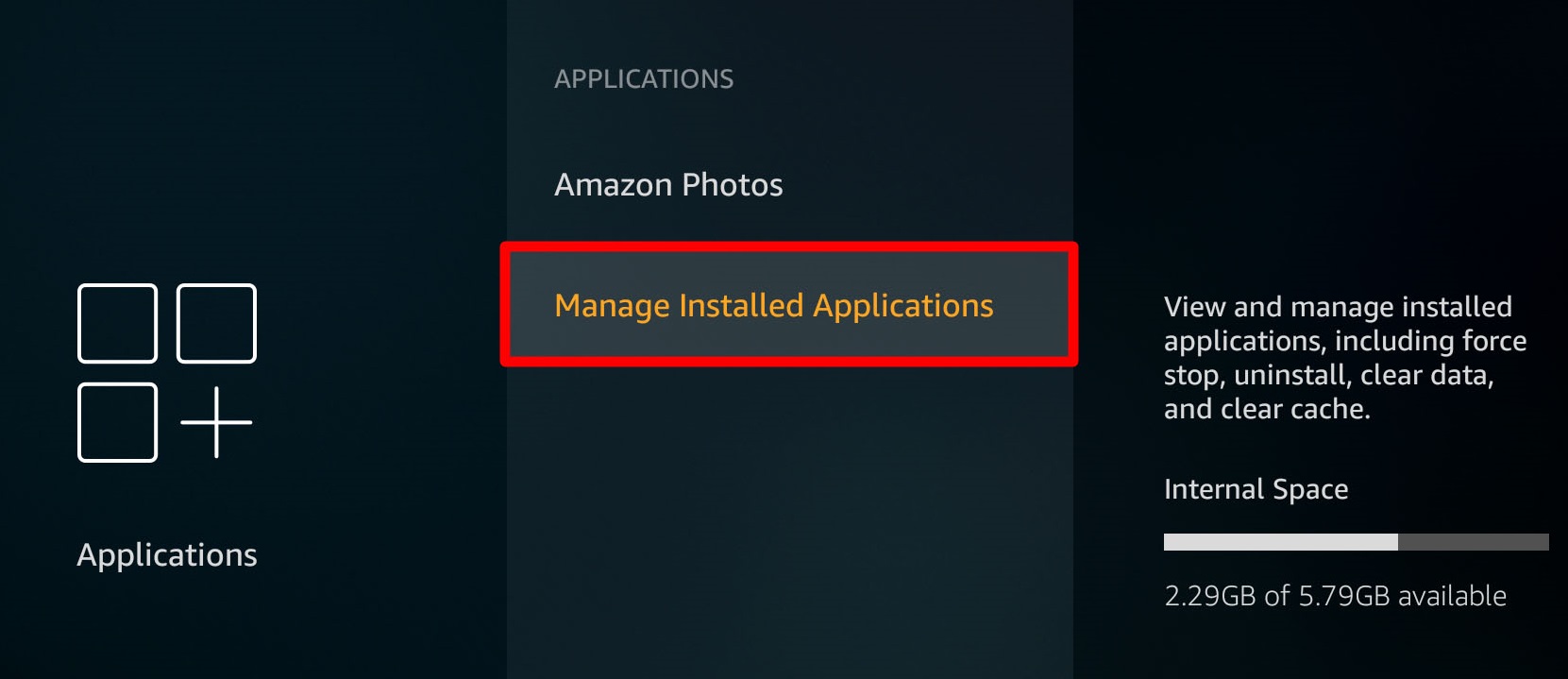
5) Tap the app you’ve decided to delete on Firestick.
6) Scroll down and click Uninstall.
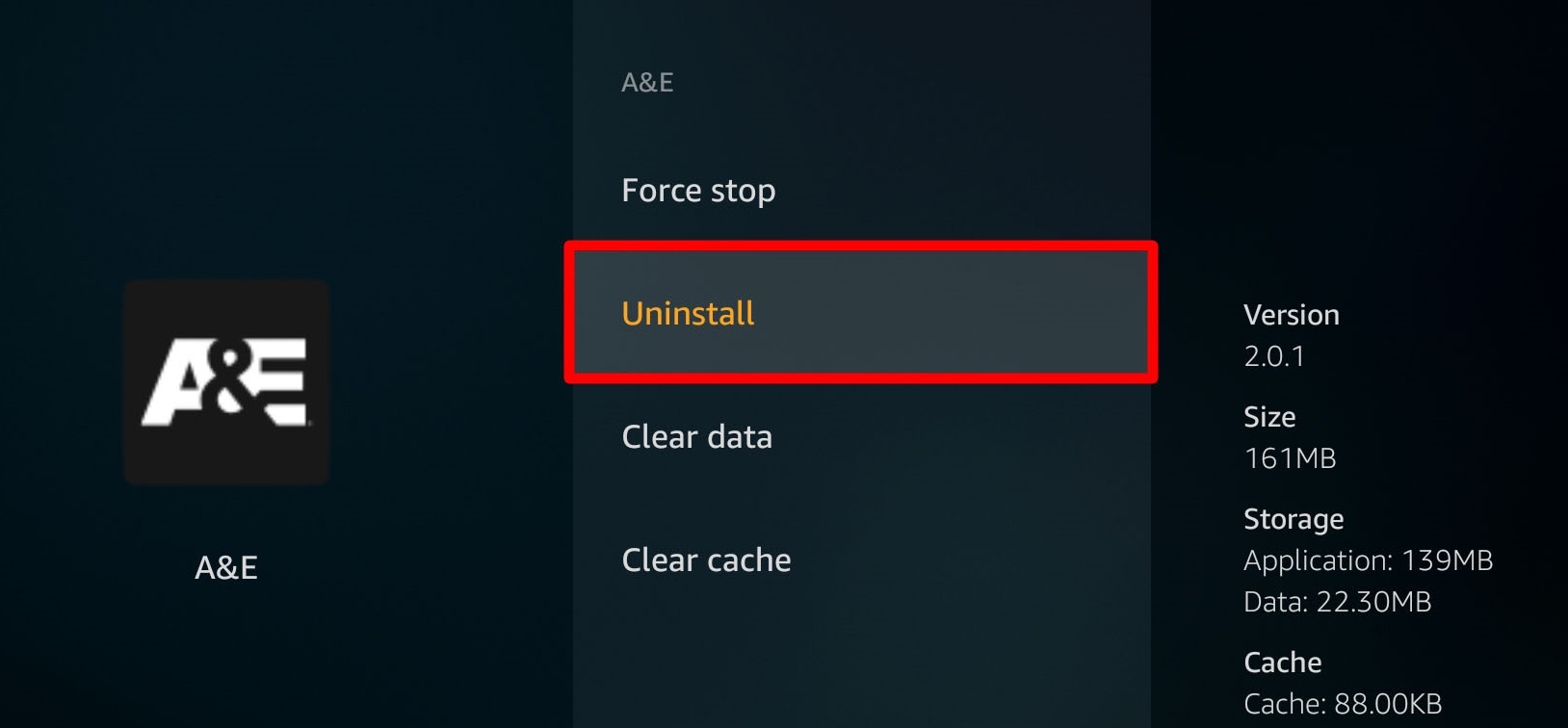
7) Select the Uninstall option again to confirm the removal process.
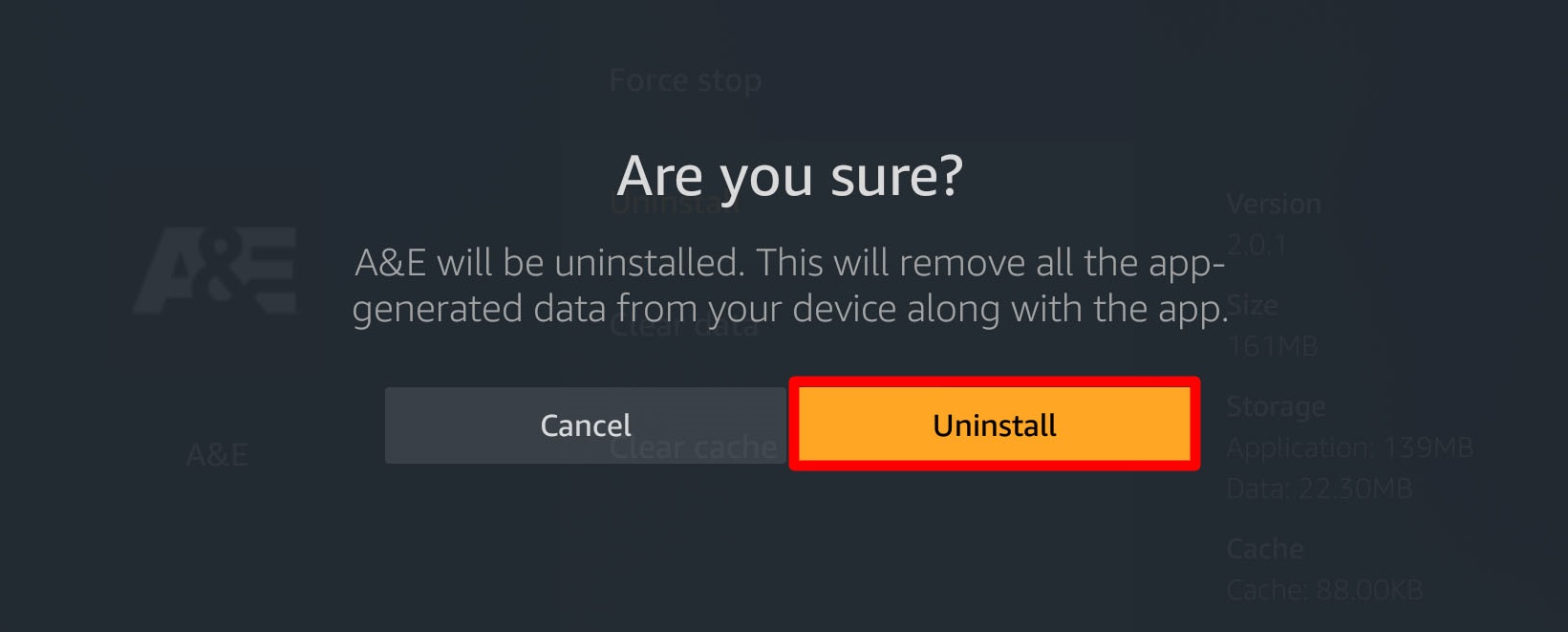
8) Now, the app will be permanently deleted on your Firestick.
How to Delete or Uninstall Apps on Firestick [New Version]
1) Turn on your Firestick and tap the Gear-shaped icon displayed at the center of the screen.
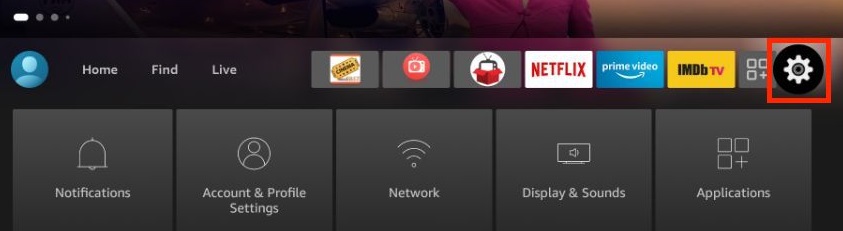
2) On the Settings section, locate and select the option Applications.
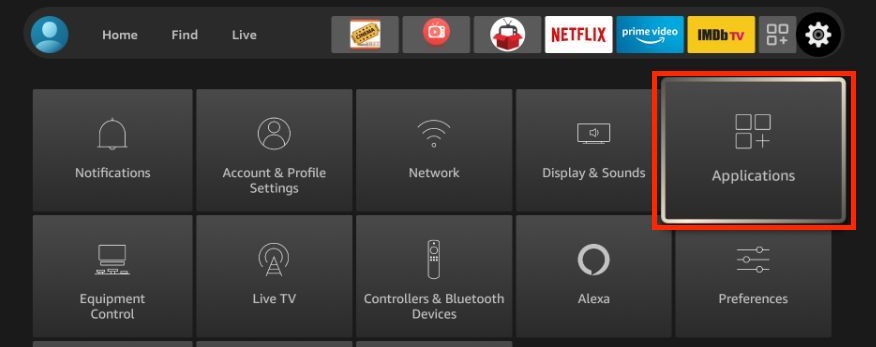
3) Tap the option Manage Installed Applications.
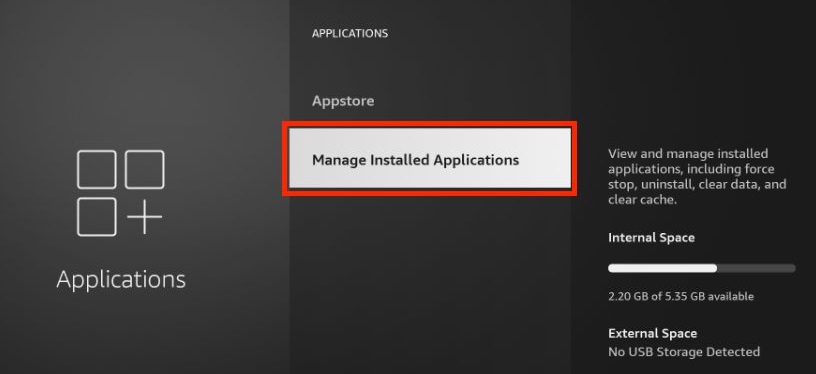
4) You’ll see a new window. Here, you can see all the applications installed on Firestick.
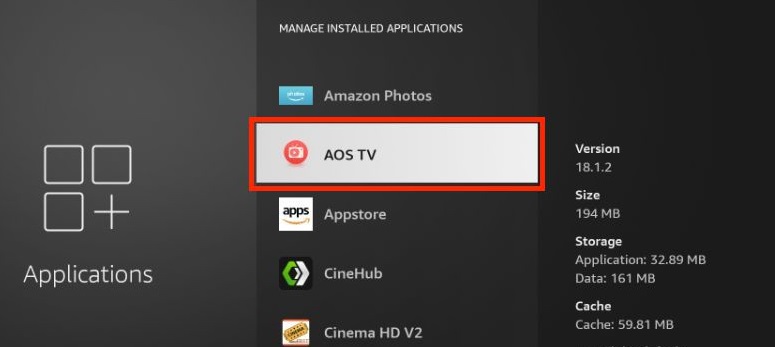
5) Click the app you want to delete and click Uninstall.
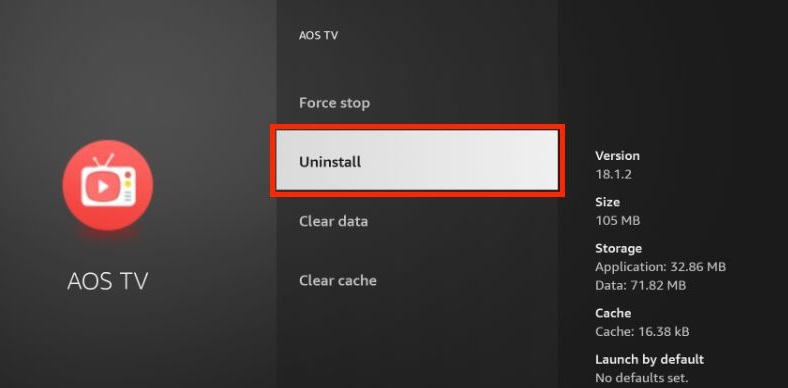
6) A pop-up message will appear requesting the confirmation of removing the app on Firestick. Tap Uninstall again to confirm the process.
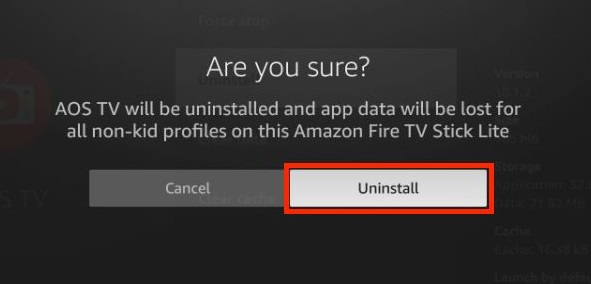
7) Go to the Apps menu and check whether the app is available.
Alternate Way – Delete Apps from Firestick Library
1) Select the Settings icon on the home screen.
2) Select the Apps menu.
3) Choose the app you want to delete from Firestick.
4) Press the Menu button on your Firestick remote. You’ll see a pop-up menu on the right side of the screen.
5) Locate and tap Uninstall.
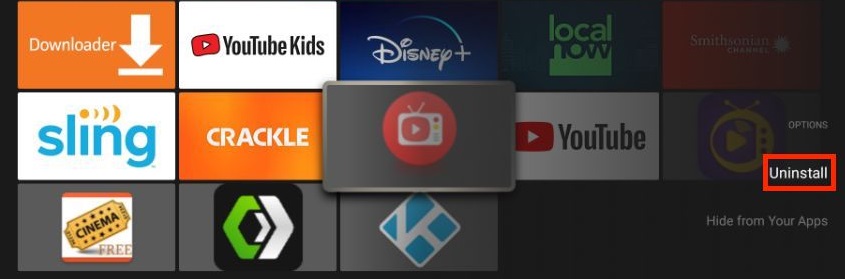
6) Confirm the removal of the app permanently from Amazon Firestick.
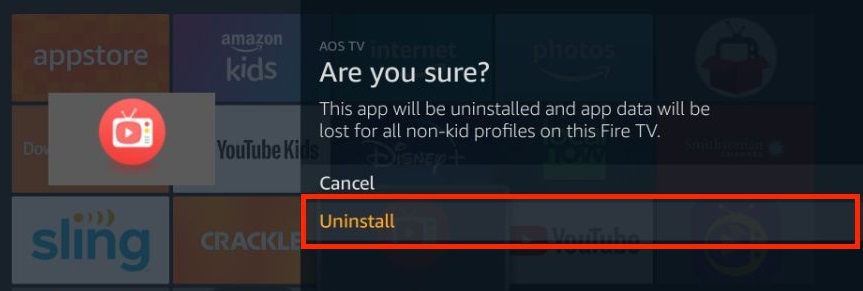
Frequently Asked Questions
No. You can’t delete all the installed apps on Firestick at once. Instead, you must remove them one by one or reset your Firestick device to remove them instantly.
Users can follow the above-mentioned procedure to remove all the pre-installed apps.