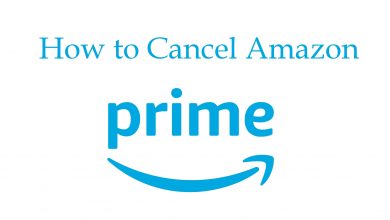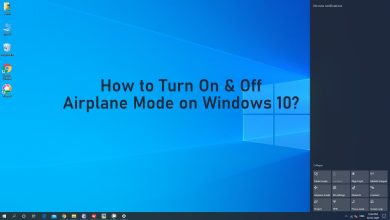As we all know, Credit cards are very helpful when we are running out of cash. Apart from that, they are also helpful with other features. You can link your credit card to the Google Play Store for the automatic renewal of your subscription plans. When you want to unlink your credit card, you can remove or delete it from Google Play directly from the Google Play Store on an Android phone and by using a browser on Windows PC.
Quick Guide – Open Google Play Store → tap on your Profile → choose Payments & Subscriptions → click on Payment Methods → tap More Payment Settings → select the Card → click on Remove.
Contents
How to Remove Credit Card From Google Play on Android Phone
#1. On your Android mobile, launch the Google Play Store app.
#2. Tap on your Profile icon at the top right corner of the screen.
#3. Select Payments and subscriptions from the menu list.
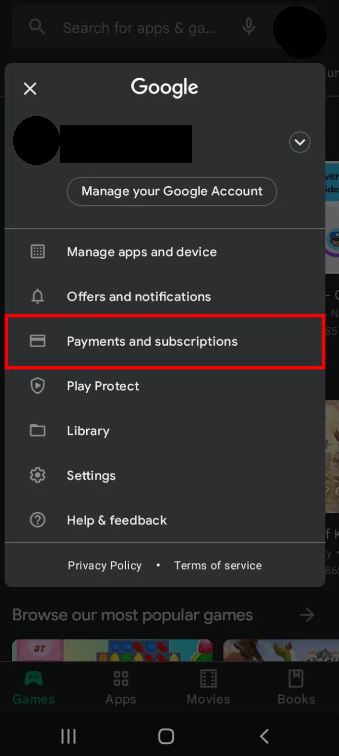
#4. Tap on the Payments methods option.
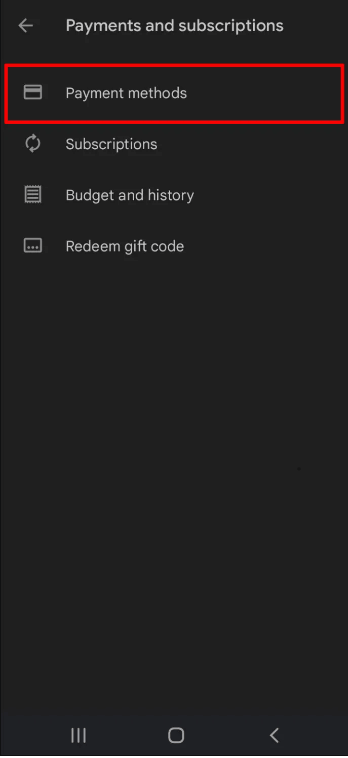
#5. Tap More payment settings under the More options section at the bottom of the screen.
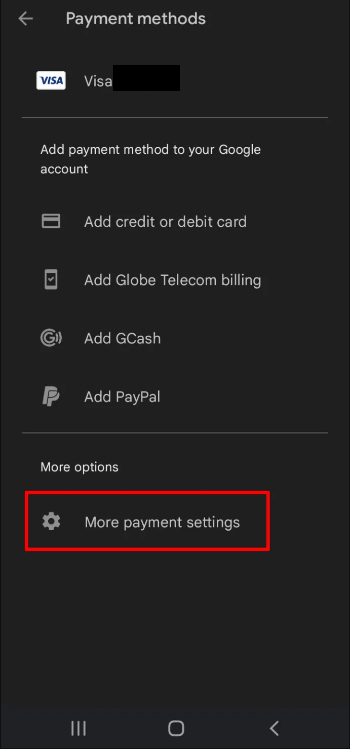
#6. Select the credit card that you want to remove.
#7. Tap the Remove option and confirm your deletion.
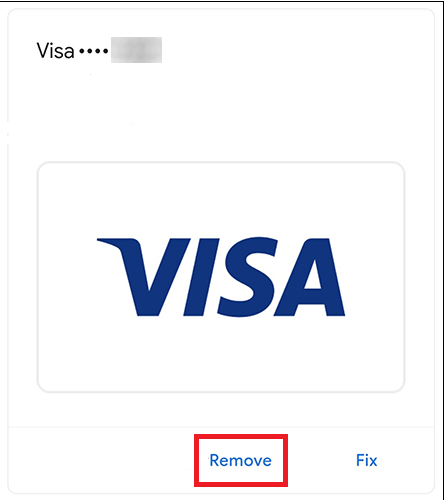
Your Credit card has been successfully removed from the Google Play Store.
How to Remove Credit Card From Google Play on Desktop
[1]. Open a web browser on your desktop and head to Google Play’s official site.
[2]. Sign in to your appropriate account using the login credentials.
[3]. Click on your Profile icon on the top right corner and choose Payments and Subscriptions.
[4]. On the Payment Methods page, tap the Edit payment methods option.
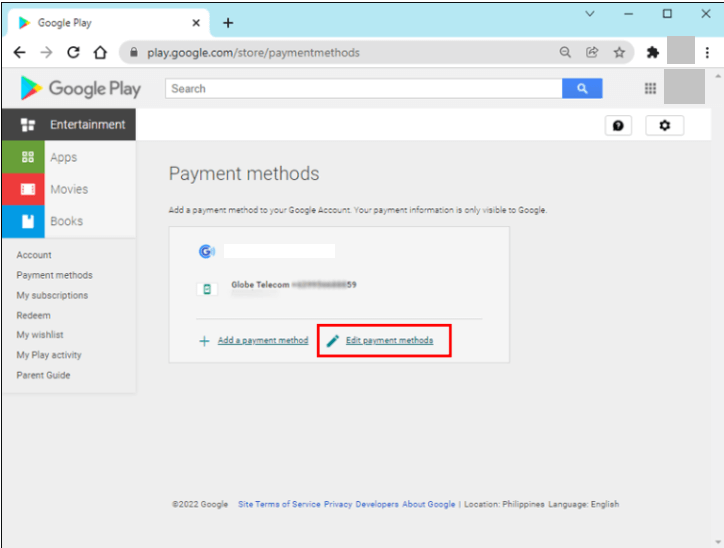
[5]. Select the Payment methods tab on the menu bar.
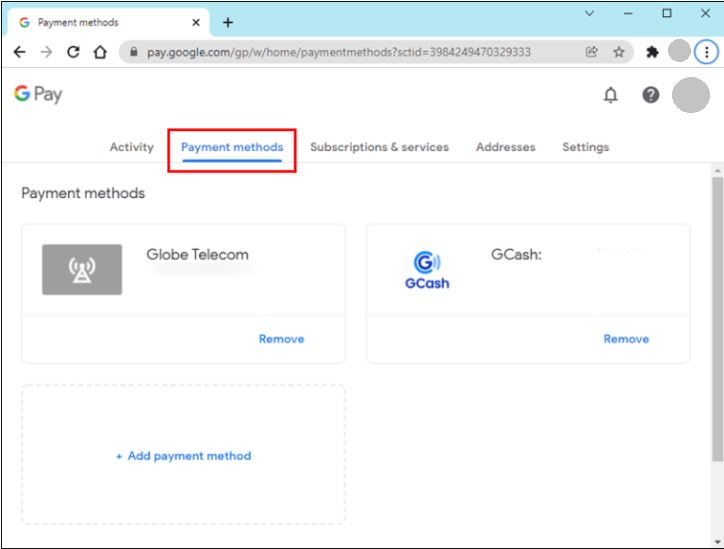
[6]. Tap the Remove option located below the required credit card.
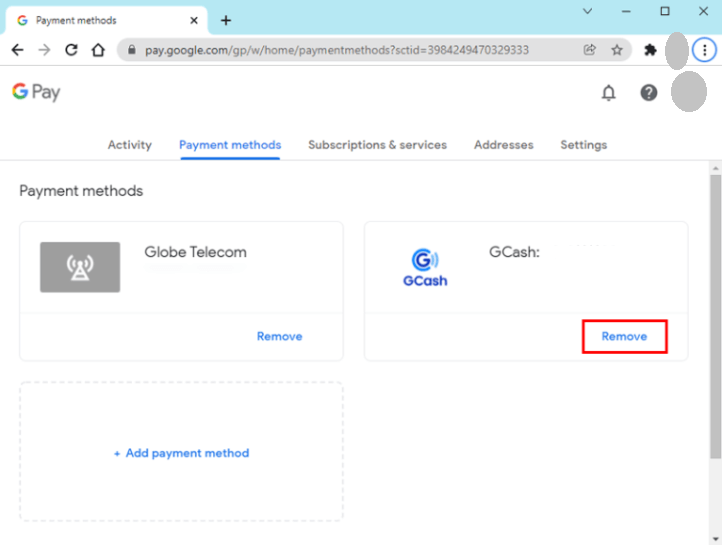
[7]. Click the Save and remove option.
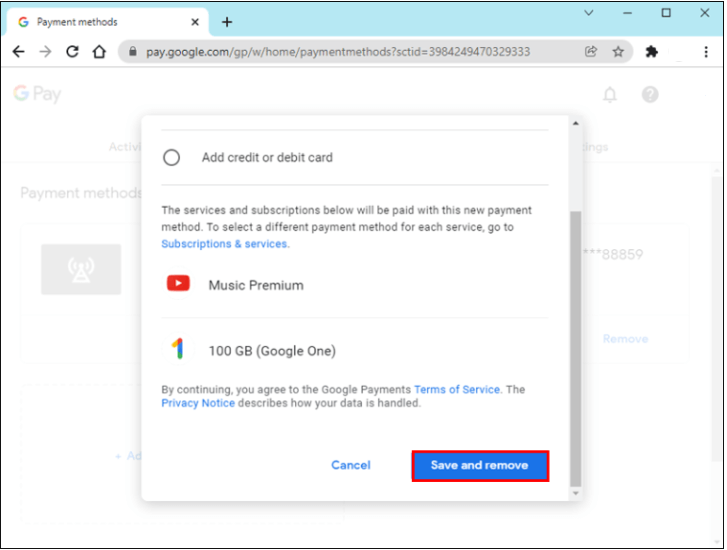
READ NEXT
- How to remove credit card from Amazon account
- How to remove credit card from Xbox
- How to enable dark mode on Google Play Store
Frequently Asked Questions
You can remove or delete the selected payment method from the Goggle Play Store or cancel the subscription plan.
Yes, you can unlink your credit card from Google Play Store on the mobile app or web browser.