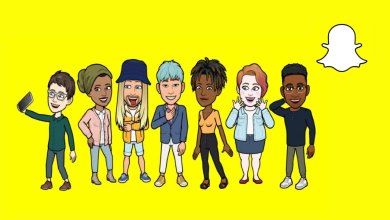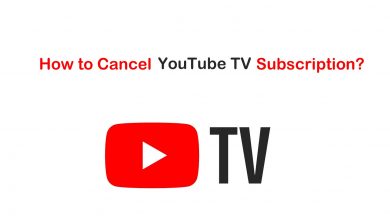Hulu is one of the most loved media streaming services besides Netflix and Disney Plus. It has amazing original series that you will love. It has both Live streaming as well as on-demand content. The app has a simple interface and works well on multiple devices. However, people may encounter certain issues or error codes while using the Hulu app, like the black screen. Fortunately, the black screen on the Hulu app is completely fixable using symbol measures.
Contents
- Black Screen on Hulu – General Causes
- Hulu Black Screen: Fixes
- Pause and Play
- Check Your Internet
- Check For Server Issues
- Issues With Hulu No Ads Plan
- Log Out Of Hulu Account
- Power Recycle Your Device
- Disable VPN
- Hulu App Update
- Perform a Software Update
- Uninstall Hulu
- Malwarebytes
- Clear App Data
- Clear Browser Cache
- Browser Extensions
- Report The Problem
- Frequently Asked Questions
Black Screen on Hulu – General Causes
You may face a black screen issue on Hulu for the following reasons.
- Poor internet connection
- Server issues
- Pending Hulu app update
- Pending software update on your device
- App cache
Hulu Black Screen: Fixes
If you know the cause of the black screen, it is easy to fix it. Try these troubleshooting tips.
Pause and Play
If you are accessing the Hulu app and the screen suddenly becomes black, you can fix it by pausing the stream. Wait for a few seconds before playing it again. If it doesn’t work, close the stream and open it again. If the stream shows the error, move on to the next troubleshooting step.
Check Your Internet
One of the common causes of the black screen might be a poor internet connection. The Hulu app requires at least 3Mbps internet speed for streaming movies and 8Mbps for watching live streams. If your internet is slow, you can restart your Wi-Fi router by unplugging it from the power source for a few minutes. Finally, turn back the Wi-Fi router, connect your device to it, and then try accessing the Hulu app.

Check For Server Issues
If an app is not working on your device, it might be with the server being down for maintenance. The same is the case with the Hulu app. To check for any server issues with Hulu, you can use websites like Downdetector. If there is a server issue, you must wait for Hulu to fix it.
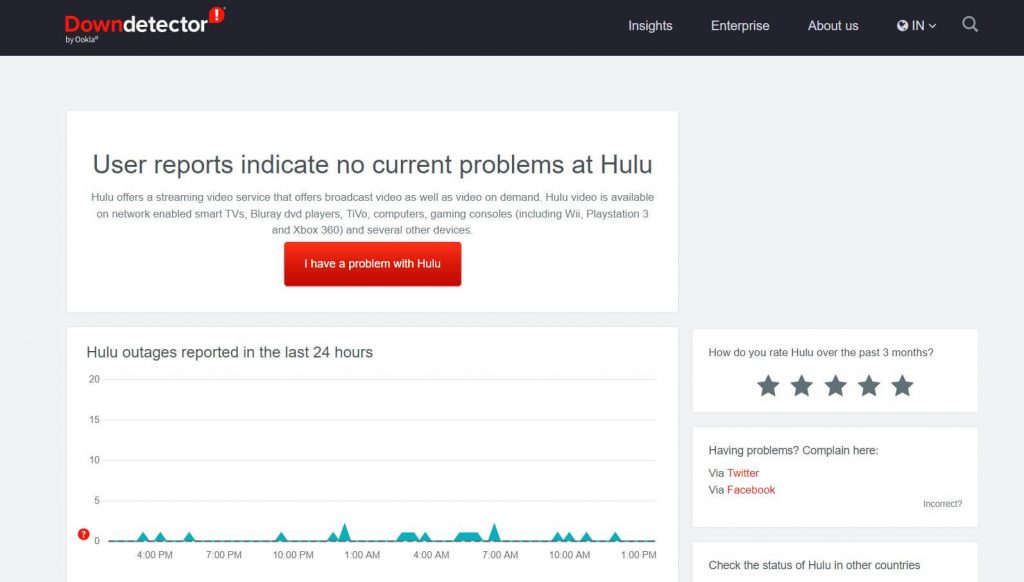
Issues With Hulu No Ads Plan
Users with the no ads plan on this streaming service have reported seeing a black screen on their devices. This is because the app shows a black screen when it is supposed to be an ad on the other tier. You can see the black screen for a few seconds continuously. So, contact Hulu Support to fix this issue.
Log Out Of Hulu Account
The issue might be an unexpected error or a glitch on your account. Fix this by simply logging out of your Hulu account and logging in after a few minutes.
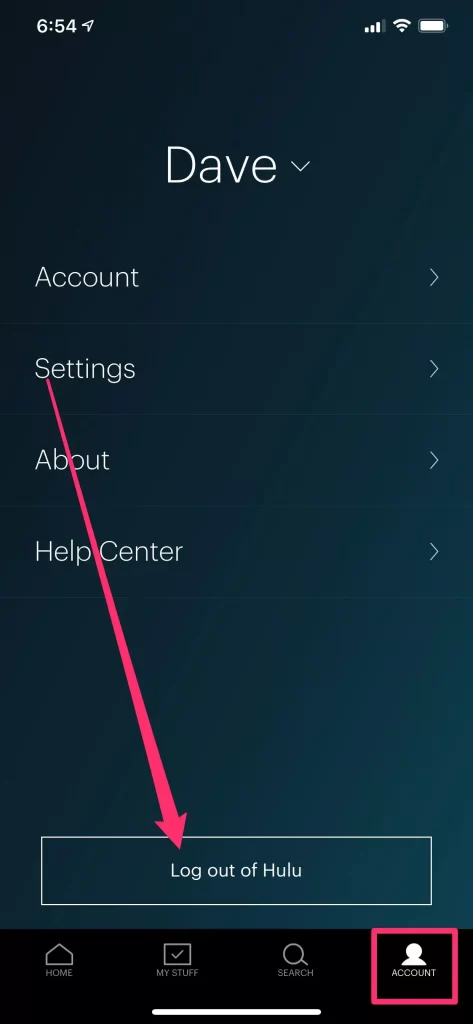
- If you’re using the Hulu app on your smartphone, open the app → Profile icon → Log Out button.
- If you are accessing Hulu on a Windows or Mac browser, open the website → Profile icon from the top → Log Out button.
Power Recycle Your Device
The black screen on the app might be caused by a simple issue like glitches on your device. It can be fixed easily by performing a power cycle on your device.
1. Turn off your device and unplug it from the power outlet.
2. Keep the device for 5 to 10 minutes.
3. Also, turn off your Wi-Fi router.
4. Now, turn on the devices and wait for a few seconds.
5. Connect your device to the Wi-Fi network and try accessing Hulu.
Disable VPN
You might be using a VPN on a device for security from hackers or accessing geographically restricted content from the app. VPNs might interfere with your internet connection, causing your app to slow down or return to a black screen. Therefore, you are advised to disable the VPN on the device to check if it is causing this issue.
Hulu App Update
Pending updates on the Hulu app might cause issues on it. Therefore, you need to update the Hulu app on your device. After updating the app, try accessing it to ensure it works without errors.
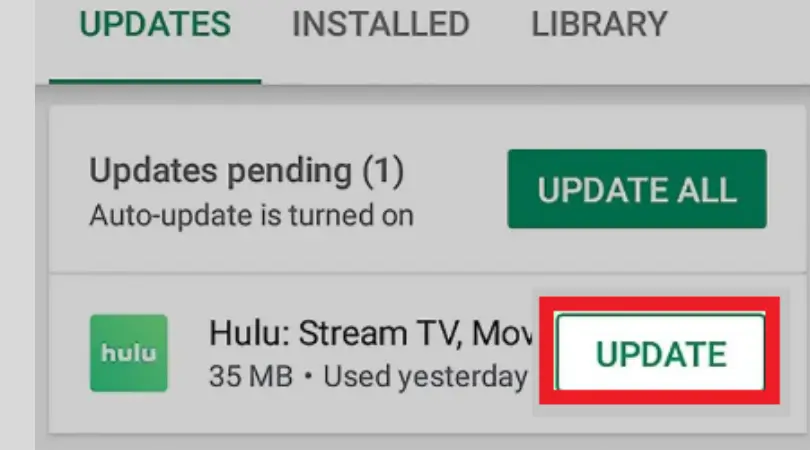
- Android: Open the Google Play Store → open menu → My Apps & Games → select Hulu → select Update.
- iPhone/iPad: Open the App Store → tap Profile → select Hulu → select Update button.
Perform a Software Update
If there is a pending firmware update, it might be the root cause for the Hulu app black screen. Therefore, eliminate this error by updating the software of the device.
- Android device: Open the Settings → select About or About Phone → select Software Update → Complete the update with the instructions on your screen.
- iPhone: Open the Settings → select General → open Software Updates → Download And Install.
Uninstall Hulu
If the Hulu app comes up with issues like a black screen, one of the best fixes is to uninstall it. After uninstalling the app, you can re-install it back to your device. When you do this, the corrupted files during the app installation will be replaced.
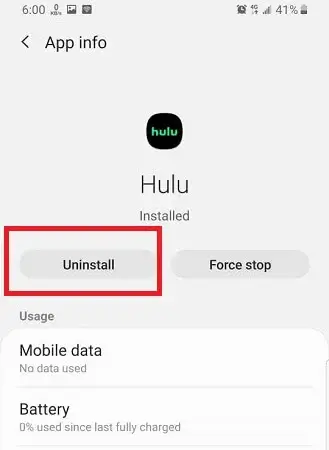
- Android device: Find the Hulu app icon → press and hold the icon → select Uninstall from the Options menu.
- iOS devices: Find the Hulu app icon → tap and hold the icon → select the Remove app option from the Selection screen.
Malwarebytes
The Malware and viruses in your device might interfere with the functioning of the Hulu app. Therefore, you need to remove them to work without issues on your streaming device. Malwarebytes will help you remove them from your device with its full system scan feature.
Clear App Data
You can clear the app data if you are using Hulu on your Android device.
1. Open the Android device’s Settings menu.
2. Select the Apps option and then find the Hulu app.
3. Select the Hulu app and then open the Storage tab.
4. Select the Clear Data option to remove the corrupted app data.
5. Restart the Hulu app on your device and check for any issues.
Clear Browser Cache
If you are accessing the web version on your browser, it is better to clear the cache as it might cause issues with the service.
1. Open the browser in which you are accessing Hulu.
2. Next, open the browser Settings and select the Clear Browsing Data option from the Privacy and Settings section.
3. Here, you can choose the Time Range to clear data.
4. Ensure that you include both Cache and Cookies to be removed from your device.
5. Next, select the Clear Data button.
6. Finally, try accessing the Hulu website on your browser.
Browser Extensions
If you are accessing Hulu on your browser, the extensions installed for different purposes might be interfering with streaming content.
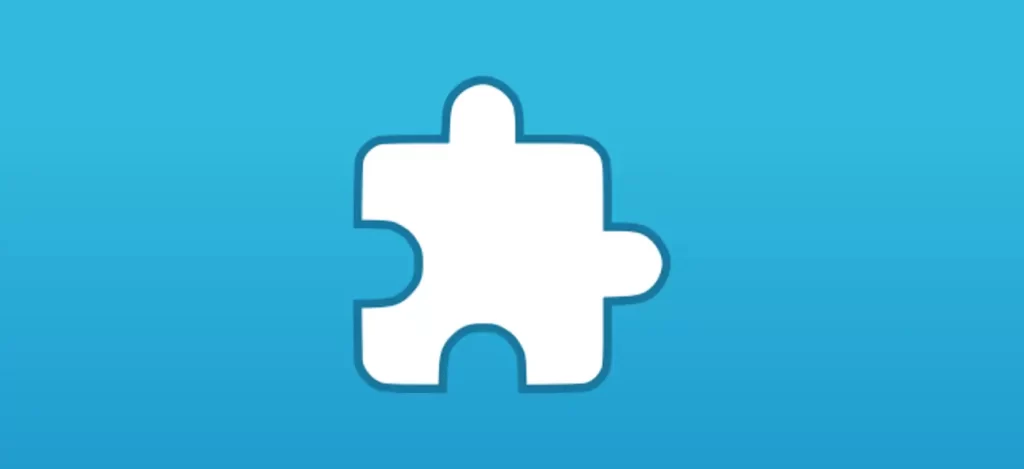
1. Open the browser and launch its Settings.
2. Select the Extensions tab and disable the extensions.
3. Close the web browser and wait for a few seconds.
4. Once again, open the web browser and visit the Hulu website.
Report The Problem
If none of the above tips was of help to you, report the error to the Hulu Help Centre. You can also visit the Hulu Community and share your issues with them to know how others have fixed the issue.
Frequently Asked Questions
If you can listen to the audio with a black screen, close it and re-open it.
It might be caused by server issues, pending app updates, or a weak internet connection.