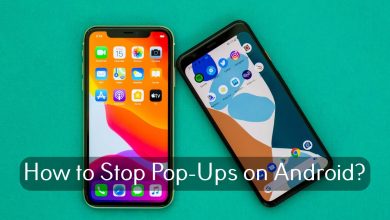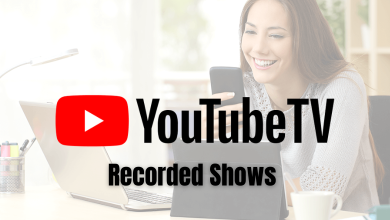The reading list on the Safari browser across apple devices is handy. So the user will have the option to store the web pages on the Cloud storage using the reading list option. It also allows the user to read the web pages online or offline. Reading list on Safari helps users access the webpages across any apple devices connected to the same cloud storage. But those pages saved on the Cloud storage might take up space, so it is mandatory to clear the list frequently. Let’s discuss further how to delete the reading list on Safari across different Apple devices.
How to Delete Safari Reading List on iPhone and iPad
1. On the device, open the Safari browser on iPhone or iPad.
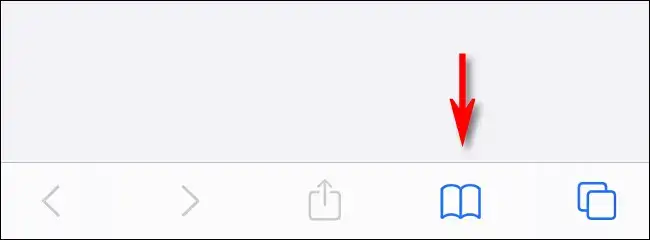
2. Click on the Open Book Icon at the bottom of the page.
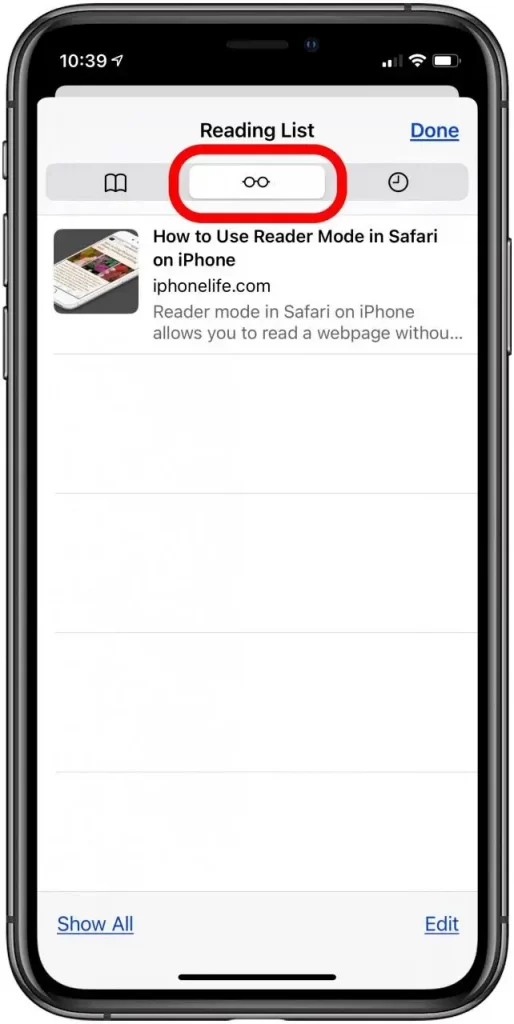
3. At the top, select the Glasses Icon from the screen.
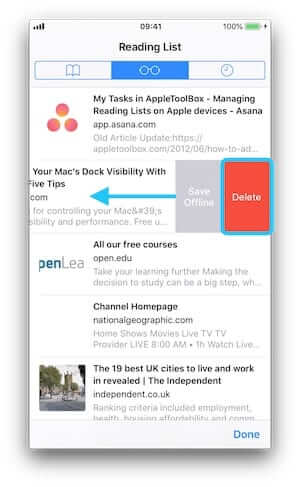
4. After choosing, swipe from right to left and click on the Delete option.
5. If you wish to delete all or multiple saved web pages, click on the Edit option from the bottom right corner.
6. Choose the entry and proceed further by clicking on the Delete option.
By doing this, all the entries that are not needed anymore will be removed from the Safari reading list. Likewise, it will be removed from all the devices linked to the same Cloud or Apple ID.
Delete Safari Reading List on Mac
1. Turn on the Mac and launch the Safari browser.
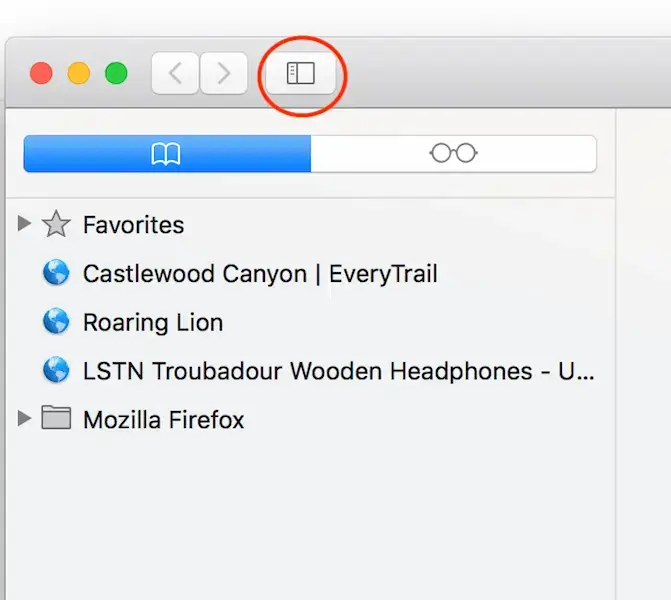
2. Click on the bookmark option located at the top-left corner of the window.
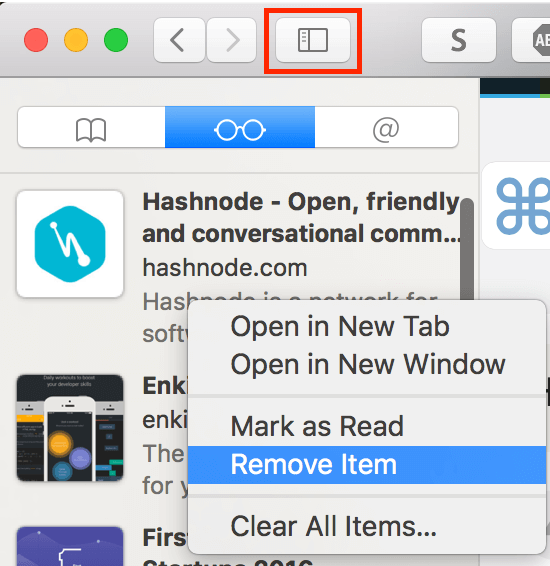
3. Click on the Glasses icon to open the Reading list section.
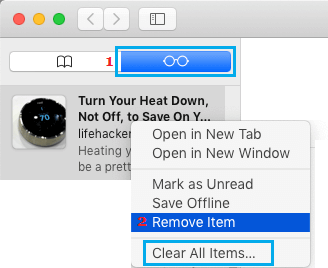
4. From the list, control-click or right-click on any reading lists and proceed by clicking on the Clear All items.
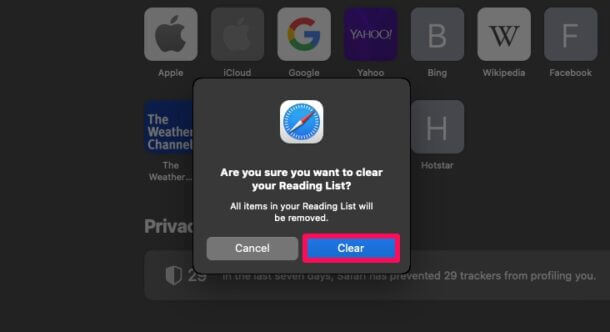
5. Now, Safari asks for confirmation with a pop-up screen. So click on the Clear option, and Safari’s reading list will be empty.
This is how you must delete or erase the Safari reading list on Mac that includes the Macbook Air. If you wish to delete only one item from the reading list, click on the Remove item option just above the Clear All items option.
If all the devices are synced to the same Apple ID, the users must change the reading list of one particular item. Then the changes would be reflected on all other devices. However, if the Safari reading list is new to you, it has an option to access it offline. So it might be useful for users who travel without an LTE connection but wishes to access the reading list.
FAQs
To delete the safari reading list, open the browser on the Mac. Next, click on the show reading list sidebar. Finally, select the item you wish to remove and click on the Remove option.
If you wish to close the reading list, click on the Sidebar button that was used to open or show the reading list again.