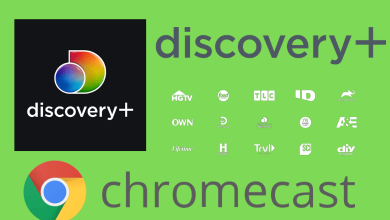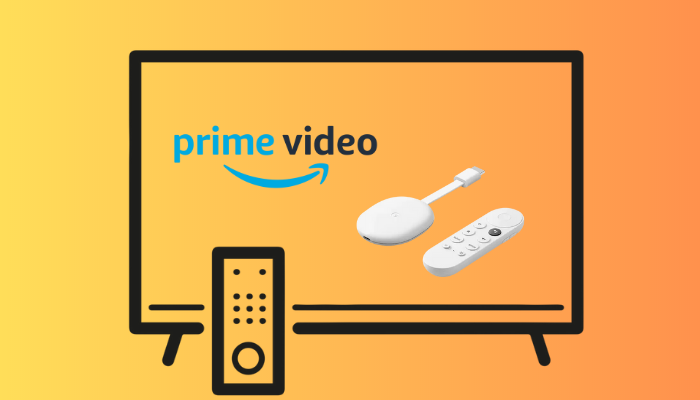The SafeSearch feature on the browsers is very useful to filter off unwanted content that pops up on your screen. It can be used on computers that children can access, so they don’t come across inappropriate content. For the same reason, computers used in schools have this feature enabled by default. However, when you enable SafeSearch, it might block some useful content as well. Therefore, you might want to turn off the SafeSearch feature.
Nowadays, there are a lot of search engines available for different browsers. Hence, the steps to turn off SafeSearch will vary depending on the search engine you’ve configured in the browser.
Contents
How to Turn Off SafeSearch on Mobile [iPhone and Android]
Let’s find out how to disable the SafeSearch feature on different search engines for Android smartphones, iPhones, and iPad. The steps remain the same for all the web browsers.
Google Search
1. Visit google.com with a browser on Android or iPhone.
2. Scroll to the bottom of the page and tap Settings.
3. Next, select the Search Settings option.
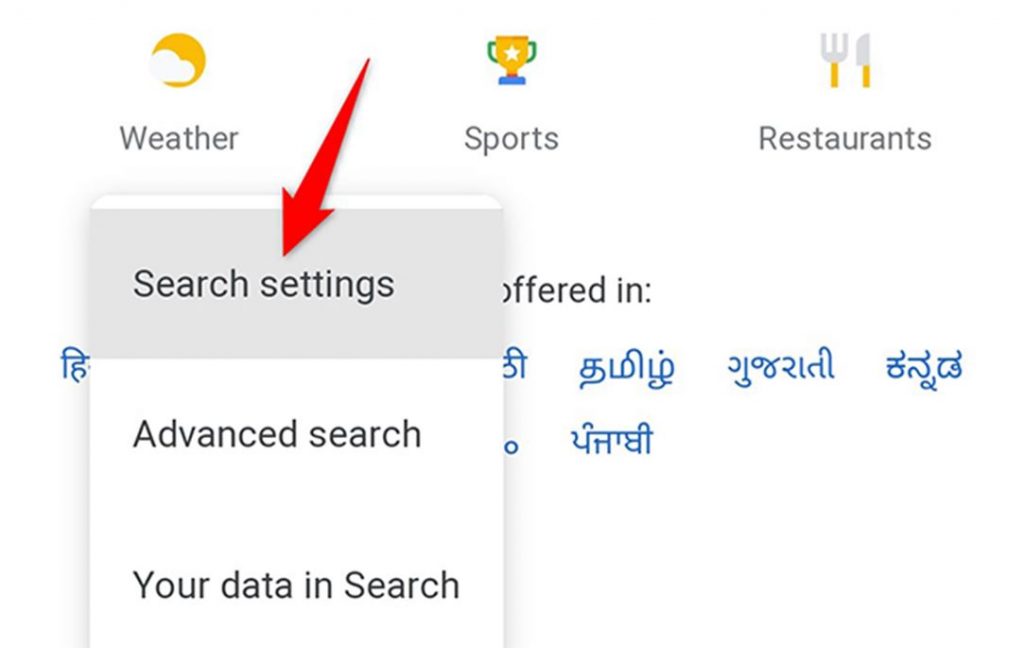
4. Find the SafeSearch Filters section and select the Show Explicit Results option.
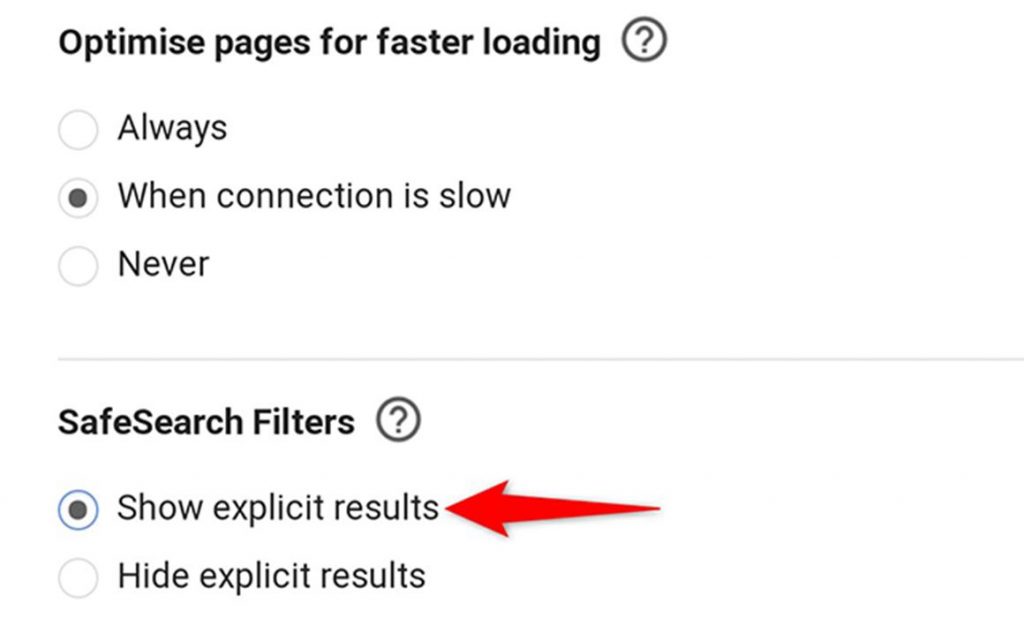
5. Scroll down to the bottom of the page and tap Save.
6. Finally, select OK.
Bing Search
1. Launch the browser you want.
2. Visit bing.com.
3. Tap the icon with three horizontal lines.
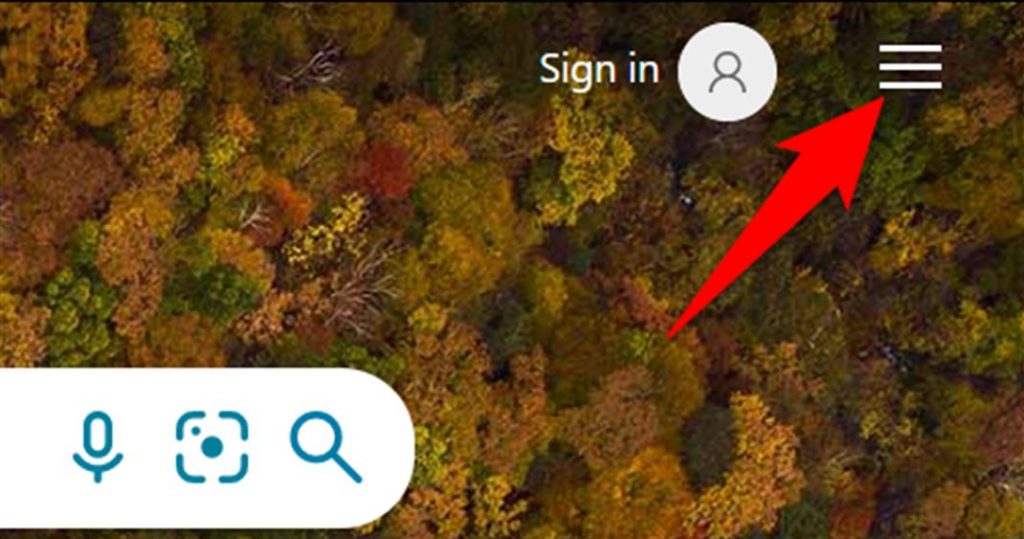
4. From the drop-down menu, select SafeSearch.
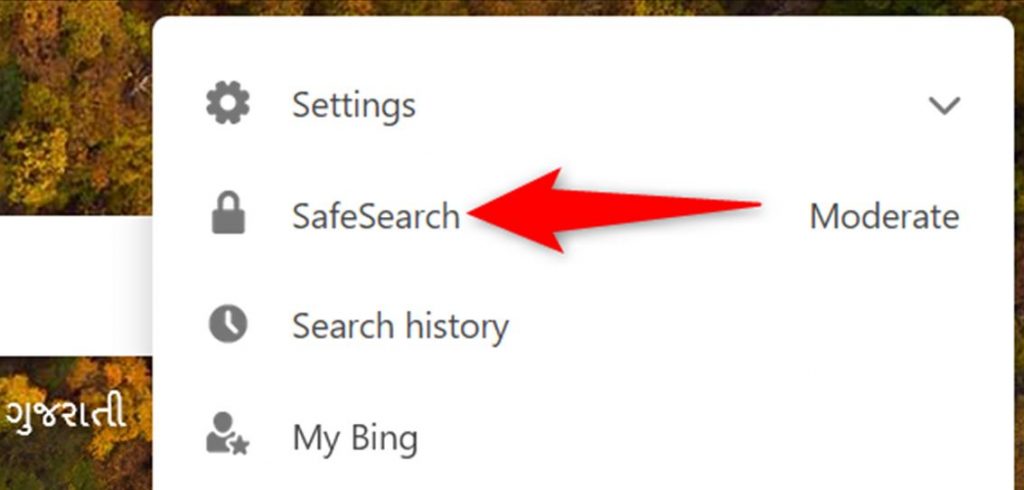
5. Select the Off option and then choose Save.
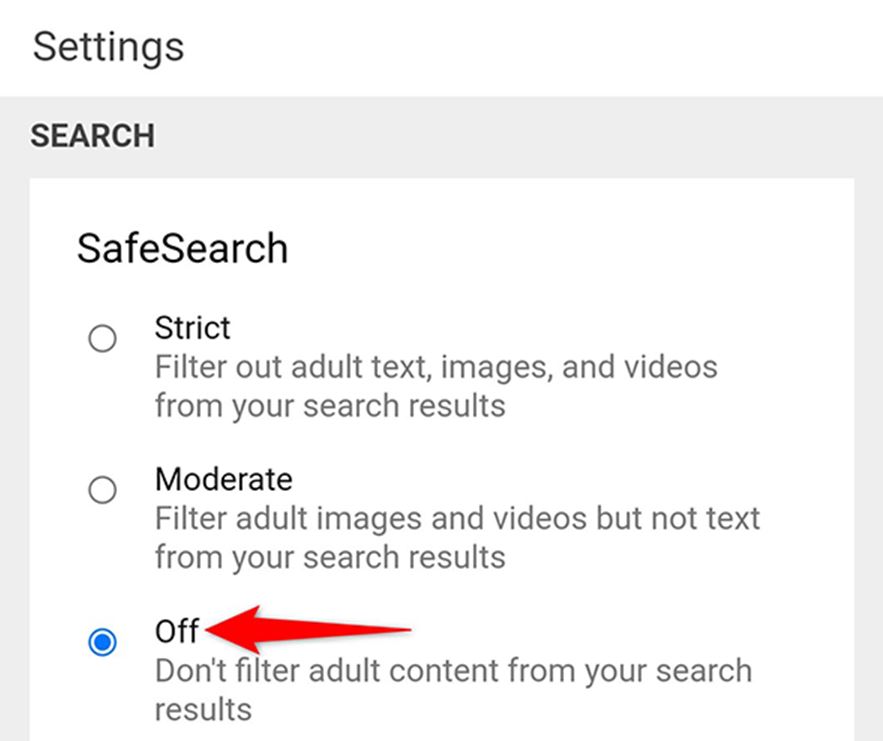
6. Finally, click Agree to confirm that you are at least 18 years old.
Yahoo Search
1. Open a browser and visit yahoo.com.
2. Scroll to the bottom and tap Settings.
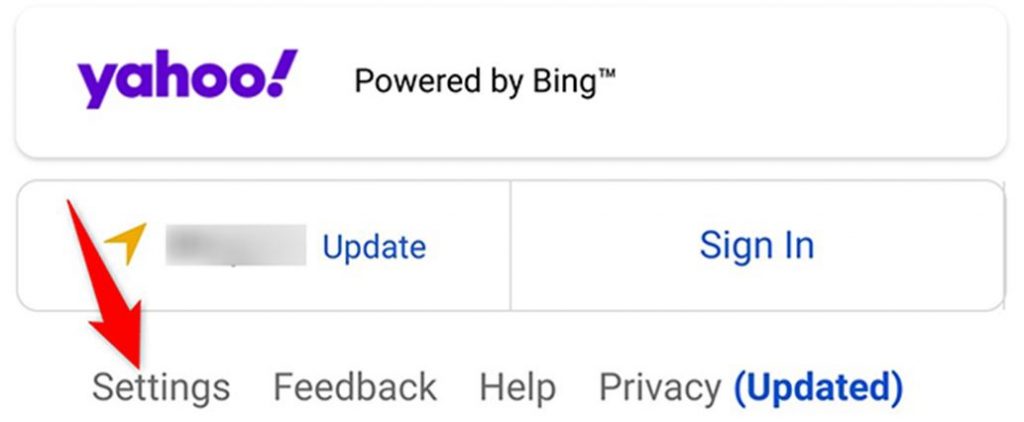
3. Tap the SafeSearch option on the Search Preferences page.
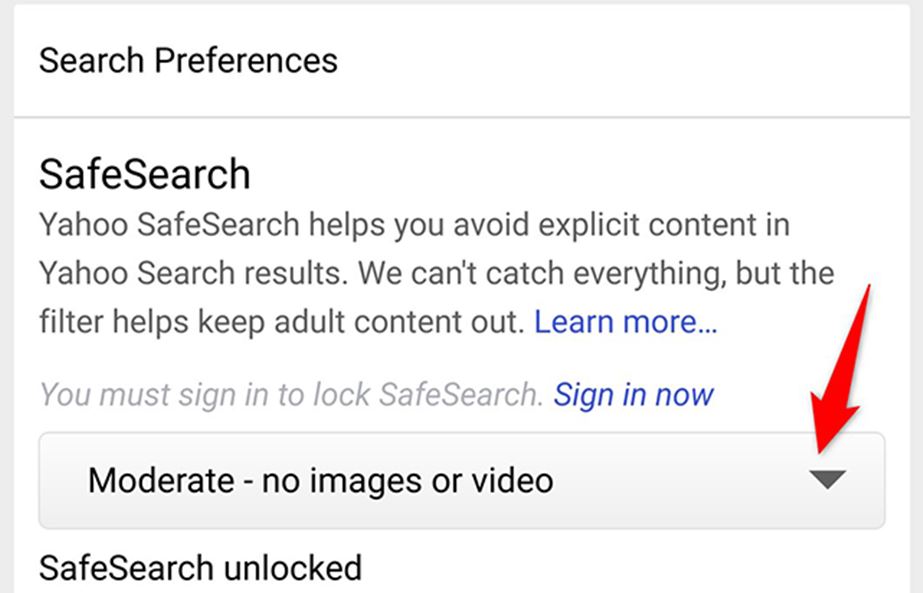
4. Next, select the Off option and tap Save.
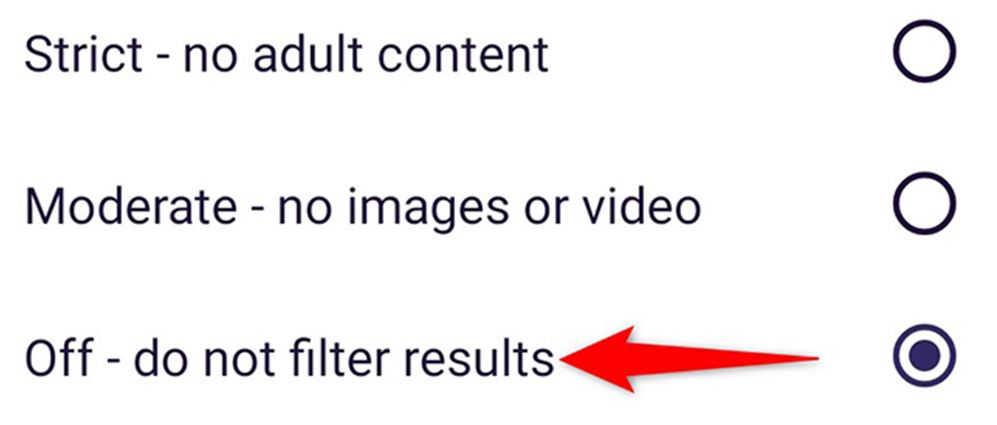
5. Finally, select the I Accept option to ensure you are more than 18 years of age.
DuckDuckGo Search
1. Visit duckduckgo.com with a browser on iPhone or Android smartphone.
2. Tap the icon with three horizontal lines from the top left corner of the screen.
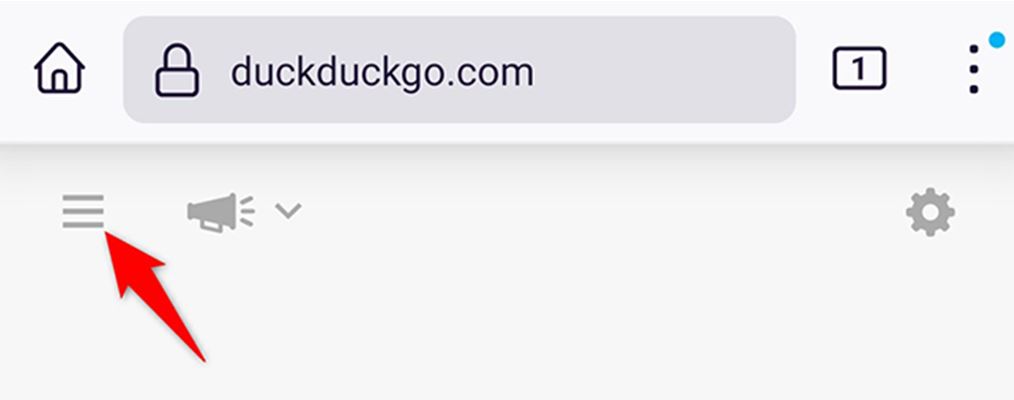
3. From the menu that appears tap All Settings.
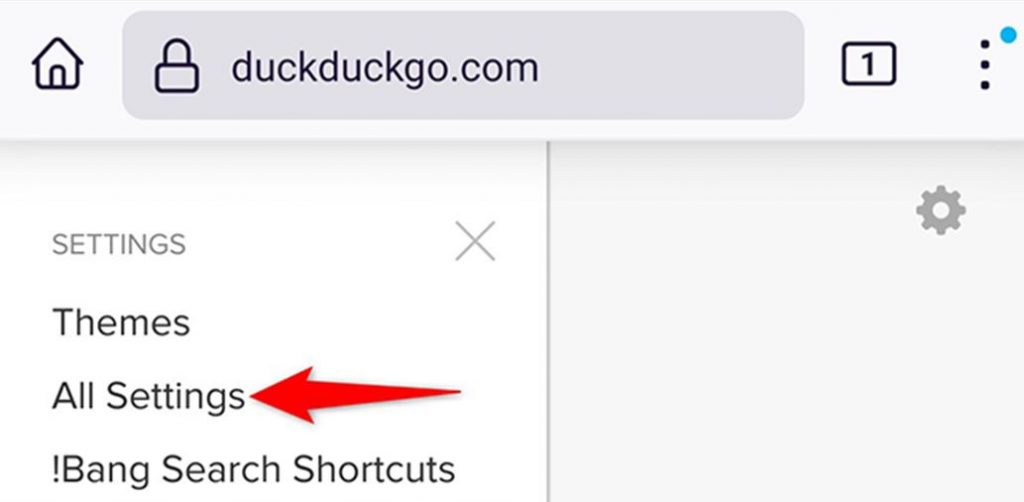
4. Select the General tab.
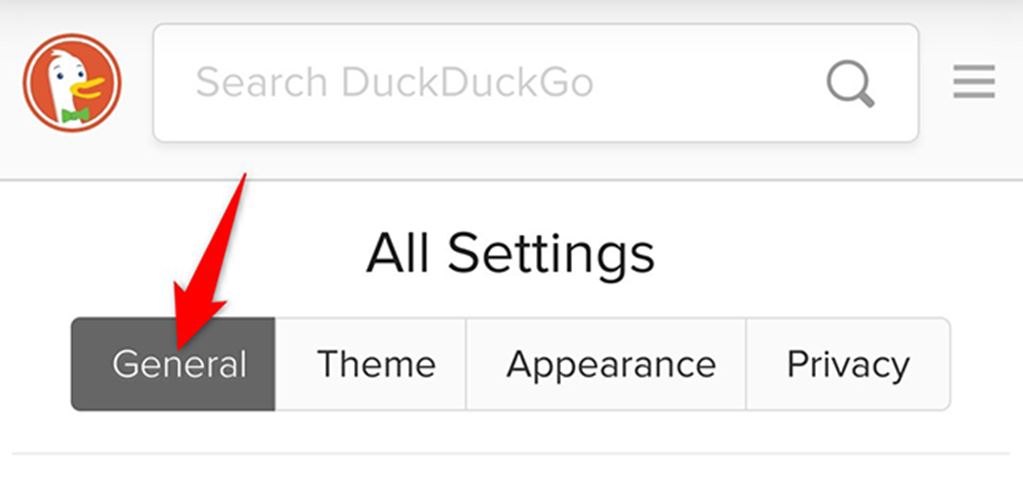
5. Open the drop-down menu and choose Off.
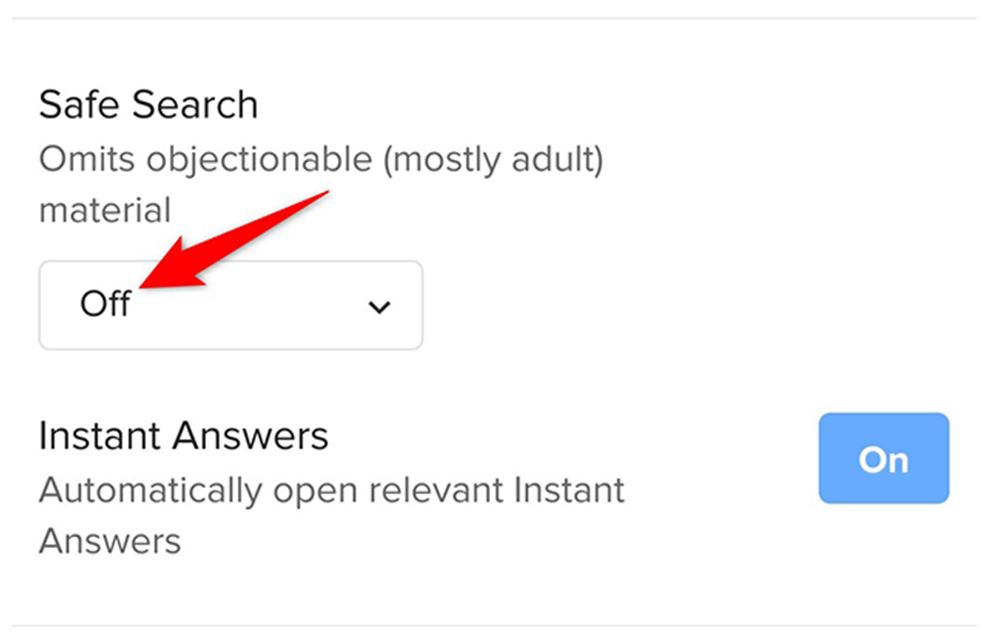
6. Scroll to the bottom of the screen and tap the Save and Exit button.
How to Turn Off SafeSearch on a Computer
The following guide is applicable to all computer browsers like Google Chrome, Firefox, Edge, Opera, Brave, Safari, Internet Explorer and more.
1. Start by visiting google.com on your computer.
2. Select the Settings option in the bottom right corner and select the Search Settings option.
3. Find the SafeSearch Filter section and choose the Turn Off SafeSearch Button.
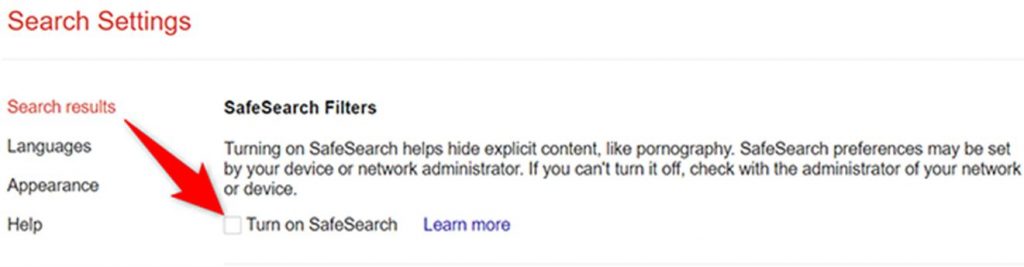
4. Next, scroll down to the bottom of the page and select Save.
5. On the next box, select OK.
Bing
1. Visit bing.com.
2. Sign in to your account and select the icon with three lines on your screen.
3. Select the Settings option and then the More option.
4. Next, select the Off option in the SafeSearch field.
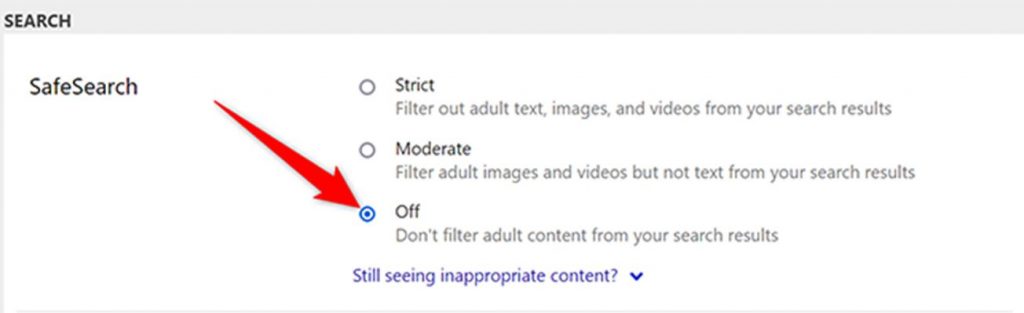
5. Finally, select the Save option.
Yahoo
1. Visit yahoo.com.
2. On the browser search bar, type in anything and search for it.
3. You can see a nine-dotted icon on the top right corner of the screen. Select it.
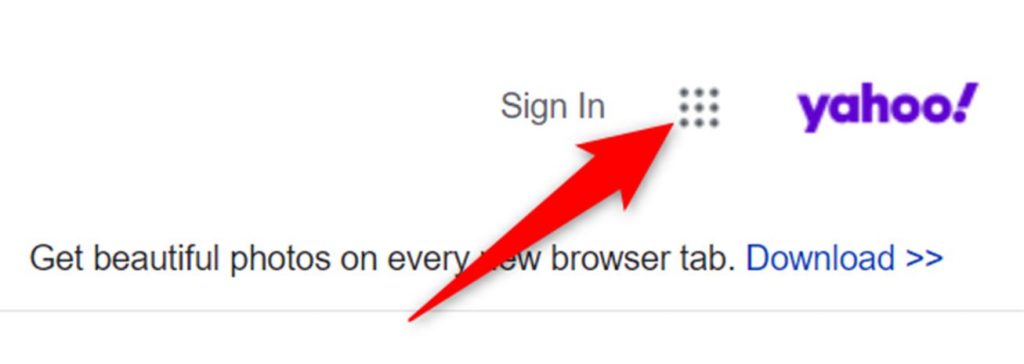
4. From the bottom of the menu, select Settings.
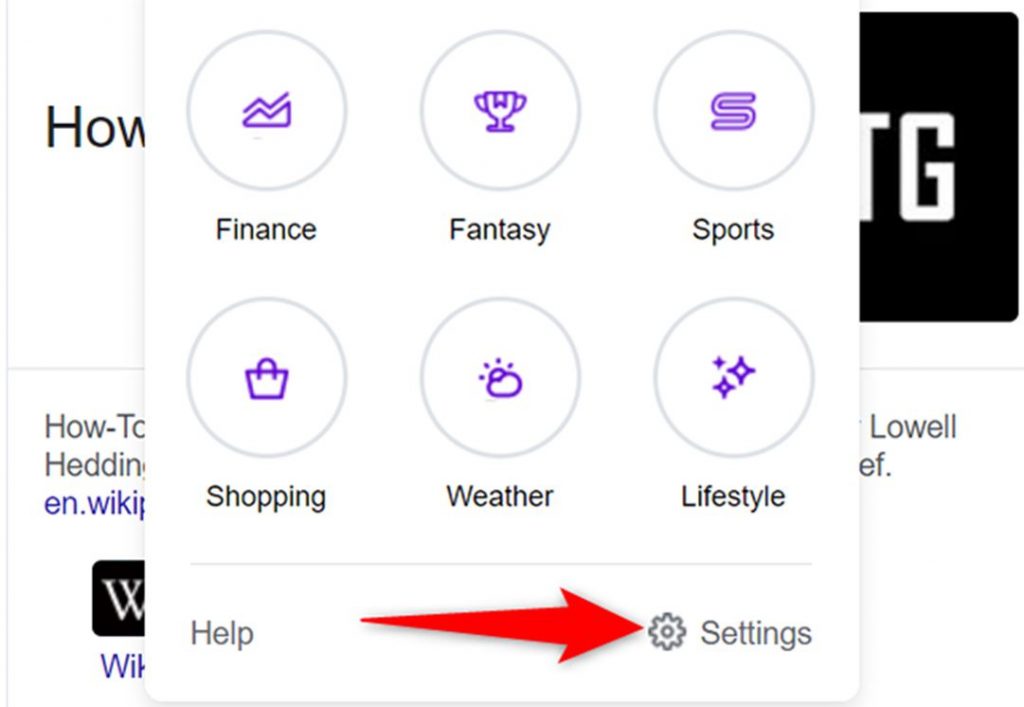
5. On the Search Preferences screen, choose SafeSearch.
6. Choose the Off option on the drop-down menu and select Save from the bottom of the screen.

DuckDuckGo
1. Visit duckduckgo.com using a web browser on your computer.
2. From the top right corner of the screen, select the icon with three horizontal lines.
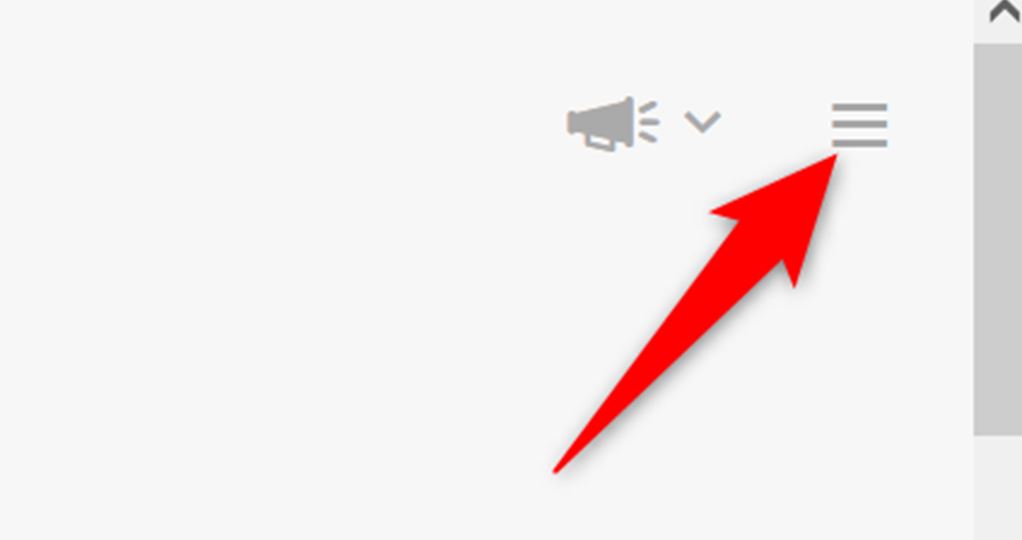
3. From the Settings menu, select the All Settings option.
4. Next, select the General tab.
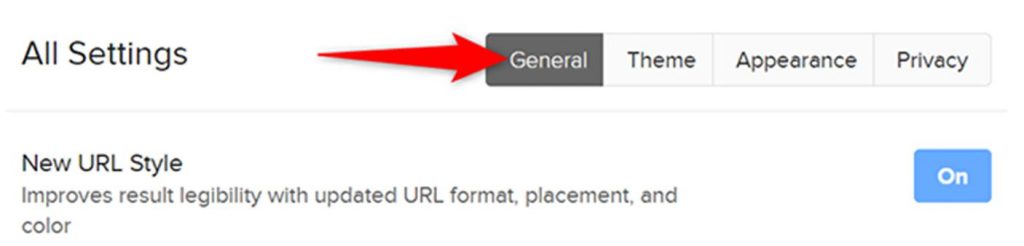
5. On the SafeSearch field, click the drop-down icon and choose Off.
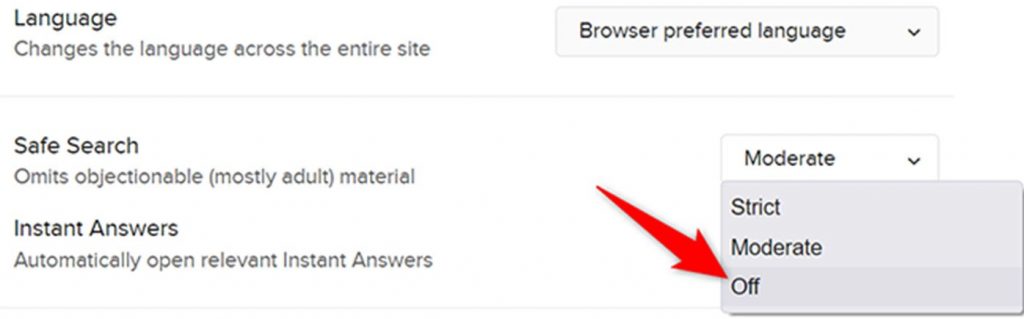
6. Navigate to the bottom of the screen and then select the Save and Exit button.
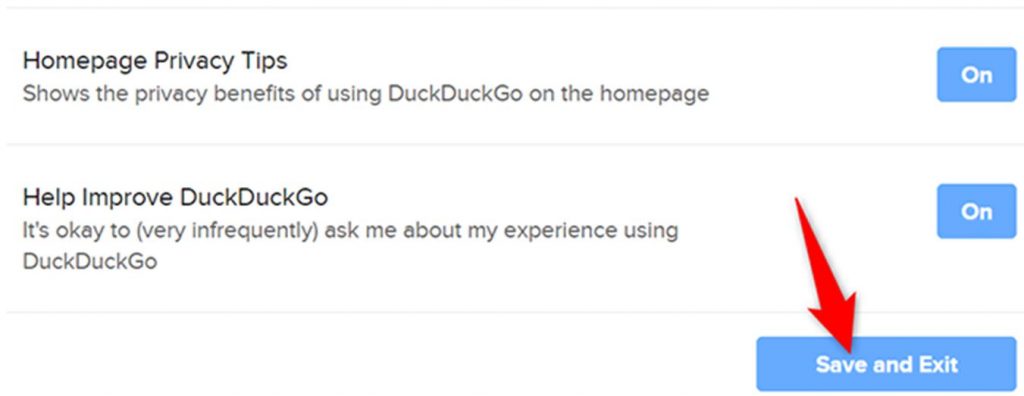
How to Turn off SafeSearch on Twitter
Twitter gives you a feature that will help you turn off sensitive content. When you turn off this feature, you can remove the warning messages on your screen when you access specific videos.
1. Open the Twitter app on your smartphone or visit twitter.com with a browser on Windows or Mac computer.
2. From the top left part of your screen, select Settings. If you are on the app, tap your Profile Image to get a drop-down menu.
3. Next, select Privacy and Safety.
4. Select the Display Media That May Contain Sensitive Content option under the Content you see section.
How to Fix SafeSearch Won’t Turn Off
If you can’t disable the SafeSearch feature on your device, follow these troubleshooting tips to fix it.
1. If you have added browser extensions, disable them, so they don’t interfere with the SafeSearch feature.
2. Clear the browser cache on your device as it might cause the issue.
3. To comply with government regulations, certain internet providers have adopted the SafeSearch filter. Therefore, you need to contact your internet provider to ensure they have enabled the feature.
4. Certain web browsers might consider you to be under 18. Therefore, you need to check the birthday in the account that you have logged in with.
5. Another important cause might be malware on your computer or smartphone. Therefore, you are advised to run a malware check on your device with the help of Antivirus software.
Frequently Asked Questions
You can’t exactly turn off the feature to remove explicit content on Safari. However, you can use the browser to visit the search engine you want and then turn off the feature.
If the SafeSearch feature is locked on Google Chrome, you have to sign in to your account to unlock the feature.
Internet providers might include a safe filter to follow the government regulations. Contact your internet provider to check if they have this feature enabled.