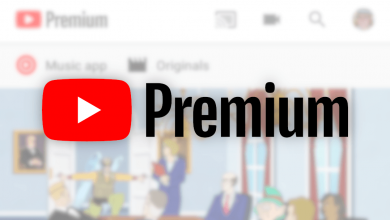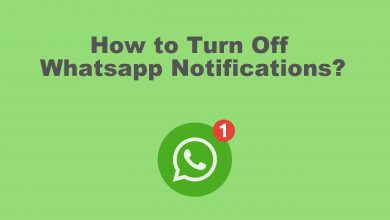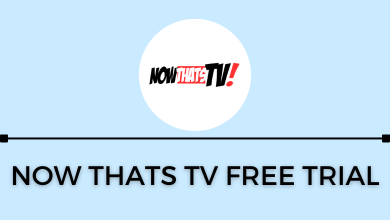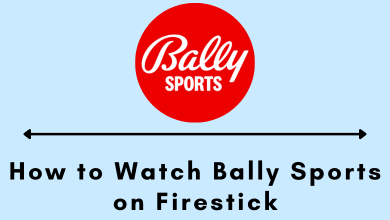Key Highlights
- You can’t check hours played on PS4 directly.
- Use the Sony website, PSN Newsletter, or time tracker bot to track the playtime hours on PS4.
In this article, we will teach you the alternative techniques to check the hours played on a PS4 using the Sony website and PSN Newsletter. Additionally, we have explained how to restrict the playtime on PlayStation 4 using parental controls.
Contents
Is it Possible to Check the Playtime on PS4?
No. PlayStation doesn’t provide an option to track the total hours spent on gaming. Even if you check the PlayStation profile on its website, it will only display the list of trophies you have earned, the total friends you have, and related details.
How to Check Hours Played on PS4
The following are the possible tricks you can use to get the playtime details on PS4.
Using Sony Website
1. Go to the Sony website (https://id.sonyentertainmentnetwork.com/signin/) on the browser using a mobile or PC and sign in with your PSN account. If you don’t have an account, create a PSN account first and proceed.
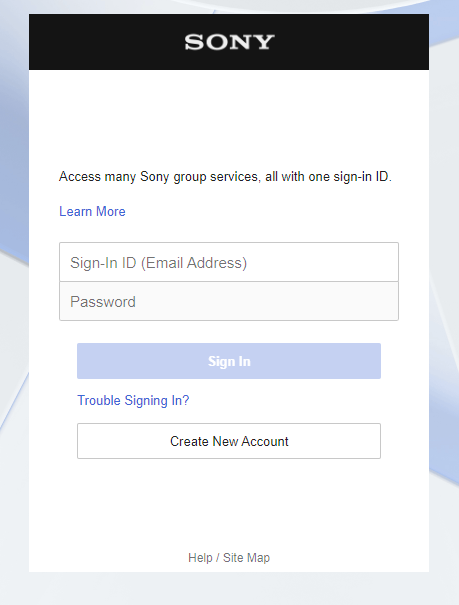
2. Navigate to the Family Management settings under PlayStation Network.
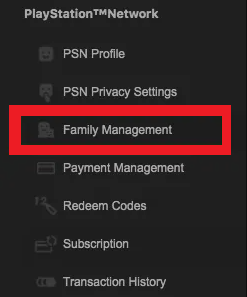
3. On the next screen, it will show the profiles that were added before. Below the profile name, you can find the details of the time played today.
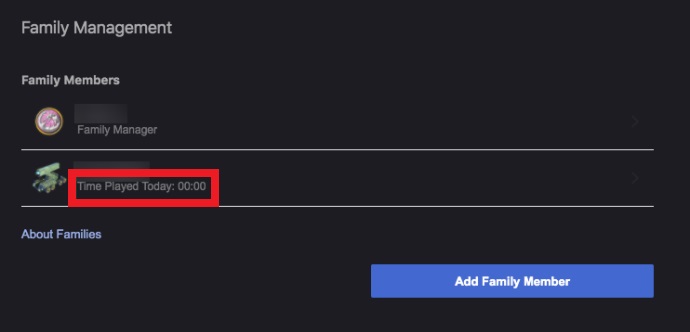
If you haven’t added any profile to Family Management, click Set Up Now → Choose Add an Adult (or) Add a Child → Input the Sign-in ID of the Family Member → Tap Next.
Using PSN Newsletter
PSN Newsletter is another way to find how many hours we have spent gaming on the PlayStation 4 console. By signing up for the PSN Newsletter, you will receive emails about new products, special offers, etc. Sometimes, they will send gaming hours with the email.
1. Visit account.sonyentertainmentnetwork.com and log into your Sony account.
2. Select Notification Settings under the Other Settings section.
3. Below the Notification Settings, checkmark the box, and tap Save.
4. After that, you will get occasional emails about game statistics and other promotional offers. Check your mail at least once a day to avoid missing any updates.
Using Time Tracker Bots
If unsatisfied with the Family Management and newsletter statistics, you can use time tracker bots to check your game hours on PlayStation.
1. On your PS4 console, go to the Friends menu and choose the Search for Players option.
2. Enter NiceNightjar and search for it. It is a popular time tracker for PS consoles.
3. Add the bot to your friend list.
4. Send any message to the bot. You will get a code.
5. Now, go to the PS-Timetracker website (https://ps-timetracker.com/profile) and enter the code with your PSN name.
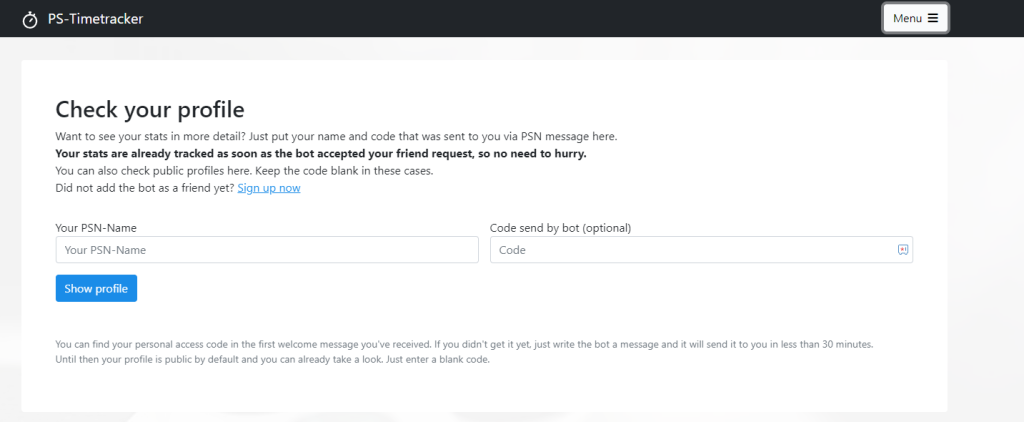
6. Click the Show profile button to get the game hours played on your PS4 console.
The only disadvantage of the NiceNightjar is that it will track only the online presence. Your offline gaming records won’t be saved or tracked.
Can You Check Hours Played on PS4 Games?
Yes. Some games on PS4 will offer built-in tools to check the game’s progress and the total number of hours played. In that case, you can use the game settings to check the game hours.
1. Turn on your PS4 and sign in to your account.
2. Open the game for which you want to see the hours played. If the game is not purchased online, insert the disc that contains the game and then open it.
3. Open the saved sessions by looking for the Load Game option on the game’s home screen.
4. The Load Game screen will show all your saved sessions with the time spent on the saved game.
How to Restrict Playtime on PS4
You can limit the playtime on your PlayStation 4 on the Parental Controls. It also helps monitor the Kids Play hours even when you are not at home.
1. Go to the Settings menu on PS4.
2. Select Parental Controls/Family Management.
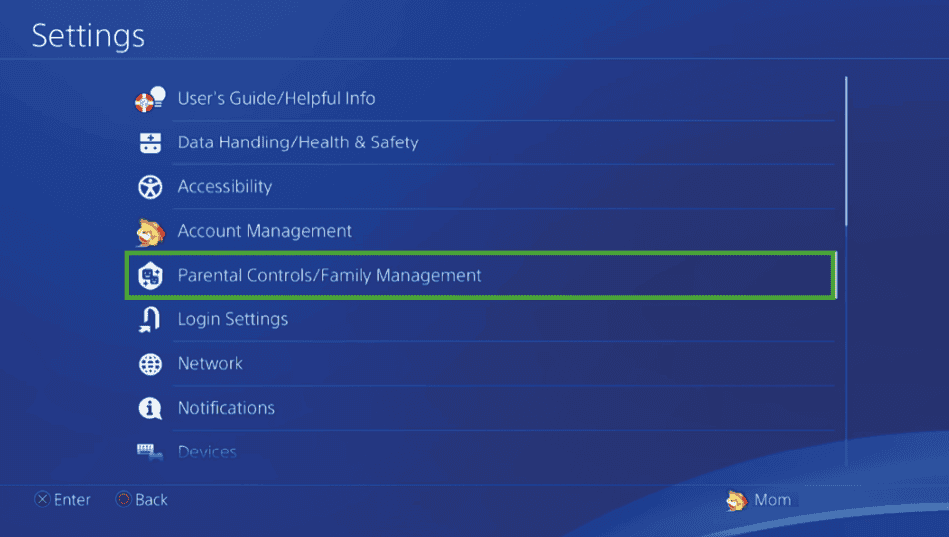
3. Click Family Management and select User Account.
4. Choose Play Time Settings and select the Restrict option in the Playtime Restrictions.
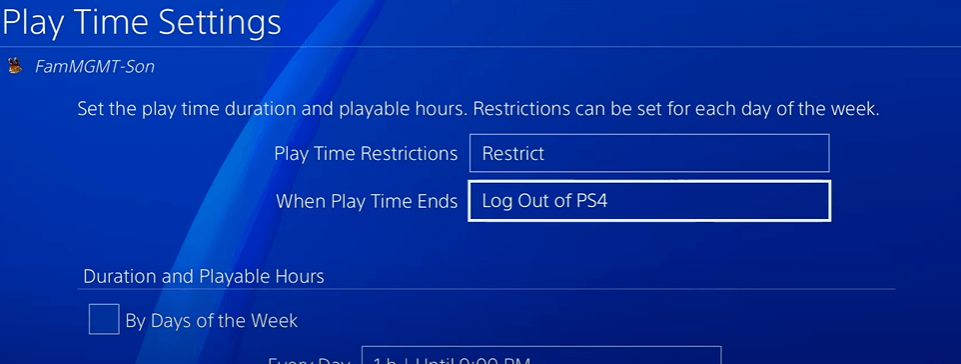
5. Click either Notify Only or Log out of PS4 option in When Playtime ends.
6. Now, set the Playtime hour for every day and the time range.
7. Select Save to make changes in the Playtime restrictions.
FAQ
No. You cannot check the playtime hours using the PS app.
You can check the Playtime on your PS5 console by visiting your Profile. Select the Games tab. Under all game titles, you will know the last time you played and the hours you spent on it.