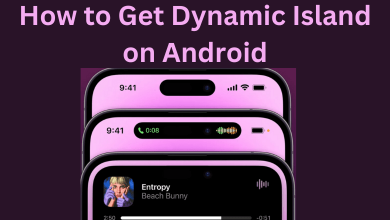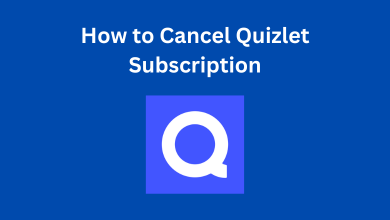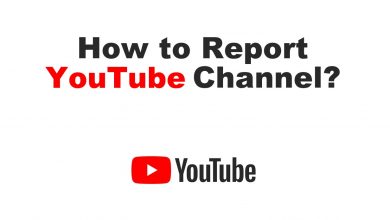Turning off the PS5 (PlayStation 5) is inconvenient for gamers who already own a PS3 or PS4. If the users fail to turn off the PS5 console properly, the chances of the console getting damaged are very high. The user can turn off the PS5 (PlayStation 5) directly on the console or using a controller.
Contents
- How to Turn Off PS5 Console Using the DualSense Controller
- Turn Off PS5 Console Without the DualSense Controller
- Turn Off the PS5’s DualSense Controller and Other Accessories
- Turn Off PS5 DualSense Controller Automatically
- Turn Off PS5 DualSense Controller’s Mic
- Related PS5 Articles:
- Frequently Asked Questions
How to Turn Off PS5 Console Using the DualSense Controller
The users have the comfort of turning off the PS5 (PlayStation 5) using the DualSense controller without having to move from their seats.
1. On the controller, press the button with the PlayStation logo.
2. Locate the “Power” symbol on the right corner of the screen. Select the Power option by pressing the “X” on the controller.
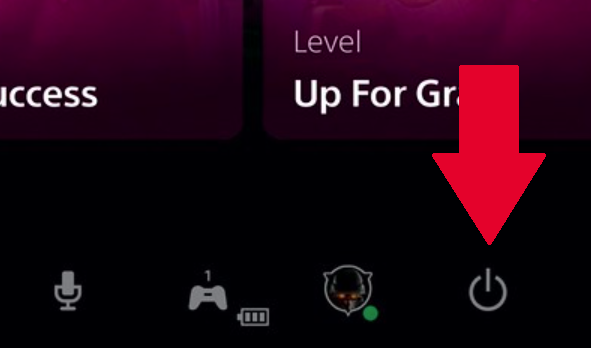
3. By doing this, the user will have three options: Enter Rest Mode, Turn Off PS5, and Restart PS5.
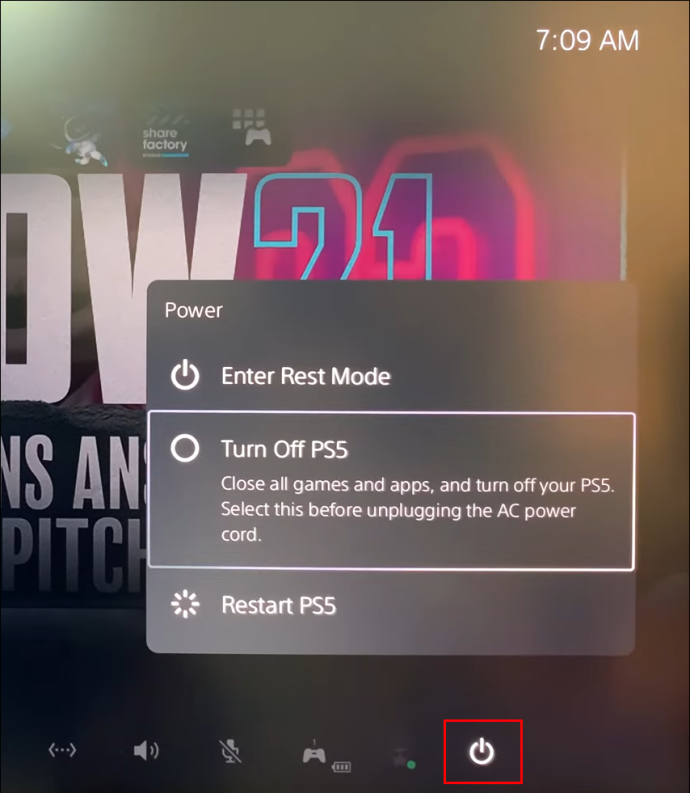
4. Click on the Turn-Off option.
5. Once you click the turn-off button, a message stating “Preparing to turn off the PS5” will appear.
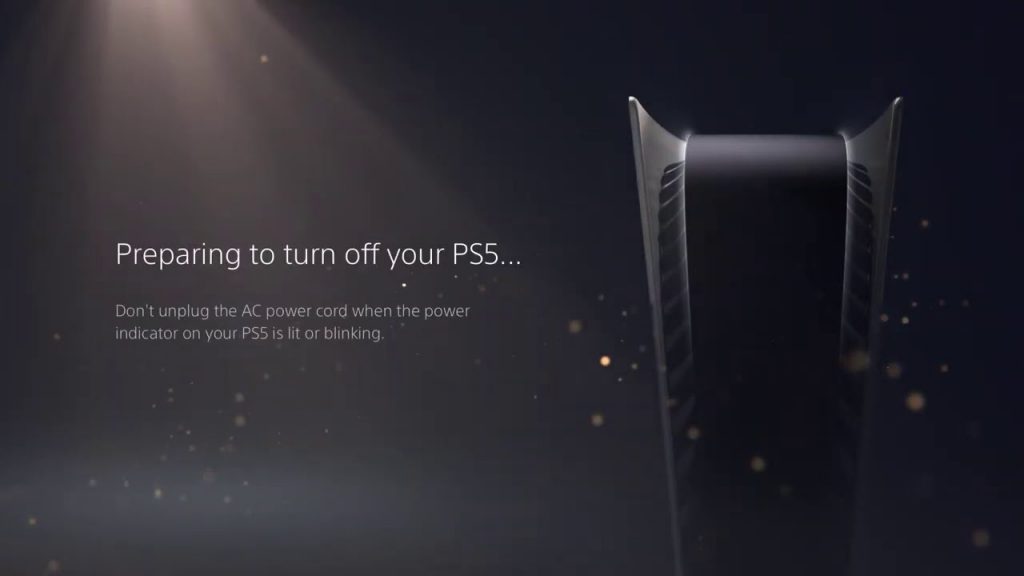
6. Wait until the process is completed, and do not unplug the console from the power supply while the light is still blinking.
Turn Off PS5 Console Without the DualSense Controller
Like the hidden browser, PS5 also has some buttons hidden on the sides. So the users can turn off the device directly by pressing the power button on the device. It is known to be the most straightforward method.
1. Locate the “Power Button” on the left-hand side of the device on the black plate in the middle. If the console is mounted vertically, the button will be at the bottom.

2. As we know, PS5 was launched in two versions: the “Digital version” with the power button and the “Disk version” with the power and the eject button.
3. To turn off the device, press and hold the power button and wait for the beep. The device will display a shutdown message on the screen.
4. If you release the button after a single beep, the console would be on the “Rest Mode” option.
Turn Off the PS5’s DualSense Controller and Other Accessories
1. Open the “PS5 Control Center” Menu by clicking on the PlayStation logo in the middle of the controller.

2. In the Menu, select the “Accessories” icon represented by a “Gamepad” symbol.
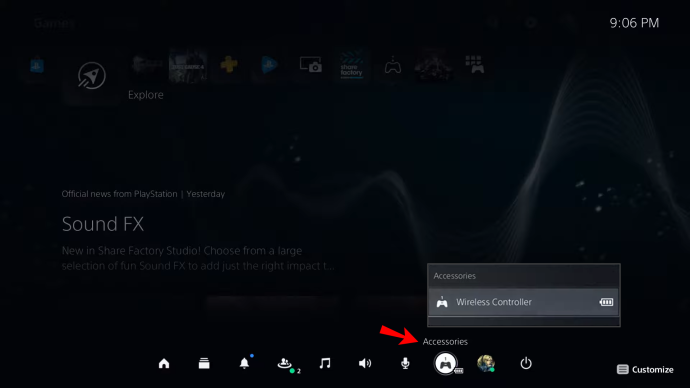
3. Select the controller you wish to turn off and press the “X” button by selecting the turn-off option from the list.
By following the same, the user can turn off any accessories that are wirelessly paired to the PS5 console.
Turn Off PS5 DualSense Controller Automatically
The DualSense Controller of PlayStation 5 has the unique feature of turning off automatically when it is not active for too long.
1. Turn on the PS5 console, and navigate to the “Settings” tab available at the top right of the screen.
2. Click on the “System” option, and navigate to the “Power Saving” option.
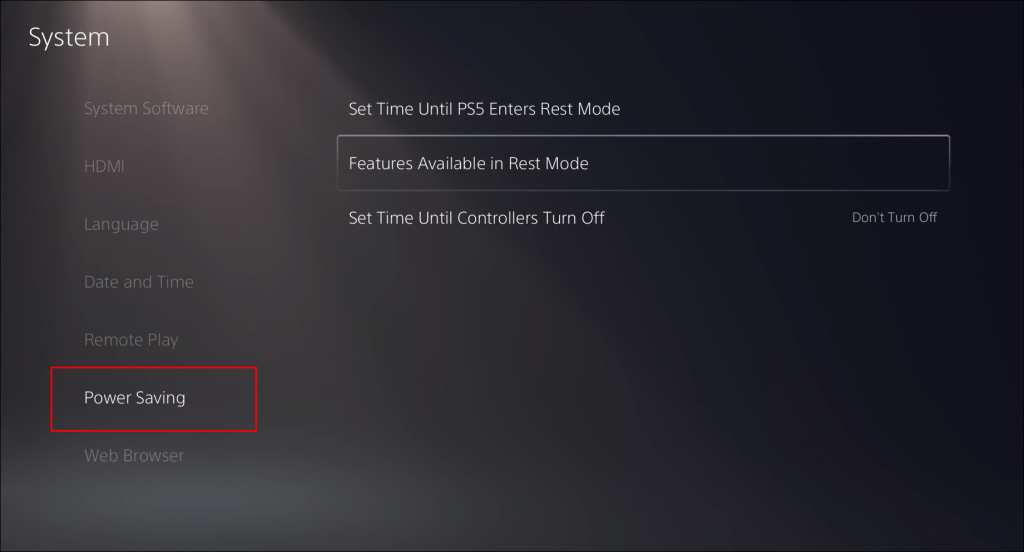
3. Here, schedule the shut down for a controller after an idle time of 10, 30, or 60 minutes.
Note – Ensure to update your PS5 regularly to use the console without any issues. Likewise, update your PS5 controller for a smooth gaming experience.
Turn Off PS5 DualSense Controller’s Mic
If the users wish to turn off the mic, they have three possible methods from which they can choose the suitable option.
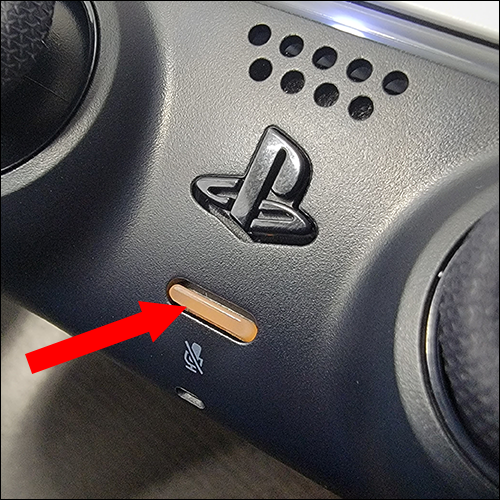
Using the DualSense Controller: The controller would have a horizontal button below the PlayStation logo. To turn off the mic, press and hold the mute button on the controller. The light would blink orange to indicate that the mic is muted.
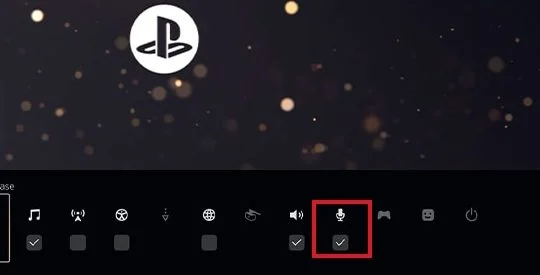
Using the Control Center: Users can also do the same by pressing the PlayStation logo on the controller. Next, navigate to the microphone option and press “X” to turn off the mic.
Using the Settings Menu: You must follow some quick steps in this method.
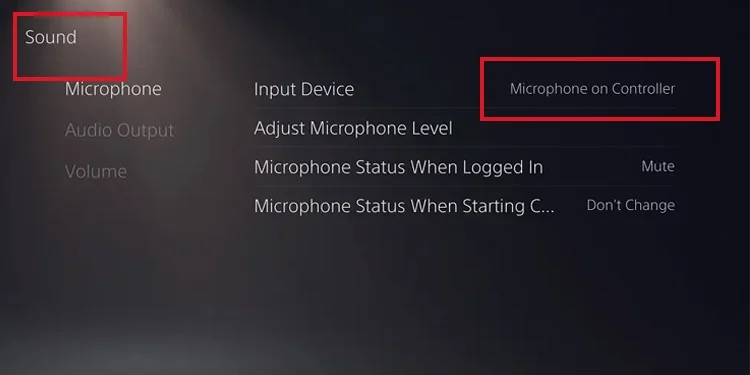
- Go to the settings options, and click on the “Sound” section.
- Select the “Microphone” option and click on the “Microphone on controller” option from the list.
- Click on the “Mic Status When Logged in” option.
- You can turn the mic on while going online or have it off by default.
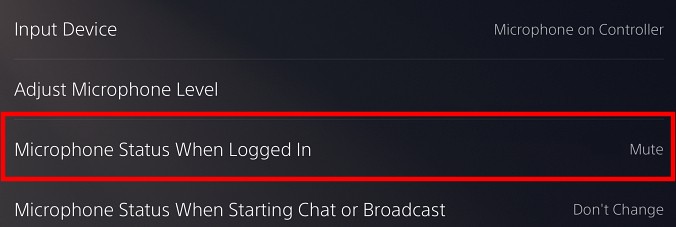
Related PS5 Articles:
- How to turn off voice on PlayStation 5
- How to record gameplay on PlayStation 5
- How to change the background on PlayStation 5
Frequently Asked Questions
The reason could be that the user would have left the device inactive for a while. The user can set a time for the PS5 to enter the rest mode.
>>Go to the Settings option and click on the System option.
>>From the menu, click on the power-saving mode to set the rest mode time.
Shutting down a PS5 on standby can cause data corruption, loss, and other damages.