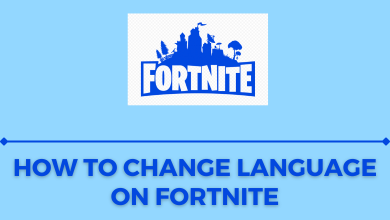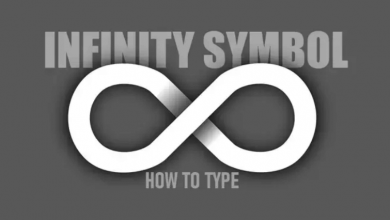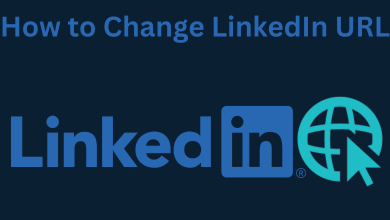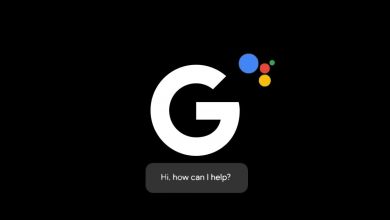Key Highlights
- To Enable the Brave Dark Mode on PC: Launch the Brave browser→ Settings→ Appearance→ Brave Colors→ Dark.
- To Enable Brave Dark Theme on Android: Open the Brave browser→ Settings→ Appearance→ Dark.
- To Enable Brave Dark Theme on iPhone: Unlock your iPhone→ Display & Brightness→ Dark Mode.
Brave is a free and open-source Chromium-based web browser. You can get the Dark Mode on Brave browser to save your device battery for long-time usage. Enable the dark mode on the Brave browser through the Settings option. This browser’s dark mode prevents eye strain due to long exposure to the light theme.
Brave browser dark theme lets you extend your device battery for a long period when you’re using the browser continuously. You can also get better readability and browsing of the content with the dark theme of the Brave browser. This dark theme of Brave browser allows you to get the contrast between the text and background, which results in a better browsing experience.
In this article, we have covered all the possible methods of enabling dark mode on the Brave browser. Those methods include how to get Brave dark mode using the device Settings and through the Dark Mode Extensions.
Contents
- Methods to Enable Brave Dark Mode on PC (Windows, Mac)
- Change Brave Browser’s Theme to Dark
- Set Brave Browser Theme to Dark Using Brave Flags
- Alternate Method to Get Dark Mode on Brave Browser
- How to Get Dark Mode on Brave Browser on Windows
- How to Set Brave Browser to Dark Theme on Mac
- How to Enable Brave Dark Mode Using the Dark Mode Extension
- Methods to Switch to Dark Theme On Brave on Smartphone (Android, iOS)
- Activate Dark Mode on Brave Browser
- Activate Brave Dark Theme Using Experimental Night Mode
- How to Enable Brave Dark Mode Using System Theme
- Change Brave Browser Theme to Dark on Android Devices
- Get Dark Theme on Brave on iOS Devices
- FAQ
Methods to Enable Brave Dark Mode on PC (Windows, Mac)
You can get the dark theme on the Brave browser on your Windows or Mac device through the Brave browser Settings and with the Brave Flags.
Change Brave Browser’s Theme to Dark
The Brave browser has a built-in option to switch to a dark theme. By using that, the users will be able to change the complete browser interface to dark mode.
1. Open the Brave browser, and navigate to the three dots menu option available at the top-right corner of the screen.
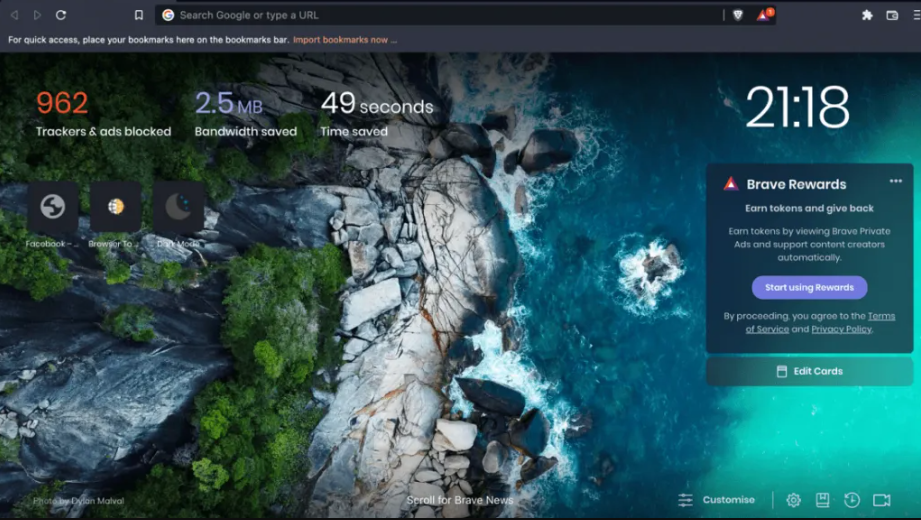
2. From the drop-down menu, scroll down to the Settings option.
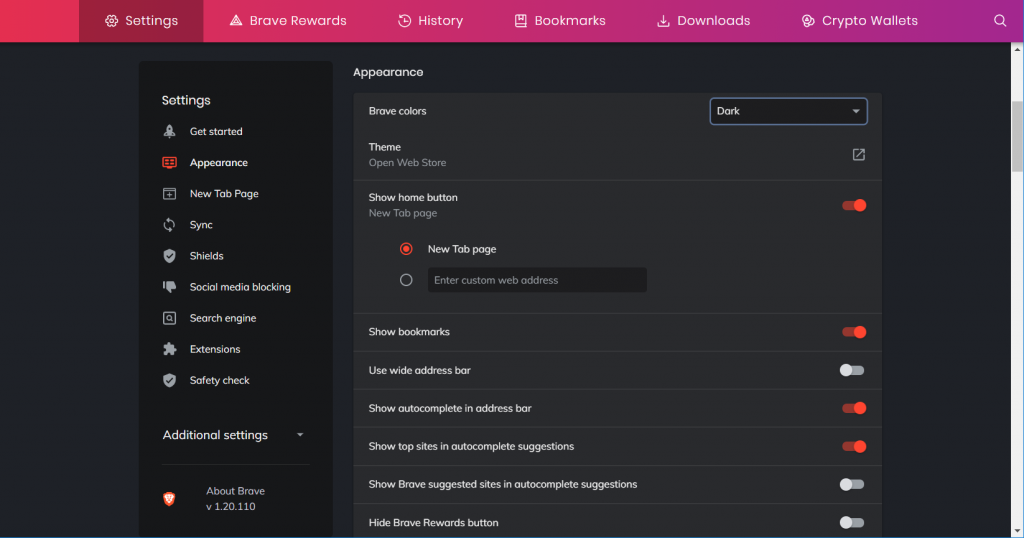
3. Go to the Appearance tab, which is available on the screen’s sidebar.
4. The user will be able to see the Brave Colors option with a drop-down option with choices like Dark, Same as Window, and Light.
5. Choose the Dark option. Now, you can use the browser with the dark mode.
Set Brave Browser Theme to Dark Using Brave Flags
The browser has the option to enable a dark theme using a force dark mode flag. By doing so, the user will be able to access all the sites with a dark or black theme. Here is how to do it.
1. Open the Brave browser, and type brave://flags/#enable-force-dark in the URL.
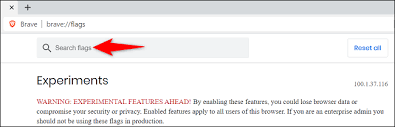
2. Now, the user will see the Auto Dark Mode for Web Contents lag will be highlighted in yellow.
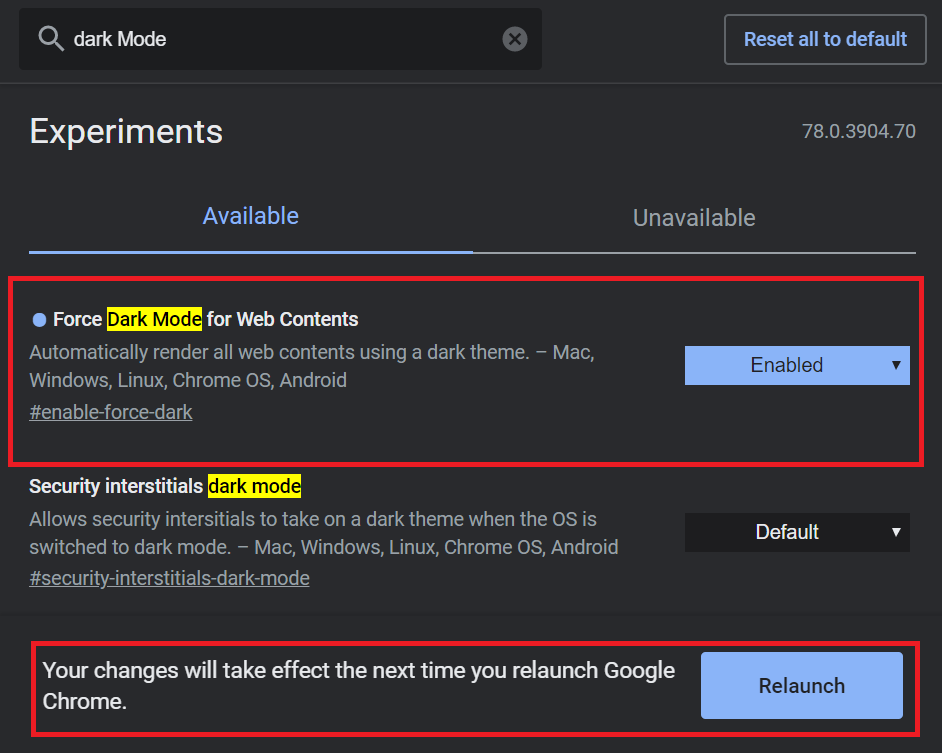
3. Finally, click on the Default next to it, and the user has to simply change it to Enabled. You can restart the browser to apply dark mode on all websites.
Alternate Method to Get Dark Mode on Brave Browser
Apart from getting the Brave Dark mode using the Brave browser, you can even use your device Settings and the Dark mode extension to get the dark mode.
How to Get Dark Mode on Brave Browser on Windows
Here the user does not have to enable dark mode every time. Instead, Brave is set to follow the desktops theme automatically.
1. Navigate to the Start menu and scroll down to the Settings option.
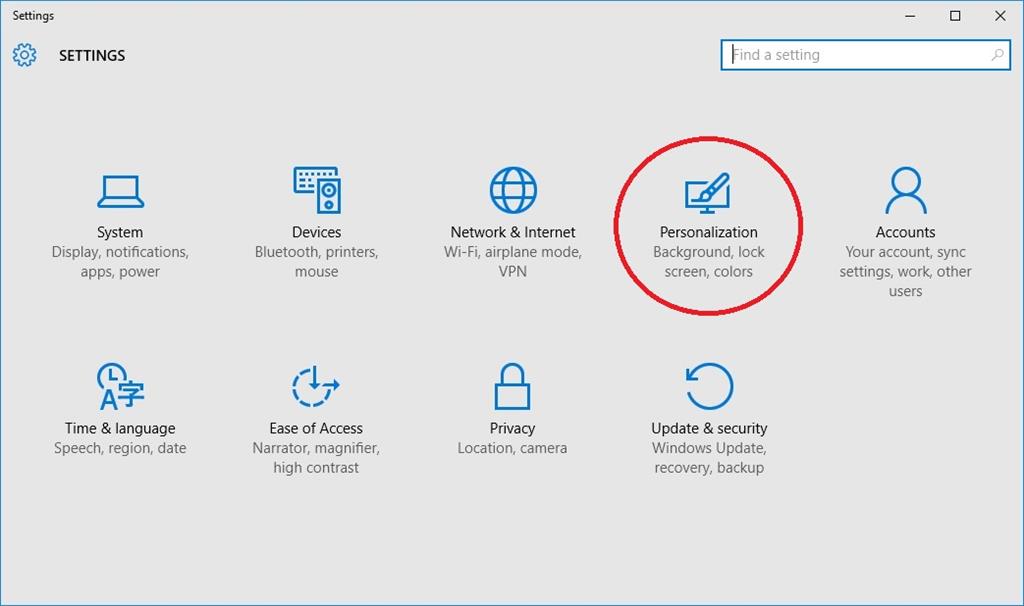
2. Go to the Personalization option available on the screen.
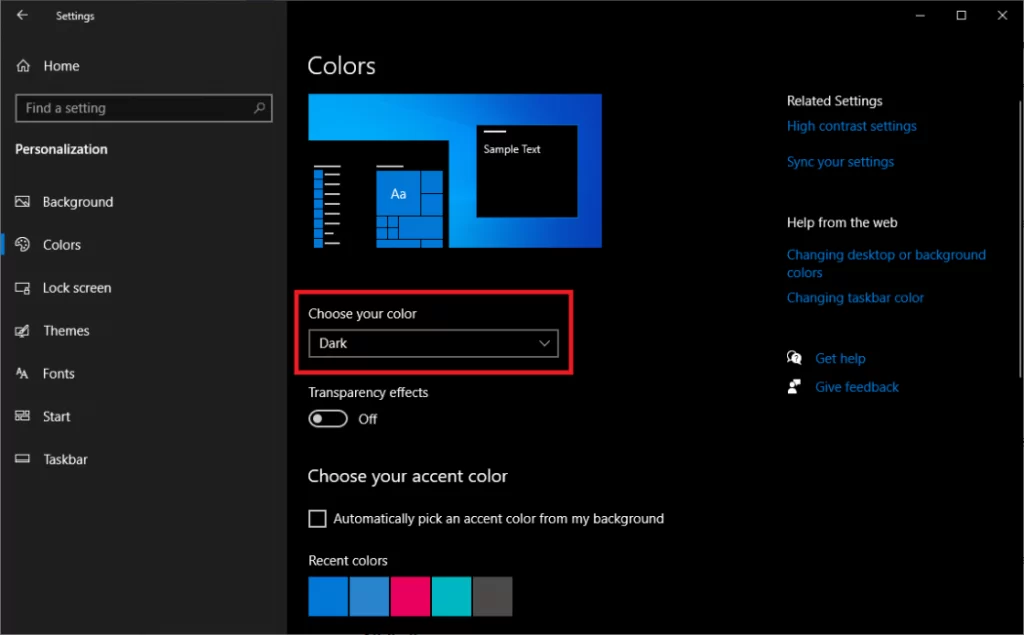
3. Now, the users will be able to select the colors from the available option, such as Light, Dark, and Custom. From the list, click on the Dark option.
How to Set Brave Browser to Dark Theme on Mac
1. Head over to the Mac home screen and tap the Apple Logo placed at the top left of the screen.
2. Click on System Preferences and hit the General option.
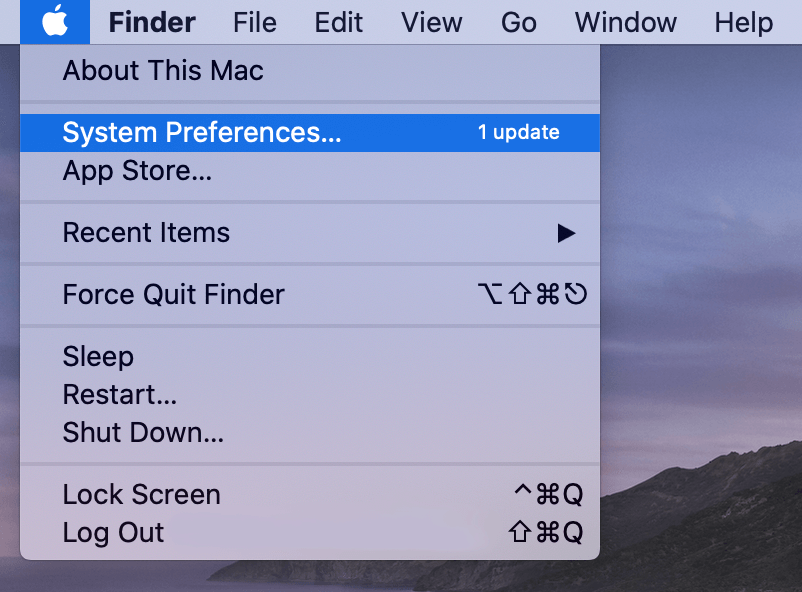
3. Tap the Appearance section and click on the Dark option. Now you can use the Brave app with dark mode on your Mac.
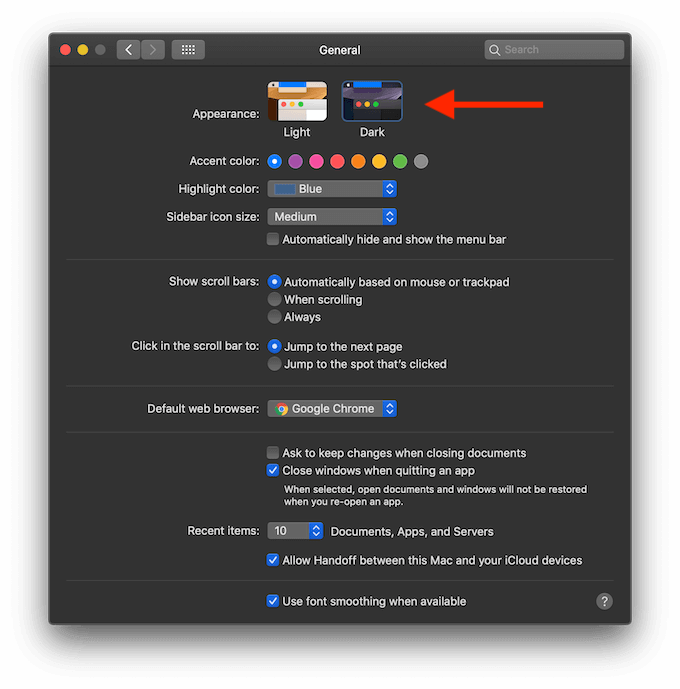
How to Enable Brave Dark Mode Using the Dark Mode Extension
The final choice for the users would be to utilize the dark mode extension available on the browser. It makes the switching process simple and can be done as required with just one click. The best dark mode extension for Brave browser is Night Eye.
1. Open the Brave browser, and visit the Dark Mode Extention page in the browser.
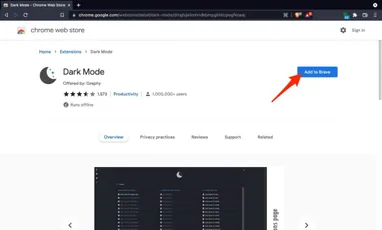
2. Click on the Add to Brave option and select the Add extension when prompted.
3. When the extension is installed, the users can click the icon extension toolbar to enable and disable dark mode as required.
Note: Try using the Night Eye dark mode extensions for the browser for better results.
Methods to Switch to Dark Theme On Brave on Smartphone (Android, iOS)
You can enable the Dark Mode of the Brave Browser on your Android or iOS smartphone using the Brave Browser Settings and with the Experimental Night Mode.
Activate Dark Mode on Brave Browser
1. Launch the Brave browser on your Android or iOS Smartphones from Play Store or App Store.
2. Tap the Three dots and hit the Settings option.
3. Click on the Display section and Appearance option.
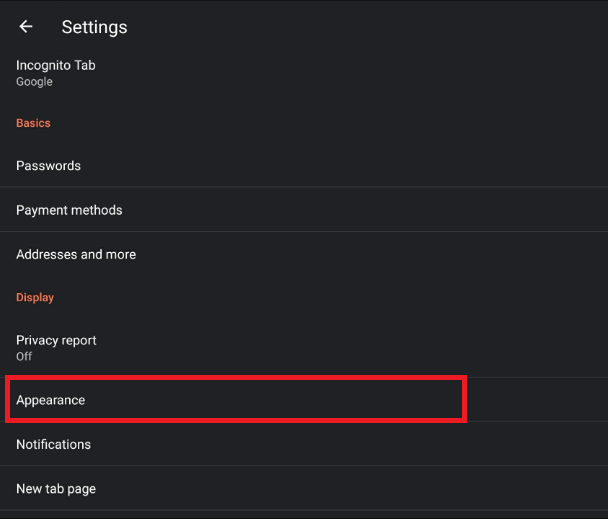
4. Hit the Theme section and select the Dark option.
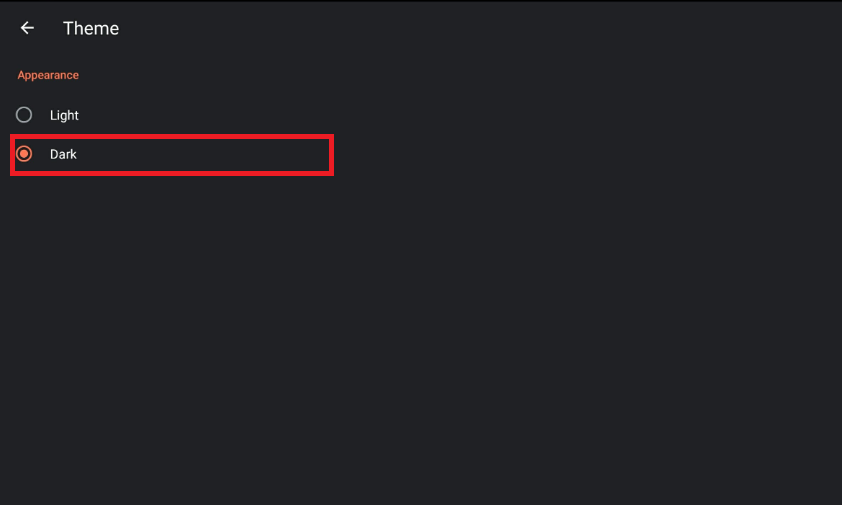
Activate Brave Dark Theme Using Experimental Night Mode
1. Open the Brave browser on your Android smartphone and hit the Settings option.
2. Click on the Appearance section and tap the Display option.
3. Hit the Night Mode (Experimental) and toggle On the option.
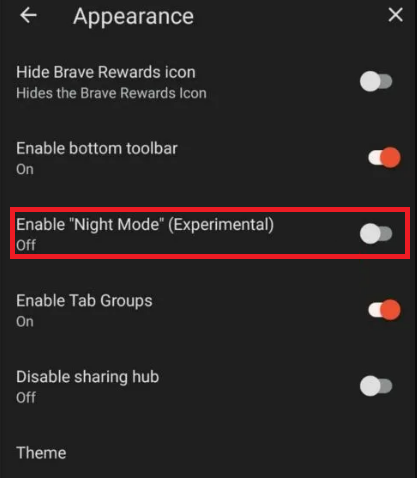
How to Enable Brave Dark Mode Using System Theme
Both Android and iOS devices come with a built-in dark mode. These devices have the option to enable the desired theme as it would be applied throughout all the applications. First, enable dark mode on Android & iPhone, and then launch the Brave browser to get the dark theme.
Change Brave Browser Theme to Dark on Android Devices
The users will be able to use this option on devices running on Andriod 10 version and above.
1. On the Android device, navigate to the Settings option.
2. Go to the Display section of the list.
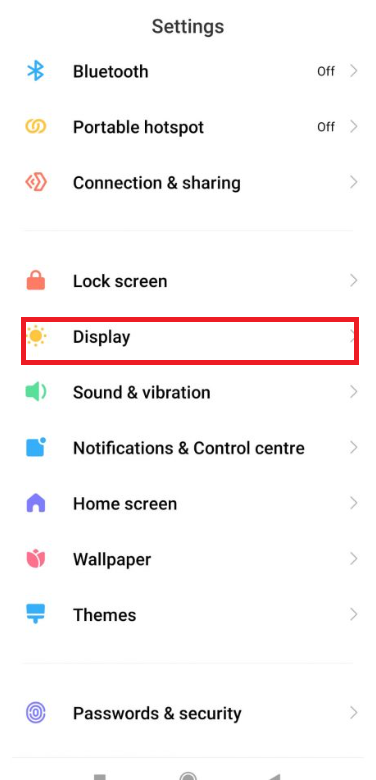
3. Turn on the Dark mode on the device by toggling the switch. Alternatively, the user has the option to turn on the dark mode automatically depending on the sunset or set timer.
Get Dark Theme on Brave on iOS Devices
1. Unlock the iPhone and navigate to the Settings option.
2. Click on the Display & Brightness option from the available option.
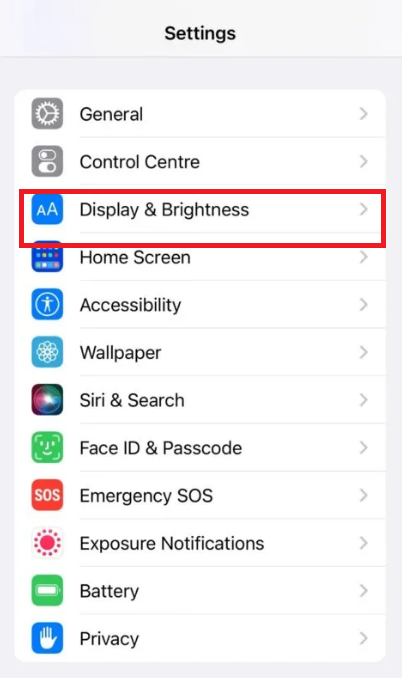
3. Now, from the list of options, the user will be able to choose the Dark mode under the appearance tab.

4. Toggle the option, and you can use the Brave browser on your iOS devices with the dark theme.
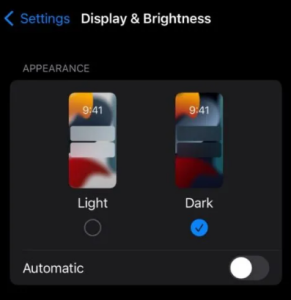
FAQ
There is no restriction for the users to use one specific search engine. However, if users prefer privacy and are against censorship, the Brave search would be the best option.
Some experts advise users to use the dark mode as it is easier and healthier for users who have maximum screen time. In addition, this helps to reduce eye strain.