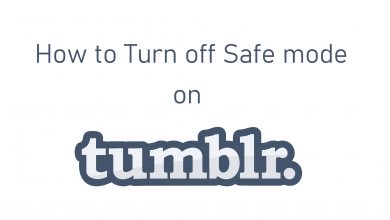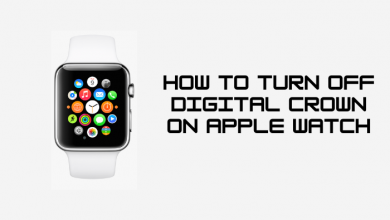The exponent symbol is used to denote mathematical expressions and can be written as bⁿ, which involves two numbers: base b and index n. It is used to represent repeated multiplication. The users have several options to insert any special symbols into a document based on the device and its operating system. The desktops have a default keyboard shortcut key that makes the work simpler. Here are some of the built-in options which the users can utilize to type the exponent symbol on the keyboard.
Contents
Methods to Type Exponent Symbol on Keyboard
The users might require to use the exponent symbols across any documents, software, or web pages. So the users must be aware of the default built-in shortcut keys to insert any symbols on the desktop, both Mac and Windows.
Step 1: Using Exponent Symbols Alt Code For Windows
Though some special symbols or characters have no dedicated keys on the keyboard, the users can type them on the keyboard with the default shortcut keys known as Alt code. For instance, if the user wishes to type 2 as an exponent, the user can follow the steps below.
1. Open the document and place the pointer where the user needs the exponent symbol.
2. Press and hold the Alt key on the keyboard. Ensure that the nums lock is enabled, and type the 0178 using the numeric keypad. On laptops, the hidden numeric keypad can be enabled by pressing the Fn + Num Lock keys on the keyboard.
For instance, some of the Alt codes for exponents are listed below,
| Exponent ² | Alt+0178 |
| Exponent ³ | Alt+0179 |
| Exponent 4 | 2074, Alt+X |
| Exponent 5 | 2075, Alt+X |
| Exponent 6 | 2076, Alt+X |
| Exponent 7 | 2077, Alt+X |
| Exponent 8 | 2078, Alt+X |
| Exponent 9 | 2079, Alt+X |
| Exponent ¹ | Alt+0185 |
| Exponent 0 | 2070, Alt+X |
| Exponent n | 207F, Alt+X |
3. Now, release the Alt key, and the exponent symbol will appear in the document.
Note – The Alt + X shortcuts will appear only on the Microsoft Word documents.
Step 2: Using Exponent Symbols Alt Code For Mac
Mac users also have a built-in keyboard shortcut similar to the Alt code in Windows.
1. Open the document and place the pointer where the user needs the exponent symbol.
2. Long press the Option key and type 00B2 keys on the keyboard to insert the exponent symbol on Mac.
Step 3: Using Copy & Paste Superscripts
The most common and simplest method to insert a symbol is by copying and pasting from the existing document or results from the web pages. It would help users who frequently need to insert special characters or symbols.
The Windows user has a Default application known as the “Character Map.” It consists of almost all the symbols and special characters allowing users to copy from the application and paste it to the desired location.
1. Open the “Start” menu, and type Character map on the search bar.
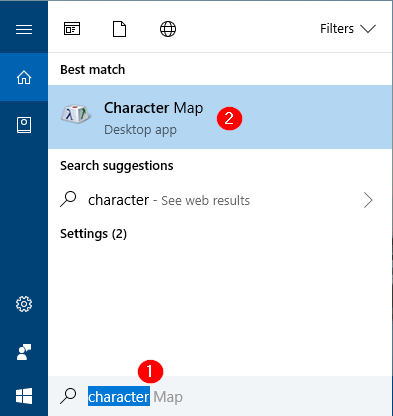
2. The Character map dialogue box will pop up. Click on the “Advanced view” option to expand the dialogue box further for more options.
3. Now, type “Superscript” on the search bar, and the users will be able to see exponent symbols on the dialogue box.
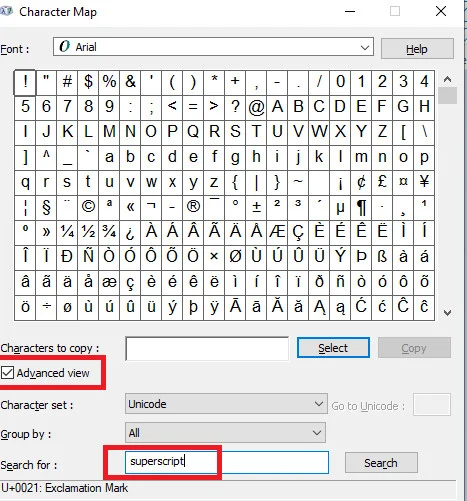
4. The user can double-click on the required symbol. Alternatively, choose the symbol and click on the “Select” button.
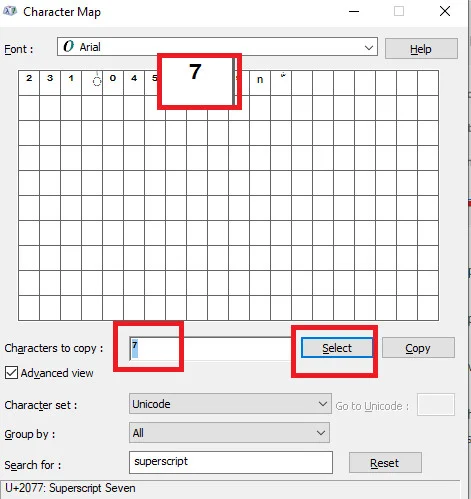
5. Once the symbol is selected, it will appear on the “Character to Copy” dialogue box. Now, click on the “Copy” button on the dialogue box.
6. Navigate to the working document and press the Ctrl + V keys option to paste it into the document.
Step 4: Using the Insert Symbol options on MS Office
The insert symbol dialogue box is a default option available in Microsoft Office. It’s also a simple method when compared to remembering several Alt codes.
1. Open the Word or Excel, or Powerpoint document and place the pointer where you need to insert the exponent symbol.
2. Go to the “Insert” tab available at the menu bar and click on the “Symbols” option.
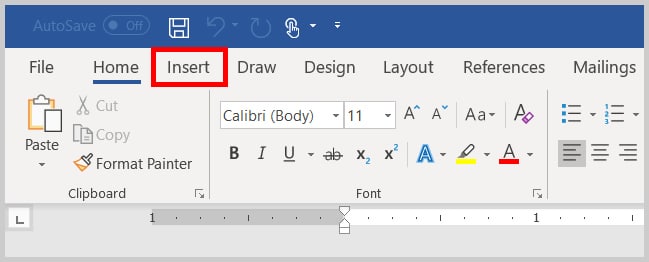
3. Click on the “More Symbols” option from the drop-down menu.
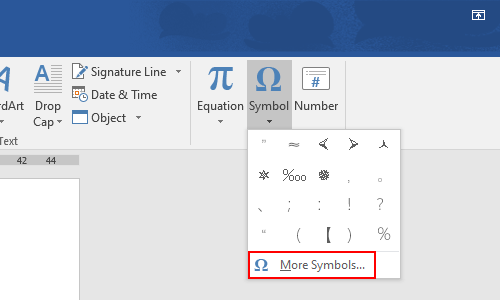
4. The Insert dialogue box will pop up. Locate and select the exponent symbol.
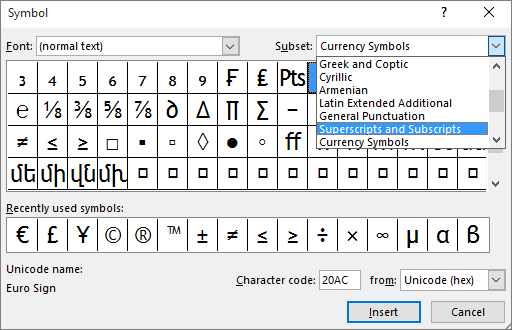
5. Click on the “Insert” option key, and the exponent symbol will appear in the document.
Other Symbols
- How to type the Section symbol (§)
- How to type the Omega symbol (Ω)
- How to type the Infinity symbol (∞)
Frequently Asked Questions
Windows users have various default methods to insert the exponent symbols. It includes using Alt code, Character Map, and Copy& Paste method.