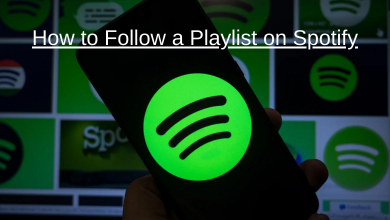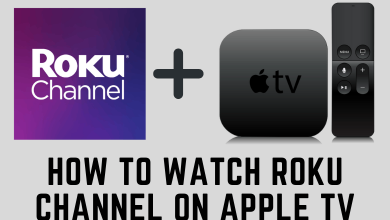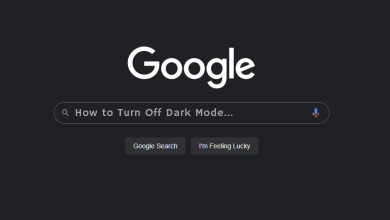Hulu is a streaming service provider of various movies and popular TV shows. It has a vast user base and gives a swift user experience. As an online streaming service provider, it is necessary to have stable internet connectivity to enjoy uninterrupted streaming. The Hulu error code 504 indicates the gateway timeout issues. It can occur when the server is down for maintenance. But there is always a solution available to solve the issue from the user’s end. So before reaching out to the Hulu official support, it is always better to do the basic troubleshooting process and see if the streaming works fine.
Contents
- Causes for Hulu Error Code 504
- Corrupted Cache
- Location Ban
- Firewall Block
- DNS Configuration Issue
- Outdated Application
- How to Troubleshoot Hulu Error Code 504
- Step 1: Power Cycle the Router
- Step 2: Clear Cache of the Web Browser
- Desktop Web Browser
- Using Mobile Devices
- Step 3: Change the DNS Server
- Step 4: Use VPN to Fix Error code 504
- Step 5: Internet Stability
- Step 6: Modify the Windows Firewall Settings
- Step 7: Update Hulu Streaming Application
- Using Windows Devices
- Using Android and iOS Devices
- Using Roku Device
- Other Hulu Error Code:
- FAQ
Causes for Hulu Error Code 504
The error code 504 can happen due to various reasons. So it is always good to know the actual cause of an issue. Here are some of the key factors affecting the Hulu streaming and causing error code 504.
Corrupted Cache
Users depend a lot on smart devices, right from work to entertainment. So the devices would be recording a lot of cache information that helps the applications work smoother. But it would be a problem when the cache piles up to affect the device’s performance and cause errors. So the users have to ensure that caches are cleared periodically to avoid errors.
Location Ban
At times there are possibilities for streaming sites like Hulu to restrict the region of people who can access the service. It may interrupt the service, but the users can overcome this issue by using a VPN to mask the location.
Firewall Block
The user might also experience the issue of the Windows Firewall blocking the Hulu streaming. But the user can whitelist the service to access it further on the same device. By doing this, the user can access the Hulu streaming service without interruption.
DNS Configuration Issue
There is a chance that the users might not have configured the DNS server as required, and it may affect the accessibility to the internet. Even if the users can access the internet, the Hulu streaming site would face the issue. So the users can try and switch over to a different DNS server and check if the streaming site works fine.
Outdated Application
It is mandatory to check whether the application is up-to-date or not because the streaming platform would fix the bugs and glitches frequently through the updates.
How to Troubleshoot Hulu Error Code 504
Here are the potential troubleshooting methods that can be used to fix the error code 504.
Step 1: Power Cycle the Router
It would be the first and foremost step the users should be doing before proceeding with any technical troubleshooting.
- The user should turn off the modem/router, and it can be done by simply unplugging the device from the power supply.
- Wait for 3-4 minutes and reconnect the modem/router back to the power supply.
- Now, the user can turn on and launch the Hulu streaming site on the desktop or mobile device to see if it works fine.
Step 2: Clear Cache of the Web Browser
The user needs to clean the cache regularly to have a swift streaming experience.
Desktop Web Browser
1. Open Google Chrome, and click the three-dot “Menu” icon available at the right corner of the page.
2. Click on the “More Tool” option from the drop-down, and select the “Clear Browsing Data” option. Alternatively, the users can use the shortcut key “Ctrl+Shift+Del” to get to that page directly.
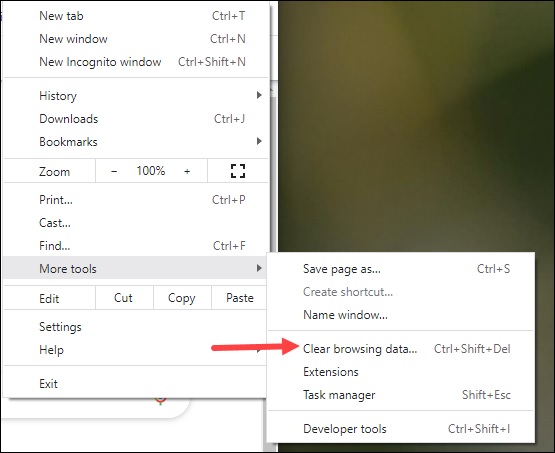
3. Ensure that the “Cookie” and “Cache” boxes are checked, and then click on the “Clear Data” option.
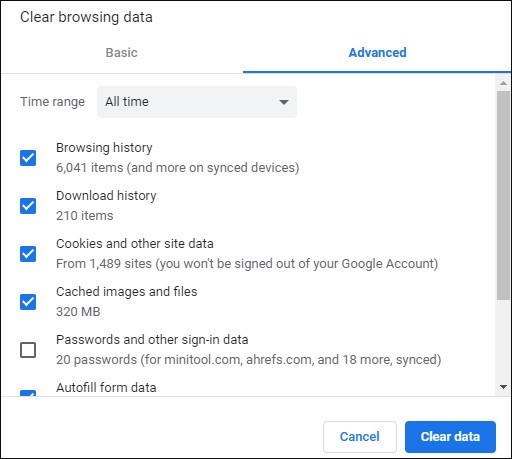
4. Restart the browser, and check the Hulu site.
Using Mobile Devices
1. Navigate and open the “Settings” option from the mobile device.
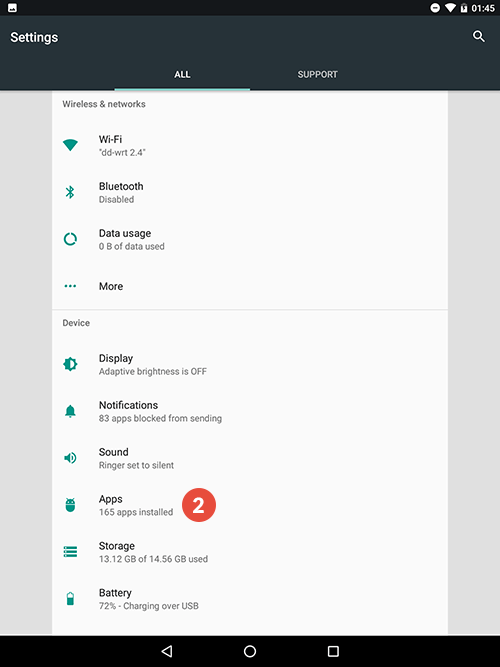
2. Go to the “Apps” options and find the “Hulu” from the available list.
3. Select the “Storage” option, and click on the “Clear Cache” and the “Clear Data” option.
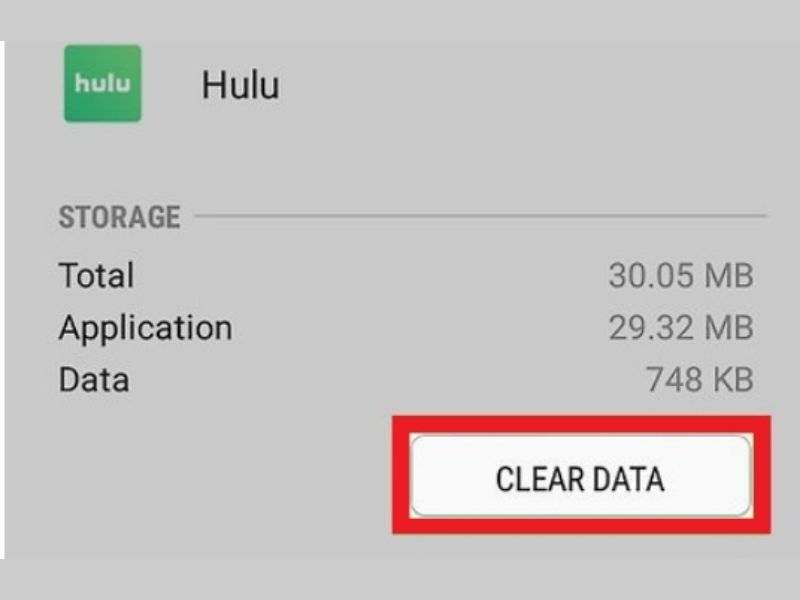
4. After the clearing process, the user can try using the streaming site to check if the issue is fixed.
Step 3: Change the DNS Server
The user can try changing the DNS Server, which affects the internet accessibility.
1. Select the “Start” menu and click on the “Run” option. Alternatively, press the shortcut key Windows + R key to open the Run prompt.
2. Type “ncpa.cpl” in the text box to open the network management window.

3. In the pop-up window, right-click on the Wifi connection and select the “Properties” option.
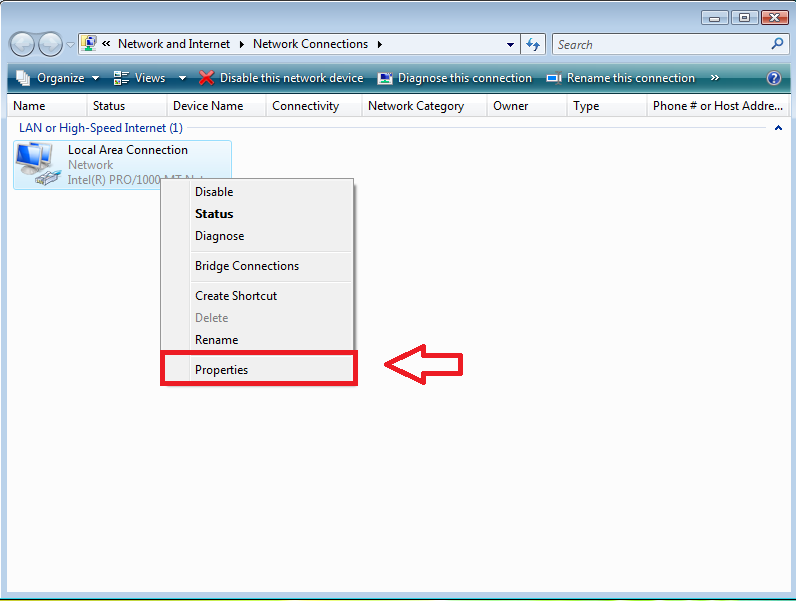
4. Double-click on the “Internet Protocol Version 4(TCP/IPv4)” option.
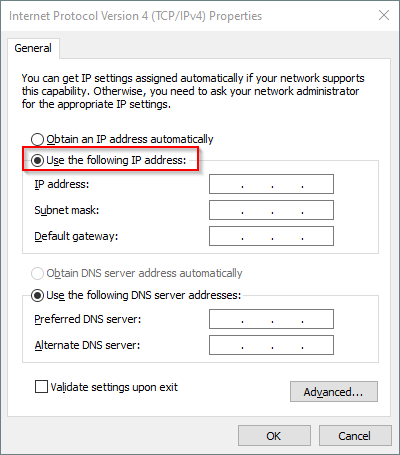
5. In the properties section, Check on the “Use following DNS server address” option.
6. Now, enter the DNS addresses respectively.
Preferred: 149.154.158.186
Alternate: 199.167.30.144
7. Finally, click on the “Apply” option and select the “Ok” option to close the window.
Step 4: Use VPN to Fix Error code 504
The Hulu streaming service can restrict users in some regions. The users always have an option to use the VPN to change their location. Check and download a trustworthy VPN available in the official Playstore, Appstore, or Microsoft store based on the device used for streaming.
Step 5: Internet Stability
As Hulu is an online streaming platform, the user should have a stable internet to experience uninterrupted streaming services.
1. Initially, the user has to disconnect all the devices connected to the network.
2. Close all the processes running in the background and restart the device.
3. Check the speed of the internet using third-party testing apps.
4. Now, place the modem/ router closer to the device, or connect it as broadband to experience the fullest connectivity.
Step 6: Modify the Windows Firewall Settings
1. Select the “Start” menu and click on the “Run” option.
2. Type “Control Firewall.cpl” and click on the “Enter” key.
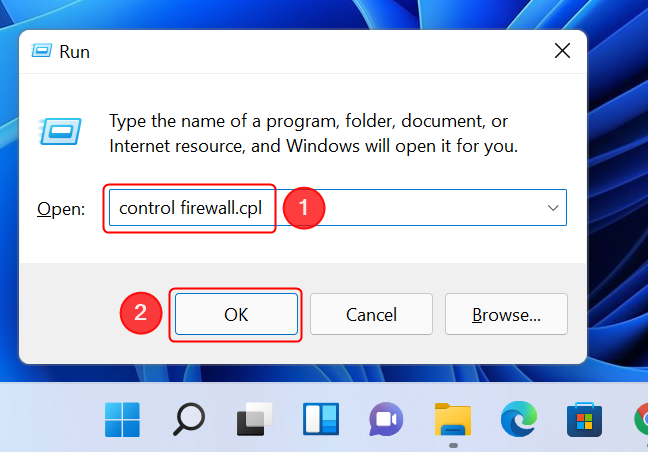
3. Select the “Allow an app or feature through Windows Defender Firewall” option.
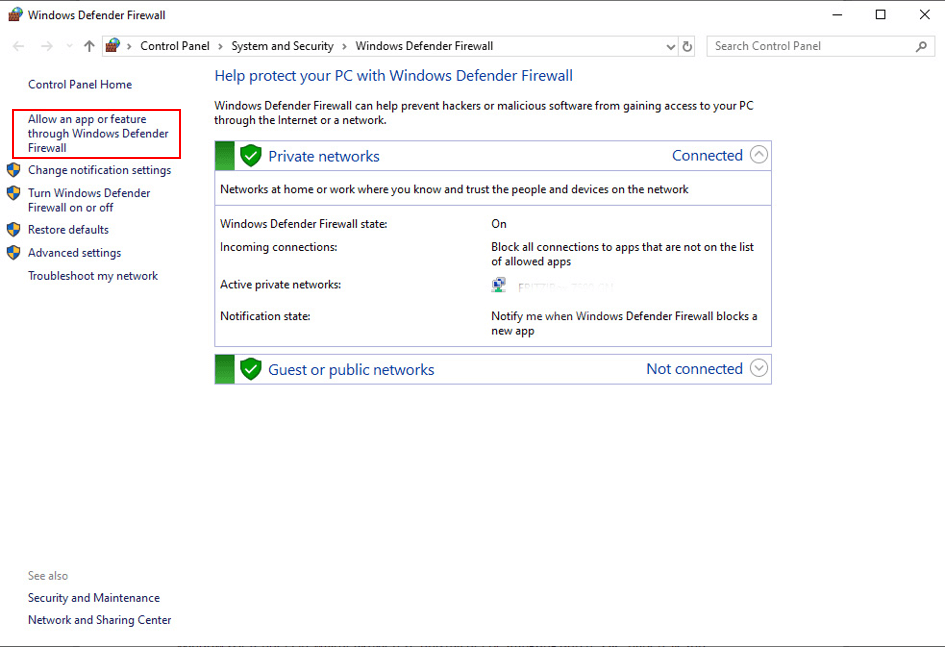
4. Click the “Change settings” option and choose the “Allow another App” button at the bottom.
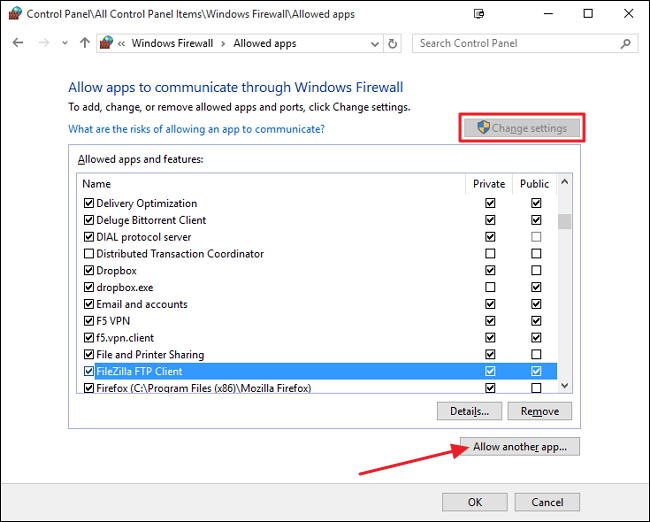
5. Select the “Browse” option and navigate to the location of Hulu’s installation folder.
6. Now, click on the “Add” option to close the window.
Step 7: Update Hulu Streaming Application
To get the best experience, the user should always keep the application up to date.
Using Windows Devices
1. Open Microsoft Store, click on the three-dot icon available at the right corner of the app and select the “Download and Updates” option.

2. Locate the Hulu application, and check for the updates.
3. Once the application is up-to-date, the users can try logging in to check if the error code 504 is resolved.
Using Android and iOS Devices
1. Open the respective stores, and search for the Hulu app using the search bar.
2. When the result pops up, the user can check on the availability of updates.
3. After updating the app, the user can log in to check for the error.
Using Roku Device
1. Turn on the Roku TV and navigate to the home screen.
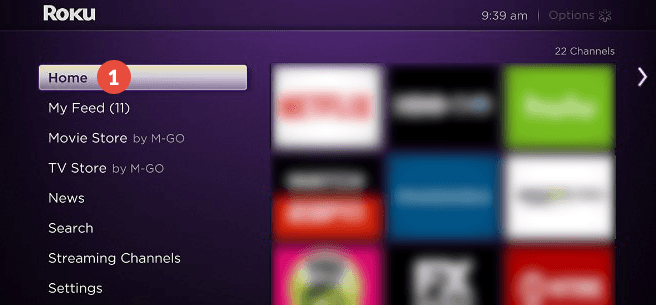
2. Select the “Settings” option, and navigate to the “System Updates” option.
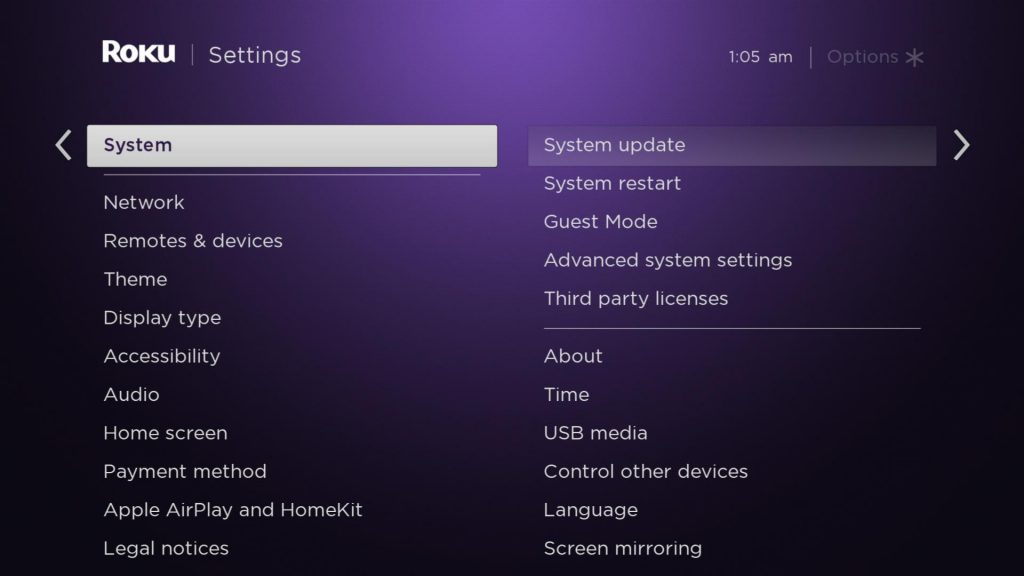
3. Click on the “Check Now” button and wait until the device process it.
4. Download and install the updates and stream Hulu without any error.
Other Hulu Error Code:
- How to Fix Hulu Error Code 500
- How to Fix Hulu Error Code RUNUNK13
- How to Fix Hulu Error Code P-Dev320
FAQ
Check for updates on both the device and the application. Once it is updated, the user can try refreshing the device and connect again.
Users from the United States and Japan can access it officially. But, users from other regions can access it by utilizing the VPN.