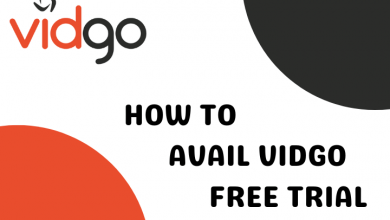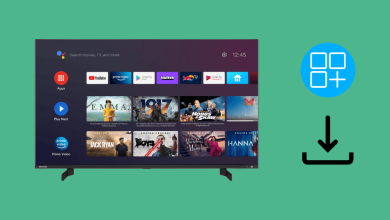Google Search is a web search engine owned by Google Inc. By default, Google Search uses a color scheme to match your device. Still, you can manually override this to apply dark mode on Google Search. When you enable dark mode on Google search, it will potentially reduce eye strain and use less energy so that your phone battery will last longer.
FYI! Once you set the dark theme on Google search, it will be applied to the Google homepage, search results page, and Google settings page.
Contents
How to Enable Google Search Dark Mode on Smartphone
Quick Guide: Go to Google Site > Profile > Click Settings > General > Select Theme > Choose Dark theme and save it.
The following steps are applicable to all browsers on Android and iPhone devices.
[1] Open Google Search on your smartphone browser.
[2] Tap on the Profile icon on the top right of the screen.
[3] On the Profile page, click on the Settings options.
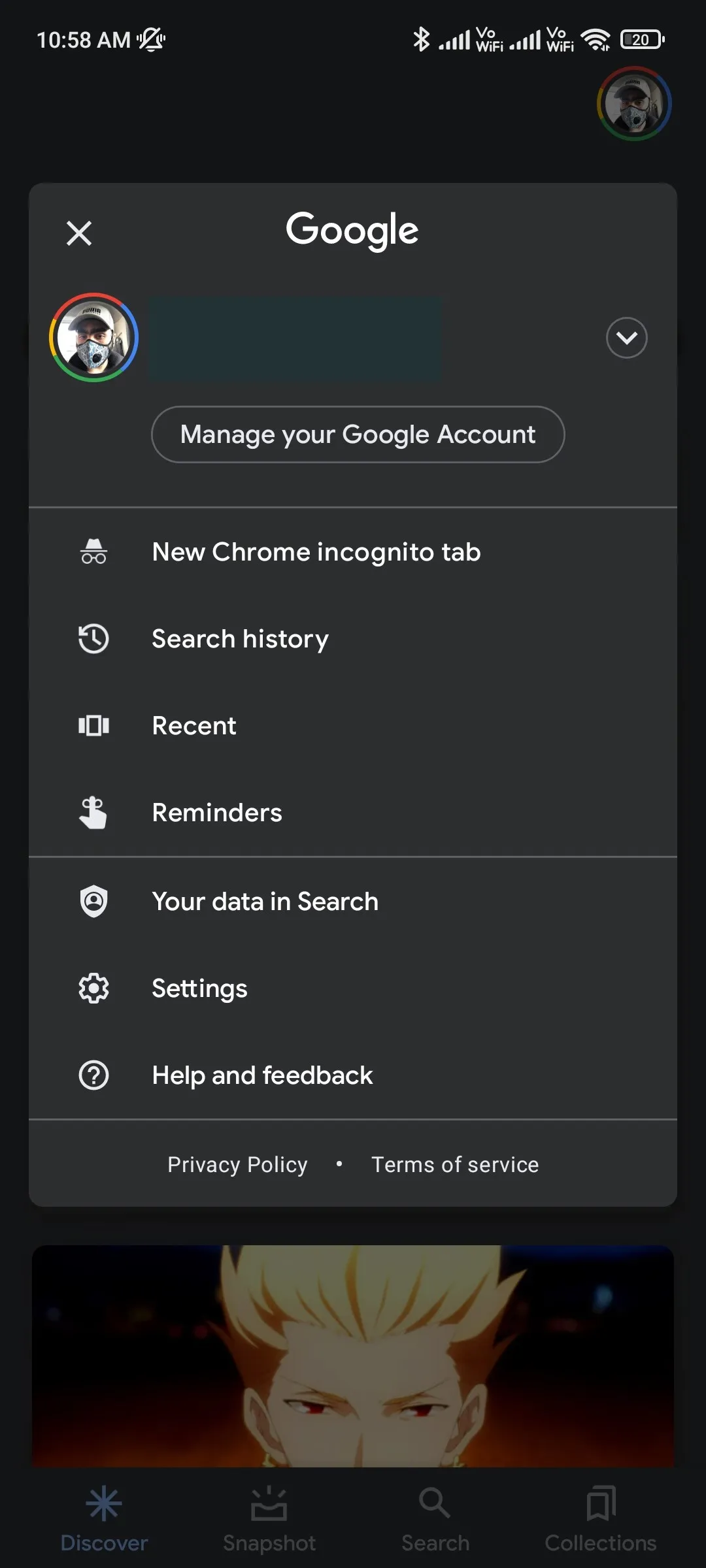
[4] Click General.
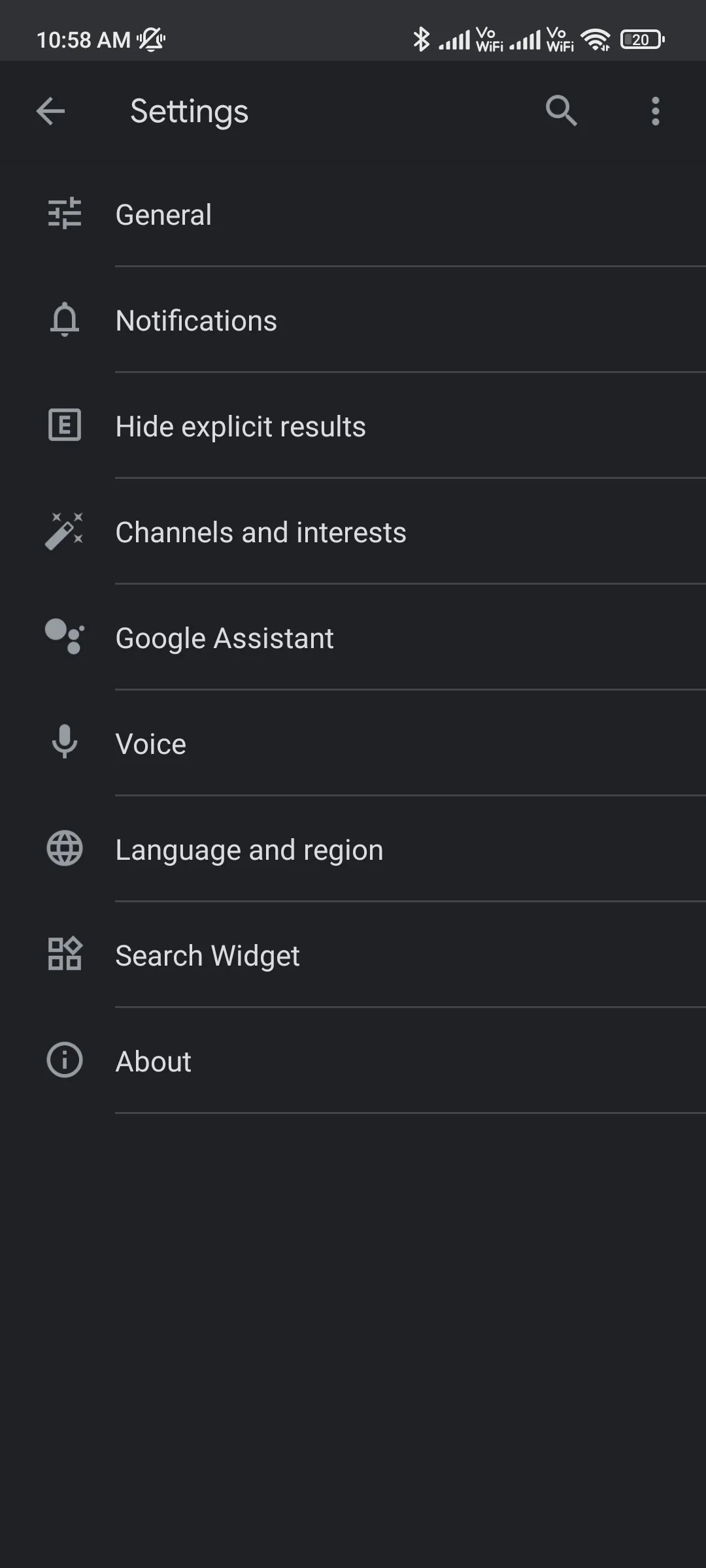
[5] Scroll down and select the Theme option.
[6] Select the Dark theme option.
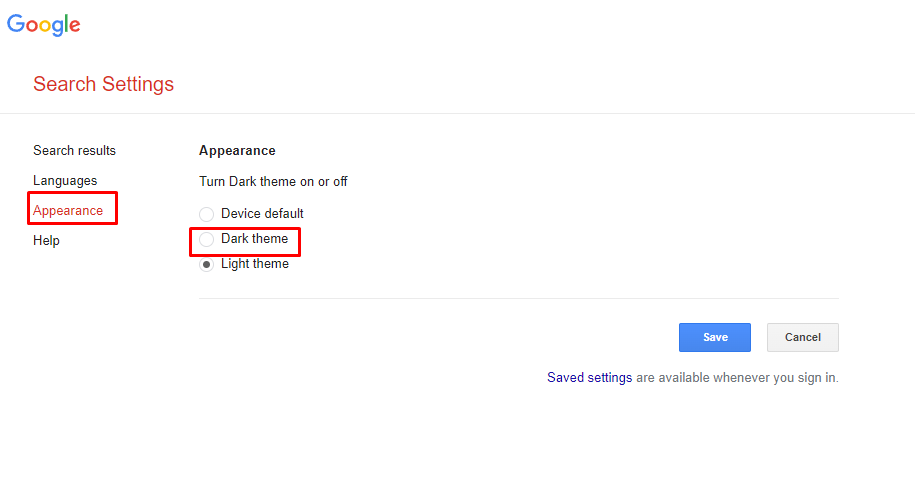
Once enabled, your search results page will switch to a dark theme.
Steps to Enable Google Search Dark Mode on Windows and Mac
Quick Guide: Go to Google Site > Click Settings > Search Settings > Select Appearance > Choose Dark theme and click save.
Like smartphones, you can follow the below steps on all browsers on Windows and Mac.
[1] Visit www.google.com in your browser.
[2] Tap on the Settings button in the bottom right corner.
[3] Select “Search Settings.”
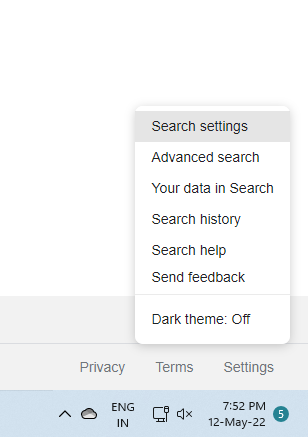
[4] In the left sidebar, click “Appearance.”
[5] Choose the Dark theme option and click the Save button.
Note: Alternatively, you can click “Dark Theme: Off” in the “Settings” menu to activate the dark mode.
Frequently Asked Questions
Yes. The dark theme is available for Google Search. You can enable it simply by tweaking the search settings.
The Dark Mode helps reduce eye strain by keeping a minimum contrast ratio required for readability.
Click Settings > Search Settings > Appearance > Enable the “Light Theme”.