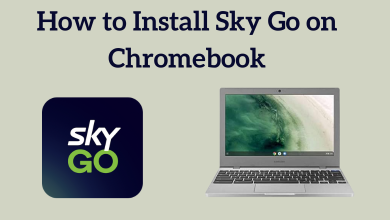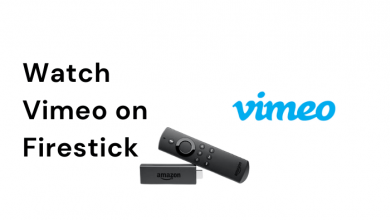Nintendo Switch has revolutionized the gaming industry with its compact device setting. Small screens don’t always suit gamers. They always need a big screen to get a better experience. To experience the game on bigger screens, you can connect the device to the laptop and use its screen as a monitor. You don’t have to be tech-savvy to connect the Nintendo Switch to your laptop. It is simply easy to connect using the Nintendo Dock.
Contents
Connect Nintendo Switch to Laptop
To connect Nintendo Switch, you will need a Nintendo Dock. It has an HDMI output port. With the help of HDMI cables, you can connect the Switch to your laptop. But your laptop also has an HDMI output port, but we need a port that requires to accept the input. So you will need an HDMI input and can transform that into USB output. We will need a Game Capture Card.
The game Capture Card contains both the HDMI output and input along with the USB port. It will help you to transfer connectivity to Laptop OS. Make sure to use a sound-quality capture card.
The following are the necessary system requirements:
- The Nintendo Switch
- Your Laptop
- Nintendo Dock – It is not possible to connect the Game Capture Card to your Switch. So you will definitely need your Nintendo Dock to make the connection.

- Game Capture Card – Game Capture Card has both the HDMI input and output ports along with a USB port. If your laptop doesn’t have a Type C port, you must try for an older version of game cards.

- HDMI Cables – Two HDMI cables are required for this. One HDMI cable comes with your capture card, and another comes with your Dock. If you don’t have one, you should buy one.
- Software to set up Game Capture Card – Software is required to make sure that the Game Capture card works.
Related – How to set up and use the Nintendo Switch Parental Controls app
Steps to Connect Nintendo Switch to Laptop
(1) Boot up your Nintendo Switch and Laptop.
(2) Connect your Nintendo Switch to the Nintendo Dock. You can use the plug of the Dock to connect the Type-C connector of the Switch.

(3) Connect the Nintendo Dock to the Game Capture Card via HDMI cable.
(4) Now, launch the Game Capture Card Software on your laptop. You can download the software from the official website of the capture card.
(5) Connect the Game Capture Card to your laptop with the USB Cable.
(6) Wait for a while to find the Nintendo Switch’s home screen appearing on your laptop.
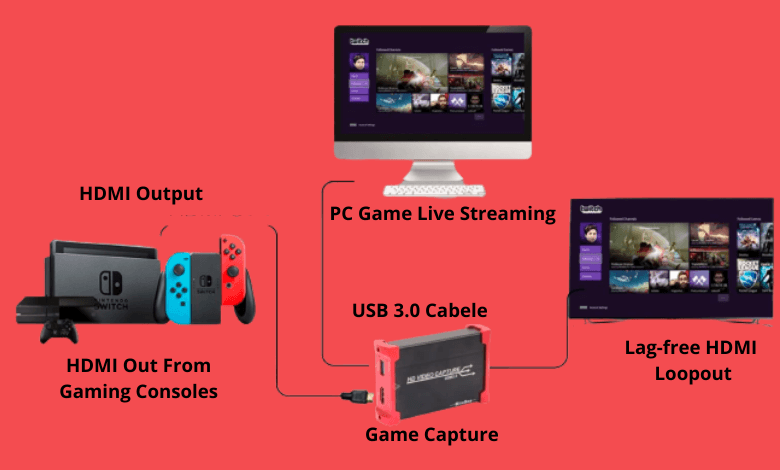
Now, you can use your Joy-con and control the Switch on Laptop. You can enjoy every Switch activity on a Laptop, like gameplay recording, big-screen experience, live streaming, live commenting, etc.
It is the only way to connect Nintendo Switch to Laptop. As an alternative way, you can try using Emulators, which allows you to use Switch games on your Laptop. But the con of using an emulator is it could lag and may contain many bugs, which may ruin your gaming experience. You can always try the PC version of the Switch games. You can find 90% of the games on your Microsoft Store or Steam.
Frequently Asked Questions
You can use an Emulator to get the Switch Games on PC or use the PC version of the Switch Games.
Without HDMI, you cannot connect the Nintendo Switch to your Laptop as it is one of the important mediums for connectivity.