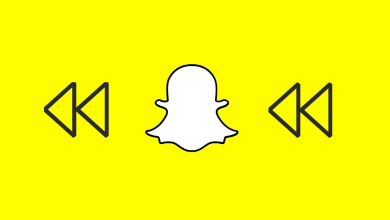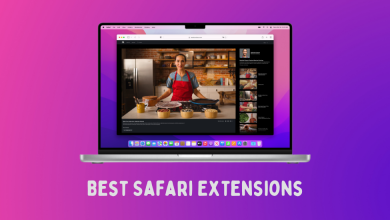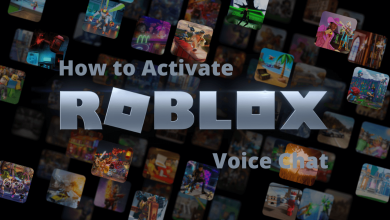Key Highlights
- To Cancel Subscriptions Through Settings: Unlock your iPhone→ Settings → Subscriptions→ Choose the subscription→ Cancel Subscriptions.
- To Cancel Subscriptions Via AppStore: Unlock your iPhone → App Store→ Profile Icon→ Subscription → Choose the subscription→ Cancel Subscription.
As an iPhone user, you might purchase some premium apps or subscriptions through the App Store. If you no longer need the app, then you can cancel the subscription to the app on your iPhone. Make sure to cancel the desired app subscription plan before the plan is over. In case of a free trial, then you can immediately cancel your subscription before the service gets renewed automatically.
This article makes you learn about the various methods of canceling the subscription on your iPhone. If you have an idea to resubscribe to the service, then refer to the list of steps ardently.
Contents
- Who Can Cancel an App Subscription on iPhone?
- List of iPhone Apps with Subscriptions
- How to Cancel Subscriptions on iPhone through Settings
- How to Cancel Subscription on iPhone Via App Store
- How to Manage Subscriptions on the iPhone
- How to Re-Subscribe to an App After Cancelling the Subscription on iPhone
- FAQ
Who Can Cancel an App Subscription on iPhone?
You may cancel subscriptions on iPhone X or any other model for a variety of reasons and some of them are listed below.
- If you are accessing the free trial of an app and you aren’t satisfied with its features, then you can cancel the app subscription on your iPhone.
- If you no longer want to continue using the premium contents of an app.
- You can also cancel subscriptions on iPhone if you feel spending money on any app isn’t worth it.
List of iPhone Apps with Subscriptions
While there are millions of premium apps available on the App Store for iPhone, the section below covers some of them.
- FaceTune
- Plex
- Netflix
- Scanner Pro
- Apple Music
- HBO Go
- Pandora
- Minecraft
- Hulu
- 1Password
- Keep It
- Spotify
- Periscope
- Skype
- CBS
- YouTube TV
- FOX NOW
- Adobe Lightroom
How to Cancel Subscriptions on iPhone through Settings
Whether you want to see or view a subscription on an iPhone or cancel an app subscription on an iPhone, the instructions below will work well.
1. Unlock your iPhone and head over to the home screen.
2. Click the Settings option and hit the Apple ID Profile icon.
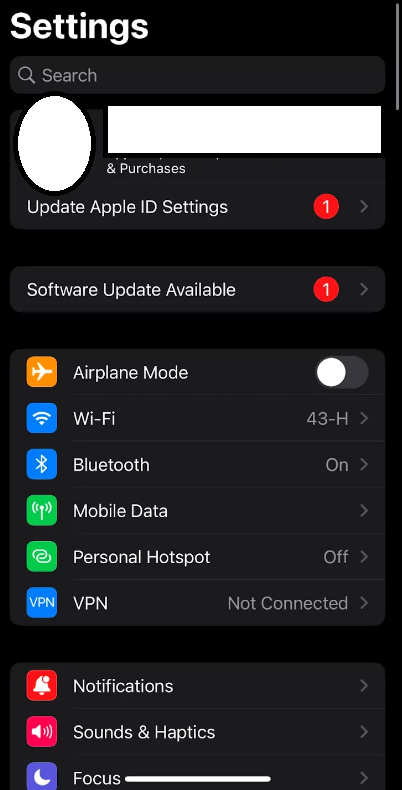
3. Tap the Subscriptions and select the subscription you want to cancel.
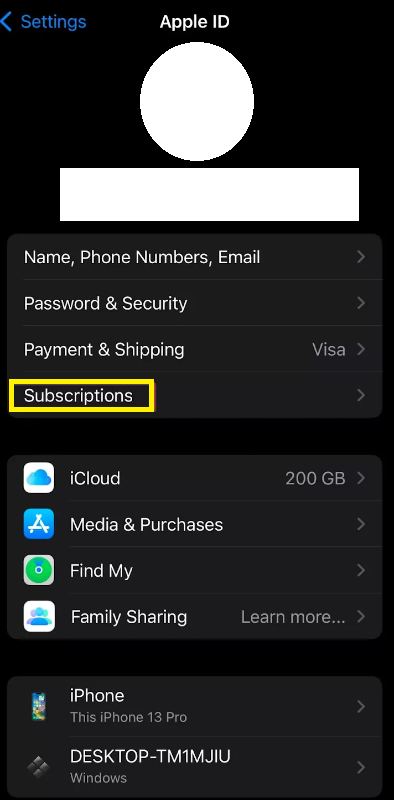
4. Click on Cancel Subscription. In case you have purchased the subscription through PayPal, you can cancel the subscription on PayPal.
How to Cancel Subscription on iPhone Via App Store
You can even try out the alternative method, through the App Store, to cancel any of your app subscriptions.
1. Navigate to the home screen on your iPhone.
2. Go to the App Store on your iPhone.
3. Click on the Profile icon placed at the top right corner of the screen.
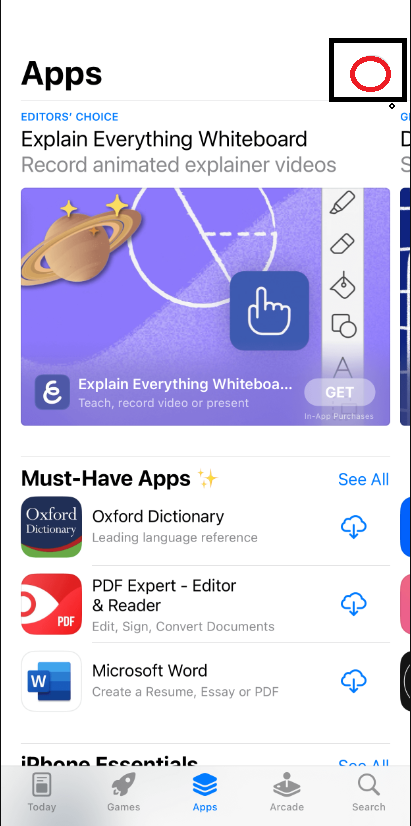
4. Tap the Subscriptions and you will find the active and inactive subscriptions.
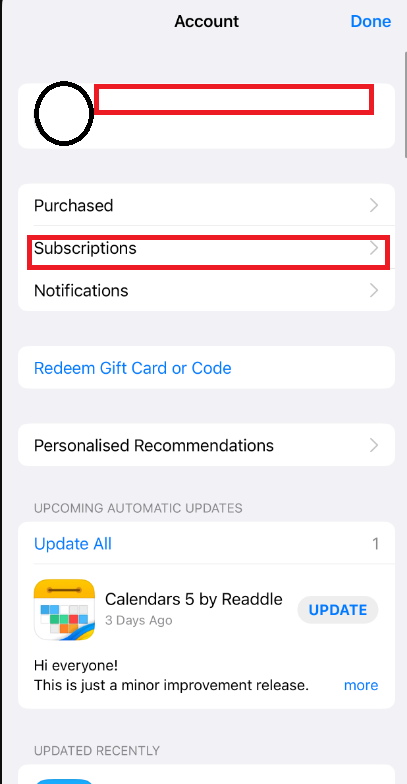
5. Choose any of the desired active app subscriptions from the list.
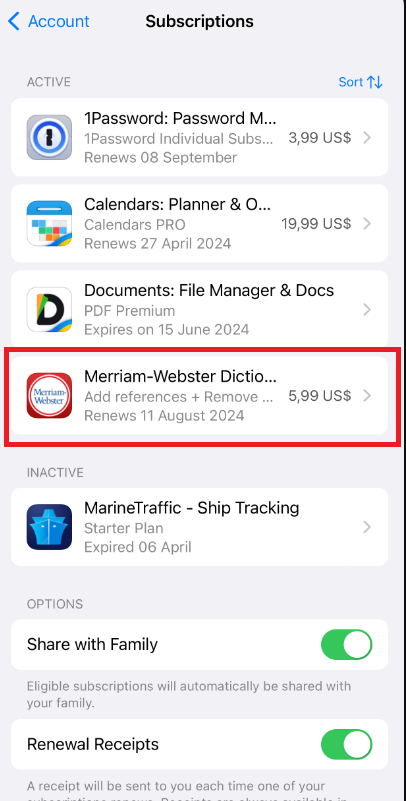
6. Hit the Cancel Subscription and you will get access to the premium features of the app until the end of the plan.
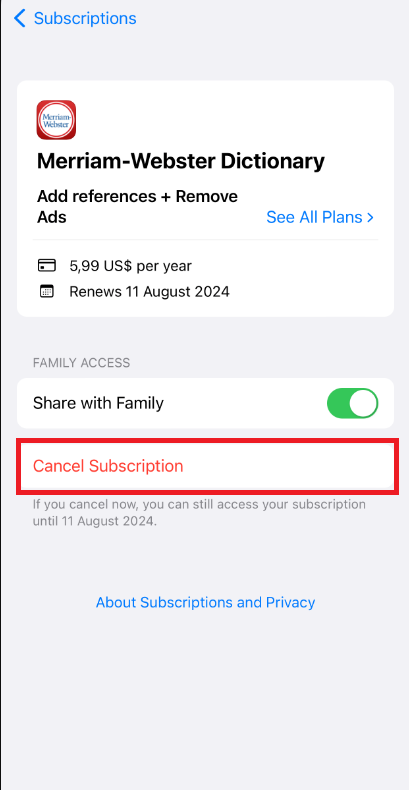
How to Manage Subscriptions on the iPhone
Subscription plans offered by apps differ and it may be anything like monthly or yearly plans. If you want to switch plans, then let’s see how to manage subscriptions on the iPhone.
1. Open the App Store on your iPhone.
2. Tap on the Profile icon and choose Manage Subscriptions.
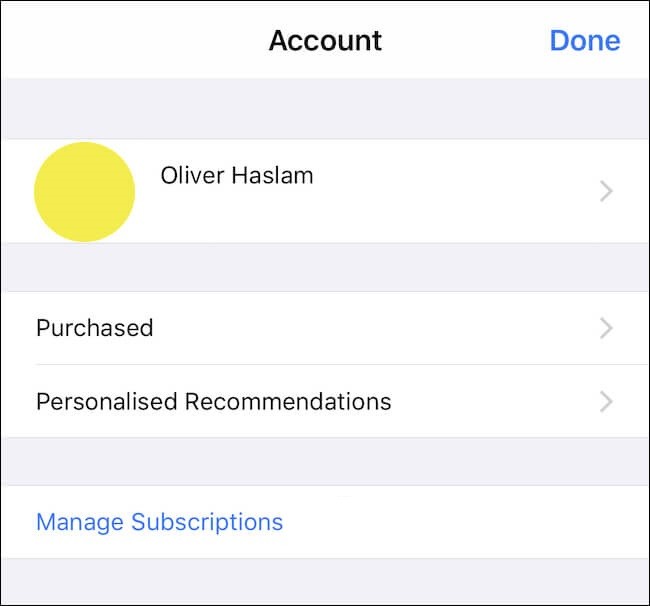
3. Choose an app for which you want to manage the subscription.
4. On the Edit Subscription page, select the new subscription plan.
5. Then, click on Purchase. When prompted, click Confirm to make changes.
How to Re-Subscribe to an App After Cancelling the Subscription on iPhone
Yes. You can re-subscribe to any iPhone app at any time. Follow the steps to get your subscription back.
1. Open the Settings app.
2. Select iTunes & App Store.
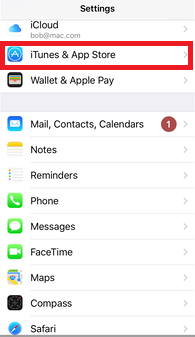
3. Press the Apple ID shown on the top.
4. Click View Apple ID on the pop-up screen.
5. Enter your Apple ID Password or touch ID.
6. Choose the Subscriptions option.
7. Go to the Expired section and tap on the Subscription you want to remove.
8. Select a Payment option and then enter the Apple ID password.
FAQ
Visit the official website of the app you want to cancel. Sign in with the Apple ID→ Subscription→ Cancel Subscription.
To cancel your subscription from Mac, go to the App Store→ Tap your Name→ Sign In→ Account Settings→ Subscriptions→ Manage→ Edit→ Cancel Subscription.