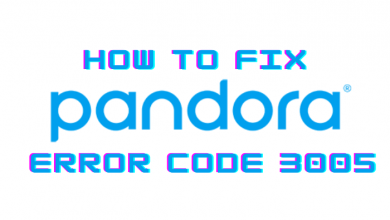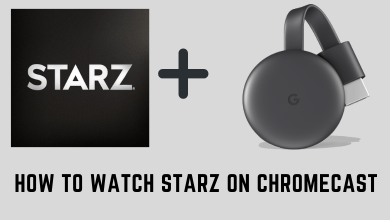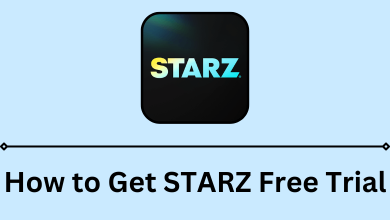Twitch is an American online video streaming service owned by Amazon Inc. It allows users to live-stream their gaming session along with the ability to chat and discuss game plans with their friends while playing. Apart from gaming, you find videos in other genres like food, news, sports, DIY, travel, occasional TV series, talk shows, music, etc. Users with an Amazon Prime account can access Twitch channel subscription for free. The Twitch app is free to download and available on all streaming platforms, including Android Smart TV.
Subscription Plans:
- Tier 1 – $4.99 per month
- Tier 2 – $9.99 per month
- Tier 3 – $24.99 per month
Contents
How to Install and Activate Twitch on Android Smart TV
[1] Connect your Android TV to the standard internet connection.
[2] Navigate on the home screen and click on the Apps tab.
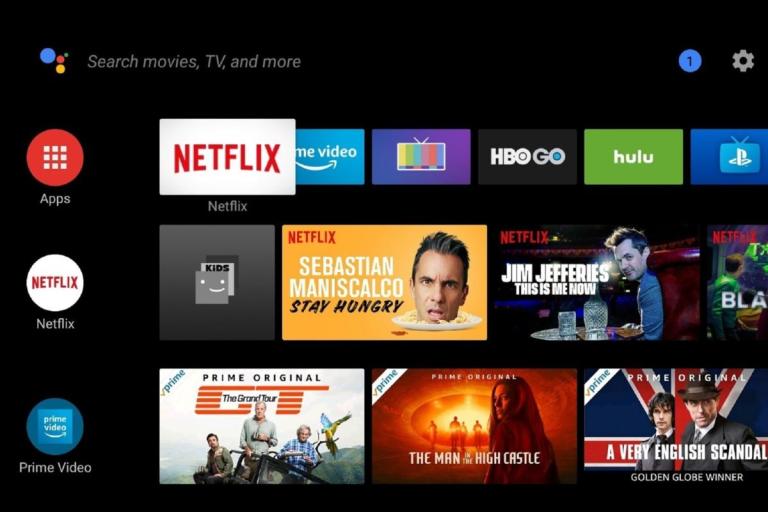
[3] Open Google Play Store and click on the Search bar.
[4] Type Twitch in the search bar and search for it.
[4] Choose the app from the suggestion list.
[5] Click the Install button and wait for the process to complete.
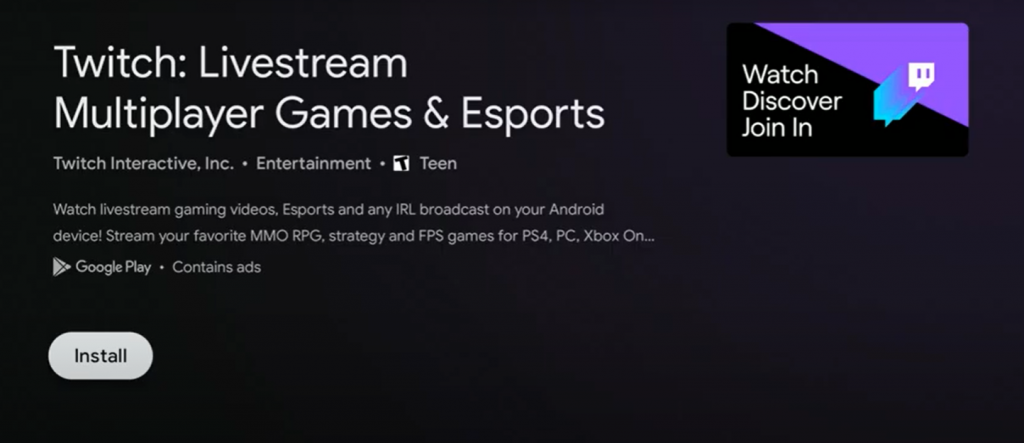
[6] After installation, select Open to launch the Twitch app.
[7] Click the Sign-in menu and note down the activation code displayed on the screen.
[8] Next, visit the Twitch activation website (https://www.twitch.tv/activate/) on your PC web browser.
[9] Enter the activation code and click Activate.
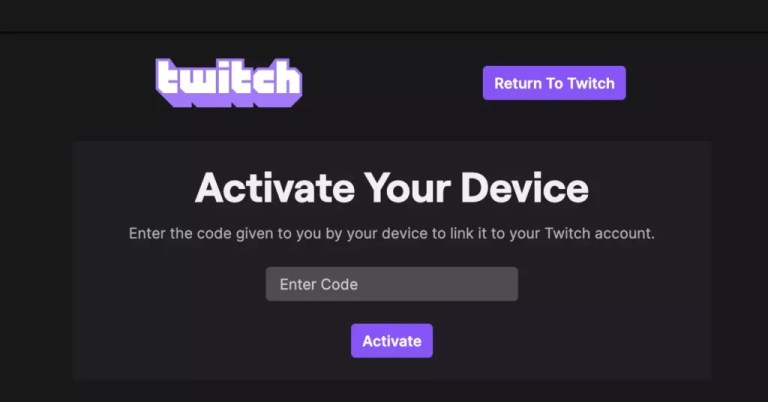
[10] Now, log in with your Twitch account credentials, and the application on Android TV will refresh immediately to load the videos.
Related – How to listen to Spotify Music on Android TV
Alternative Method: How to Cast Twitch on Android TV
Alternatively, you can also stream Twitch content easily by casting it from the Android/iPhone device and Chrome browser on PC.
From Smartphone:
[1] Connect your smartphone and Android TV to the same WiFi network.
[2] Install the Twitch app from the respective App Store or Play Store.
[3] Once installed, open the Twitch app and sign in with your account detail.
[4] Search for the Cast icon and then tap on it.
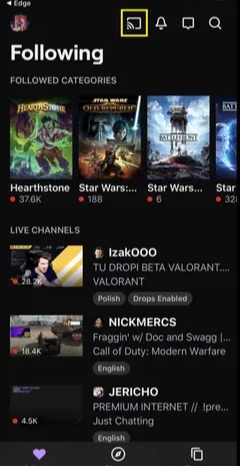
[5] Select your Android TV from the list of search results.
[6] Choose the content and watch them on your Android TV.
From PC:
[1] Connect your PC and Android TV to the same WiFi network.
[2] Visit the Twitch website on the Chrome browser (ensure that the browser is running on the latest version).
[3] Log in to your account and play any video you want to cast.
[4] Click the Cast icon. If you can’t find the cast icon, right-click on the screen and select the Cast option.
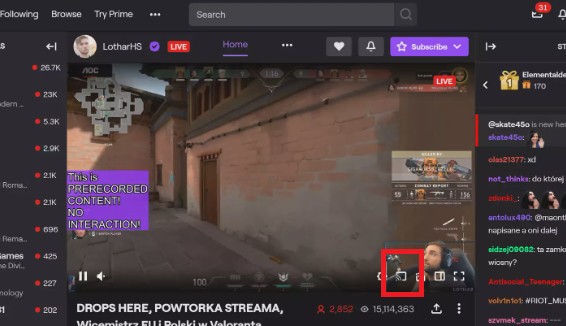
[5] Select your Android TV from the search list.
[6] Your selected video will play on your TV.
Frequently Asked Questions
Yes. The official Twitch app is available in the Google Play Store, and you can download it directly to your Android TV.
Yes. The Twitch app supports Chromecast so that you can cast the video from the smartphone or PC to your TV.