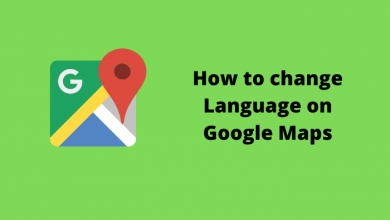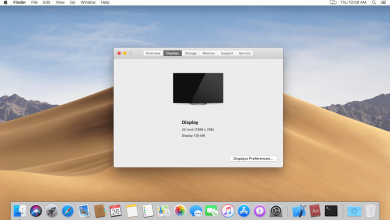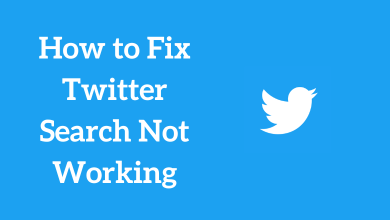Key Highlights
- App: Twitter app → Profile icon → Choose Profile → Select a Tweet → Share icon → Copy the link → Paste it on the notes app → Remove the part next to username → Copy and share the URL.
- Website: Visit the Twitter website → Profile option → Copy the URL from the address bar.
Twitter profile link is like an address for your profile, which will be different for each user. With the help of that address, anyone can visit your profile on the Twitter app or website. You can also enter your profile URL on other social media accounts like Instagram, Facebook, Telegram, and more. Sharing your profile link will help you to gain more followers. To share your profile link, you need to copy it from your Twitter account page.
Generally, the profile link will contain twitter.com along with your Twitter username. To change the profile link, you need to change your Twitter username.
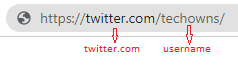
Contents
How to Copy Your Twitter Profile Link on App [Android & iPhone]
[1] Open the Twitter app and sign in to your account.
[2] Tap your profile icon in the top left and click Profile.
[3] On your profile feed, choose any of the tweets that you have posted.
[4] Click the Share icon.
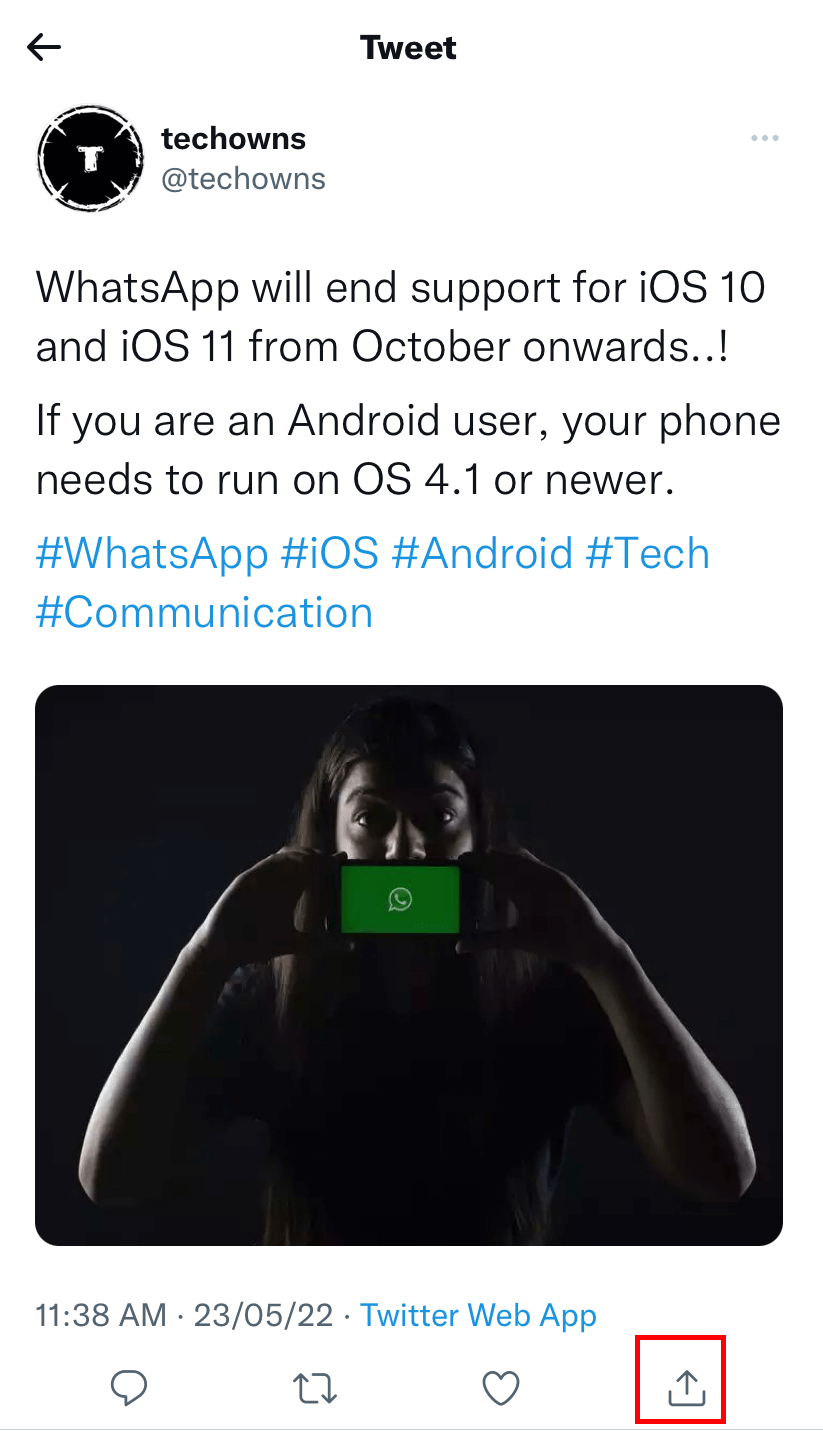
[5] Click the Copy link to Tweet option (iPhone – Copy Link).
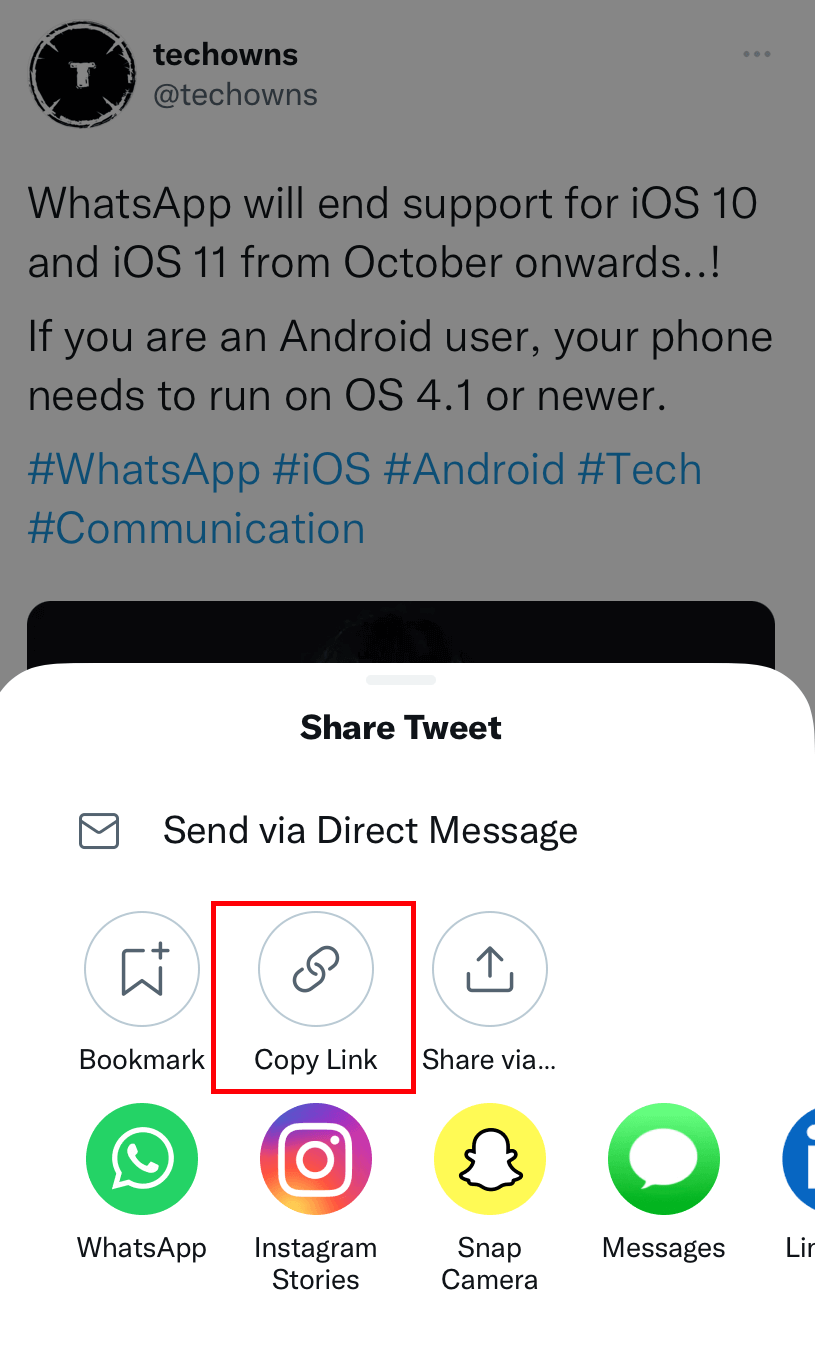
[6] Paste the link on the notes app. Now, delete the part available next to your username.
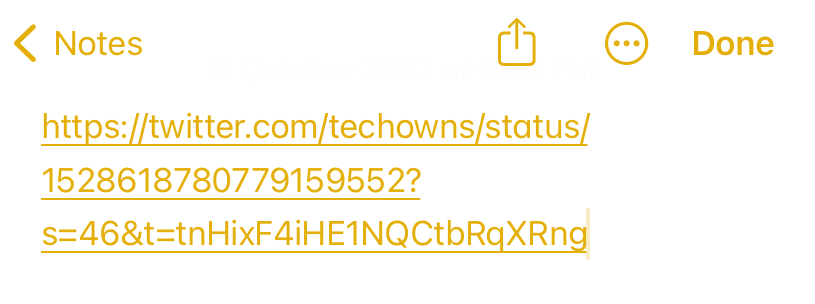
[7] Now, the URL will look like https://twitter.com/techowns/.
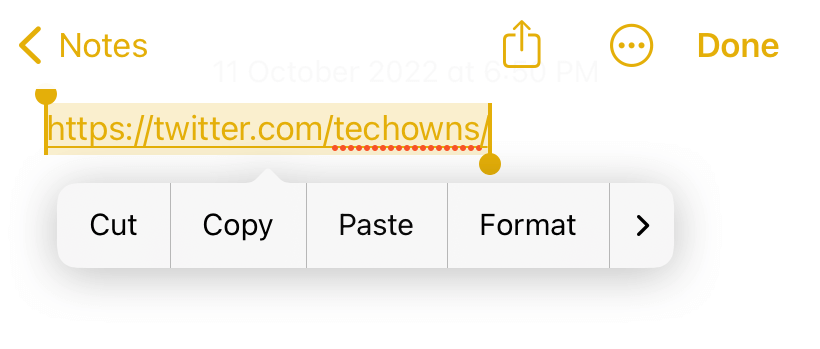
[8] Copy and share the URL with the people you want.
How to Copy Your Twitter Profile Link on PC
Copying the Twitter profile URL is easy while using a desktop or computer. You can take it directly from the URL bar.
[1] Open the Twitter website on your preferred web browser and log in to the account with the necessary credentials.
[2] Click Profile in the left column.
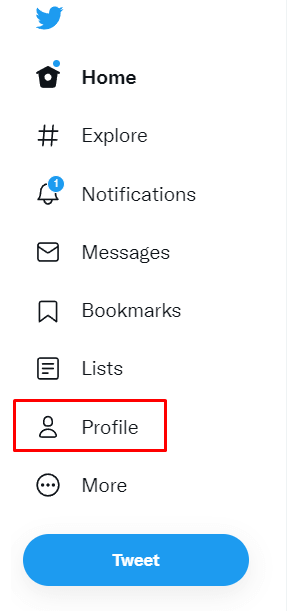
[3] Your profile page will open. You can see your Twitter profile URL in the address bar.
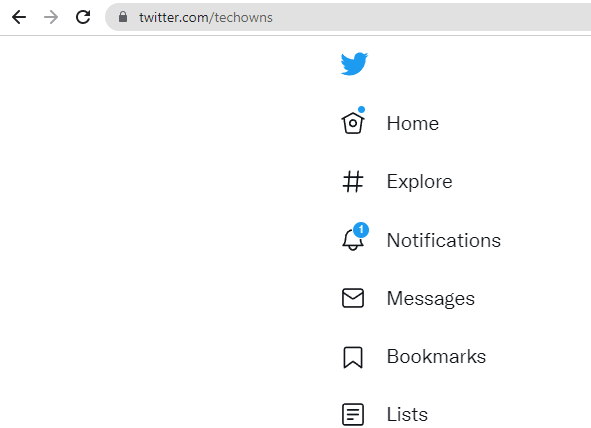
[4] Copy and share with the person you want.
[1] Open Twitter.com on your PC browser.
[2] Enter the name of the person on the Search Twitter bar.
[3] Now, the name and profile picture of the selected person will appear in the search results.
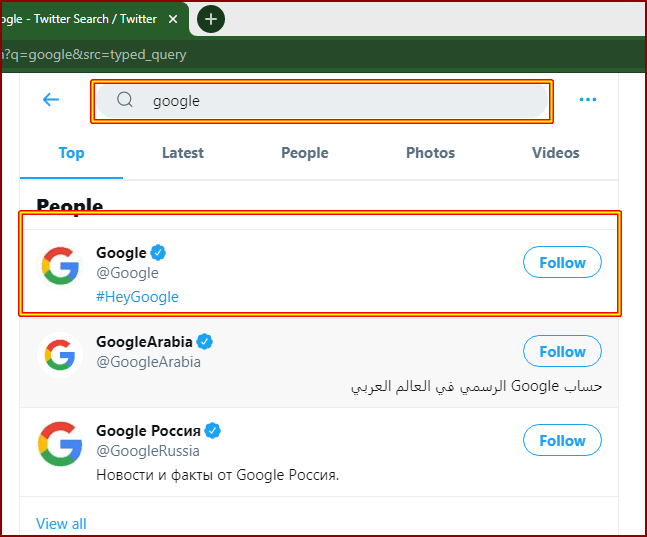
[4] Open the profile page by tapping on their name.
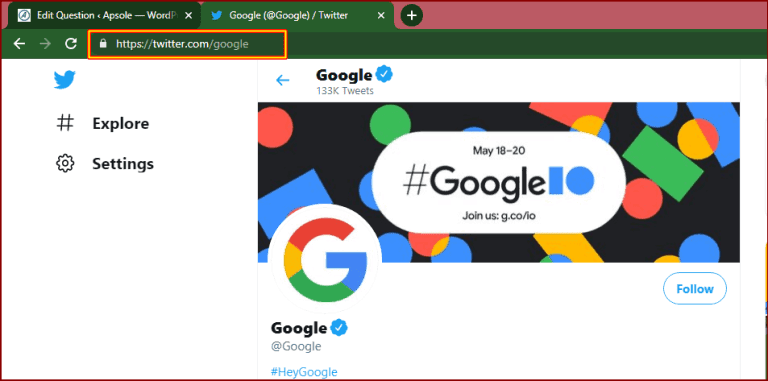
[5] You will see their link in the URL bar of your web browser.
[6] Now, you can copy their Twitter profile link from the URL bar.
How to Change the Twitter Profile Link
As we discussed earlier, you can change the profile link only by editing the username.
Using iPhone and Android:
- Open the Twitter app.
- Tap on your Profile icon.
- Choose Settings and privacy.
- Click on Your account.
- Choose Account Information.
- Click on the Username section and enter the new username.
- Tap on the Done option.
Using PC:
- Visit https://twitter.com/.
- Tap on the More option.
- Expand the Settings and Support section.
- Choose the Settings and privacy menu.
- Choose Account information and enter your password for verification.
- Click on the Username section.
- Enter the new username and save the changes.
Frequently Asked Questions
Navigate to the Tweet for which you want to find the URL → click the Share icon → select Copy link to Tweet. While using the PC, you can find the Tweet link in the URL bar after opening it.
Open your Twitter account page → choose the Edit profile option and paste your Instagram link on the Website box.