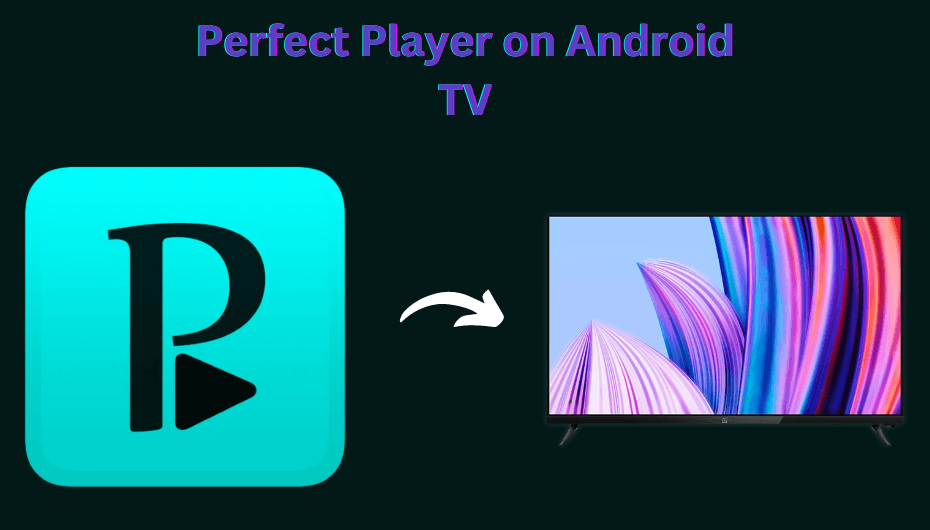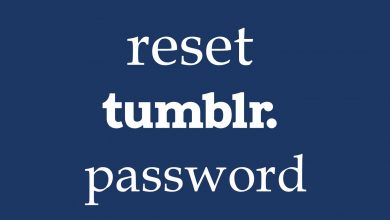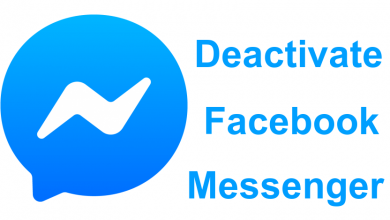Most of the social platforms, including Facebook Messenger, allows user to make a group chat with more than one friend at a time. The group chat feature is the best way to reach more friends simultaneously. On Messenger, you can add up to 250 members in a single group. You can add people to your group chat from the Facebook friends list. If you’re a new Facebook Messenger user, here is the procedure to create a new chat group.
Contents
How to Create a Group Chat on Messenger Using Smartphone [Android & iPhone]
Go to chat list -> click the Pencil icon -> Tap Create a new Group -> Add members to the group.
[1] Launch Facebook Messenger on your smartphone.
[2] Tap the pencil icon on the top right corner of the chat list to begin a new conversation.
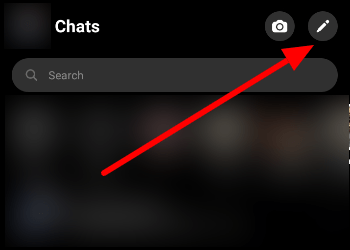
[3] Click a Create a new Group.
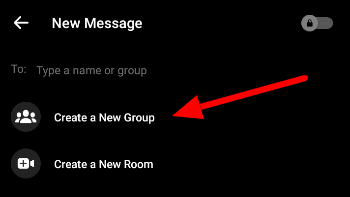
[4] Now, find and select the group members you want. Use the search bar to find the friend you want.
[5] After adding it, click the Next menu on the top right.
[6] Add a name for your group by tapping Group Name at the top.
[7] Once done, click Create at the top right corner.
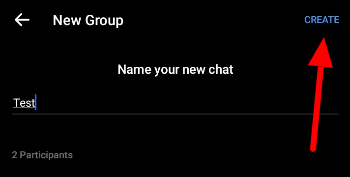
[8] After creating the group, you can send text messages or make video/audio calls with all the members.
Related – How to Block Someone on Messenger
How to Create a Group on Messenger Using Computer
[1] Visit the Messenger site on the PC and log in to your Facebook account.
[2] Tap the compose icon on the top left side corner.
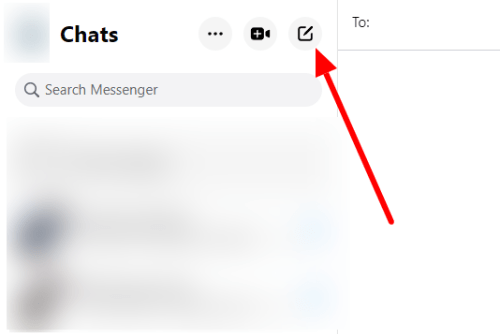
[3] Search and select the name of the people you want to start a group with and select them.
[4] Type a message and click the Enter button to send the message.
How to Add & Remove Members from Group
Smartphone:
[1] Open the Facebook Messenger app.
[2] Tap the group chat you want to add or remove someone from it.
[3] Click the Information icon in the top right corner and click See Group Members.
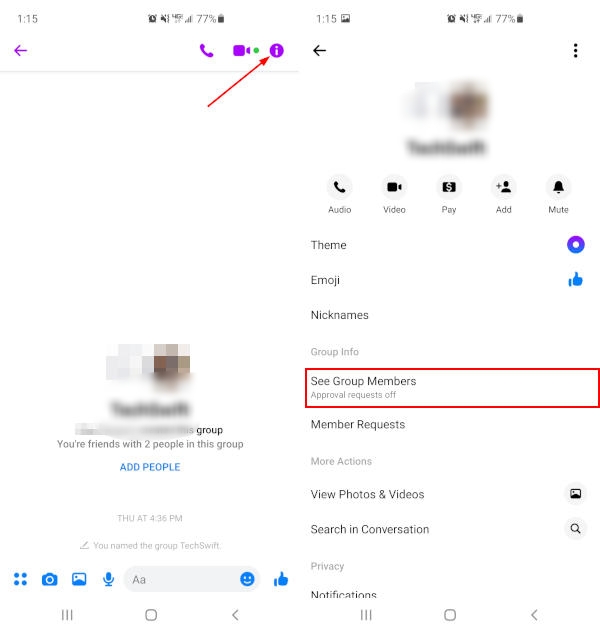
- To add members – Click Add in the top right corner and select person from the list.
- To Remove member – Tap an existing member and click Remove From Group.
Computer:
[1] Open Facebook Messenger in your web browser.
[2] Under Chats, select the group chat you want to add or remove a member.
[3] Click the Information icon, and choose Chat Members to expand it.
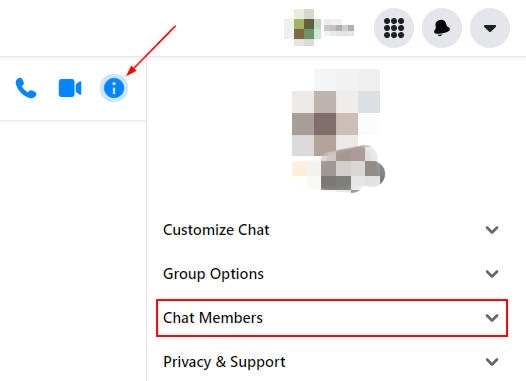
- To add a member – Click Add People and select them from the list.
- To remove a member – Click the three dots next to their name and click Remove Member.
Techowns Tips – Have you sent a message to someone by mistake? You can unsend a message on Messenger within 10 minutes.
Frequently Asked Questions
To leave a group chat, go to the chat you want > click the chat name > select Leave group or leave the chat.
Earlier, Messenger has offered the facility to invite people for group chat via link. But, the feature has been removed now, and you can’t invite members to group chat via link.