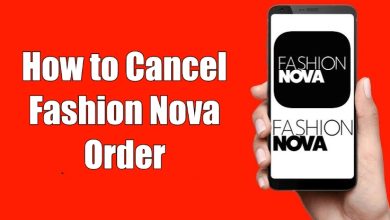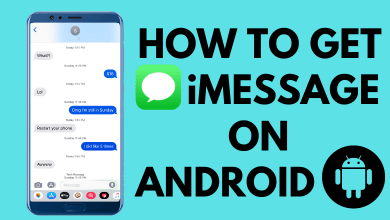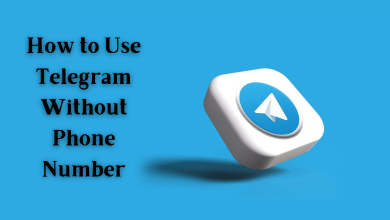Key Highlights
- To Download Google Maps on Android or iOS: Install the app→Sign In→Search for any place→More→Download Offline Map.
Are you a frequent user of Google Maps while walking or driving? Then you can download and use Google Maps offline. Google Maps is the best app to navigate to any location that provides you the directions to the desired place and traffic alerts with real-time ETA. You can easily download the maps of the desired place on both Android and iOS smartphones.
Additionally, Google Map offer other extraordinary features like street view and indoor imagery for restaurants, shops, museums & more. Review your visited places on Google Maps by adding some pictures. By using Maps offline, you can save the internet, and no need to worry about network issues. You can even save places or cities in less than a minute and navigate them without a cellular connection.
Contents
How to Download and Use Google Maps Offline on Android or iPhone
1. Install the Google Map from the PlayStore and App Store on your Android device.
2. Launch the app and sign in with any of your Google accounts.
3. Hit the search bar and search for any place.
4. Click on the place name or address of the place and hit the More option at the top right of the screen.
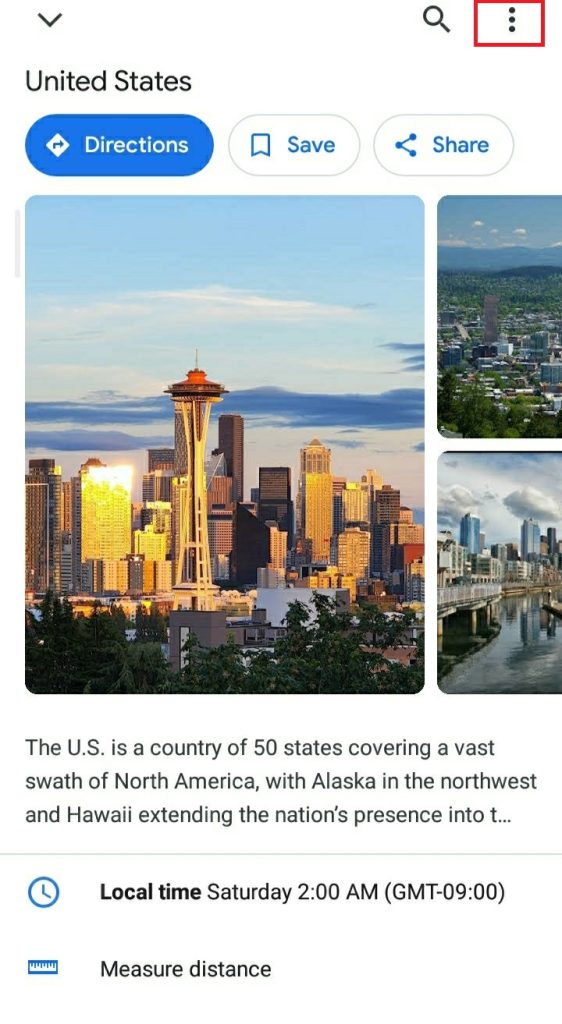
5. Tap the Download offline map option, and now you can access the map offline.
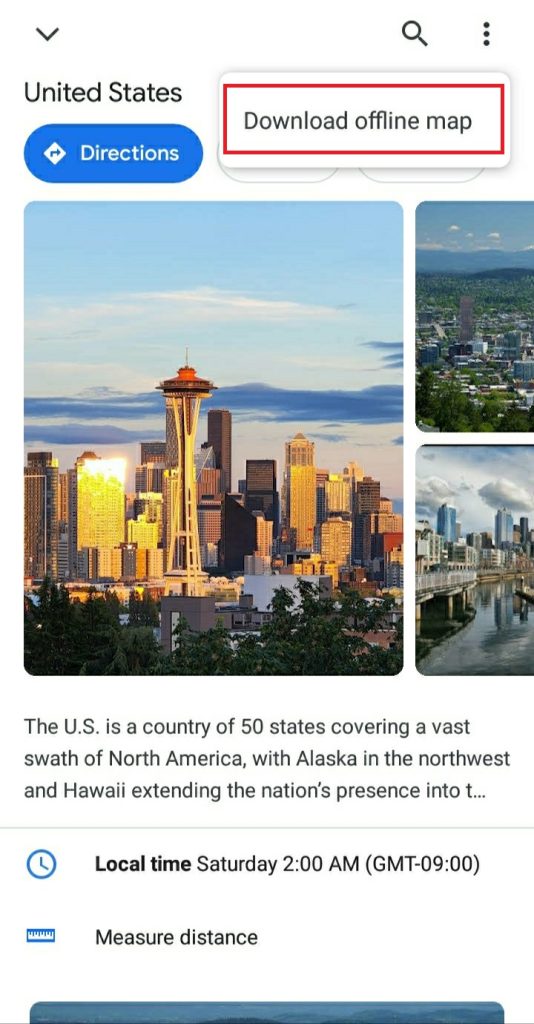
Note: Check how to Use Google Maps on Apple Watch
How to Store Google Maps on SD Card
If you would like to download a larger location, it requires plenty of data and huge storage space. So you can transfer downloaded files to your SD card if you have an Android smartphone.
#1 Launch the Google Maps app on your Android device.
#2 Click on the Menu icon and select Offline Maps.
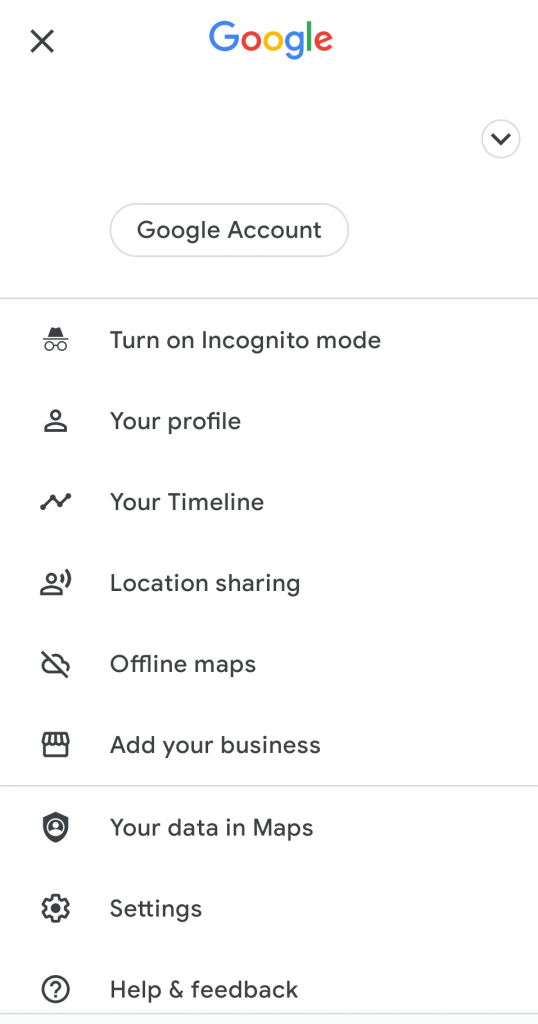
#3 Now, tap the Settings icon in the top right corner.
#4 On the settings page, choose Storage Preferences.

#5 Following that, select the SD card and click on Save.
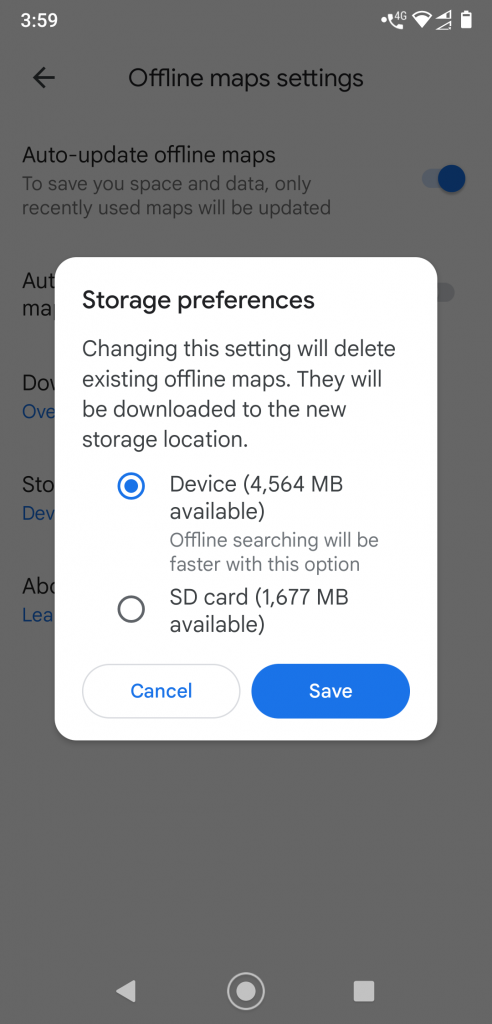
FAQ’S
Open Google Maps > Search a Destination > Tap Directions > Choose Mode of Transit > Click Save Offline.
After downloading the maps, it will guide you to the right destination, even without an internet connection.
Transit, bicycling, or walking directions are unavailable to use without the internet in Google Maps.
While getting the directions on Google Map→ hit the Magnifying glass→select any of the desired options→click on the preferred location. Your preferred location is automatically added to your route.
Open the Google map→ three dots→Management pop up→Delete→Yes to confirm.
Launch Google Maps→Profile icon→Offline maps→Select your own map→select the desired portion on the map→Download.