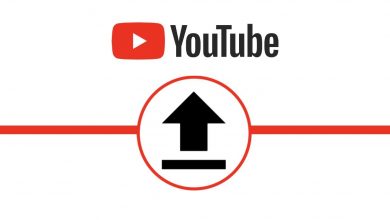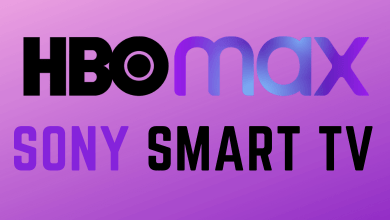WhatsApp is a popular messaging service that allows you to share information like images, videos, audio, and documents via the internet. In addition to chatting and calling, you can also make payments to your friends on WhatsApp with the new update. The app is available for major platforms like Android smartphones, iPhone, Windows PC, and macOS devices. Is WhatsApp available on Fire Tablet? Unfortunately, it is not available in the Amazon marketplace. Don’t worry. In the below section, we will show you two different ways to install and use WhatsApp on Fire Tablet.
How to Install WhatsApp on Fire Tablet
Fire Tablet doesn’t have a standalone app for WhatsApp, so you need to sideload the Apk version.
[1] Switch on your Amazon Fire Tablet and check the internet connection.
You need to change the Fire Tablet settings for installing apps from an unknown source.
[2] Navigate to the Settings on your Amazon Fire Tablet home screen.
[3] Scroll down and click the Security & Privacy.
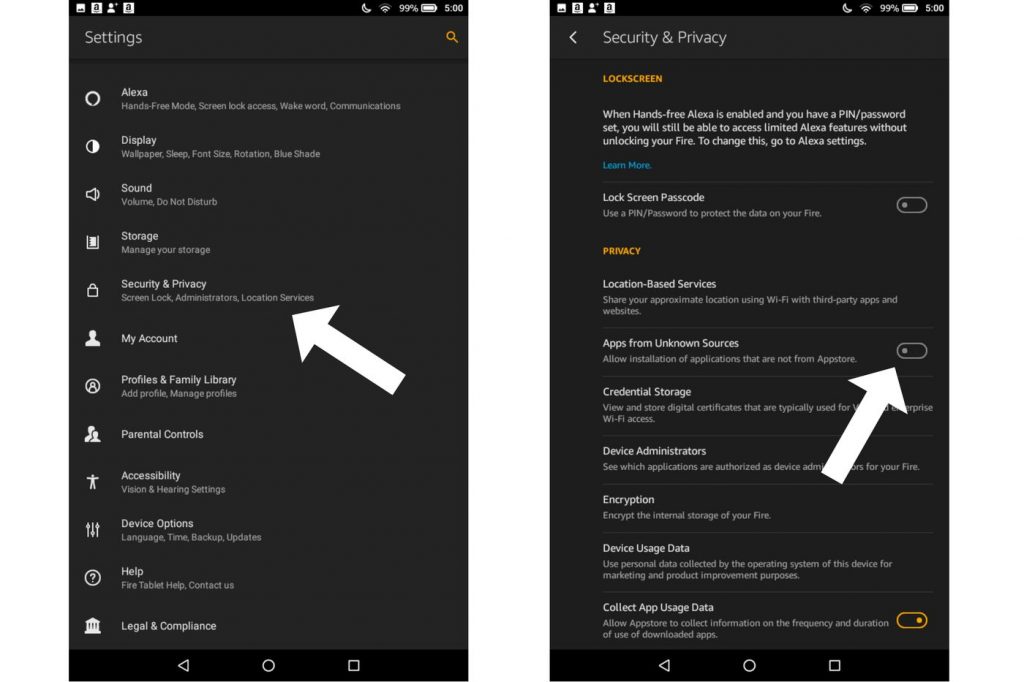
[3] Turn on the toggle next to Apps from Unknown Sources.
[4] Next launch the Silk browser. [Silk browser comes pre-installed on all Amazon Fire Tablets]
[5] Move to the search bar and visit www.whatsapp.com/android/ apk file.
[6] Tap the latest version of the WhatsApp Messenger link and click Download now to download the install file.
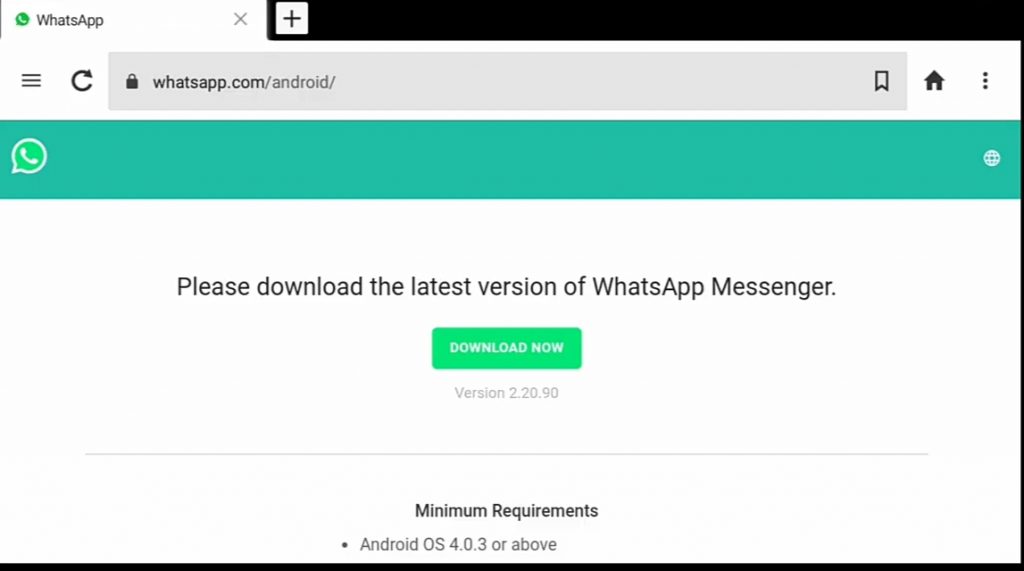
[7] Click on Continue and then click Allow to grant permission for Silk browser to access files on your device.
[8] On the next screen, tap the Download link.
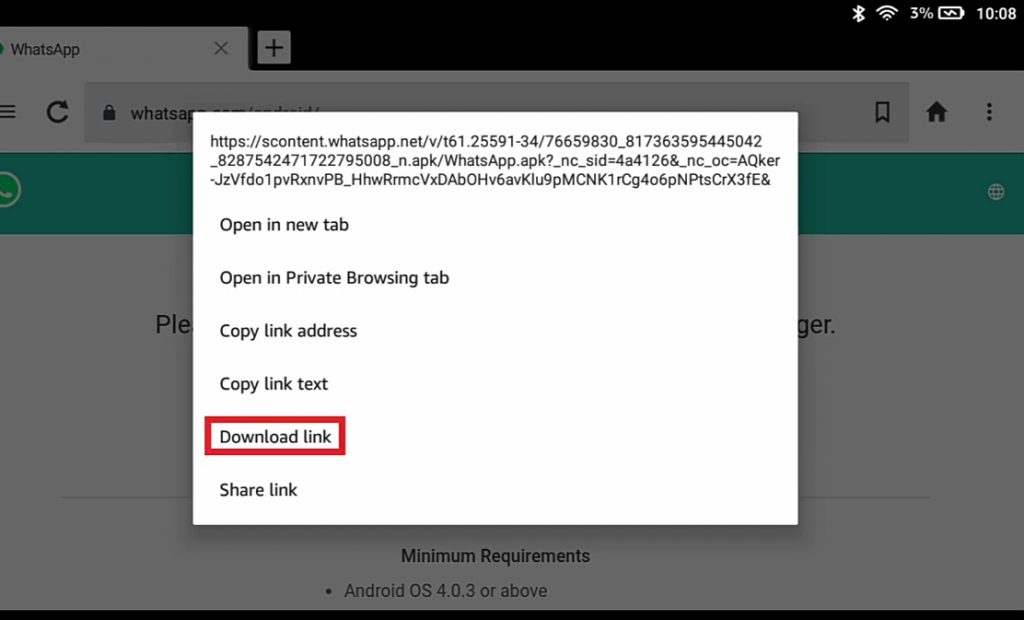
[9] Wait for the file to finish downloading.
[10] Once done, tap on the Open link.
[11] On the following screen, click the Install and wait for the app to get installed.
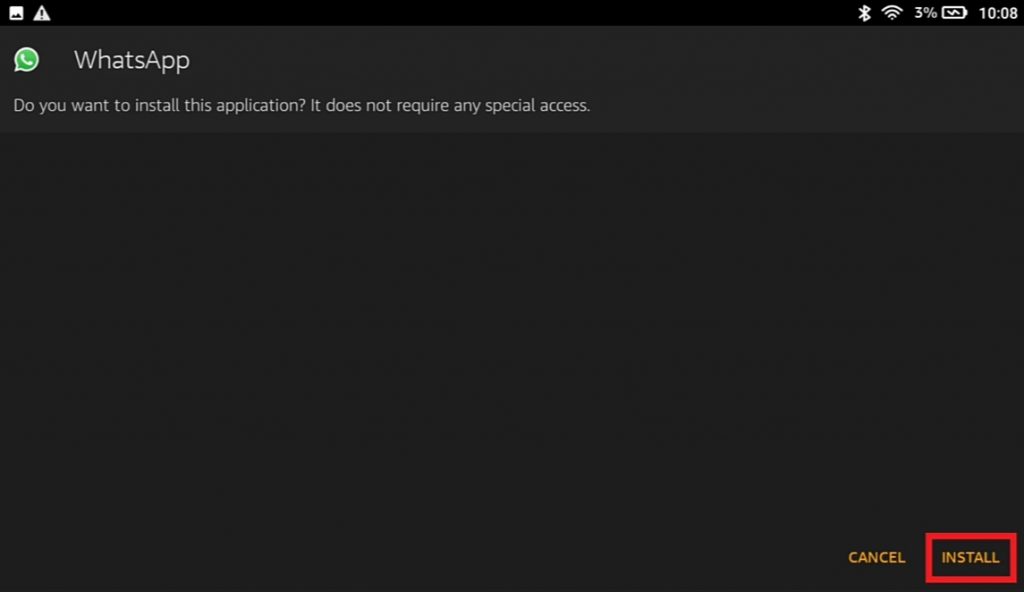
[12] After installation, click Open to launch the WhatsApp app.
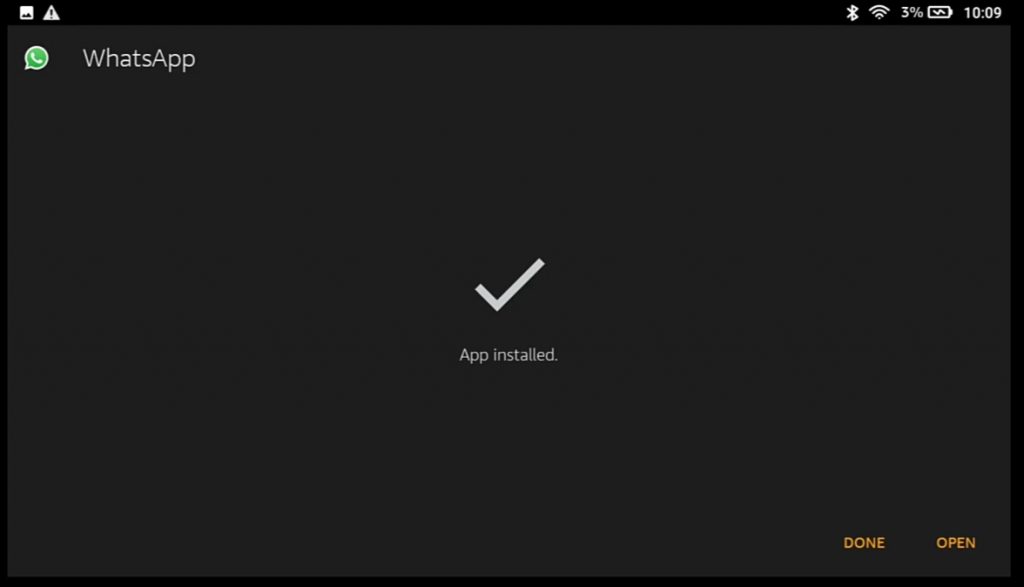
[13] Log in with your mobile number and start using WhatsApp on your Fire Tablet.
Alternative Way
Along with installing the app, you can also use the WhatsApp web to communicate with your friends and family members.
[1] Visit https://web.whatsapp.com on your Fire Tablet with the help of Silk browser.
[2] On your smartphone, launch Whatsapp >> settings >> linked devices >> link a device >> scan the QR code displayed on the tablet screen.
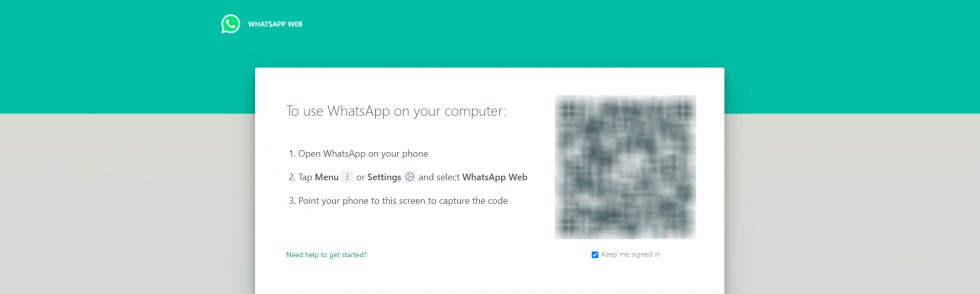
[3] Upon scanning, your WhatsApp web version will display on your Fire Tablet screen.
[4] Now start using WhatsApp and chat with your friends.
You can install WhatsApp apps on your Fire Tablets easily using the above method. Apart from Silk Browser, you can also use other third-party browsers like Chrome and Firefox.
In case of any queries with the above guide, please specify in the comments section below. Visit Techowns’ Facebook and Twitter pages to check the new tech-related articles.