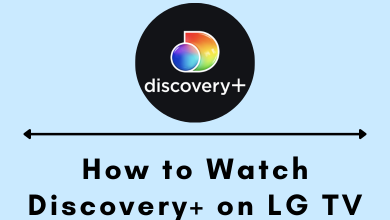Skype is one of the most useful communication apps to connect with people anywhere anytime. It is the most used video calling app since its launch. With Skype, you can stay connected with people of your choice from anywhere anytime. It is integrated with voice or video call feature in addition to text messaging. Skype is the go-to choice for those who want to make calls to landlines and mobiles at low call rates. In addition to one-on-one calling, you can make Skype audio or video calls to multiple people. It ensures HD quality voice and video calling with the active internet connection. Skype supports group video calling with up to 25 people and up to 50 participants in group audio call. Here in this article, you will specifically deal with how to conference call on Skype from different devices.
Note: If you have Skype premium subscription, you can make a group video call.
Contents
How to Make a Conference Call on Skype?
Skype is available on different platforms and they support conference call. Below section will guide you with the procedure to make a conference call from PC and Mac, iOS and Android device.
Steps to Conference Call on Skype from PC/Mac
This method works on Windows and Mac PC. You can conference call multiple Skype users with the guidelines given below.
(1) Launch the Skype app on your Windows or Mac PC.
(2) Provide your Skype Username/email/mobile number and password to sign in to your account.
Note: If you are new to Skype, then click on Create One link to create a new account.
(3) Hover to the top and click on Group icon available above contacts list on the left pane.
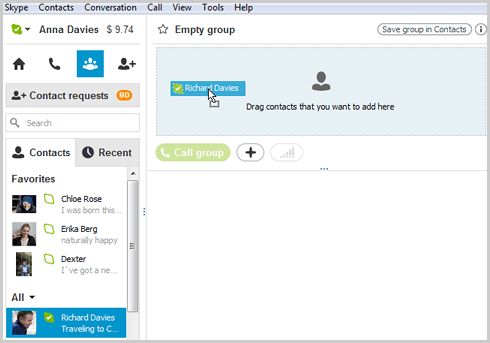
(4) To add members, drag and drop the contact into the empty section of the group area.
Note: You can even search by name to add participants to the group.
(5) Click on the Call Group button to start the audio conference call on Skype.
Tip! If you are about to call a non-Skype user, then just drag and drop the contact number to add it to the call. It is indeed important to have Skype credit or Skype subscription to place a conference calls to a non-Skype user.
Try This! Alternatively, you can just press Shift+Ctrl+A altogether on Skype screen to Add People on to conference call.
Steps to create a Conference Call on Skype from iOS (iPhone/iPad)
Whether you have iPhone or iPad, Skype supports conference calling and you can communicate with multiple people at once. To do so, you should do the steps given at the bottom.
(1) On your iPhone or iPad, launch the Skype app at first.
(2) Sign in to your Skype account using email/phone and password.
(3) To create a group, navigate to the top-right and press the ‘Call +‘ icon.
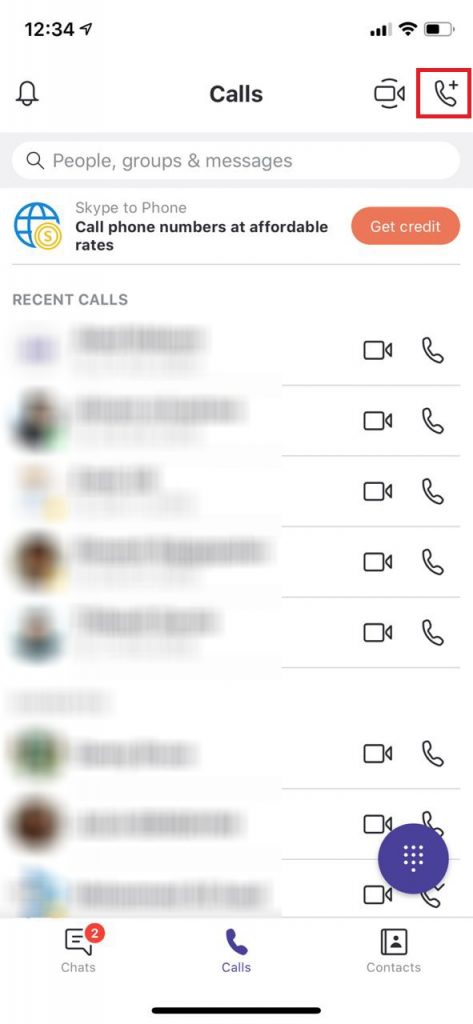
(4) Select a name or multiple names from the contacts list to add it to the group.
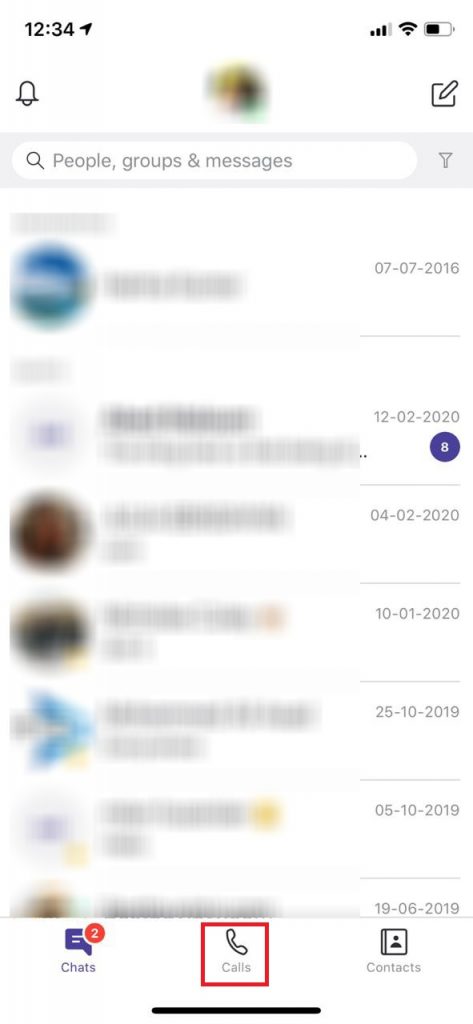
(5) Hover to the top and click the Call or Video icon to initiate audio or video call on Skype.
(6) After the call, just press the red End button to hang up the call on Skype.
Steps to Conference Call on Skype from Android
Install Skype on Android phone or tablet and call multiple participants by following the steps given below.
(1) Open Skype app from the apps section of Android phone.
(2) If you haven’t logged in, then provide username and password to sign in to your account.
(3) Now, press the ‘Call +‘ icon to get the call menu.
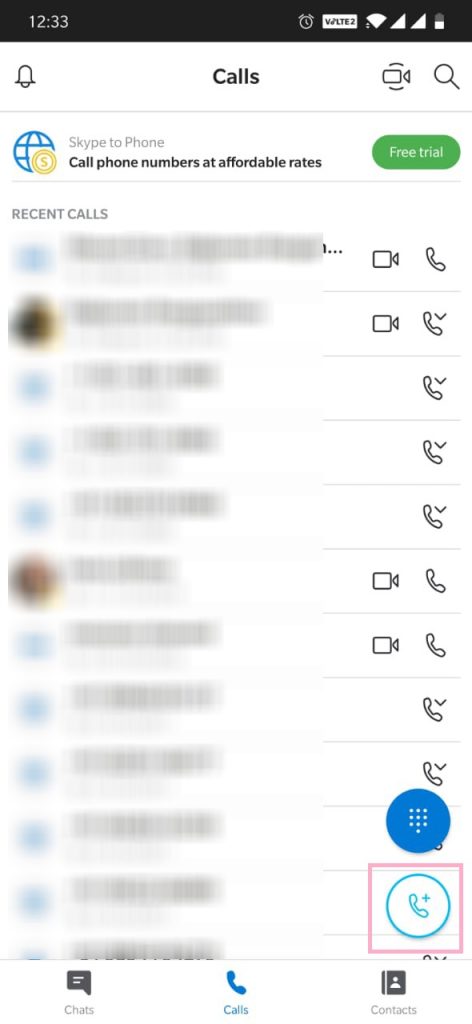
(4) Search and Select the contacts to whom you want to call.
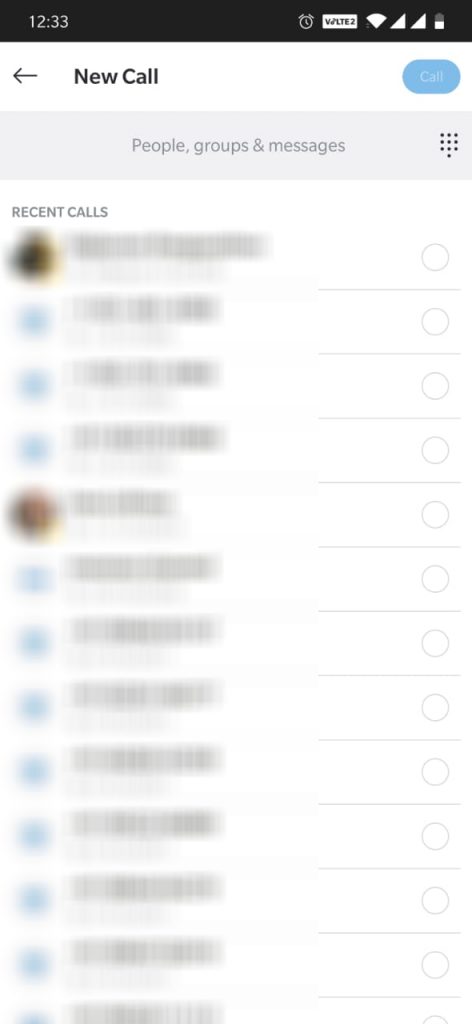
(5) Click on the Call button from the top-right corner.
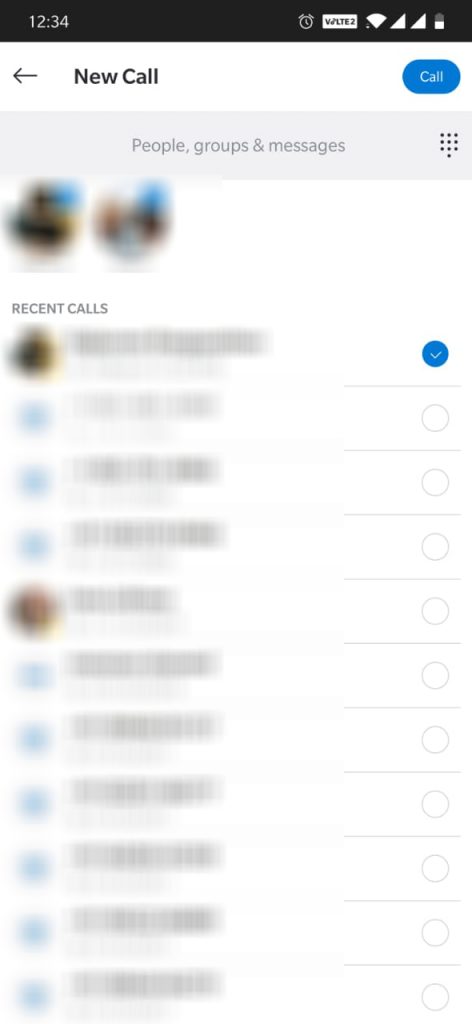
(6) Once the call gets connected, click on the three-dotted icon in the bottom of the Skype.
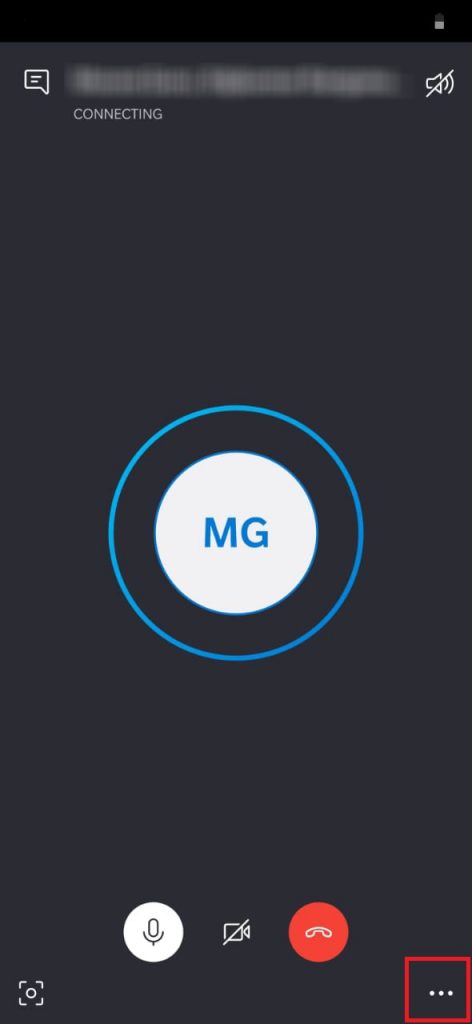
(7) Click on the Add People button to add members to the call.
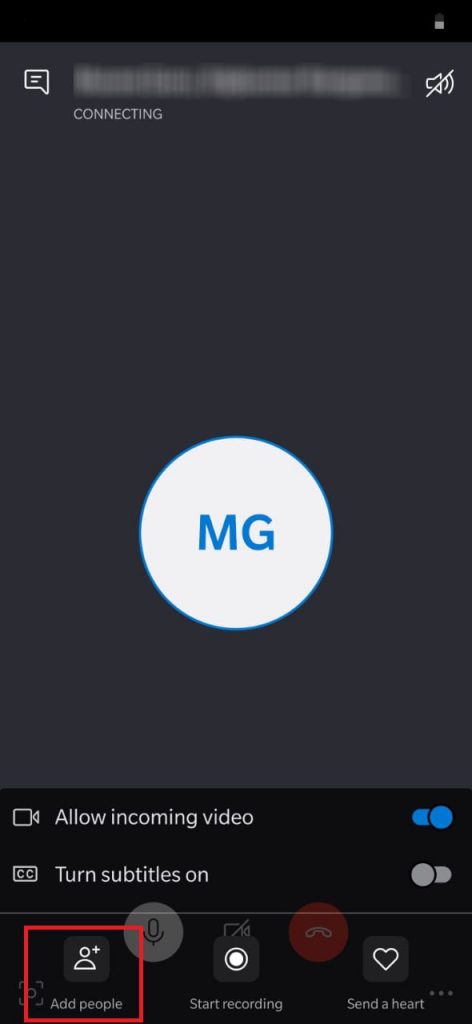
Finally, press the hangup button to end the Skype conference call on an Android phone. You can add people while on the call and ask them to join the conference call on Skype as well.
Our Opinion
It is simple and easy to connect with multiple participants from the Skype app. Whether you want to make a conference call to chat with friends or family or colleagues, Skype lets you connect with almost anyone at low call rates.
Let us know if you have successfully initiated a conference call on Skype as comments. For more useful tech article updates, you can visit us on Facebook and Twitter.