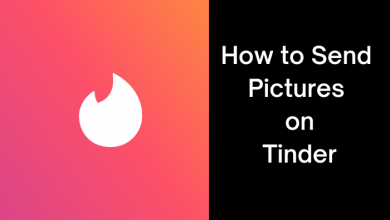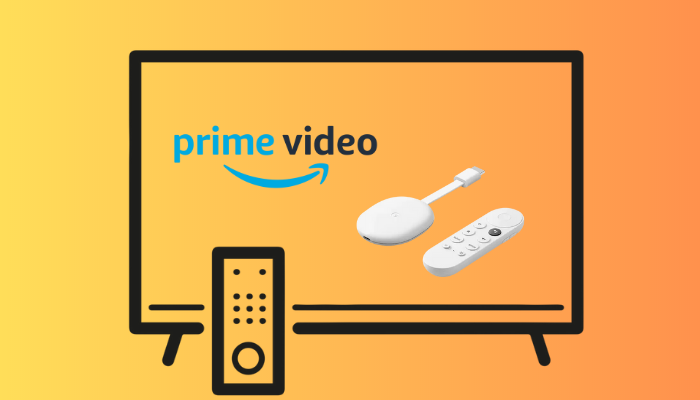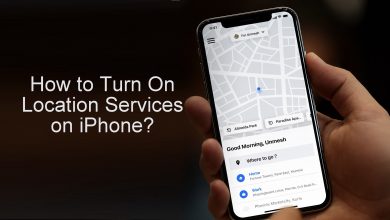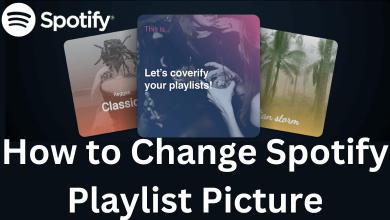You might have heard this feature somewhere else before. If not, this is the right time to know what is YouTube Timestamp link and how to create it. It is a useful feature that lets you share a YouTube video link with a specific time in it. By clicking on that, your friend or family member can watch the video directly from the time where you want them to focus, instead of asking them to watch the entire video. Sound interesting? Let’s jump into the guide to know how to create it.
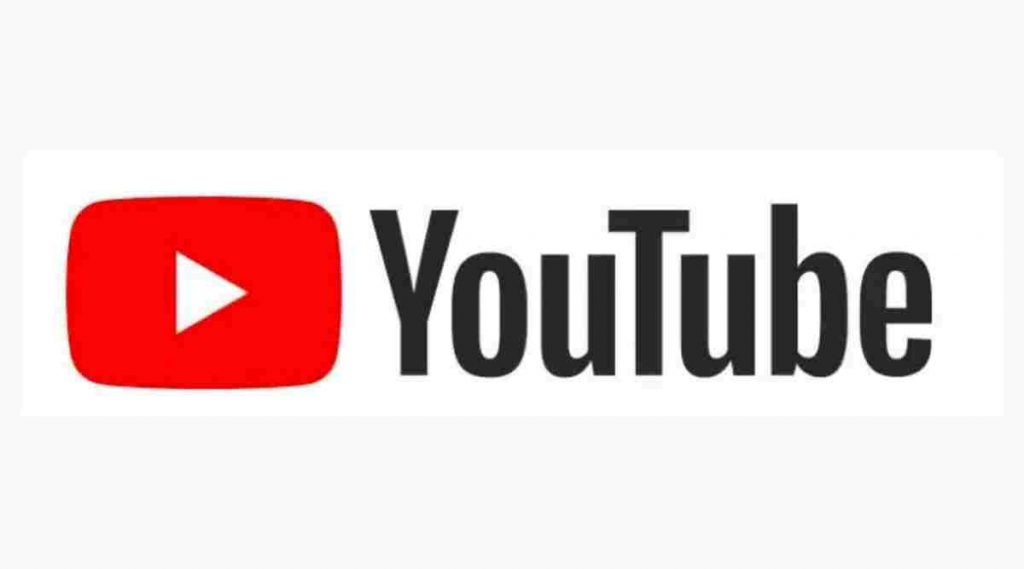
Contents
Steps to Create YouTube Timestamp Link
You can create YouTube Timestamp Link only on the desktop or laptops. You can’t create it on the mobile versions of YouTube.
[1] Open a browser on your PC and visit www.youtube.com.
[2] Search and select the video you want to share.
[3] Go to the exact part of the video or timestamp you want. Scroll through the video to find the part you need to share.
[4] Pause the video, and then your can Timestamp link in three different ways.
1. Create Timestamp With Right-Click
- Simple Right-click on the video. This opens a list of options.
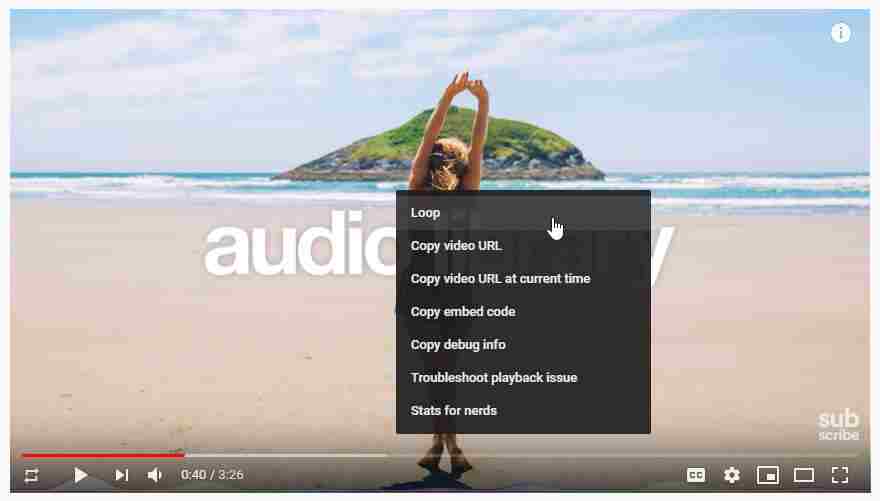
- Choose Copy video URL at current time from the options.
- A Time stamped URL is ready now. You can share it through any medium.
- Click on the Share button below the video player right after pausing the video.
- A new pop-up window will appear on your desktop screen.
- You will find a Check Box stating Start at.
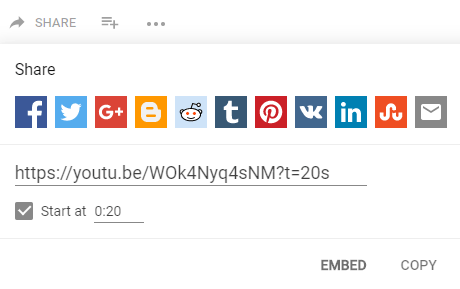
- Enable it and the video URL with update automatically with the particular timestamp at the end.
- Click Copy next to the link and share it with the people you want.
3. Create YouTube Link To Specific Time Manually
Select the YouTube video you wish to share. On the address bar, you will find the URL of the video. This method is totally dependent on the type of URL in your video.
Examples
https://www.youtube.com/watch?v=TnkdoEZhTbc
https://youtu.be/zCqo7MhQT6U
The examples do not have the same URL format. To manually create a YouTube link to a specific time, you need to watch the difference in the URL.
[1] For the first URL, you need to use &t=0m0s. The first URL comes with a question mark (?) in it and prominently longer.
[2] For the second URL (looks like youtu.be), you need to use ?t=0m0s for the timestamp.
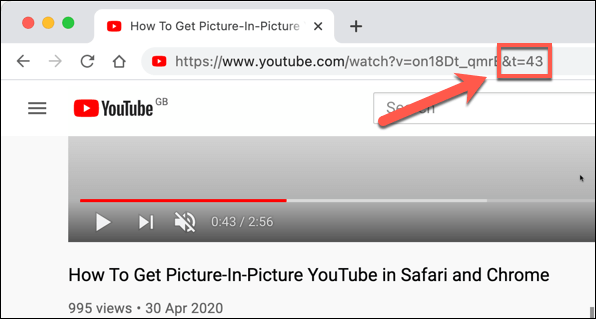
Note: Instead of 0m0s, you should enter the exact time of the video you want.
For example
&t=8m55s or ?t=1h12s
Finally, when you have manually altered a YouTube link to a specific time, it will look like this.
https://www.youtube.com/watch?v=TnkdoEZhTbc&t=5m12s
Related: How to Download YouTube Videos on Smartphone & PC
By using any of the three methods, you can create a YouTube link to a specific video time. When a person opens the link, the video will begin from where you intended to share. If you are a YouTube content creator, you can use this linking feature in the description and divide your videos into several parts. It will engage your viewers, and they can skip to the part they wish and ignore the rest of the video. At the same time, you will not lose views. Overall, it is a great choice that everyone must be aware of.
Follow our Facebook and Twitter pages to stay connected with our tutorials.