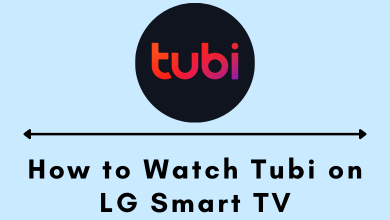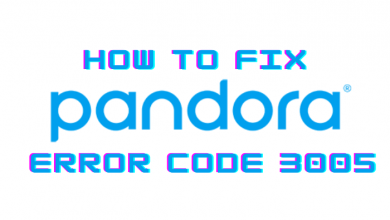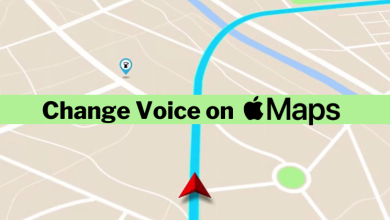Are your AirPods not working? There are several reasons for your AirPods to stop working suddenly. It may be troublesome for you to perform hands-free operations because we all love to go hands-free while using our AirPods. With AirPods not playing sounds, we may miss a lot of action. Let us check all the possibilities to recover your AirPods in this article.
Contents
- Why Are AirPods Not Working: Reasons And Solutions
- Reset Your AirPods
- Fully Charged AirPods Not Working
- When One AirPod Is Not Working
- How to Adjust The Volume In AirPods
- When Your AirPods Is Not Connecting or Pairing with iPhone / iPad
- How to Fix When Siri Is Not Working
- How to Fix Call Drops
- How to Clean the AirPods
- Frequently Asked Questions – Airpods Not Working
Why Are AirPods Not Working: Reasons And Solutions
Resetting your AirPod is one solution for the majority of the issues. It just takes a few seconds to do so. But it helps in most cases.
Reset Your AirPods
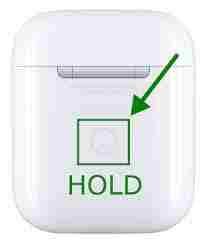
- First and foremost, place AirPods in its case.
- Press and hold the button on your AirPod until the Orange LED blinks. It would take around to .
- That’s all. Now you have to open the case again with your phone nearby. After that, it will get paired automatically.
Fully Charged AirPods Not Working
When you find both fully charged AirPods are not working, you must check for a software update. First, try to update your iPhone or Mac computer with the latest software. It helps in fixing bugs. It may solve the problem with your AirPods.
When One AirPod Is Not Working
1 – When one of your AirPod is not working, it may be a sign of a low battery. The charge on your AirPods may drain fast even though the charge on the case remains. So pay attention to the charge on AirPods.
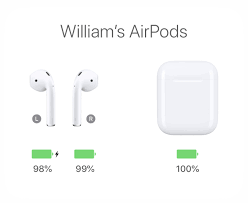
2 – Secondly, put both your AirPods in the case and close it. Wait for a few seconds and then use them.
3 – If the second method doesn’t fix the problem, put them back in the case. Before taking them out, turn off and on the Bluetooth in your pairing device, and then try using them.
4 – If all these choices do not help you, reset your AirPods. Otherwise, adjust the volume in your device settings.
How to Adjust The Volume In AirPods
Volume in one of your AirPod may be too low, giving you a false impression that it doesn’t work. It is advisable to check the stereo balance in this case.
1 – Go to Settings and choose Accessibility.

2 – Click on Audio or Visual and move the Balance Slider to adjust the volume.
3 – It is good to move the slider to the center for balance audio in both the AirPods.
When Your AirPods Is Not Connecting or Pairing with iPhone / iPad
1 – Go to Settings on your iPhone or iPad.
2 – Select Bluetooth and tap on “i” next to the AirPods.
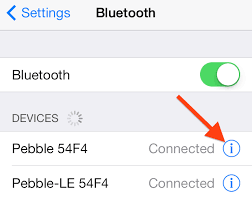
3 – Click on Forget This Device and choose Forget Device.
4 – With the AirPods inside the case, press and hold the button on the case.
5 – Again, pair it with the device like how you will connect it for the first time.
In certain cases, there may be problems in your network settings.
To reset iPhone network settings, follow the steps below.
1 – Go to Settings and select General.
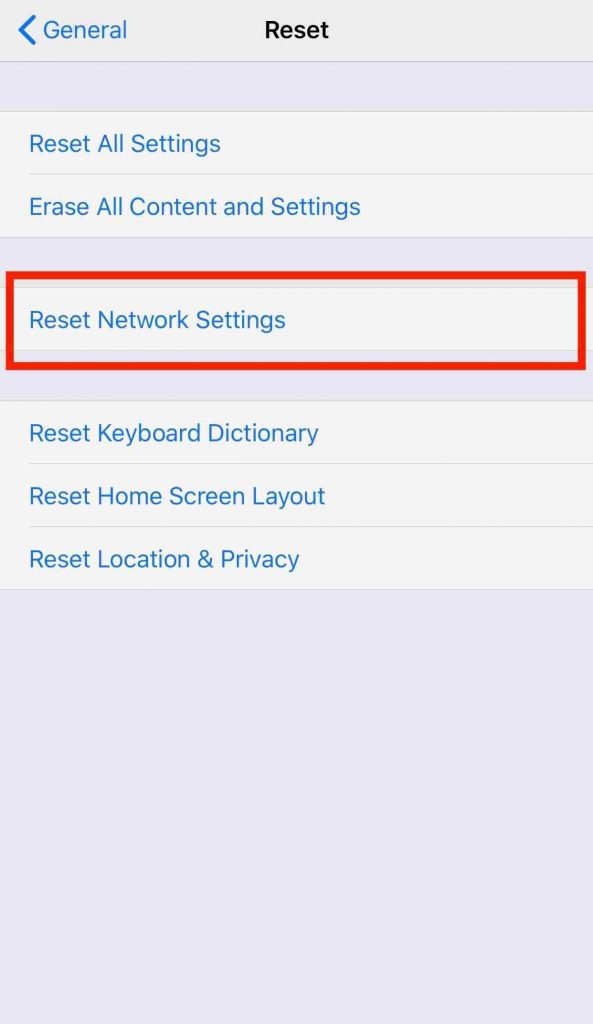
2 – Click on Reset and select Reset Network Settings.
3 – After resetting, you will have to pair your Bluetooth device again and re-enter your password.
How to Fix When Siri Is Not Working
- Go to Settings and select Siri & Search.
- Enable the toggle stating Listen for “Hey Siri.”
- Similarly, enable Allow Siri When Locked to use Siri when your device is locked.
How to Fix Call Drops
If the call often drops, even when your AirPods are fully charged, use one of your Airpods to avoid this.
- Go to Settings and select Bluetooth.
- Click on the “i” icon.
- Select Microphone and set it between Left or Right.
How to Clean the AirPods

Dirt and earwax accumulated on the AirPods make us think it is not working. But actually, it is the built-up dirt that is blocking the audio. To clean the dirt, Apple recommends using a microfiber cloth. Clean the dirt on a regular basis. For strongly built-up dirt, use a slightly damp microfiber cloth to wipe it. Clorox or Isopropyl alcohol can also be used to clean. Make sure no water gets into the AirPods because they are not water-resistant.
You can also use a small pin or Q-Tip or any tool with sharp edges to scratch away the heavily accumulated dirt. But you must be very gentle.
Apart from these, make sure all the other Bluetooth devices are turned off. If you have two or more devices with Bluetooth on, your AirPod may not pair with the device you wanted. The problem and solution may be very simple. All you need to do is predict the exact problem. Or else, try all the above-mentioned steps before deciding as it will not function anymore. You should seek the support of Apple if any of these solutions couldn’t help you.
Frequently Asked Questions – Airpods Not Working
There can be plenty of reasons for this. One of the most common causes is asymmetric power consumption in one of the AirPods earbuds. Other reasons would include damages while handling or unclean ear ducts which completely clogged with wax. Sometimes volume in one earbud would be too low, giving us a false perception of not working. Go to Settings -> Accessibility -> Audio Visual, then set the slider labeled ‘Balance‘ to middle or center.
You would need to unpair the AirPods completely. And then pair once again to solve this issue.