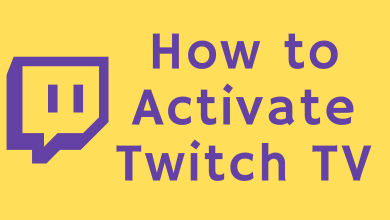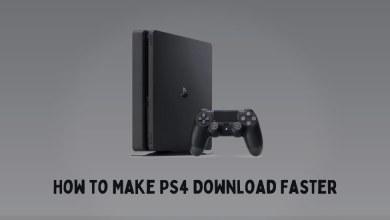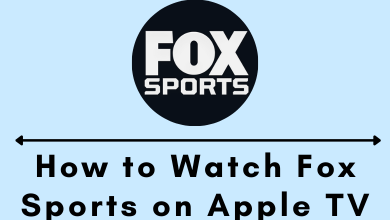Key Highlights
- Change Twitter Password on Android/iPhone: Twitter app → Profile picture → Settings and privacy → Your account → Change your password → Enter the old and new password → Done.
- Change Twitter Password on Desktop: Twitter website → More option on the left side pane → Security & privacy → Your account → Change your password → Enter the old and new password → Save.
Have you forgotten your Twitter password? You can now change them in minutes. It is also important to reset the password of your social media account at regular intervals. Twitter made the password-changing method so easy as you can do it using different methods from various devices.
You can change the password Twitter account password with the app settings, without the existing password, through Email, text messages, and using Help Center. By changing or resetting your password frequently, you can protect your privacy details. You can customize your profile with a photo, description, location, background photo, and even can delete or remove the profile picture. Y
Note – To change your password on Twitter, you must know the current one. Otherwise, you must reset the password with the Forgot Password link on the login screen.
Contents
- How to Change Twitter Password on Android & iPhone
- How to Change Twitter Password Using Web Browser on PC
- How to Change Twitter Password Without Existing Password
- How to Change Twitter Password through Email
- How to Change Twitter Password through Text Message
- How to Change Password on Twitter Without Email or Phone Number
- FAQ
How to Change Twitter Password on Android & iPhone
[1] Open the Twitter app from PlayStore or App Store on Android or iOS devices.
[2] After signing in, tap your Twitter Profile picture at the top left of the screen.
[3] Select the Settings and Privacy option.
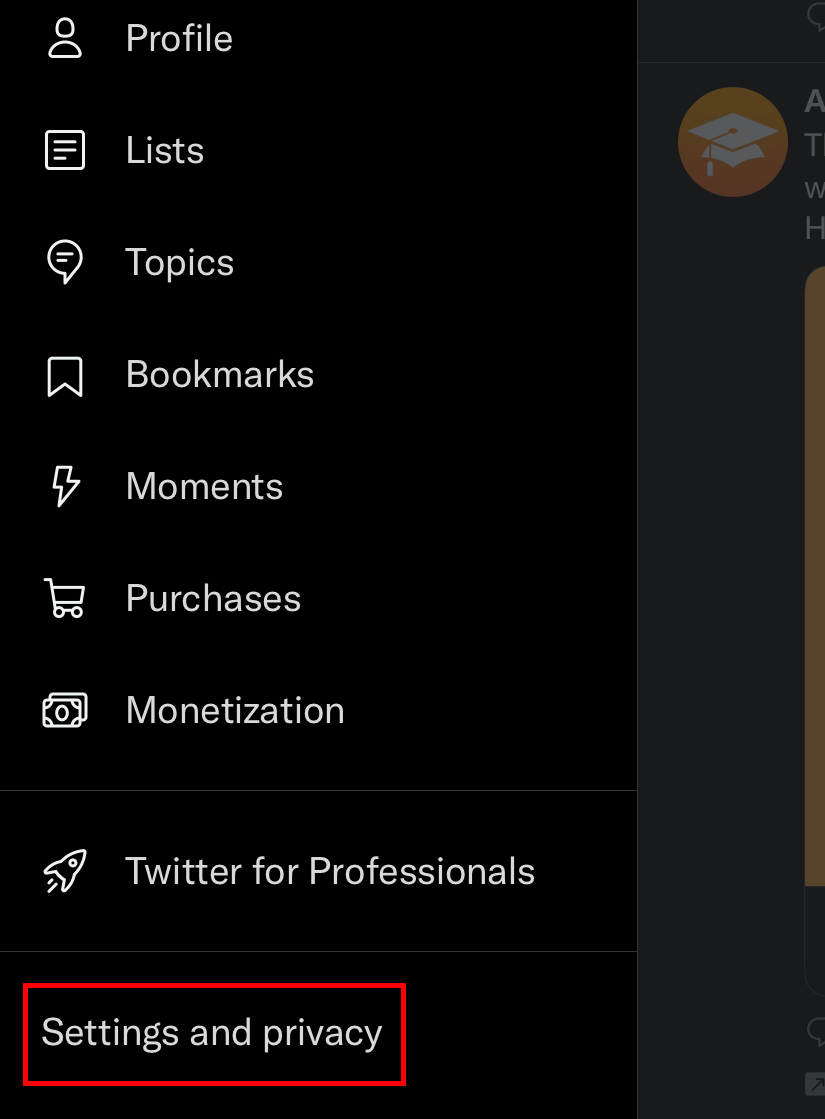
[4] Choose the Your account option at the top of the page.
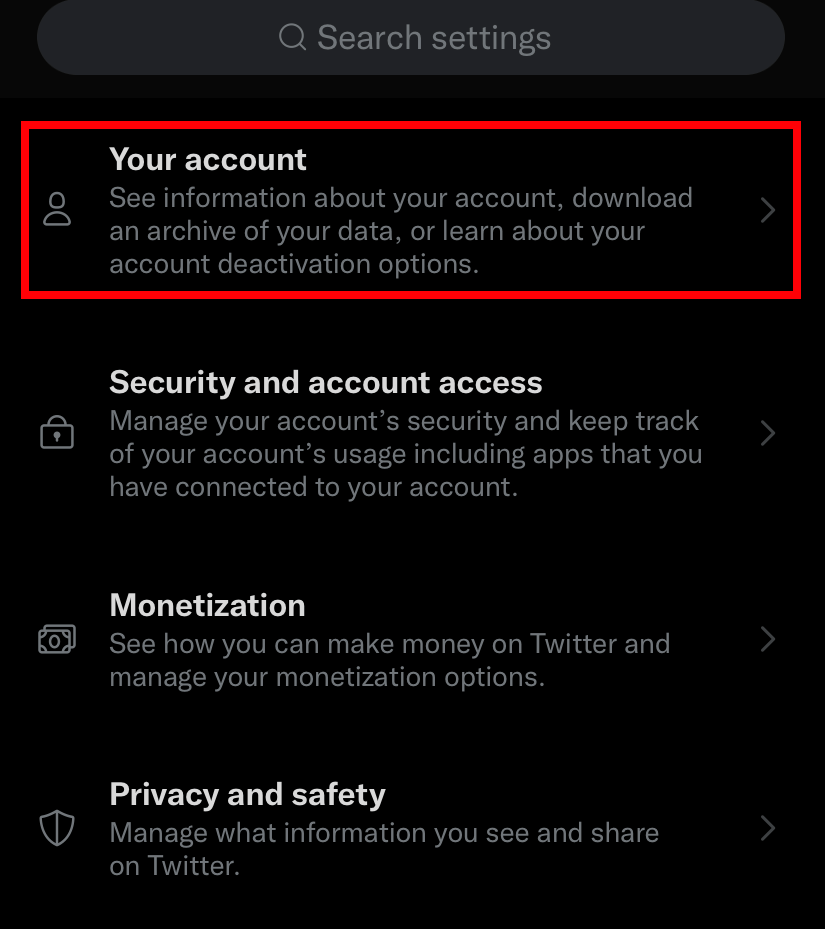
[5] Click on the Change your password link.

[6] Type your current password and then enter the new password that you want.
[7] Once again, enter your new password in confirm password field.
[8] Tap the Done option (Android – UPDATE PASSWORD) at the top right corner to apply the changes.
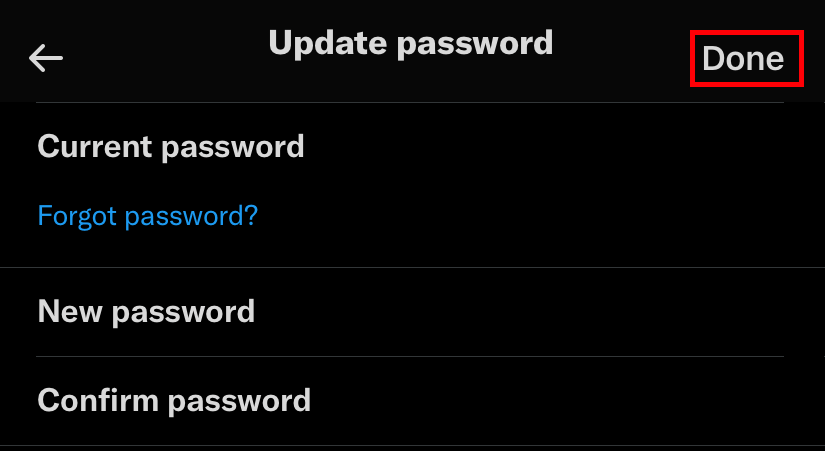
Note – If you have forgotten the current password, click on the Forgot Password link and use the reset link received on the email account.
How to Change Twitter Password Using Web Browser on PC
[1] Visit the Twitter website using any web browser on your PC and sign in to your account.
[2] Tap More on the left sidebar of the homepage.
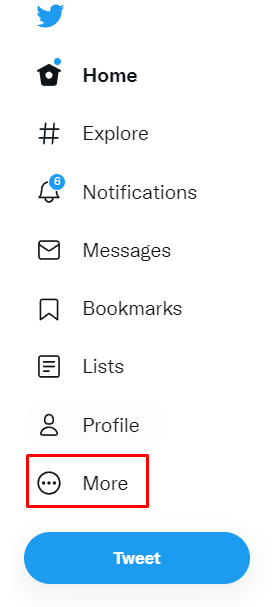
[3] Select Settings & Privacy.
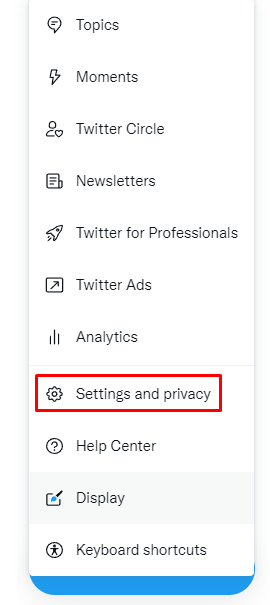
[4] Under the Your Account section, choose the Change your Password menu.
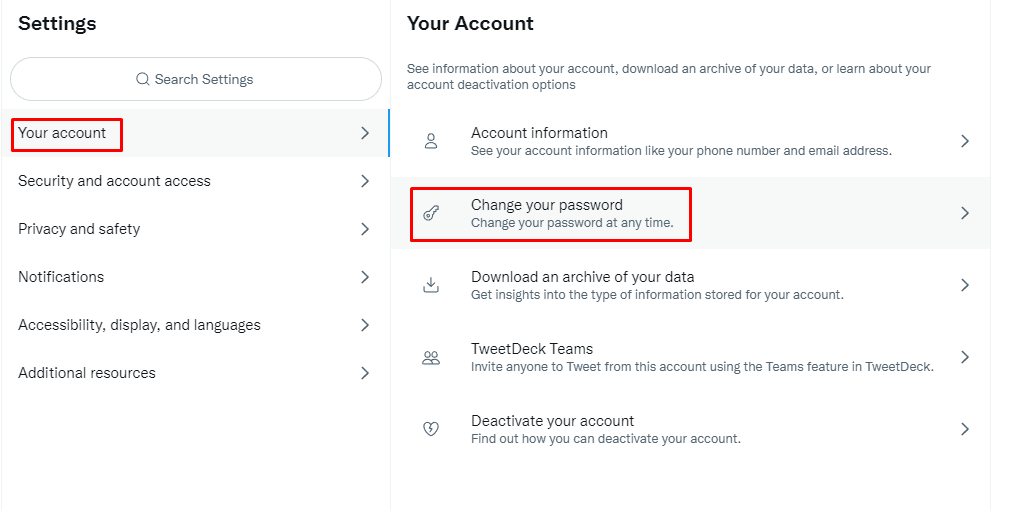
[5] Type your current password and new password in the required field.
[6] Enter your new password to confirm your password.
[7] Once done, click Save to confirm it. Now you can log in to the Twitter app with the new password.
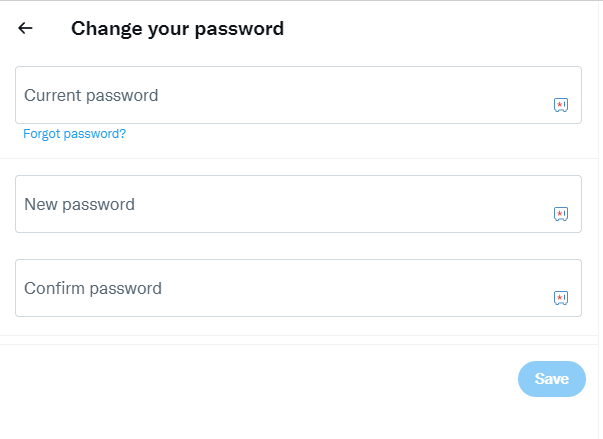
How to Change Twitter Password Without Existing Password
[1] Visit Twitter.com or launch the Twitter app on your smartphone.
[2] Tap the Forgot password link.
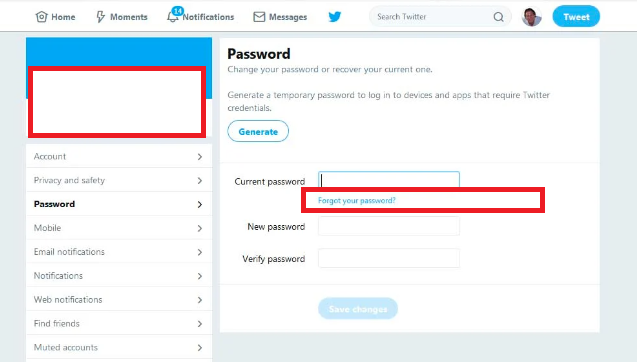
[3] Enter your username, email address, or phone number.
[4] If you have entered your username or phone number, choose your email address to get the password reset link.
[5] Open the email that you’ve received from Twitter.
[6] Tap the password reset link. Then enter the new password and hit Save Changes.
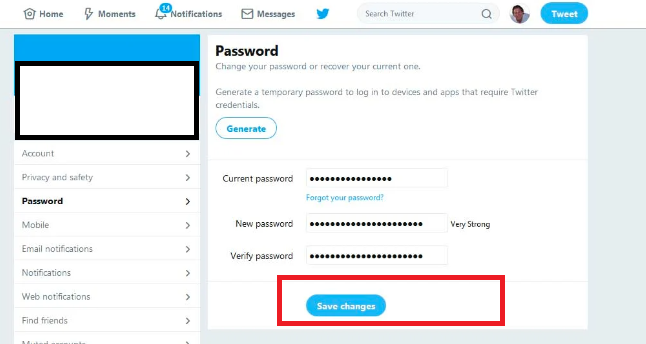
How to Change Twitter Password through Email
1. Visit the official website of Twitter (https://twitter.com/login?lang=en) from any of the preferred browsers.
2. Log in to your account by entering your email address and phone number or using your Twitter Username.
3. Select the Email address to receive the password reset credentials. You can get the reset link immediately and enter the reset code within 60 minutes.
4. On the reset password page, enter the received code and hit the Submit option.
5. Choose your New password when prompted and log out of the app. Log in with the new password.
How to Change Twitter Password through Text Message
You can change your Twitter password if you have given the phone number while creating the account.
1. Launch the Twitter app on any of your Smartphones(Android or iOS).
2. Sign in to your account with your Email address and hit the Forgot Password option. You will be directed to forgot password page.
3. On that page, enter the phone number, Email address, or Twitter Username.
4. Enter your Phone number and tap on the Search option. You will get the prompt as Text a Code to my phone ending in[XX] on the screen.
5. Click on Continue, and you will receive the code from Twitter that is valid for 1 hour.
6. On receiving the code enter the code on the text field and tap the Submit option.
7. You can select the new password when prompted on the screen.
Note: On resetting the password will log out all of the active Twitter sessions.
How to Change Password on Twitter Without Email or Phone Number
You can still able to change the Twitter password without the need for an Email address and phone number. Twitter Help Center also allows you to change the password of Twitter.
1. Visit the Twitter Help Center (help.twitter.com/) from any of the device browsers.
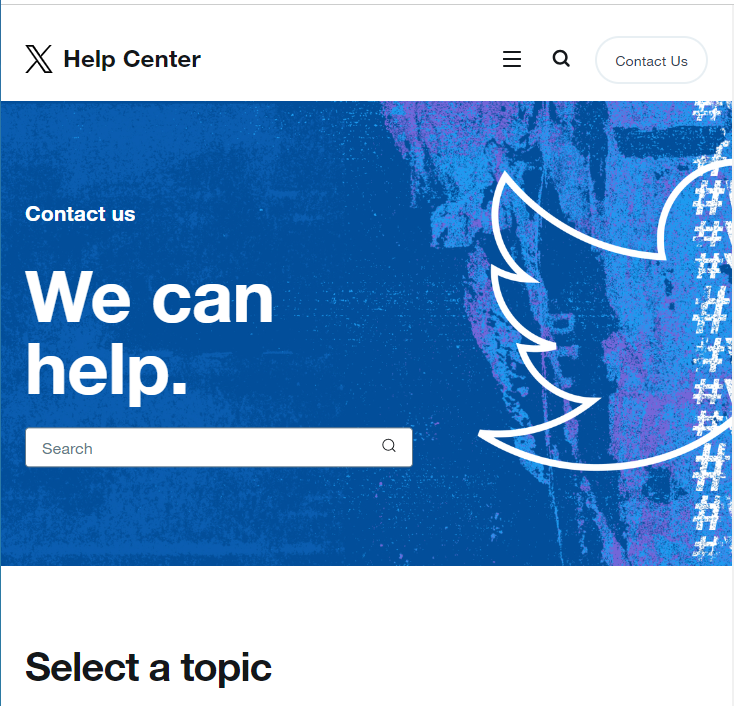
2. Click on the Menu bar located at the top right of the screen and tap the Manage your Account option.
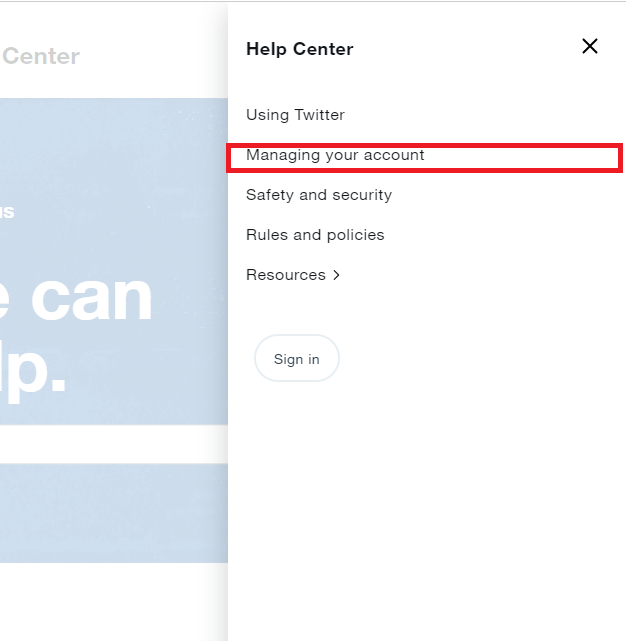
3. Tap on How to reset a lost or forgotten password-Twitter password recovery link.
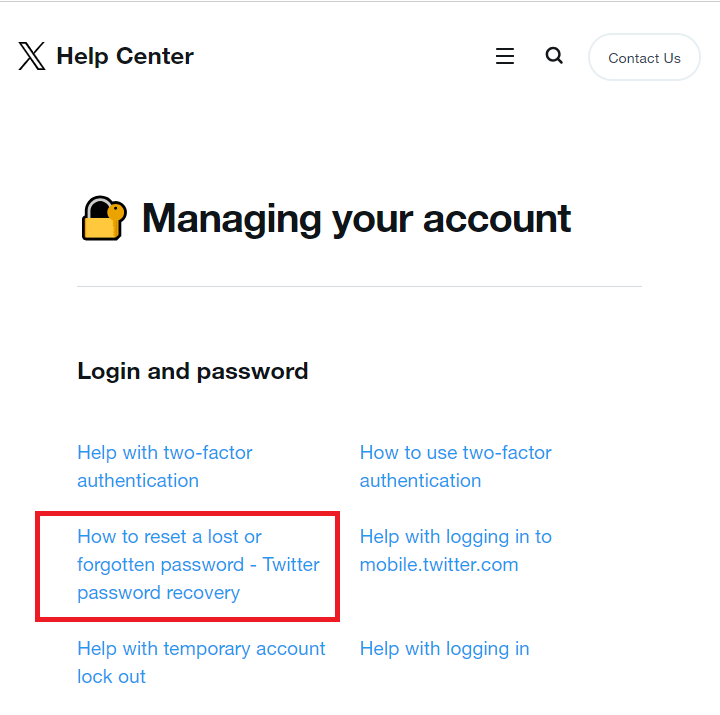
4. Scroll down the page to get the steps for changing passwords on Twitter in different ways.
FAQ
→After logging in to your Twitter account on a browser, tap the More option.
→Click on Settings and Privacy.
→Choose Your account.
→Tap on the Account information section and enter your Twitter password.
→Tap the Username field and change the name.
→Click on the Save button.
You can change your password whenever you feel the account is not secured.
Yes. You can also reset the password on the Twitter app under your Profile menu.
Yes. Twitter stores the password with the process of hashing by using the function called bcrypt. With this, Twitter replaces your password with some random number or letters.
You can enable the option properly, update the Twitter app, deactivate the account, or open a new one.