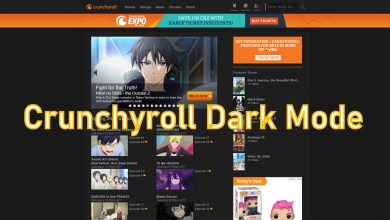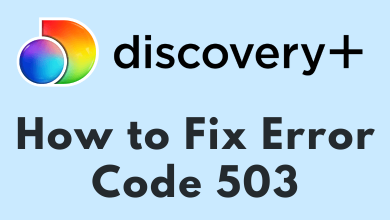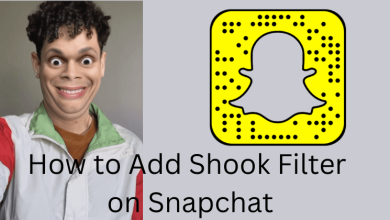If you’re in search of the best application to watch non-fictional content on Roku, Discovery Plus is the application you need to download. It contains a lot of movies, series, TV shows, and documentaries from popular channels like TLC, History, Lifetime, Animal Planet, and many more. It also has plenty of original content to stream on your device.
The Discovery Plus is compatible with all the models of Roku, and it also supports streaming content on 4K quality (on supported models). Instead of downloading the Discovery+ app, you can also watch all its content on the Prime Video app by adding the Discovery+ channel.
It is a premium service, and you need to pay $4.99/month (with ads) or $6.99/month (without ads) to watch the media content. Depending on the country you’re residing in, the media library of Discovery+ may vary.
Contents
How to Install and Activate Discovery Plus on Roku
[1] Connect your Roku to a WiFi network.
[2] Press the home button on your Roku remote and go to the Streaming Channels section.
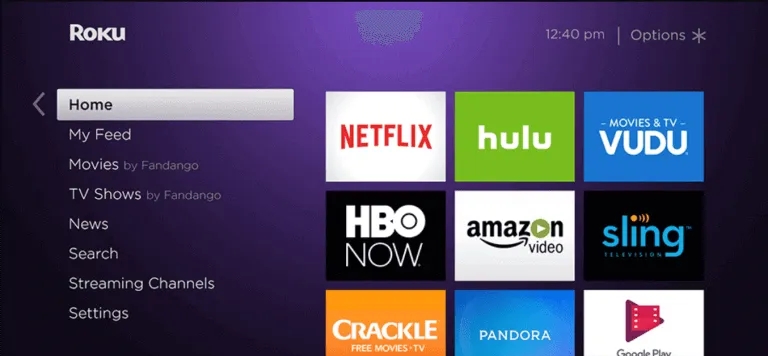
[3] Select the Search menu and type Discovery Plus using the on-screen keyboard.
[4] Choose the Discovery Plus app and click Add Channel menu to install it.
[5] After installing it, click on Go to Channel to open the app on Roku.
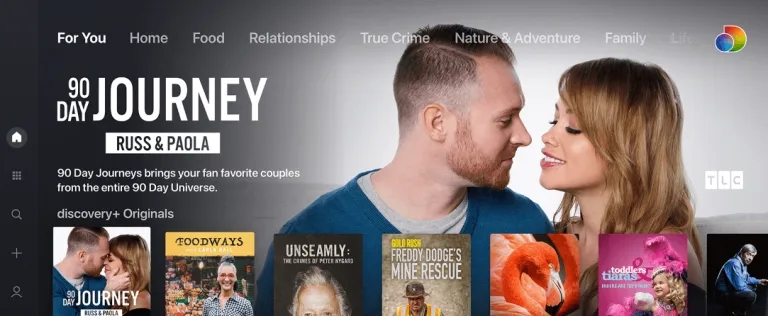
[6]. Tap the Account icon and choose the Sign-in option.
[7] An activation code will appear on the screen.
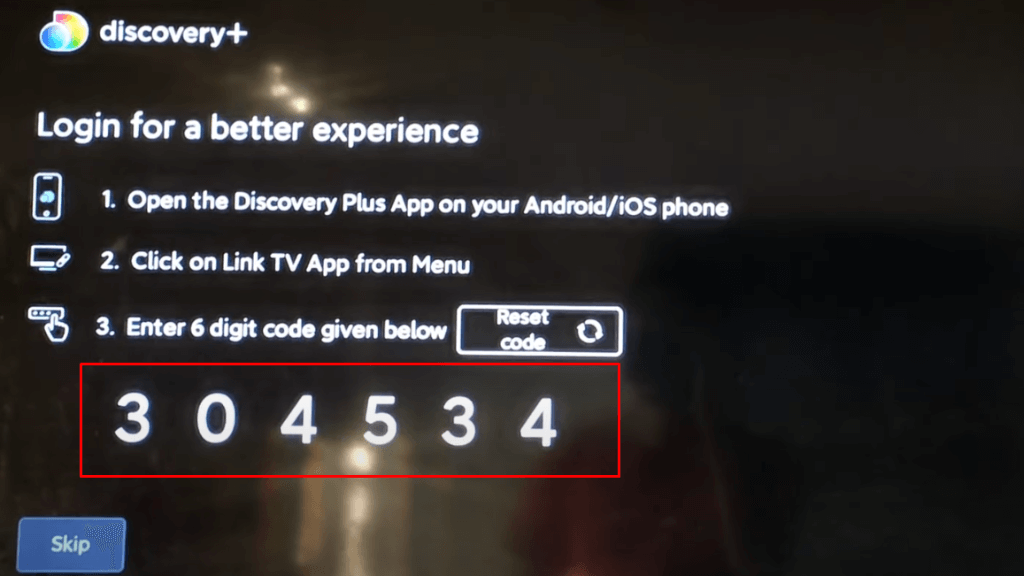
[8] Now, visit the activation site (discoveryplus.com/link) on your browser.
[9] Sign in to your Discovery+ account and then enter the 6-digit activation code before tapping on the Submit button.
[10] Wait for a few seconds and then watch the media content with the Discovery Plus app on Roku.
Alternate Way: Airplay Discovery Plus on Roku
1. Enable Airplay on a Roku device and install the Disney Plus application on your iPhone from the App Store.
2. Connect your iPhone and Roku to the same WiFi connection.
3. Launch the Discovery Plus app and go through the login process.
4. After signing in, play the media content you want to Airplay.
5. Look for the Airplay icon on the media player and tap on it.
6. Choose your Roku device and watch the media content on your TV screen.
Watch Discovery Plus With Prime Video
As a Prime Video subscriber, you can add the Discovery Plus channel to your account and watch its content without installing a separate app. Like the original subscription, you will get a 7-day free trial ($4.99/month) while adding the channel for the first time. While signing up for Prime Video for the first time, you will get a free trial for 30 days.
After adding the channel to your account, launch the Prime Video app on Roku and head to the channels section to watch the Discovery+ content.
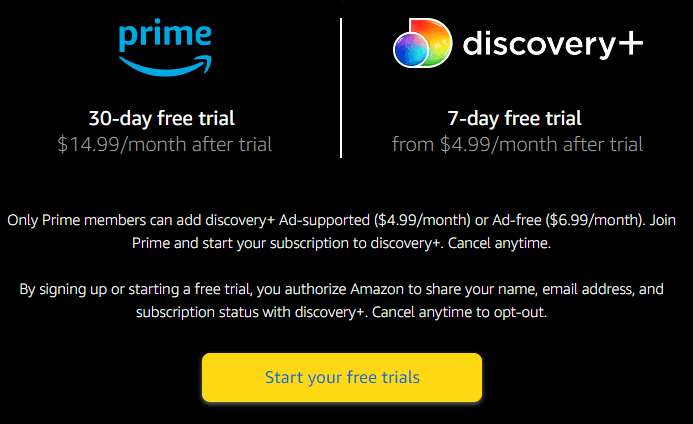
How to Fix Discovery Plus Not Working on Roku
If you had issues streaming Discovery+ on Roku, you could perform some troubleshooting ideas to resolve the problem. The issue may be freezing, lagging, black, or showing certain error codes.
- Check the stable WiFi connectivity on your Roku device.
- Clear the cache or data on your Discovery+ application.
- Uninstall and reinstall the Discovery+ application.
- Ensure the server status of the Discovery Plus app using Twitter or Downdetector.
- Restart your Roku device and the Discovery+ application.
- Update the Roku device to the latest version.
- Unless the above steps fail to resolve the issue, factory reset your Roku device to bring back the initial settings.
Frequently Asked Questions
Discovery+ comes with two subscription plans: $4.99/month for an ad-supported plan and $6.99/month for an ad-free plan.
To cancel the Discovery Plus on Roku: Turn on your Roku TV → Tap on the Home button → Choose the Discovery+ app → Hit on the * button on the remote → Select the Manage Subscription option → Click on Cancel Subscription → Done.