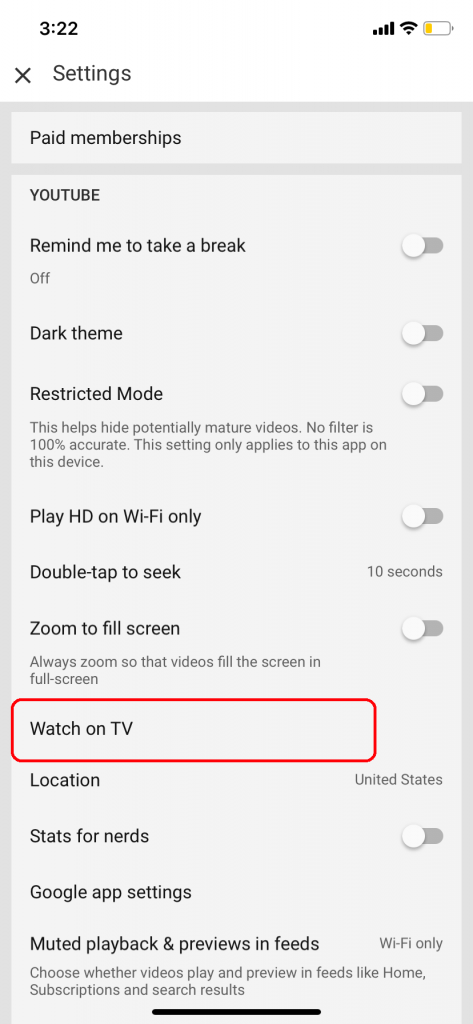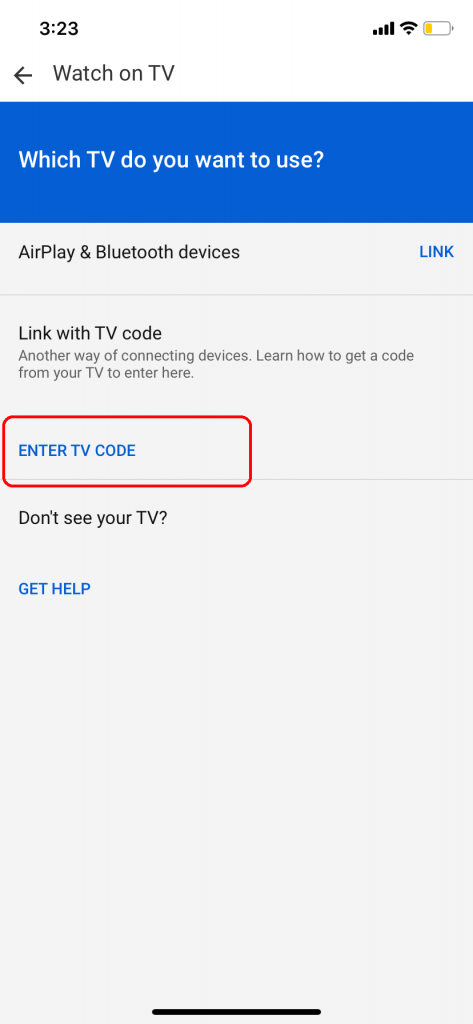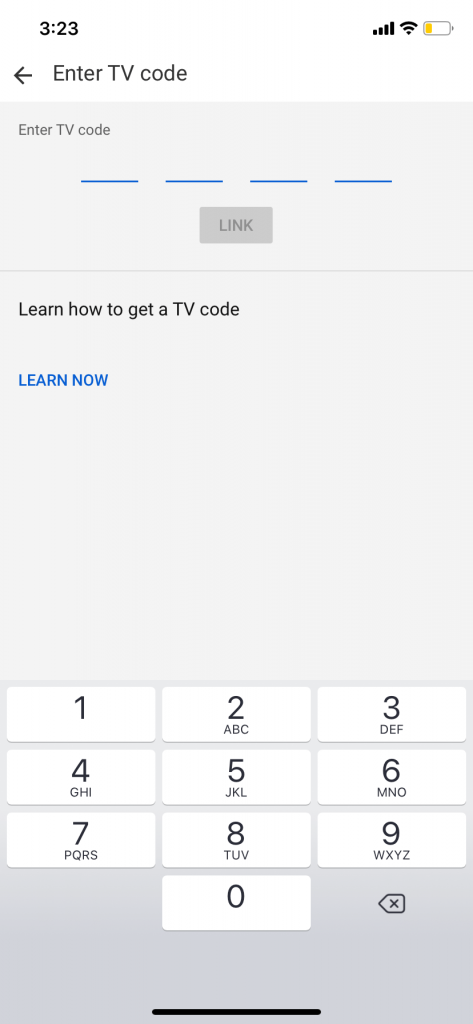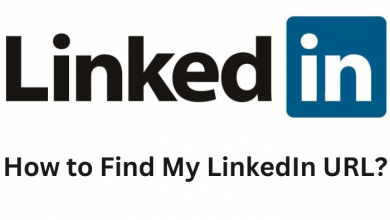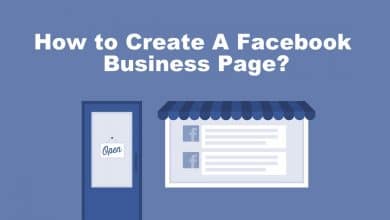Nintendo Switch is one of the best smart devices for those who love gaming and streaming. You can use the device as a gaming console and as a streaming device. Hulu is the first streaming app that is available for the Nintendo Switch. Seeing that, many streaming apps made its way to the Nintendo Switch. YouTube is one such app. Looking for ways to install YouTube on Nintendo Switch, follow the below instructions.
Contents
YouTube on Nintendo Switch
Until the end of 2018, YouTube is not available for Nintendo devices. And the only way to access it was by using the web browser on the Nintendo device. But on November 8, 2018, YouTube was made available on the Nintendo eShop for you to directly install the app from the store.
Steps to Install YouTube on Nintendo Switch
Step 1: Click the Nintendo eShop on the home screen on Nintendo Switch.
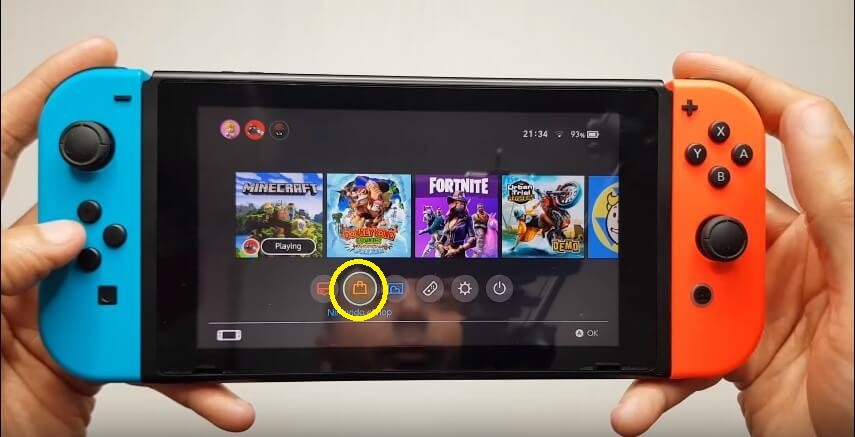
Step 2: Go to the Search bar on the top left side of the screen.
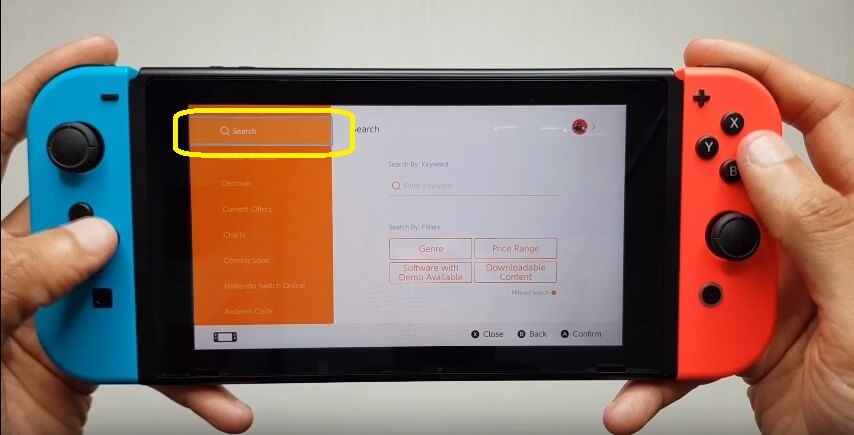
Step 3: Type YouTube and search for it.
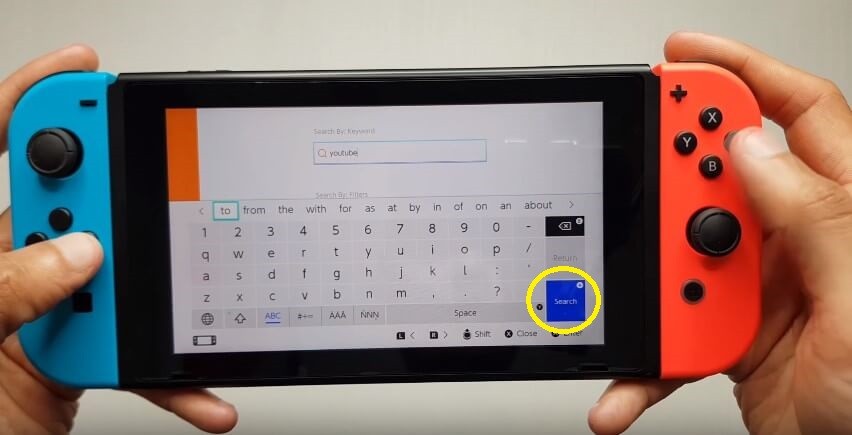
Step 4: The YouTube app will appear. Click on it.
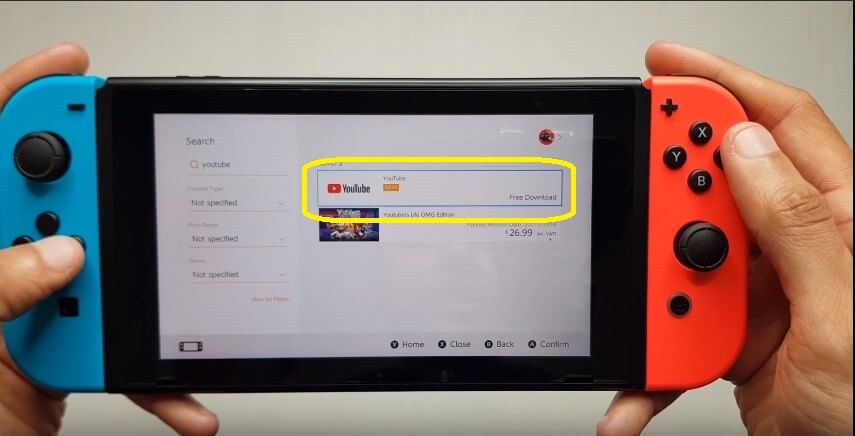
Step 5: On the next screen, click the Free Download button.
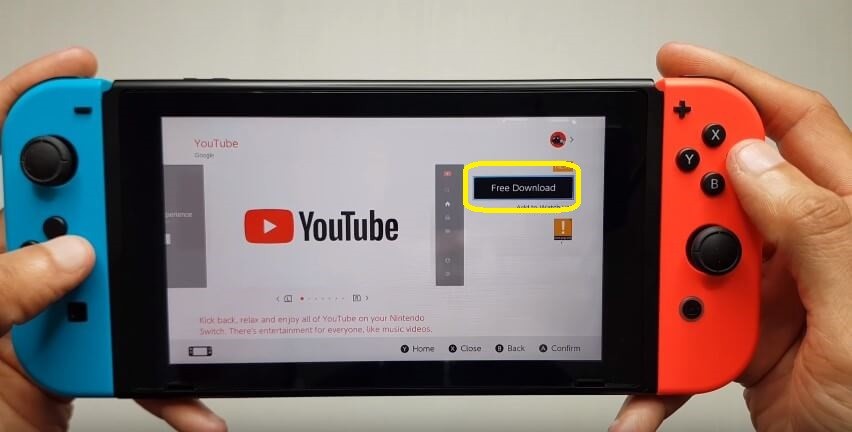
Step 6: In the Thank you page, click the Close button.
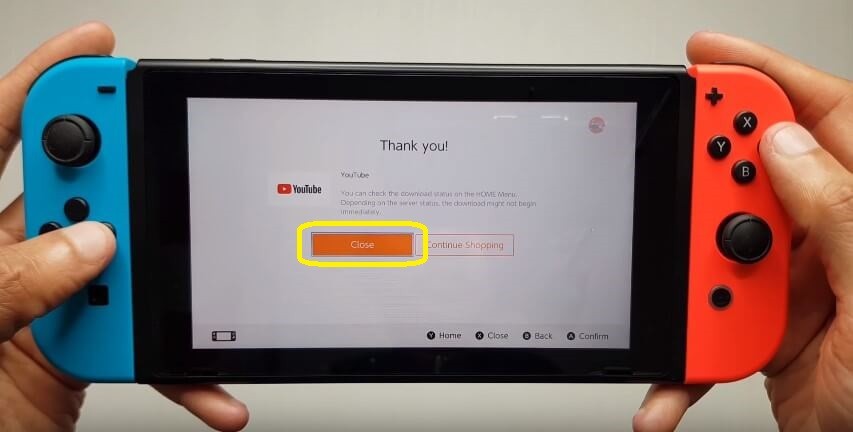
Step 7: The YouTube app will start to download.
Step 8: When the app is downloaded, it will be available on the Apps list.
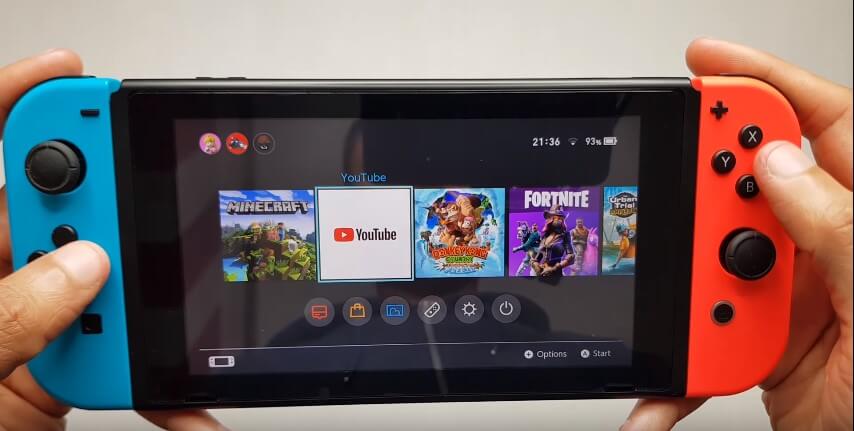
Restrictions on YouTube for Nintendo Switch
YouTube is a full-fledged video streaming app. But all the features are not available on the Nintendo Switch app. For example, you can’t download videos on YouTube for offline viewing. This feature is available only on smartphone apps.
Cast Youtube from Smartphone to Nintendo Switch
Additionally, Nintendo Switch can be used as a casting device too. You can cast YouTube videos from your smartphone (iOS or Android) to Nintendo Switch.
Step 1: Open the YouTube app on the Nintendo Switch and go to the Settings menu.
Step 2: Tap on Link with TV code option.
Step 3: A set of instructions will appear. Follow all the instructions and you will get a code.
Step 4: Now, take your smartphone and open the YouTube app.
Step 5: Go to Settings and tap on the Watch on TV option.
Step 6: Click the ENTER TV CODE button.
Step 7: Now, enter the code that is displayed on the Nintendo Switch and click on the Link button.
Now, you can cast YouTube videos from your smartphone.
You have successfully installed the YouTube app on your Nintendo Switch. Launch the app and see all the YouTube videos in your leisure time. If you are a gamer, you can find plenty of videos on how to play high-end games on Nintendo from Youtube. Use the YouTube on your Nintendo to its full potential.
If you have something to ask, leave it in the comments below. Follow us on Twitter and Facebook for more updates.