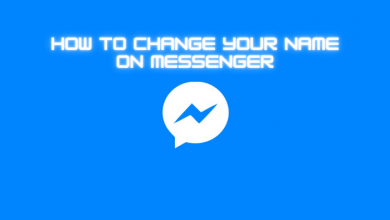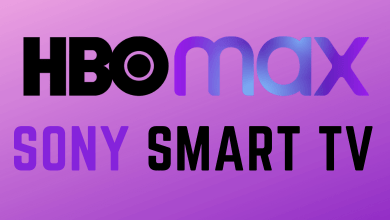The latest version of Firestick devices comes with Alexa-voice support to control it. For example, you can use the voice search to search for new apps or content without typing the keywords on the search bar. But, there may be instances where you might have lost the remote control. In that scenario, you can control the Firestick with the help of a smartphone. However, connecting it to the new WiFi network is always a difficult task. The following guide will show the ways to connect Firestick to new WiFi without the remote control.
How to Connect Firestick to WiFi without Remote
FireStick will connect to the saved WiFi networks automatically once it is turned on. So we can make use of this feature to connect the Firestick to WiFi without a remote.
- Create a hotspot on your smartphone with the same WiFi name and password that your Firestick was previously connected.
- Turn on the Firestick device and it will connect to the created WiFi hotspot automatically.
1. If you have connected your Firestick to the WiFi network using the above steps, take another smartphone [Android] and connect to the same WiFi network.
2. Ensure that your Firestick and Smartphone are on the same WiFi network.
3. Go to Google Play Store and search for the Amazon Fire TV app.
4. Select the app and click the Install button to get the app.
5. After installation, tap Open to launch the app.
6. Select your Firestick device, and then remote controls (D-pad) will appear on your Smartphone screen.
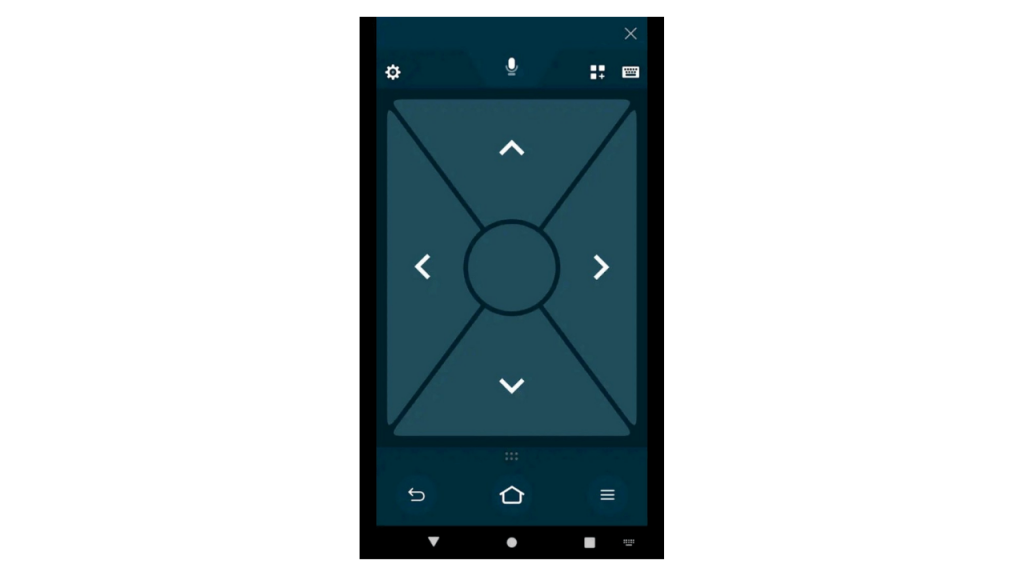
7. With that help, navigate to Firestick settings and connect it to the new WiFi network. Visit our dedicated guide to know how to change the WiFi network on Firestick.
Alternate Method – No WiFi Required
Nowadays, most smartphones, especially Xiaomi models, come with built-in IR Blaster support, and they can operate many home gadgets like Air Conditioners, TVs, and more. So you can also use the MI remote app to control Firestick.
1. Download and install Mi Remote controller app on your device if it has an IR blaster feature.
2. Turn on your Firestick and wait for few minutes. Once it was turned on, Open Mi remote controller app and select the TV section.
3. The application will search for nearby devices. Select your Firestick device.
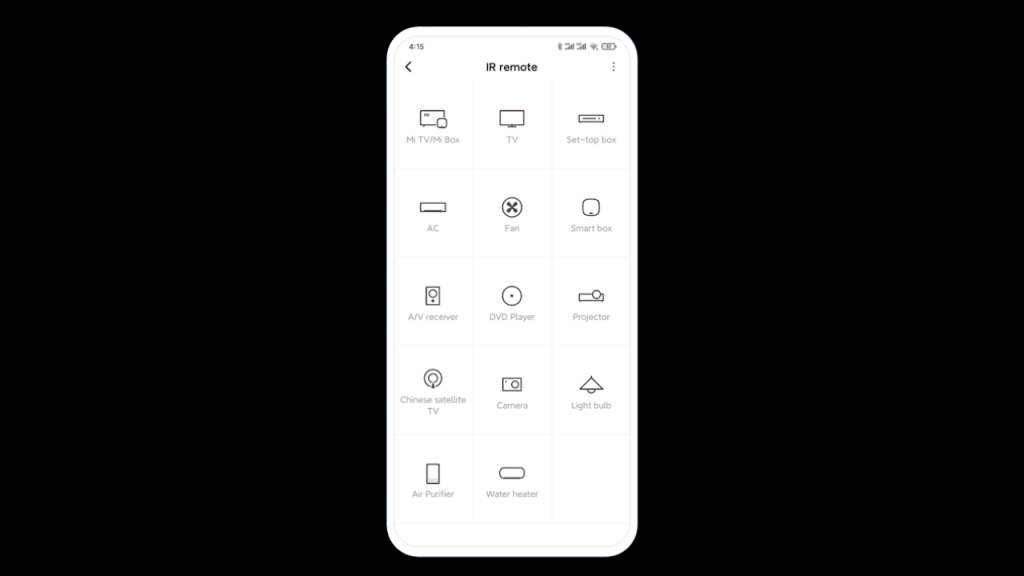
3. A virtual remote will appear on the MI remote app.
4. If it works, save the remote for future access. Else swipe to the right side of the screen to change the virtual remote.
5. Like this, try all the remotes available until your Firestick functions correctly, and then you can use your smartphone as Firestick remote control.
Above are the only possible ways to connect and Firestick to WiFi without a remote. All you need is the previous WiFi settings SSID and password to trick the Firestick that it was the old network to make it connect automatically and use the smartphone to control the Firestick.
Follow Techowns’ Facebook and Twitter profiles to stay connected with our tutorials.