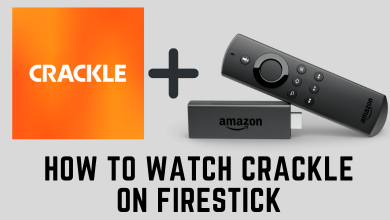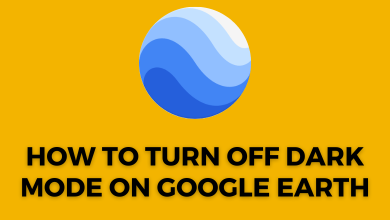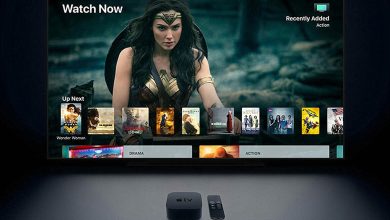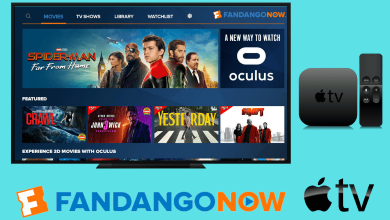Everything in an Android device relies on Google Account. You must need a Google Account to set up the device, install new apps or games, sync browsing history across devices, and more. Sometimes, you might feel to remove a Google account from the device for certain reasons. Whatever the reason may be, it is very easy to remove or sign out of Google Account on an Android device. Some of the general reasons for signing out a Google Account on Android are:
- Use another Google account on the device.
- Remove the Google accounts that are used less often.
- Your mobile might be stolen.
- While gifting or selling your device to someone.
How to Sign Out of Google Account on Android
It is easy to remove a Google account from an Android device.
[1] Navigate to the Settings (Gear icon) on your smartphone.
[2] Scroll down to the list and select the Accounts option.
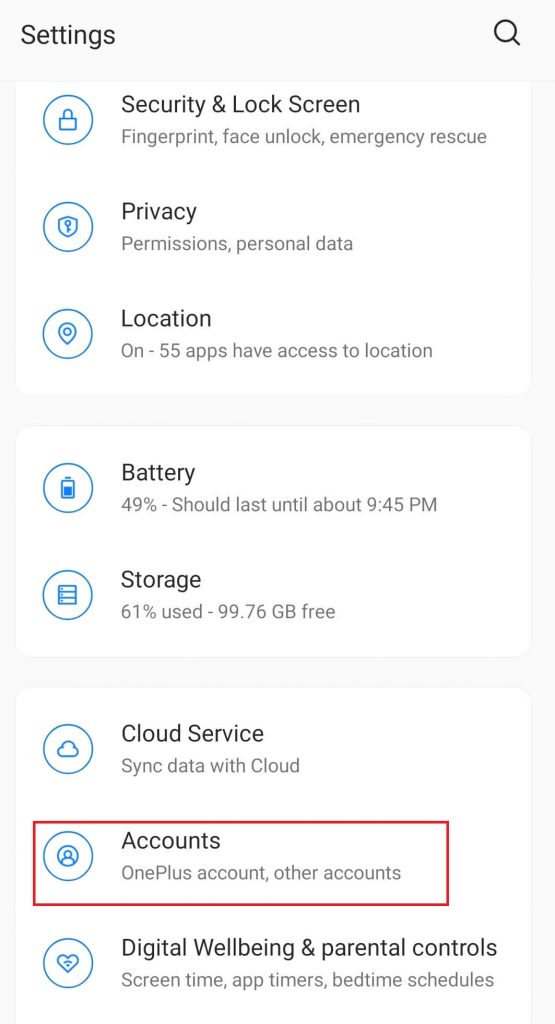
[3] On the next screen, choose the Google account you want to remove.
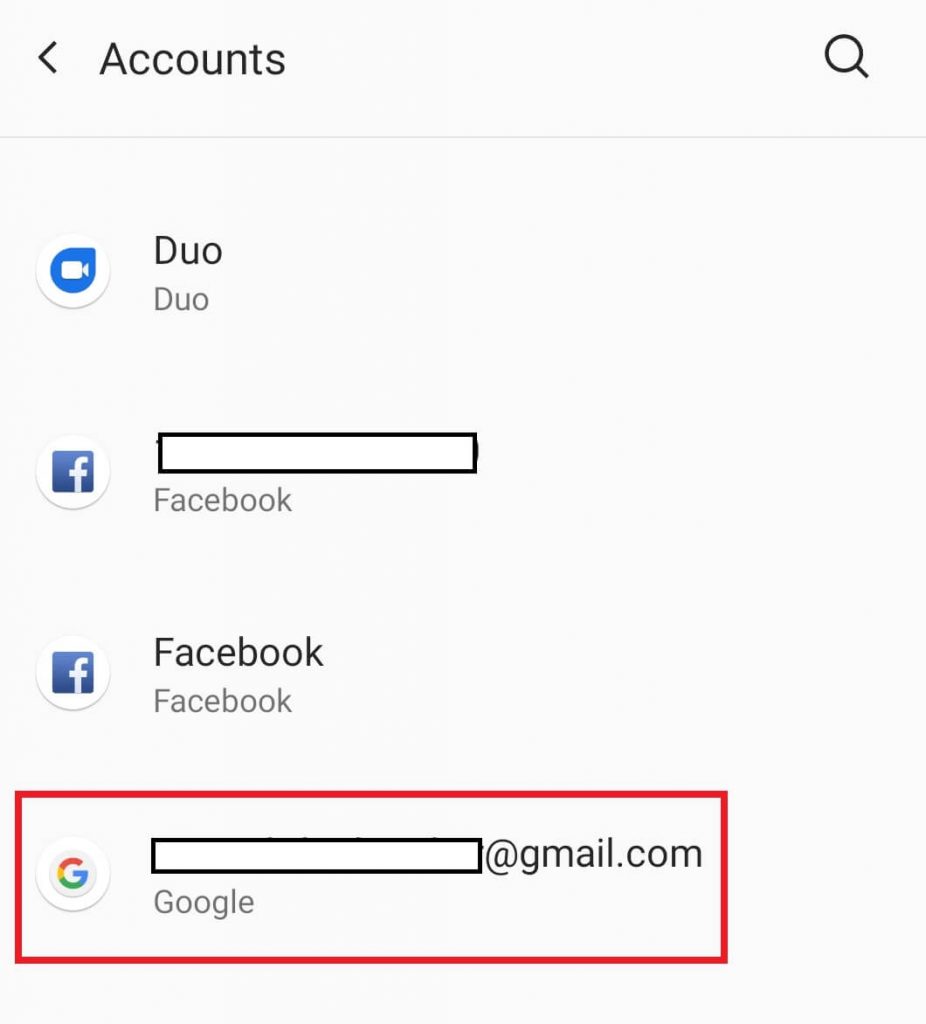
[4] Tap the Remove account button.
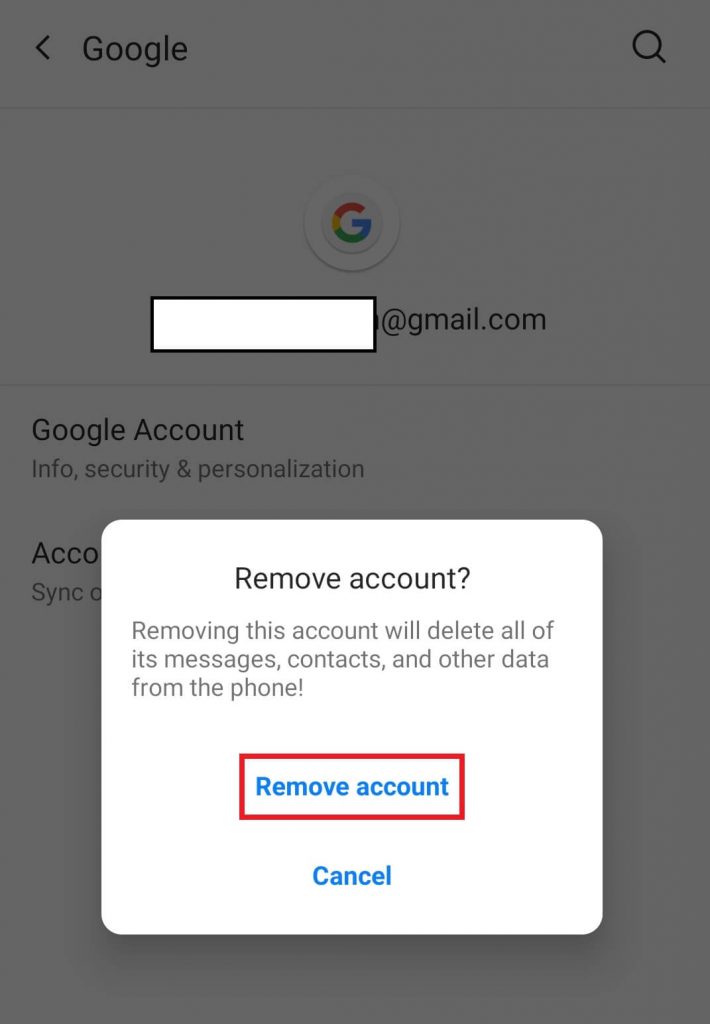
[5] Again, tap Remove account to confirm the process.
Related: How to Block Websites on Android
Remotely Sign Out of Google Account on Android
[1] On your pc, open the web browser and visit myaccount.google.com.
[2] Log in with the Google account that you configured on an Android smartphone or tablet.
[3] Select the Security tab of the left side menu pane.
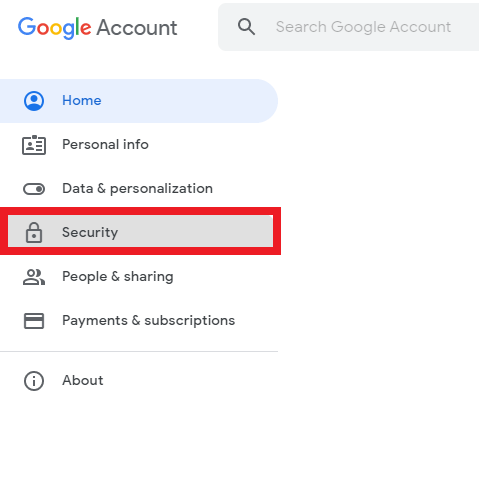
[4] Select the Manage device under the Your device section.
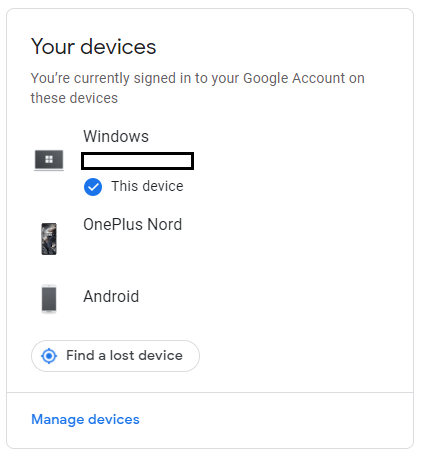
[5] Click the three-dotted menu icon located above the device that you want to remove.
[6] Click the Sign out button.
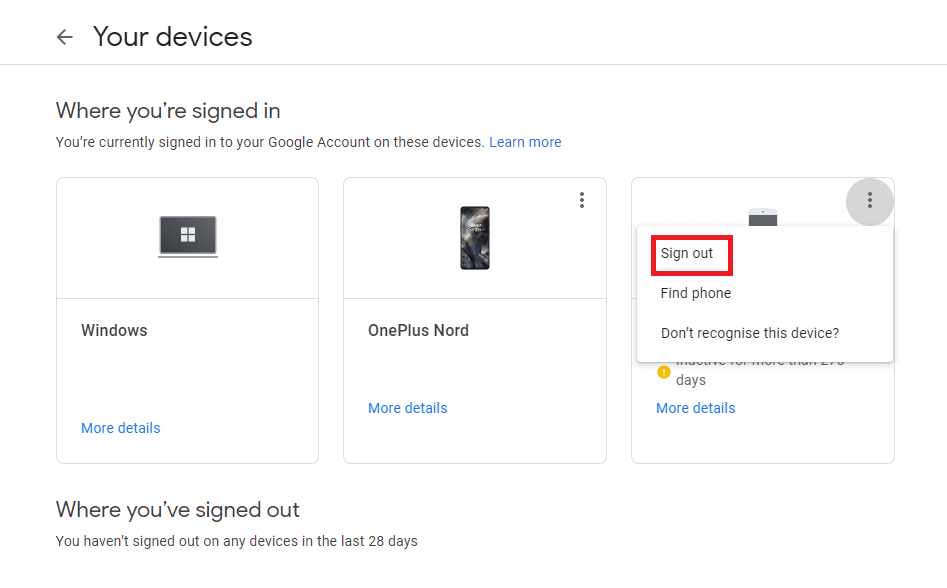
[7] Confirm the selection to sign out your Google account from the device.
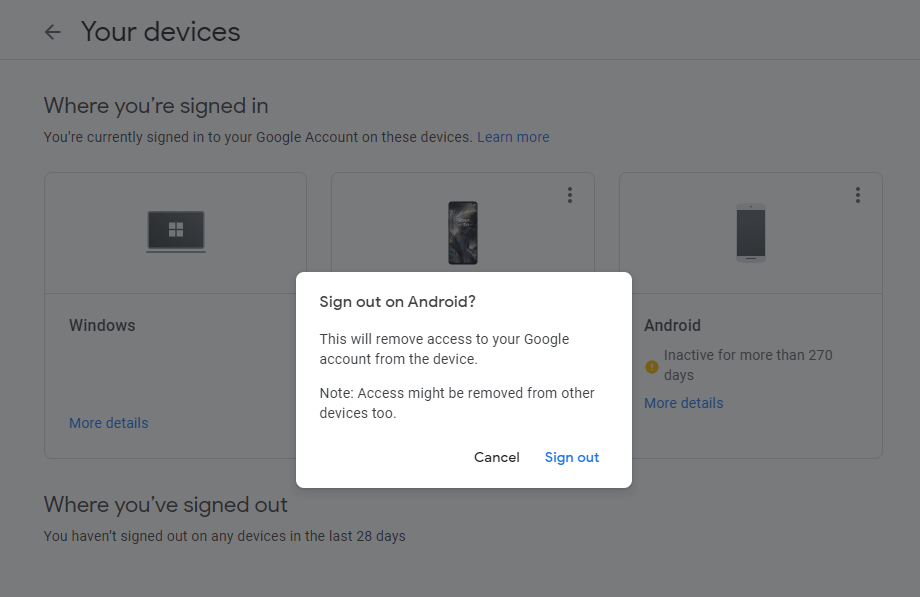
[8] Click OK to complete the process.
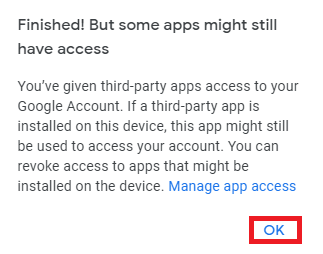
Related: Everything you need to know about Android 12.
By following the above steps, you can easily sign out your Google account from an Android smartphone or tablet. Try out the steps and share your queries in the comment section.
Follow Techowns’ Facebook and Twitter pages to read more articles related to Android.