VRChat is a free-to-play online Virtual Reality multiplayer game available in the Steam store. It was the first successful game and had over 100,000+ daily active players. The game can also run in desktop mode if the users don’t have a VR headset. Sadly, it is available only for Windows PC users. Hence, users are searching for ways to play VRChat on Linux and Mac. If you’re one of them, we got you covered with a working trick to play the VRChat game on Mac.
Special features:
- Watch videos, draw and chat with your friends in Virtual Reality.
- It supports 3D spatialized audio if a VR device is connected.
- Supports popular games like Battle discs, bowling, capture the flag, etc.
- Create and share your own world, avatar, and games.
- Supports lip-sync, full-motion, or body tracking in real-time.
How to Play VRChat on Mac
VRChat version for Mac is in development for a long time, and we don’t know when it will be released. Currently, there is only one possible way to play VRChat on Mac, and it was explained below.
1. Download the latest Windows 11 or 10 ISO file from the Microsoft site.
2. On your Mac, open Applications and navigate to the Utilities folder.
3. Start the Boot Camp Assistant.
4. Select the Windows ISO file and make sure that you have 128 GB of storage to install and runs Windows smoothly without any issues.
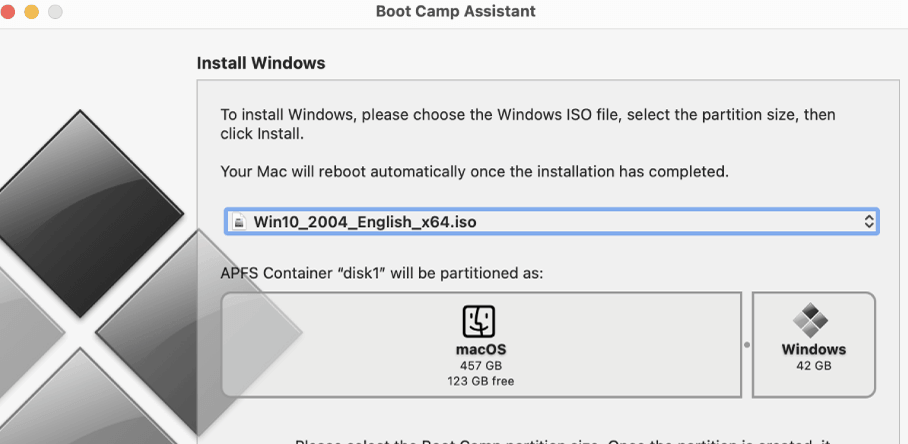
5. The process will begin instantly and wait until your Mac reboots automatically.
6. After reboot, you will be on the Boot camp installer screen. Follow the few basic on-screen instructions to finish the setup process.
7. Now, Windows OS is running on your Mac. Download and install the Chrome browser.
8. Launch the browser and install Steam from the official website.
9. Launch the Stream and sign in to your Steam account.
10. Search for VRChat in the steam store and install it on your PC.
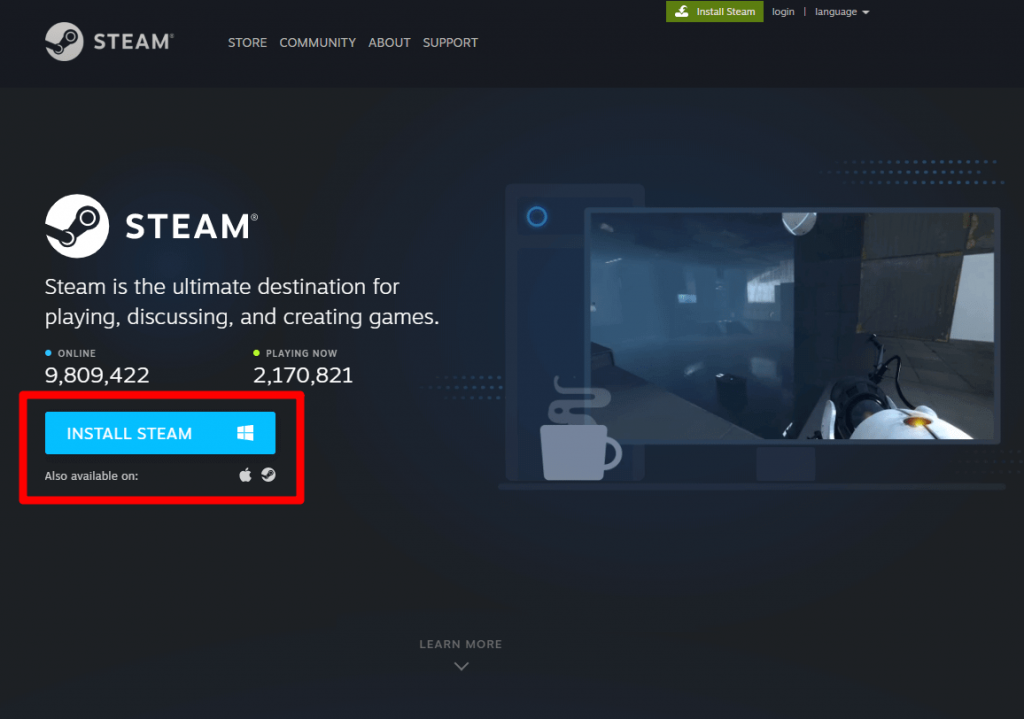
11. Launch the VRChat.
- Select Launch in Desktop Mode if you don’t have a VR device.
- Select the Launch VRChat in Steam VR Mode option if you have a VR device connected to the Mac.
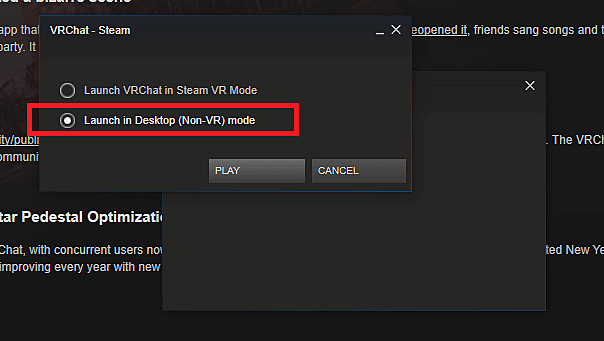
12. Tap the PLAY button and enjoy playing VRChat on Mac.
Techowns Tips – Steps to Change Apple ID on Mac
If you don’t want to install the entire Windows OS on your Mac, then you need to wait for the official launch of the VRChat on Mac. You can also try VRChat alternatives like Active Worlds, Onverse, The Sims 4, Blue Mars, and Disney Superbia on Mac.
Mention all your queries in the comments section. Also, follow our Facebook and Twitter guides to read our guides instantly.



