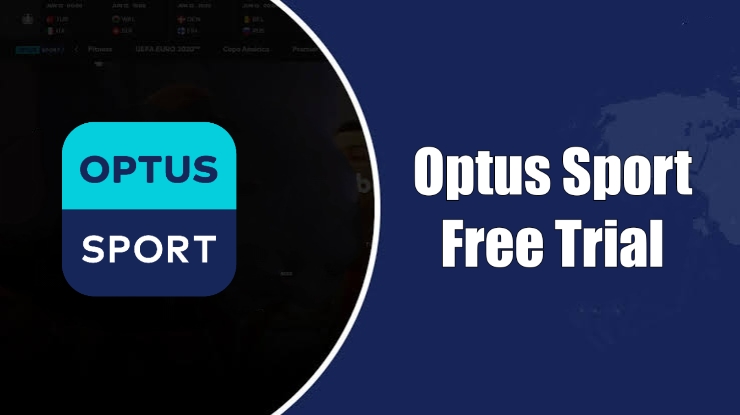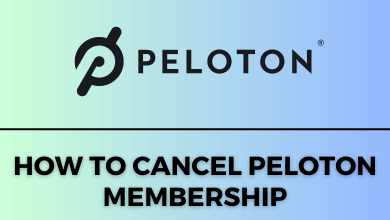The screensaver is used in the computers in the first place to protect the monitor screens from long exposure to light. It comes into action when the system is not used for a long time. You can have a screensaver on your Google TV in standby mode. The screensaver is fixed to a set of options in old times. Nowadays you can choose any photo or moving images as the screensaver. You could also change the screensaver on the Google TV and let’s see how to accomplish the task in the below guide.
Google TV provides three options to set the screensaver Google Photos, Art Gallery, Experimental. Google Photos has all the photos saved in the signed-in Google account. Art Gallery brings artwork, paintings, digital art images for the screensavers. Experimental has a completely new screensaver to have a new perspective.
Contents
Steps to Screensaver on the Google TV
(1). Start the Google TV and sign in to your Google account.
(2). Click the Profile icon on the home screen and select the Settings.
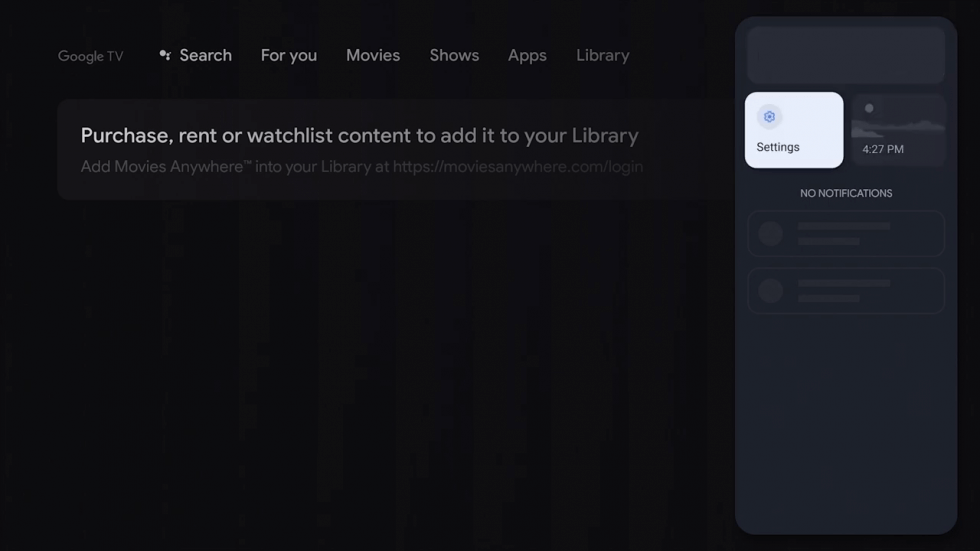
(3). Scroll down and choose System option.
(4). Click Ambient Mode in the System and choose Google Photos or Art Gallery or Experimental.
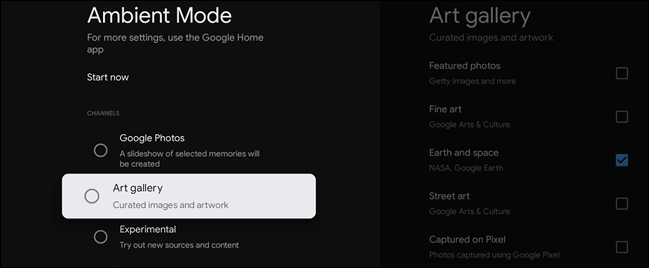
(5). Select the desired photo in the tab and set it for the Google TV Screensaver.
Change Screensaver on Google TV from the Smartphone
You have an alternative way to modify the screensaver from the Smartphone itself through the Google Home app. The Google Home app can be accessed on both Android phone and iPhone from the Google Play Store, App Store.
(1). Connect the Google TV and the smartphone to the same Wi-Fi network.
(2). Download the Google Home app from the Store on the smartphone.
(3). Open the Google Home app and sign in to your Google account.
(4). Choose the Google TV and click the Settings icon at the top right corner.
(5). Select Ambient mode and choose Google Photos to open the app. You can also choose Art Gallery or Experimental.
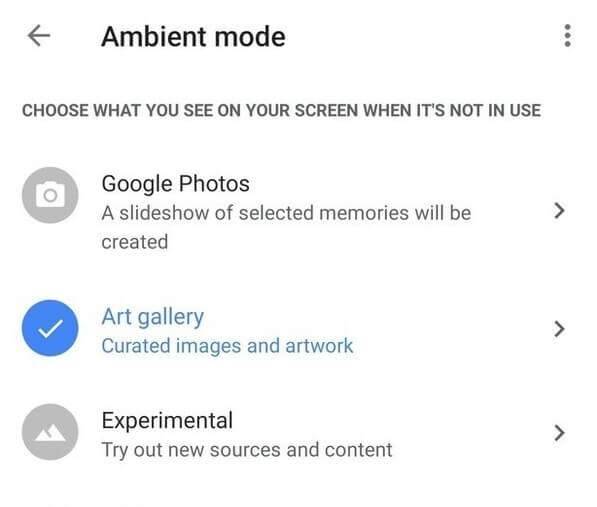
(6). Tap the photo to keep as a screensaver on the Google TV.
Techowns Tip – Steps to Screen Mirror Your Device on Google TV
How to Access Screensaver Settings?
(1). Go to the home screen of the Google TV and click the Profile icon.
(2). Select Settings and click System in the settings.
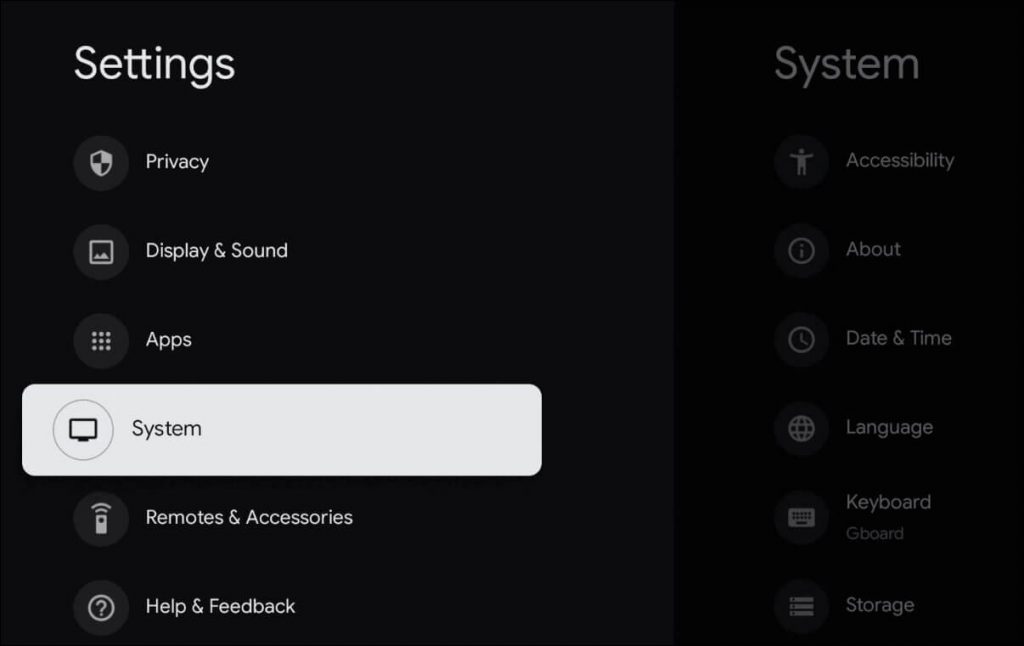
(3). Choose Ambient Mode and move to the More Settings.
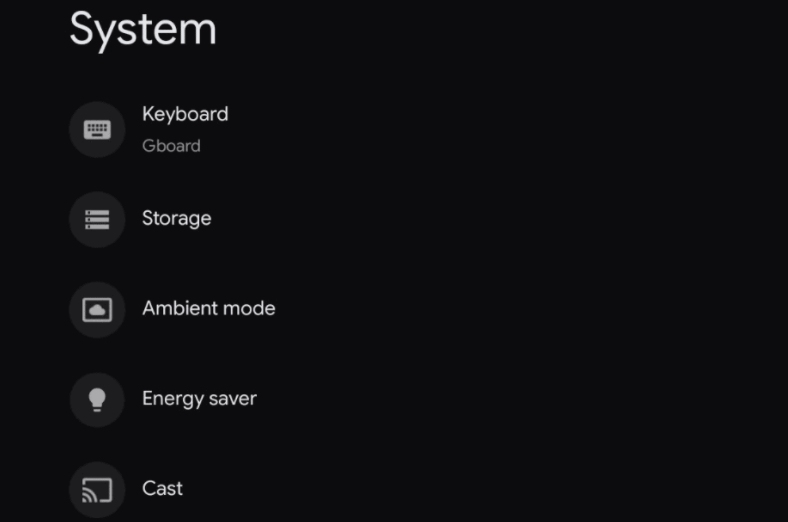
(4). Click Weather to display the weather conditions and select Time to indicate the time.
(5). Click When to Start and choose the time of inactivity. Select Slideshow speed to set the timing for photo display.
The screensaver can be altered anytime and you can add photo album to have a slideshow on the TV. It can change the orientation of the photo and it shows the photo album name to identify the photo.
In case of any queries and suggestions for the above method, please do let us know in the comments section. Go to the TechOwns Facebook and Twitter pages to read the other articles.