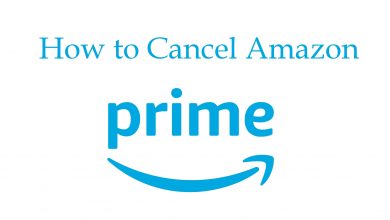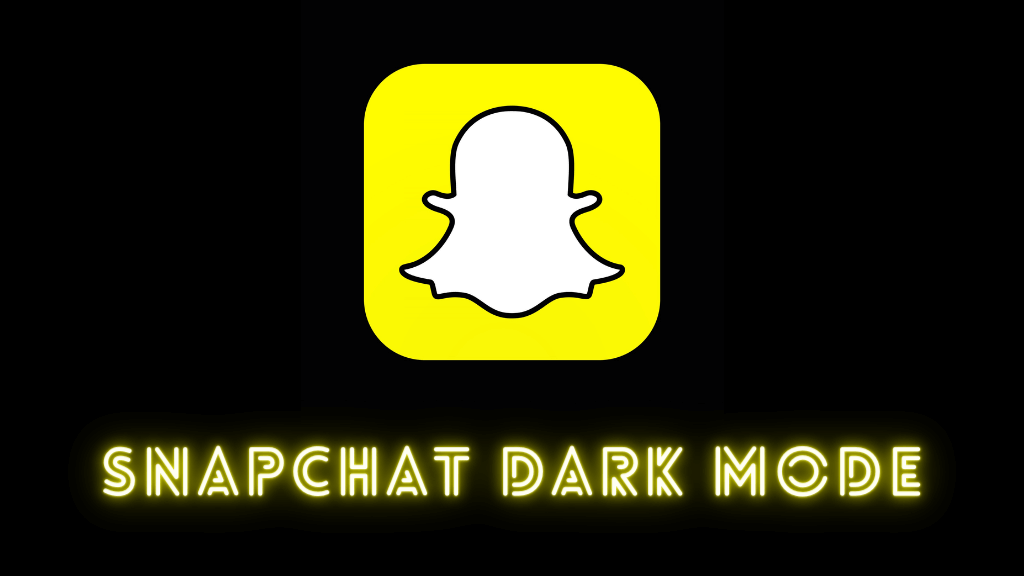Microsoft Teams is one of the communication tools for big organizations to conduct video conferences. With the Pandemic, every organization has started opting for work from home. So it became necessary to have online meetings, conferences to get the employee productivity. There are various apps to communicate, and Microsoft has launched Microsoft Teams. It is a subscription-based service that costs $4.99/month. You can get MS teams for free with MS Office 365 subscription. You can text or make audio, and video calls to whoever you want and conduct group or conference calls immediately. Microsoft Teams is available for various devices, and you can stream the meetings on your TV by using devices like Firestick.
Contents
Microsoft Teams on Firestick
There are two different options to use Microsoft Teams on Firestick. The first one is to sideload the apk with the Downloader app. But it has few issues, like you might need a separate web camera and microphone to access the calls. The other way is to use the screen mirroring option. In this way, you can use your own laptop or smartphone camera and microphone to communicate.
Enable Screen Mirroring on Firestick
Step 1: Set up your Firestick with the TV. Turn it on and click on the Settings option on the home screen.
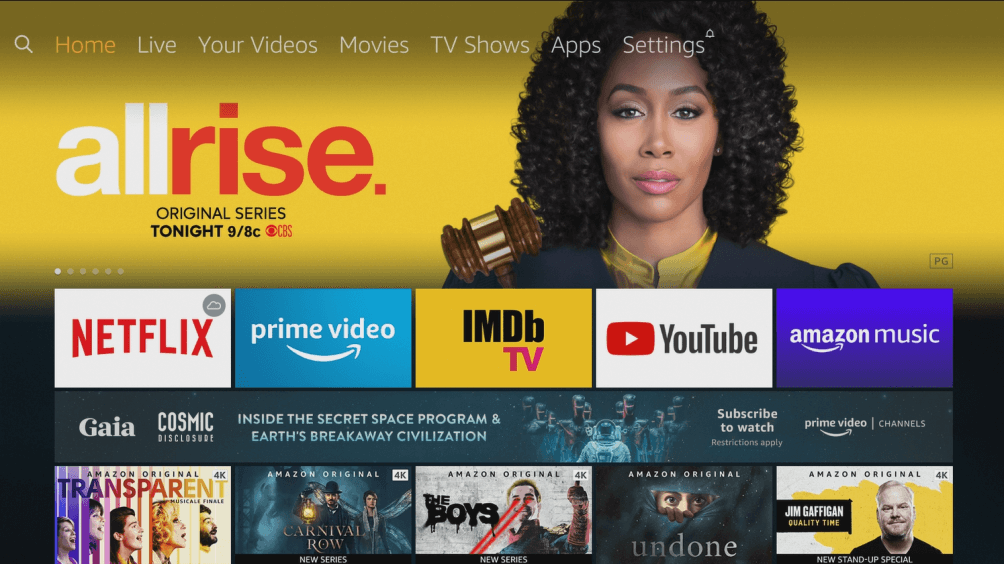
Step 2: Select the Displays and Sounds option.
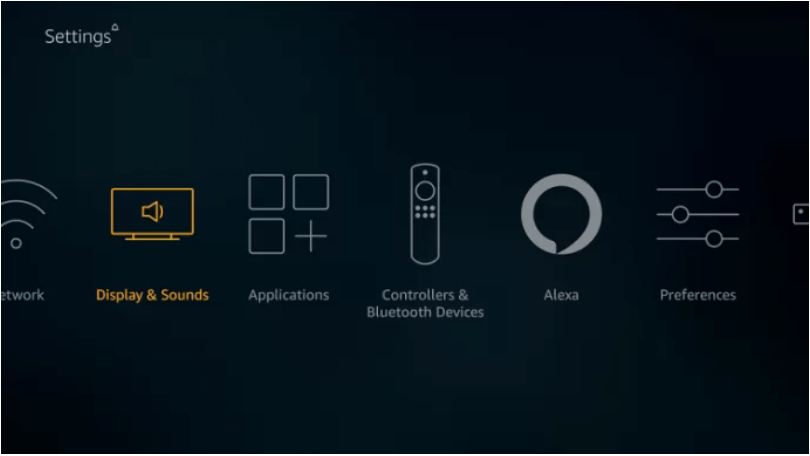
Step 3: Select the Enable Screen Mirroring option and confirm when asked.
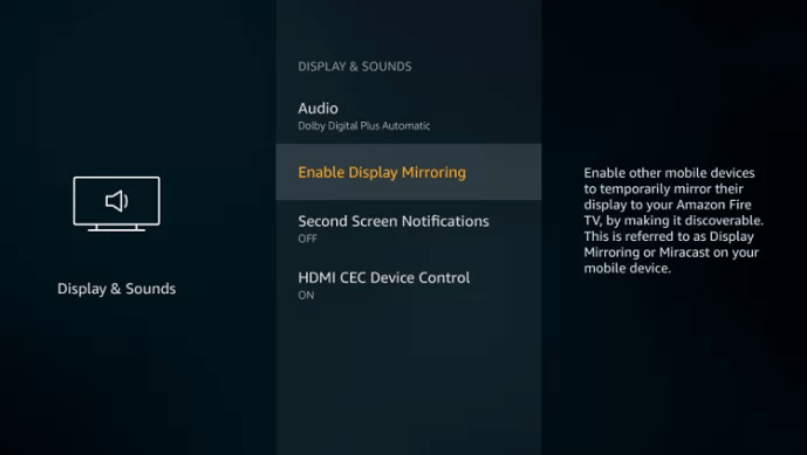
Step 4: Leave the screen as it is. The screen will imply that the device is ready to accept the casting from your phone or computer.
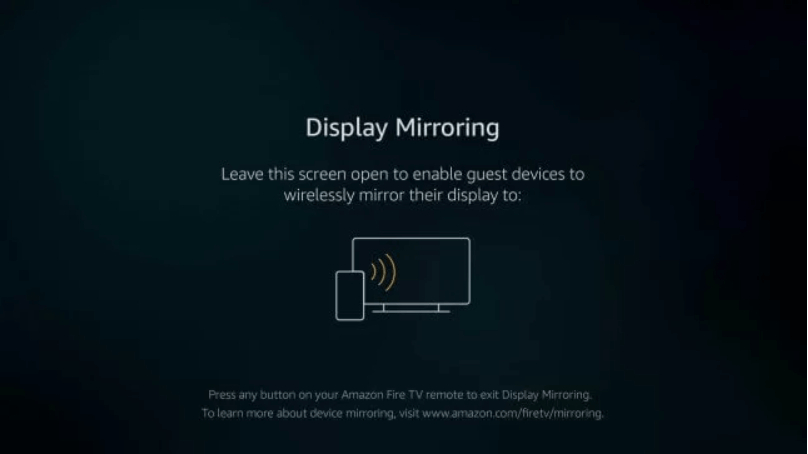
Cast Microsoft Teams to Firestick From Android Phone
Step 1: Make sure to connect your Firestick and Android phone to the same Wi-Fi network.
Step 2: Install the Microsoft Teams on your Play Store and now log in to your Microsoft account.
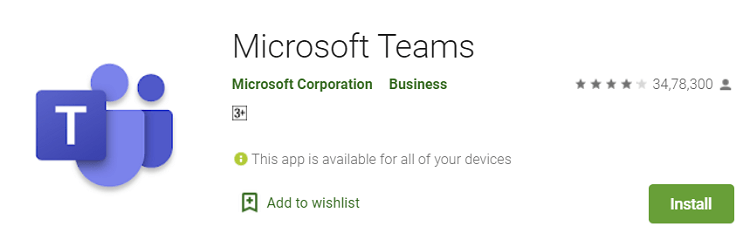
Step 3: Pull down the Notification bar and tap the Cast icon.
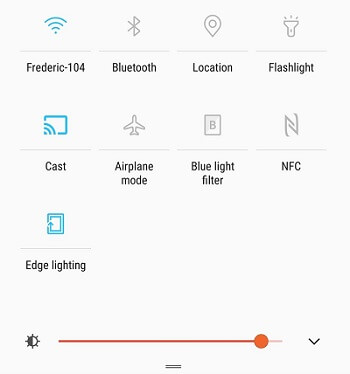
Step 4: Select your Firestick device from the results of available devices.
Step 5: The Android phone will mirror on the TV screen. Now, you can start making calls and chats.
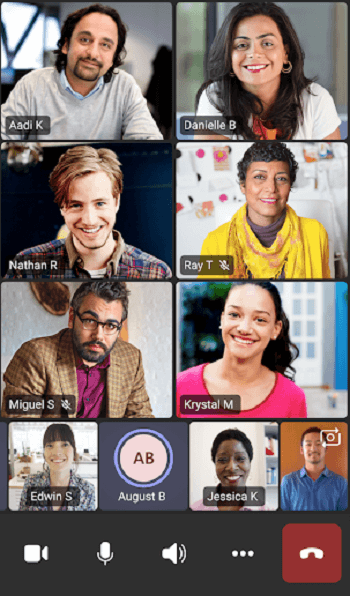
Cast Microsoft Teams to Firestick From iPhone
Step 1: Ensure to connect your Firestick to the same Wi-Fi network as your iPhone.
Step 2: Install the Microsoft Teams app on your iOS devices and now log in to your account.
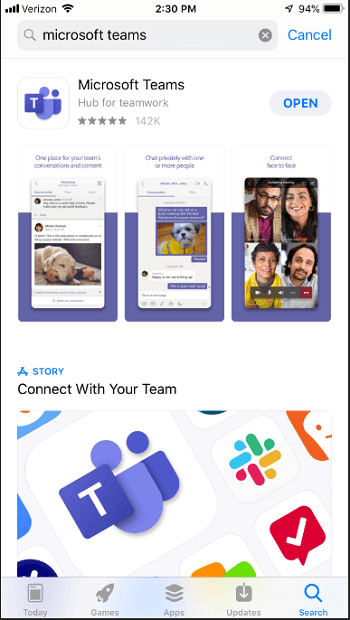
Step 3: Install Screen Mirroring for Fire TV or Screen Mirroring app for iPhone to Amazon Fire TV on your Firestick.
Step 4: Open control center on your iPhone and tap the Screen Mirroring option.
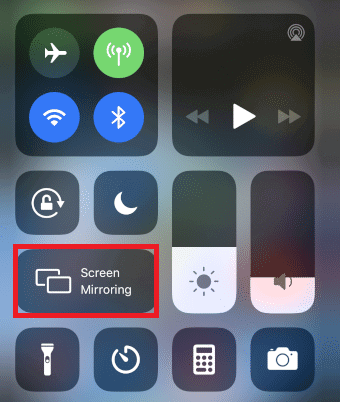
Step 5: Select the Firestick name from the list of available devices.
Step 6: Once the screen is mirrored, you can start making calls from your iPhone or iPad.
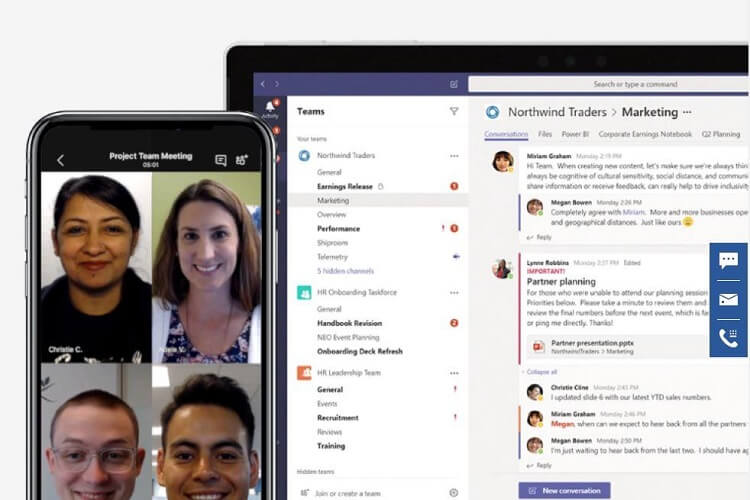
Cast Microsoft Teams to Firestick From Computer
Step 1: Connect your computer and Firestick to the same Wi-Fi network.
Step 2: Launch the Google Chrome web browser and go to the Microsoft Teams official site.
Step 3: Now, log in to your account.
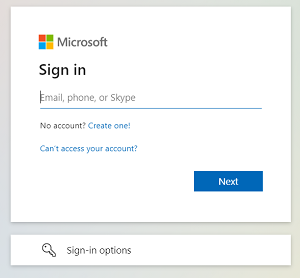
Step 4: Press Windows + P keys on your keyboard and hit the Connect to a wireless display menu.
Step 5: Select your Firestick device.
Step 6: Once the screen is mirrored, you can start making calls.
If you want, you can sideload the Microsoft Teams on your Firestick with the Downloader app. Let us know your opinion in the comments section below. Follow our Facebook and Twitter pages to keep in touch.