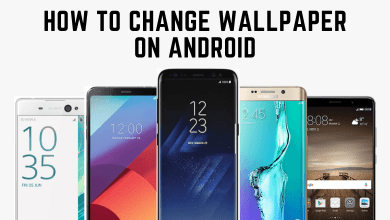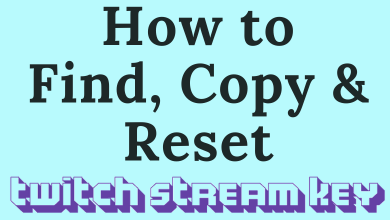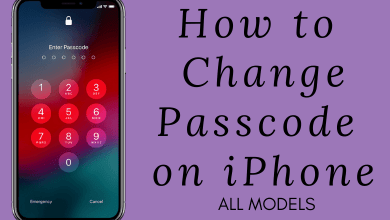Google Hangouts is a communication tool that can be used to chat, make group conversations, audio, video calls, etc. All you need a Google Account. Google Hangouts is available on the web browser and through mobile applications on Android or iOS devices. Google controls the name that has been shown on your Hangouts account. The name visible on your Hangouts is the one you have set with your Google account. To identify better, you may want to change the display name on your Hangouts account. Here is the tutorial to change your name on Google Hangouts.
How to Change your Name on Google Hangouts
As said, all the names are based on the one you have on your Gmail account. To change your display name, you need to make changes to the Gmail account. The following steps will help you with those.
Step 1: Launch a web browser on your computer or smartphone. You can do this in the Gmail mobile application.
Step 2: Go to the Gmail site. Log in to your Gmail account by entering your username and click Next.
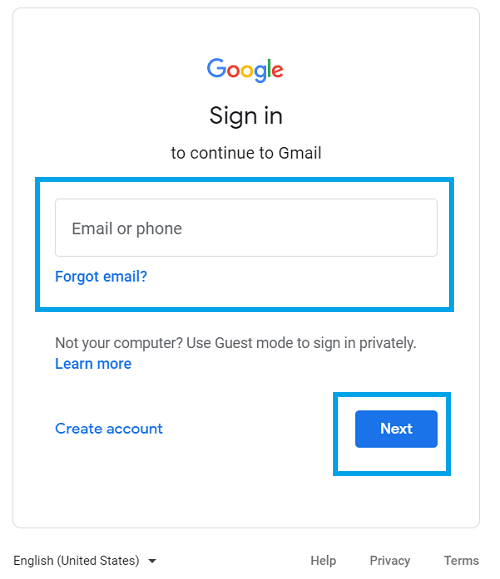
Step 3: On the next screen, enter the respective password and then click Next.
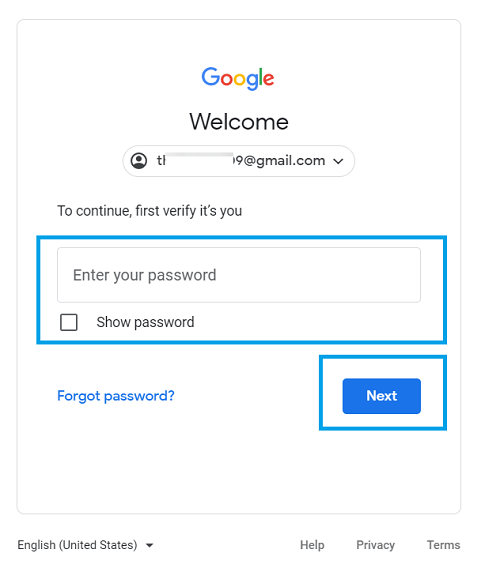
Step 4: Click on the profile icon on the top-right corner of the screen.
Step 5: Click on the Manage your Google Account option. You will be navigated to the screen where you can edit and manage your info and other stuff.
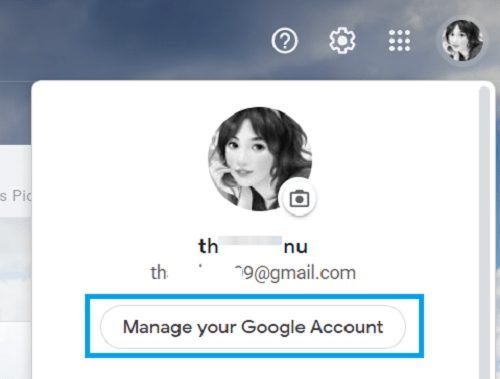
Step 6: On the left side pane, click on the Personal info option. You will be on the Personal info screen where you can edit your name.
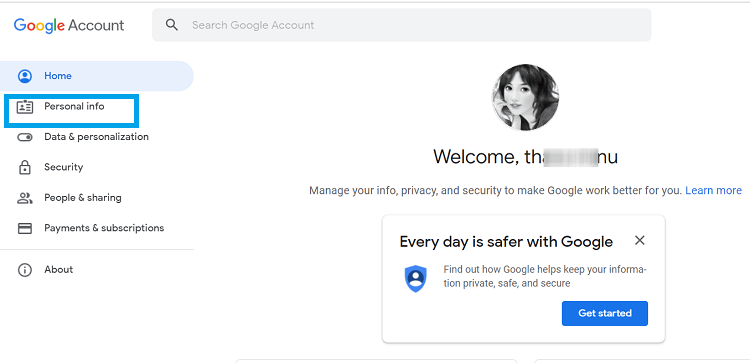
Step 7: Click on the name field.
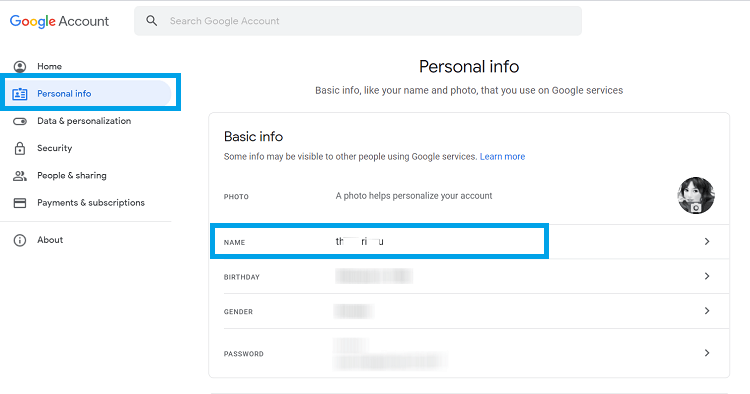
Step 8: Type the name that you want to display. Make sure to type your first name and last name. Finally, click Save.
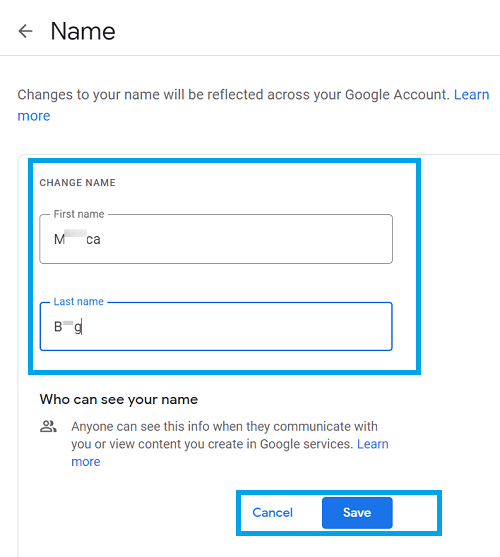
The name will be updated, and the changes will take some time to display on your Hangouts. At the same time, you should remember that it will change the name everywhere you are using this Google account.

Related: How to Block Someone on Hangouts
Change Name on Gmail Mobile App for Hangouts
Step 1: Launch the Gmail mobile app on your Android or iOS smartphone. Make sure to log in with the appropriate Google Account.
Step 2: Click on the Profile icon on the top-right corner. Choose Manage your Google Account or go to Settings >> Manage your Google Account.
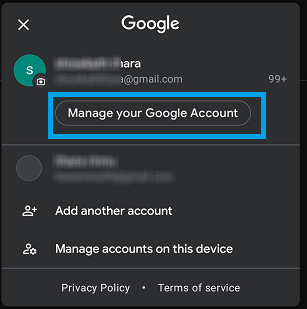
Step 3: On the next screen, choose Personal info and then choose Basic info.
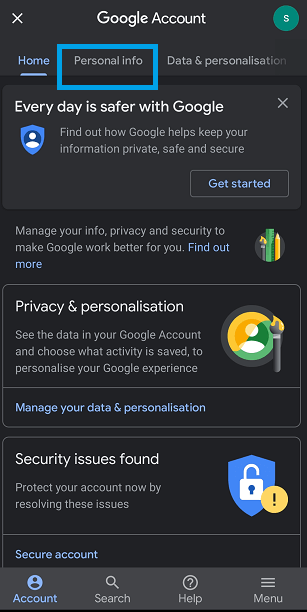
Step 4: Tap your name and then choose the Edit option.
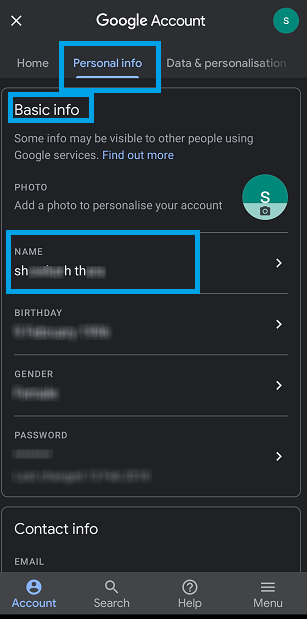
Step 5: If asked, enter your password. You can find your present first and last name.
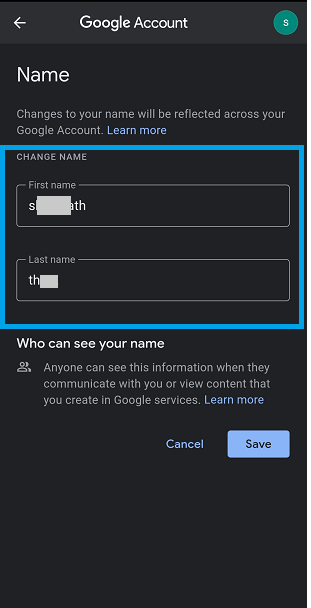
Step 6: Now, enter your name and then click Save. Finally, tap Done to save all the details.
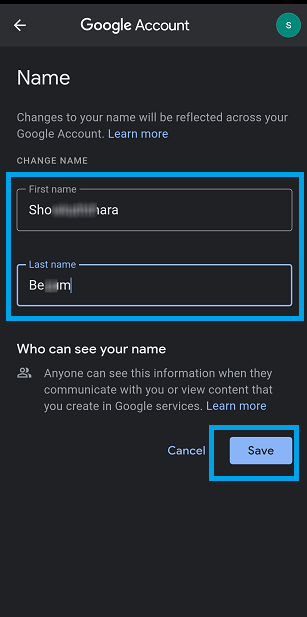
Your name will be changed and you can witness on the Personal Info screen.
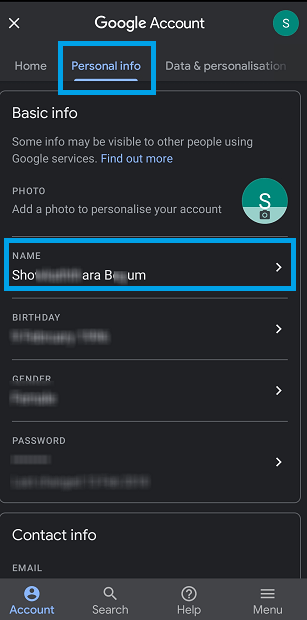
Related: How to Use Google Hangouts
These are the only ways to change your name on your Hangouts. You cannot change other names on Hangouts. The bare minimum you can do is to create a Group chat and change its name for your reference. Apart from this, nothing else can be done. As said, it isn’t possible to change the name from the Hangouts app or site.
If you have any doubts, do write to us in the comment section below. Follow our Facebook and Twitter pages to share your opinions.