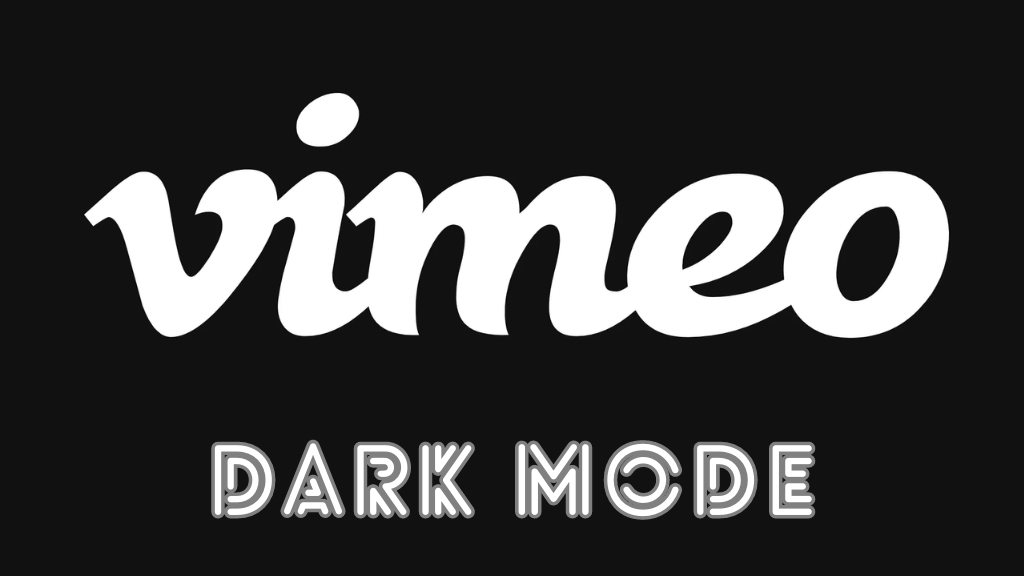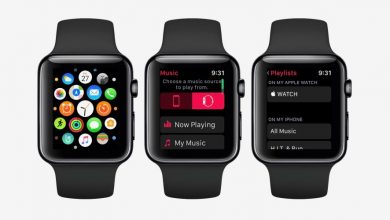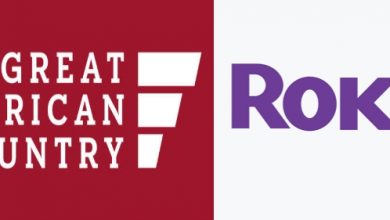Google Play Music is Google’s audio streaming app for music tracks, songs, and podcasts. It is the most popular music player in smartphones to play the local storage audio files. There is also a premium subscription for Google Play Music to stream the songs and podcasts on-demand. It also has an offline streaming option and it can connect with the local radio station. You can get the Google Play Music app on the TV through Google Chromecast for listening to songs or podcasts with family. In the below article we will learn how to Chromecast Google Play Music to the TV.
Recently, Google has transformed all the Google Play Music data to YouTube Music. If you’re an existing user of Play Music, all your data will be migrated to YouTube Music automatically. Here is the guide to Chromecast YouTube Music.
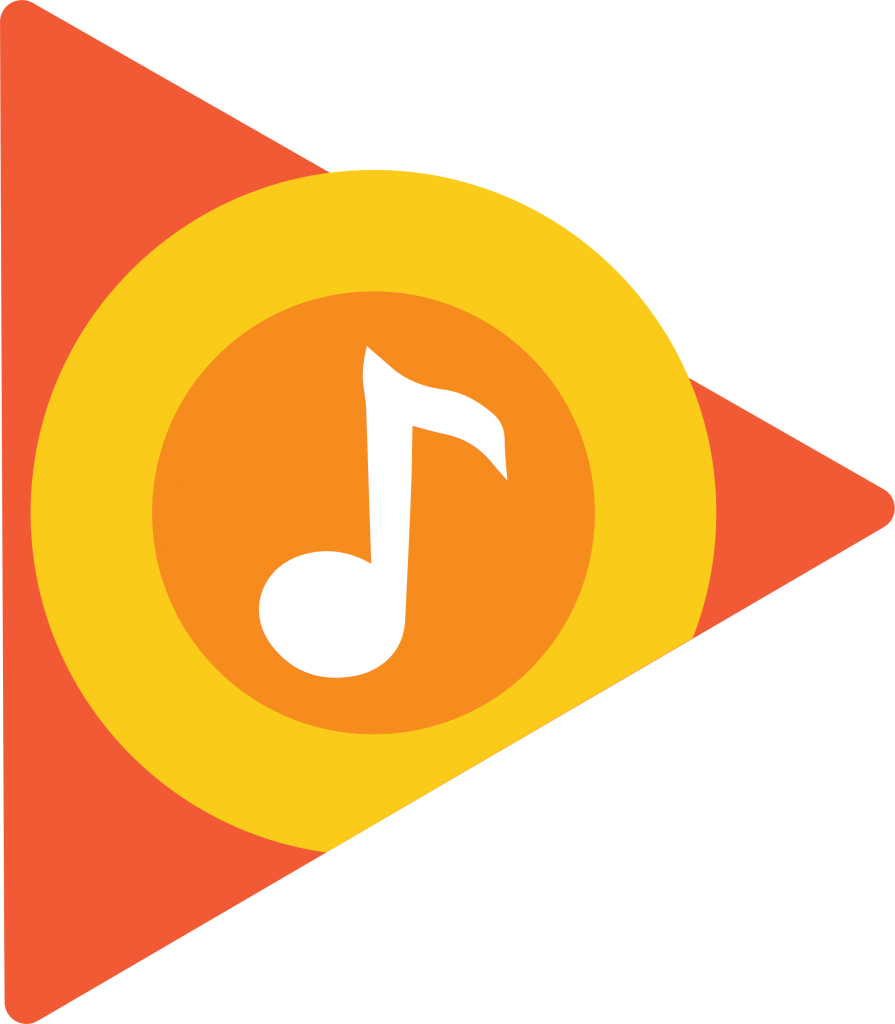
Google Play Music offers millions of songs on-demand, and it organizes the songs into all songs, artists, albums, genres. The shuffle option plays the songs in a random order for a new experience. It can store up to 50,000 songs, and it supports all kinds of formats: MP3, AAC, WMA, FLAC, and more.
Chromecast Google Play Music
Google Play Music app has cast option as an inbuilt features and thereby it is easy to chromecast Google Play Music from the smartphone. You can also cast the music app from your PC/ Laptop.
On Smartphone
(1). Connect the smartphone and the Google Chromecast to the same Wi-Fi network.
(2). Download the Google Play Music app on the smartphone. (It is preinstalled in most of the phones).
(3). Launch the Google Play Music app and browse the songs in the app.
(4). Select the song and click Cast icon at the top.
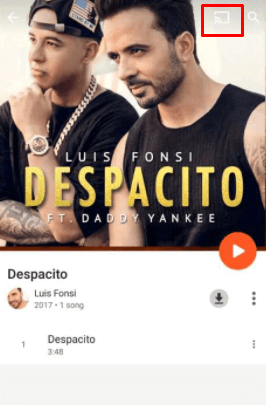
(5). Choose the Google Chromecast to connect and play the song on the app. Listen to it in the Google Chromecast connected TV.
On PC/ Laptop
Google Play Music has webpage support to stream music or podcast on the PC/ Laptop. Before moving forward, make sure that the PC/Laptop connected to same Chromecast connected Wi-Fi.
(1). Launch Google Chrome browser on the PC/ Laptop and visit the Google Play Music website.
(2). Click the Customize and Control Google Chrome option (three vertical dot) in the Chrome browser.
(3). Select Cast option and choose the Chromecast device from the available devices.
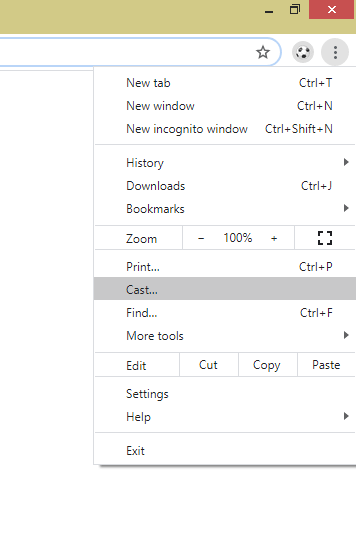
(4). Click the Sources drop-down and select Cast tab to screen cast Google Play Music tab alone.
(5). Choose the song or album to play and stream them on the Google Chromecast.
Google Chromecast is the most useful streaming device to watch all the favorite content on the TV. Google Play Music contains no ads in the on-demand streaming. You can have your own playlist with all the most played songs.
If you have any queries or suggestions for the above procedure, please mention them in the comments section. Visit Techowns’ Facebook and Twitter pages to follow up on the upcoming articles.