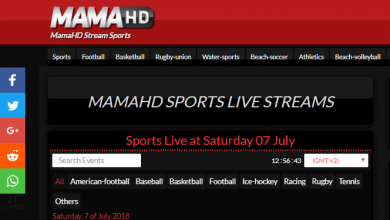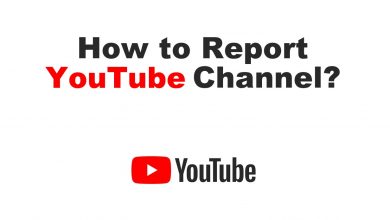Tubi is the best platform to stream more than 20,000 HD movies and series for free. If you are looking for a free streaming platform for Firestick, Tubi will be the best choice to go for. Tubi is available on the Amazon App Store and can downloaded on your Fire TV devices straight away.
Tubi covers content from well-known platforms, such as MGM, Lionsgate, Warner Bros, and Paramount. As Tubi is free, when streaming I have experienced ads played in between the streaming, which will be not a big concern.
This article will guide you through the steps to download Tubi on your Fire TV.
Contents
How to Install Tubi TV on Firestick
1. Turn on the Firestick device and navigate to the home screen.
2. Go to the Find icon and select the Search bar.
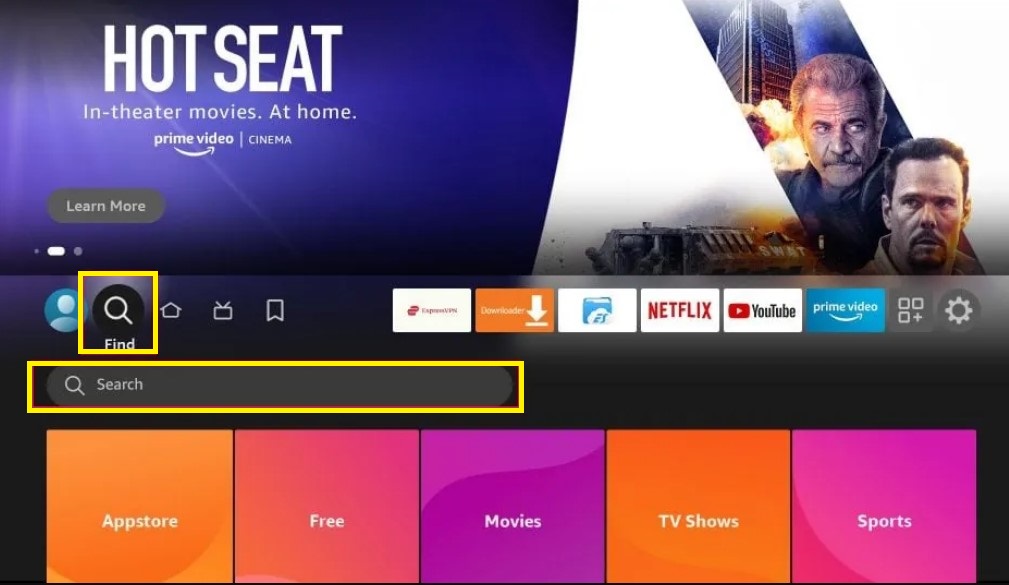
3. Enter Tubi in the search box and press OK.
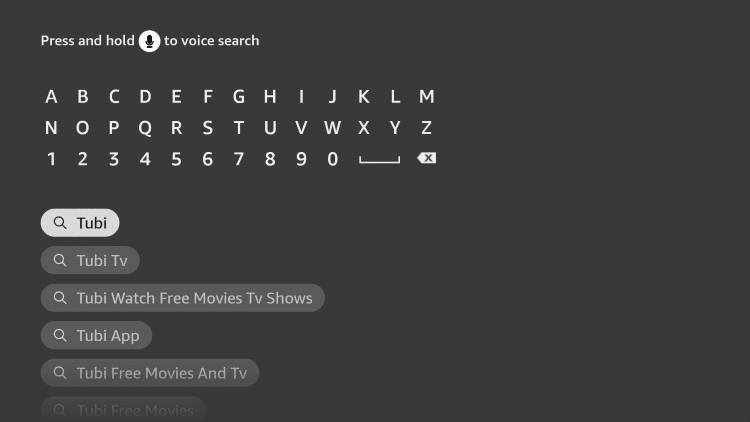
4. From the list of apps, click the official Tubi app as highlighted below.
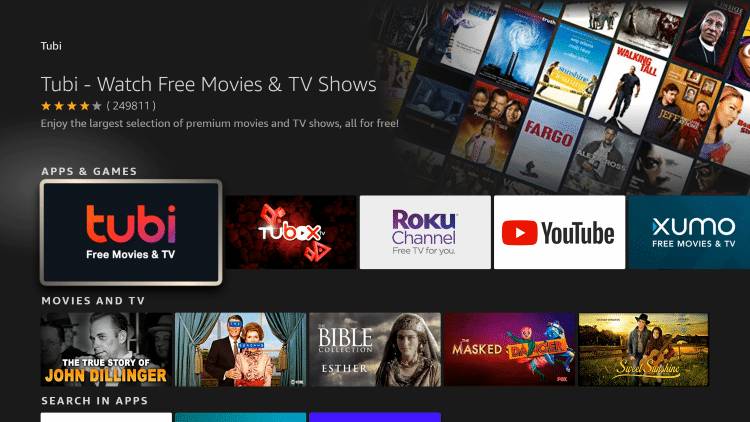
5. Click the Download button to install the app.
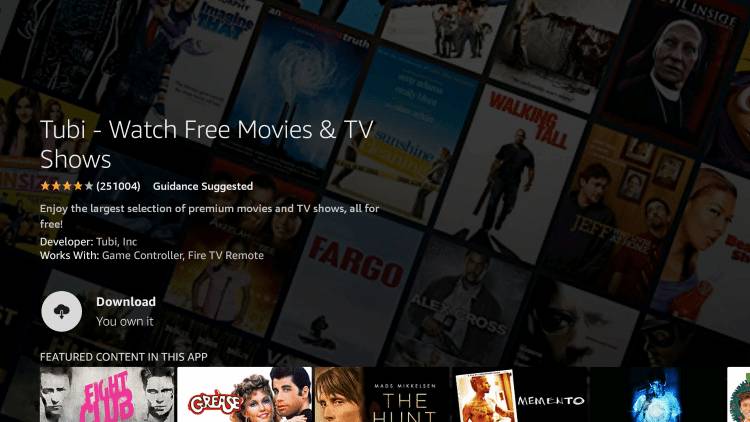
6. Tap Open to launch the app.
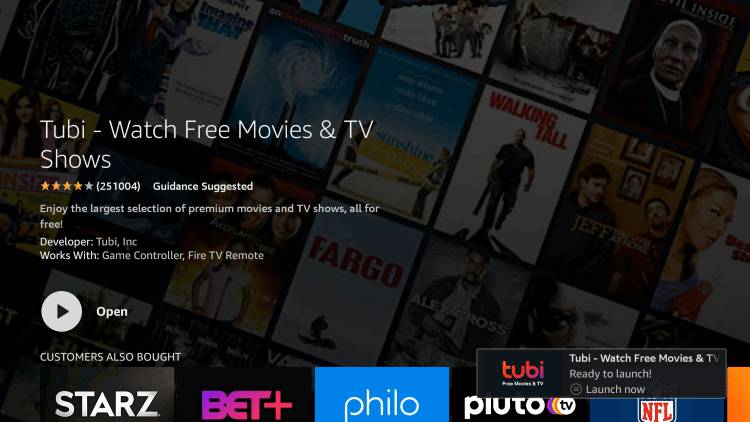
How to Activate Tubi TV on Firestick
As previously mentioned, you need to activate Tubi to access the content.
1. Open the Tubi app and head to the left column.
2. Select Sign In from the options.
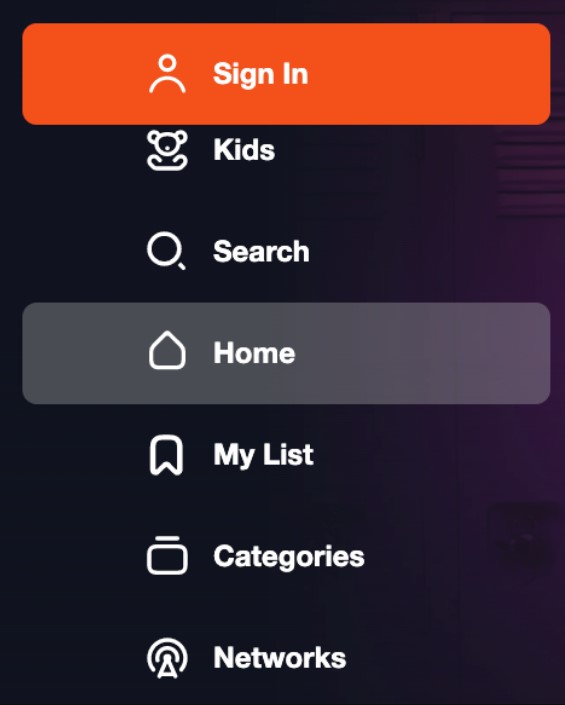
3. You will see an activation code on your TV screen.
4. Visit https://tubi.tv/activate on your PC or smartphone browser.
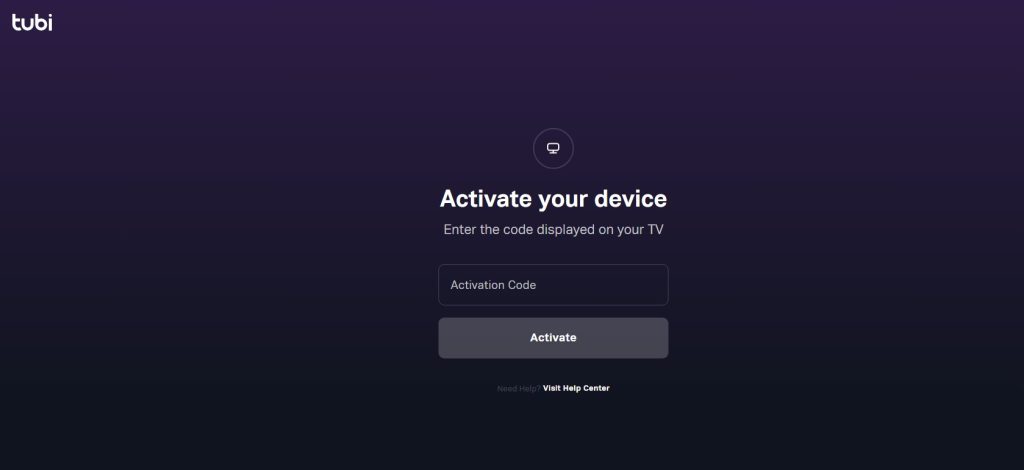
5. Enter the displayed code into the box and click the Continue button.
6. You have successfully activated Tubi on Firestick.
How to Sideload Tubi APK on Firestick using Downloader
Having Downloader on Firestick lets you sideload apps instantly. Similarly, you can download Tubi APK using Downloader. Ensure, you have turned on Downloader in the device settings.
1. Go to Firestick settings and select My Fire TV.
2. Click Developer Options.
3. Next, select Install Unknown Apps.
4. Highlight the Downloader and press OK to enable the app. By doing so, you can sideload the apps via Downloader anytime.
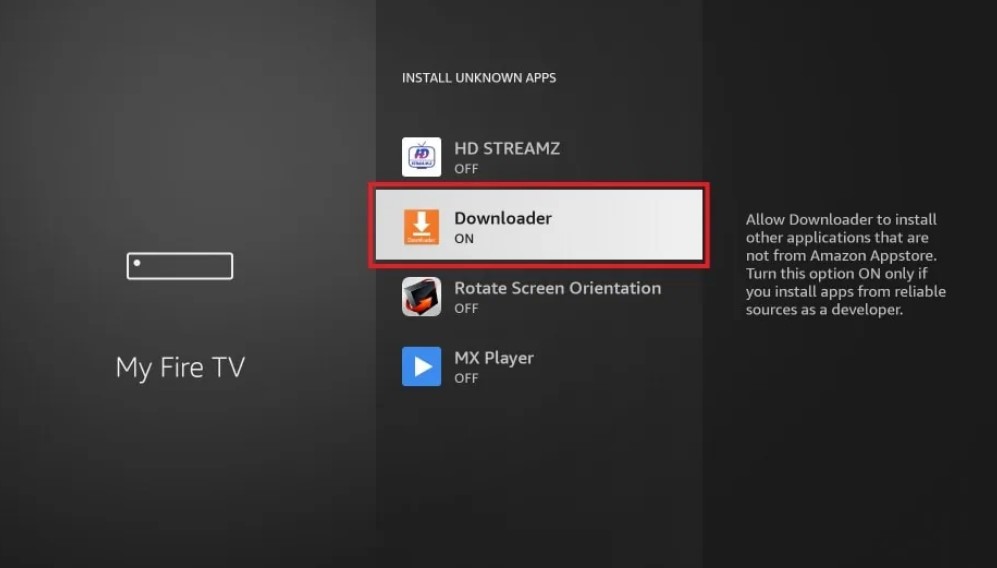
5. Head to Downloader and enter the Tubi TV APK URL in the text field.
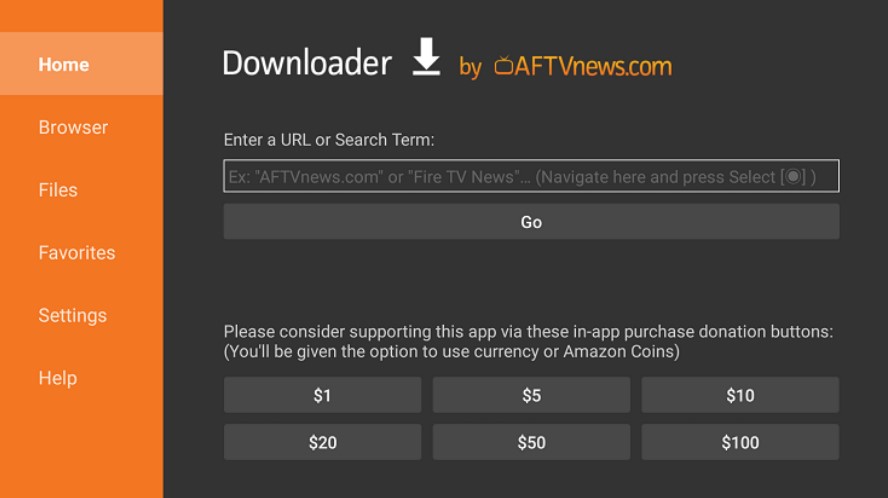
6. Click Go.
7. The APK begins to download.
8. After downloading, select Install → Open.
9. Stream the live TV and on-demand content exclusively on the Tubi app for free.
How to Watch Tubi on Fire TV Stick using Browser
If you have installed the Silk browser on your Fire TV Stick, you can access Tubi to stream your favorite.
1. Open the Silk browser and click the URL box.
2. Enter the official website of Tubi – using the virtual keyboard.
3. Select Sign In.
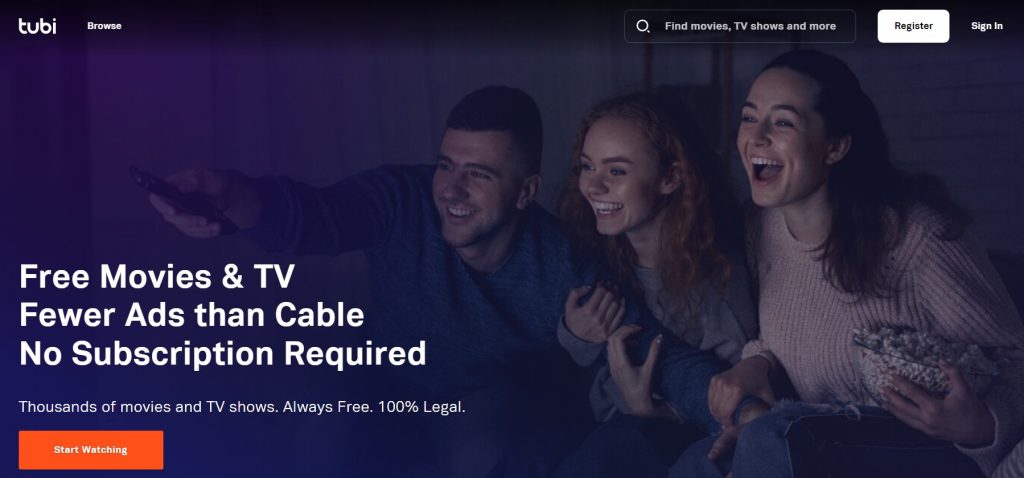
4. Enter the credentials, such as email and password.
5. Finally, click Sign In and stream your favorites.
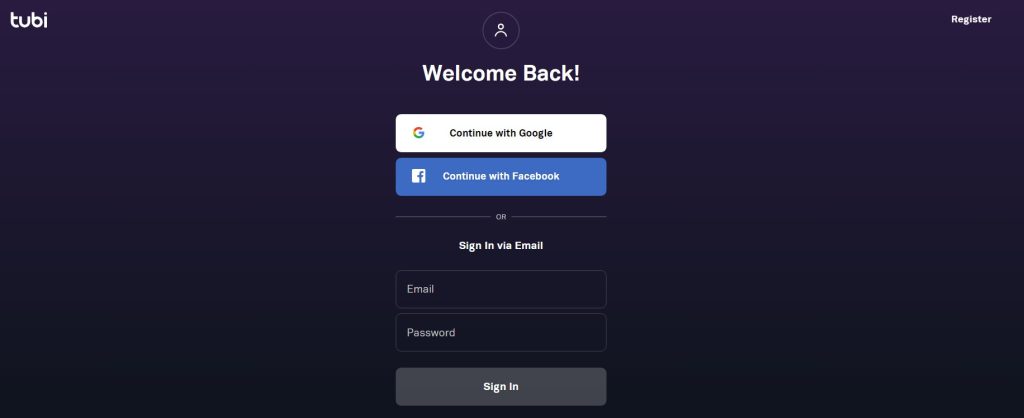
How to Use Tubi TV on Firestick
If you are a newbie, you can refer to the below steps on how to use the Tubi app.
1. On the Home screen, you can see the featured movies, suggestions, etc.
2. Select the left column, and you can see multiple menus, such as My List, Networks, Categories, Channels, Search, Settings, and Exit.
3. When you select Categories, gives you the content based on multiple genres, such as Comedy, Drama, Documentary, Classics, and more.
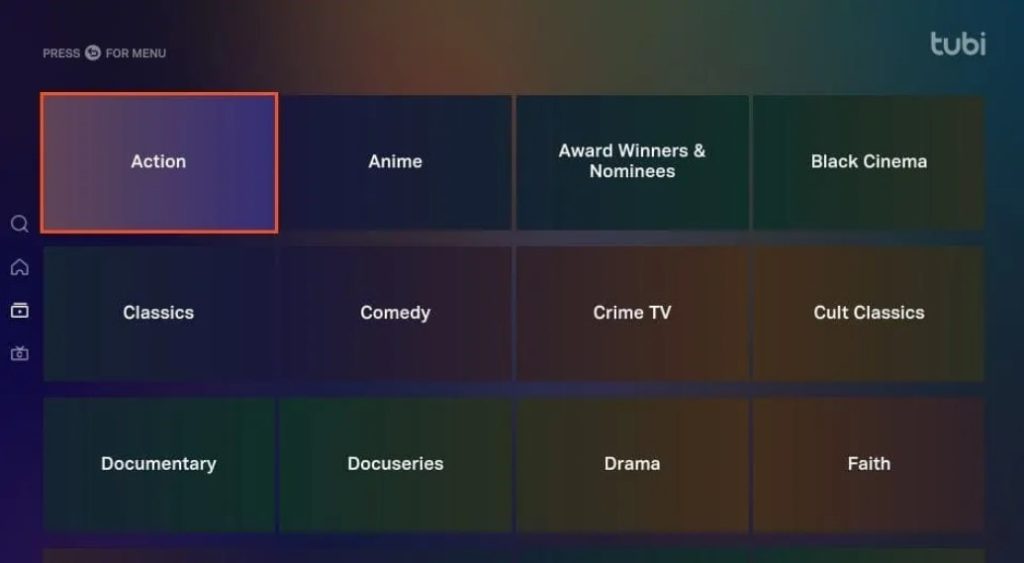
4. Go to Channels. Here, you can find the select content from the popular channels,
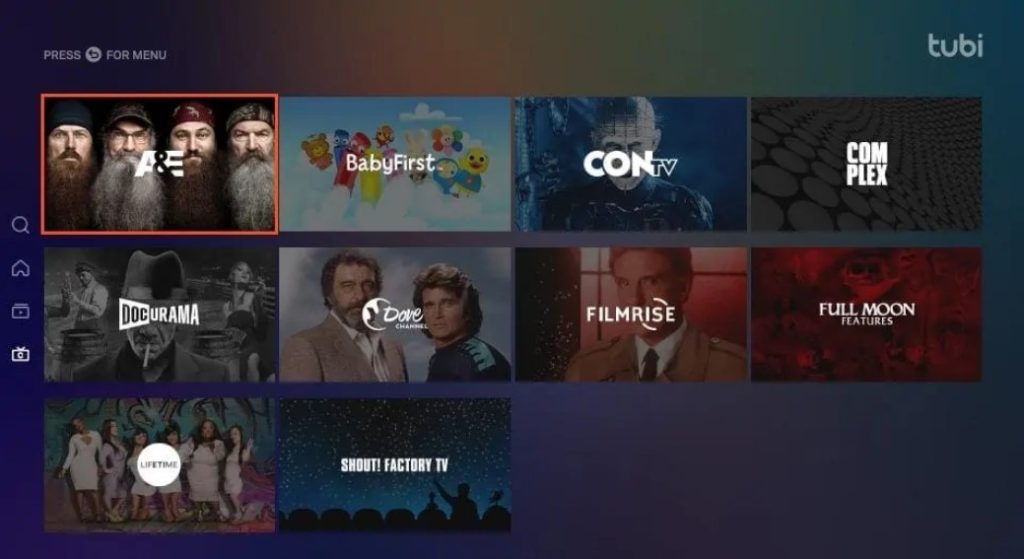
5. Moving down further, you can find the Settings menu.
6. You can see Parental Controls, Closed Captions, Terms of Service, and Privacy Policy.
Features of Tubi TV
- Extensive library of contents that is being updated from time to time.
- One of the top apps that is 100% free to stream in the US.
- Parental controls allow you to hide unnecessary content and keep kids safe.
- Supports a watchlist feature that you can access on any of your devices.
- The only disadvantage is that streaming quality is capped at 720p, which might be uncomfortable for large-screen users.
How to Fix Tubi TV Not Working on Fire Stick
If you find the Tubi TV app isn’t working fine on your Amazon Firestick, you can refer to the below troubleshooting steps to fix the issue.
1. Ensure the Firestick is connected to the strong internet.
2. Restart the router, if the internet speed isn’t up to the mark.
3. Clear the Tubi app cache on Firestick and check again.
4. If you don’t find the activation code, uninstall and reinstall the app.
5. Restart the Firestick, if the Tubi app is freezing or crashing frequently.
6. Try upgrading your Fire TV Stick firmware, which resolves minor technical glitches.
FAQ
Yes, the Tubi app is available on the Kindle Fire Tablet (Later than 2013 models) and can be downloaded from the Amazon App Store.
Yes, Tubi carries award-winning content, such as movies, and documentaries on its platform.