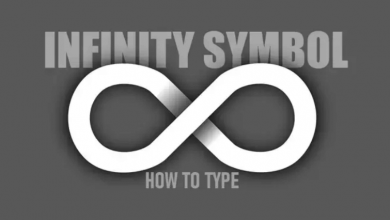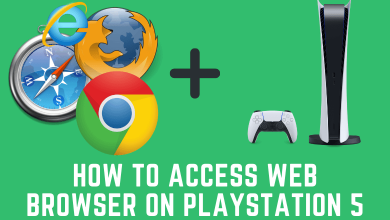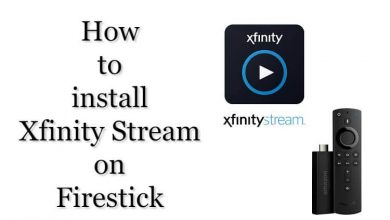Disney Plus is one of the prominent streaming platforms that supports almost all Smart TVs. Moreover, it offers streaming plans at an affordable price. If you use the JVC Smart TV, you can install the Disney Plus app on your TV from the app store of the respective operating systems (Roku, Android, Fire OS). Remember to sign up for an account before activating the Disney Plus on your Smart TV.
Contents
How to Install Disney Plus on JVC Smart TV
JVC Smart TV comes with different operating systems, Fire OS, Android, Roku. The steps to install the app will vary on OS.
Android TV
1. Turn on your JVS Smart TV and connect it to the internet.
2. From the Home screen, scroll to the Apps section.
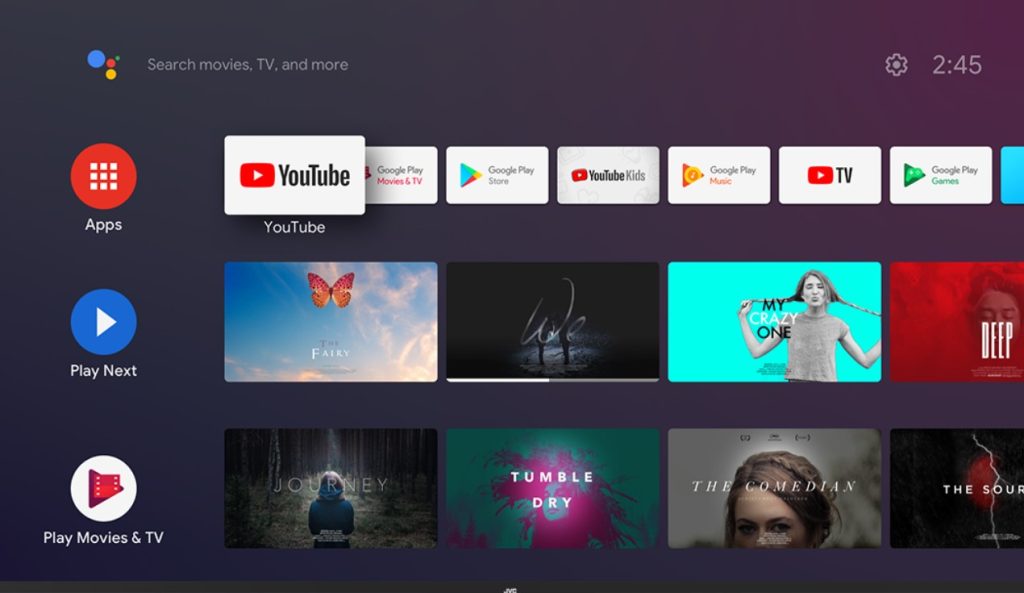
3. Select Play Store to launch it.
4. Choose the Search option.
5. Type Disney Plus on the provided search field and select the app from the search results.
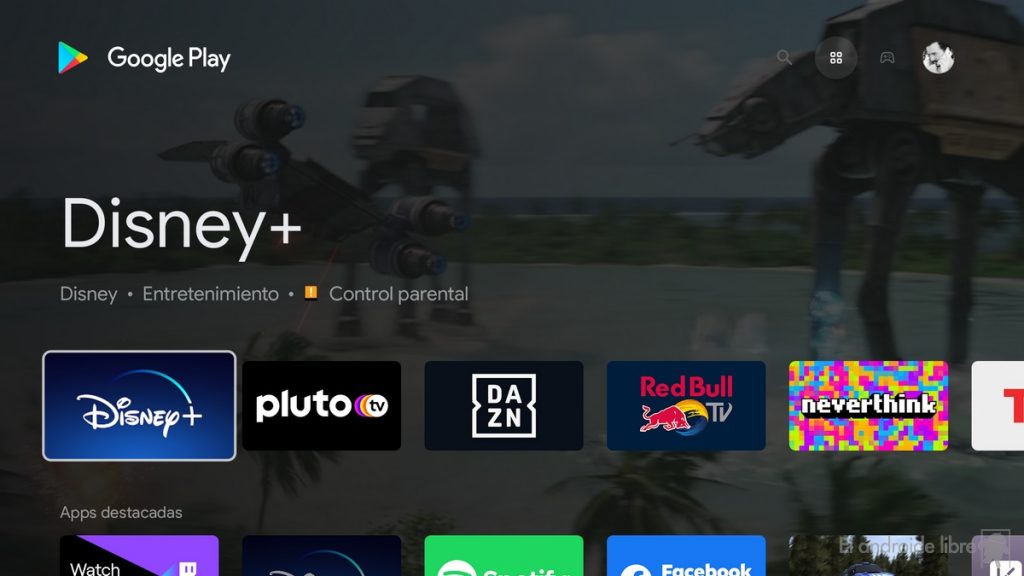
6. Select Install on the app installation screen.
7. Launch the Disney Plus app to activate.
Roku TV
The following steps are similar to installing Disney Plus on a Roku streaming device.
1. Turn on your JVC Roku TV and ensure to connect it to the internet.
2. On the home screen, click on Streaming Channels.
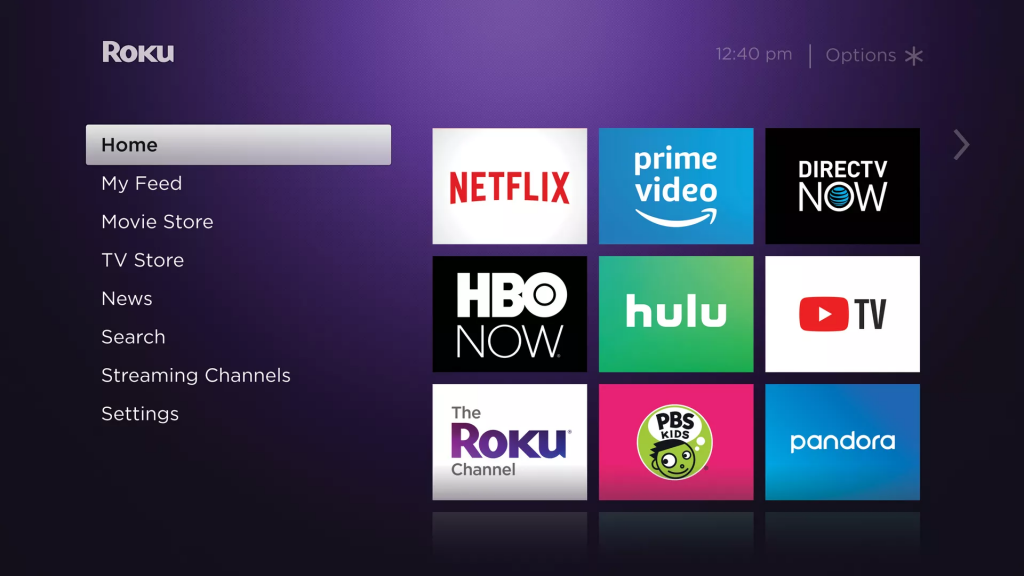
3. You will be on the Roku Channel Store page.
4. Select Search Channels and type Disney Plus on the search field.
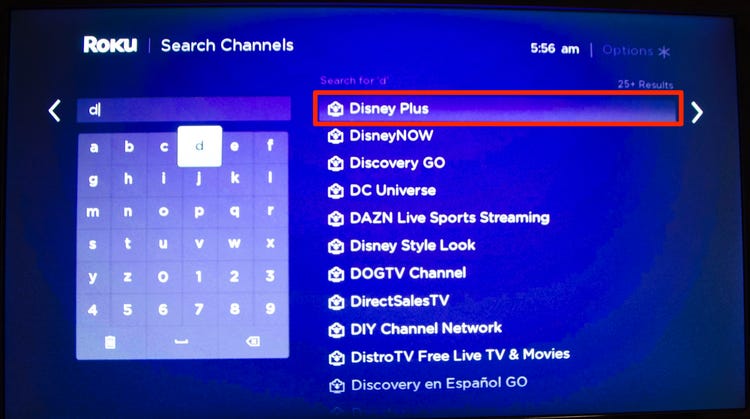
5. Choose the app from the list and select Add Channel.
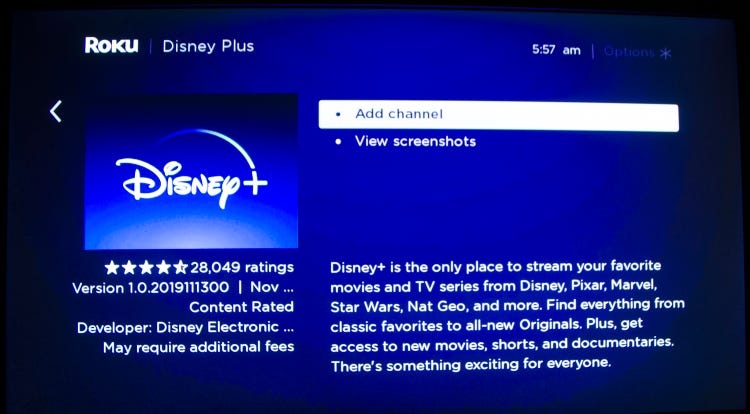
6. The app will be installed on your Roku TV.
7. Open the app and log in with your account credentials.
Fire TV
1. Turn on and connect your Fire TV to the WiFi network.
2. On the Home screen, select Find and go to Search.
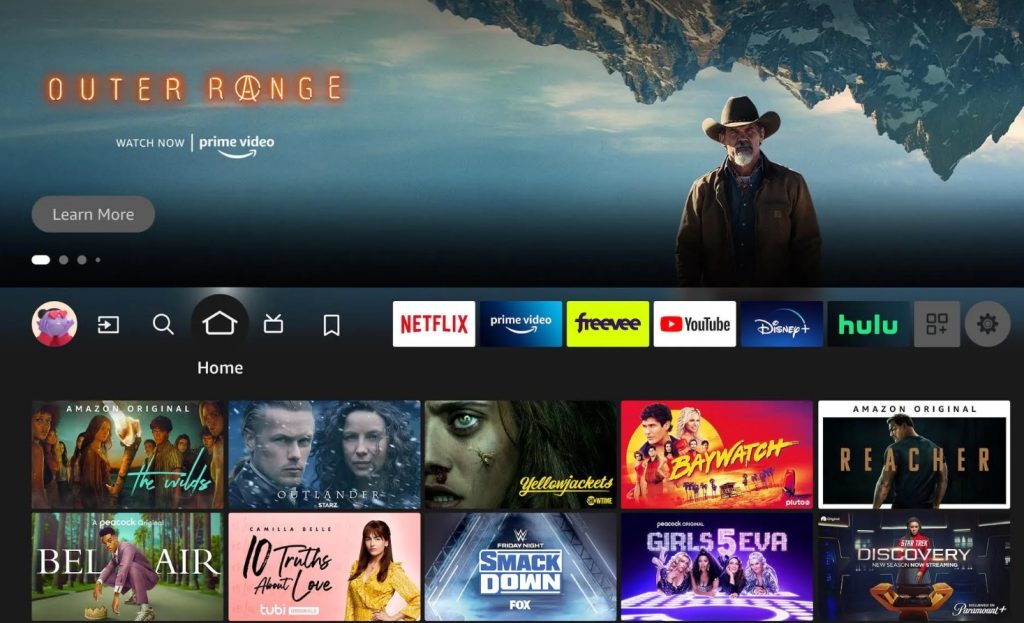
3. Search for Disney Plus using the on-screen keyboard or Alexa Voice Search.
4. Select the app from the search results.
5. Next, select Download to get installed on your device.
6. Once installed, launch the app to activate it.
How to Activate Disney Plus on JVC Smart TV
Like other streaming platforms, you must activate Disney Plus on your Smart TV to stream your favorite content.
1. Open the Disney Plus app on your JVC Smart TV.
2. Select Log In to get the activation code.
3. Next, you will get an 8-digit activation code.
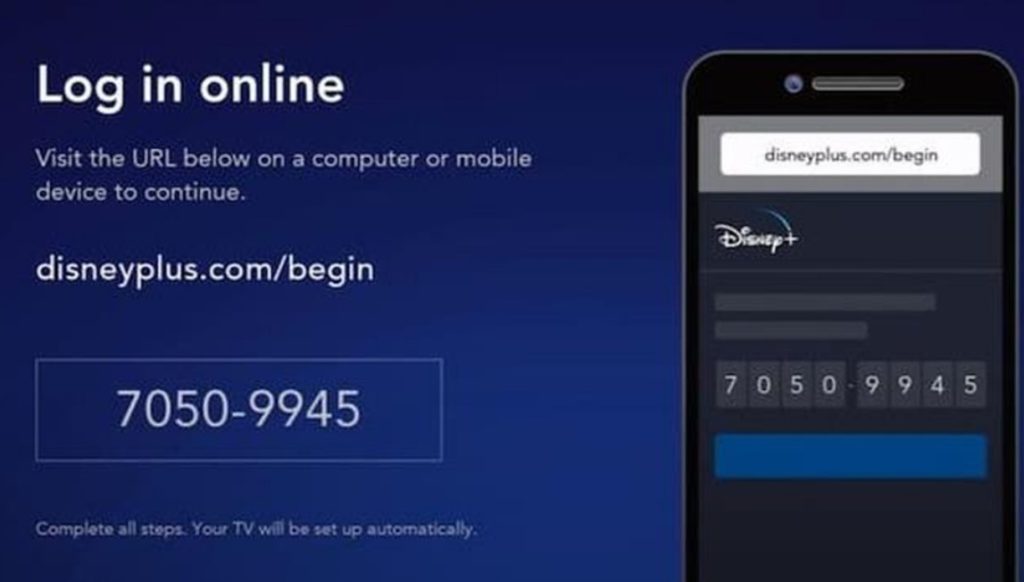
4. Visit the activation page on the desktop or mobile browser and enter the respective code.
5. Click Submit and login.
6. The platform will get refreshed once you have logged in to your account.
After logging in, you can access all the Disney Plus content. Depending on the country you’re residing in, the library of Disney Plus will vary.
Troubleshoot – Disney Plus Not Working on JVC Smart TV
If Disney Plus stops working on your Smart TV, you must follow the below-mentioned troubleshooting steps to fix the issue.
1. Check the internet speed – If the content lags or the screen repeatedly freezes, check and fix the internet speed, as slow internet can make the content difficult to load.
2. Activation issues – If you can’t get the activation code, restart the app to get the new code. If it doesn’t solve, uninstall and reinstall the Disney Plus app.
3. Update Disney Plus – When the app is outdated, it might start crashing on your Smart TV. Update the Disney Plus app to the latest version.
4. Update JVC Smart TV – Update your JVC to the latest firmware if your device is incompatible with the app.