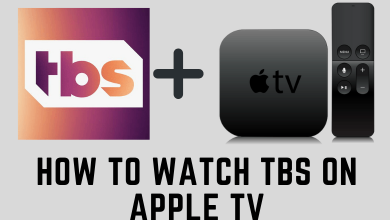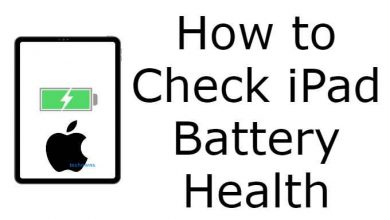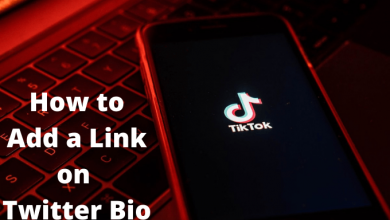Key Highlights
- Changing Age on Xbox One: Sign In → Click Profile Picture → My Microsoft account → Your info → Edit profile info → Enter password → Change age → Save.
Xbox One is one of the best gaming consoles used by users to play all high-end games. If you have purchased a new Xbox device, you must set up the device before using it. While setting up the device, you must sign up for a Microsoft account to install games/apps and sync all your data. You can use the same account when you switch to a new Xbox device by syncing up the data. But there are sometimes you might have entered the wrong age, or you want to change your child’s Microsoft account to an adult account. In such cases, it is mandatory to change your age on the Xbox One gaming console to get the appropriate content.
Contents
How to Change Your Age on Xbox One
You can easily change your age on the Xbox One gaming console by editing your Microsoft Account online. Also, remind that you can’t change the age on the Xbox device.
[1] Open the default browser on your Windows PC and visit the official website of Microsoft.
[2] Sign in using the Microsoft account that you linked on the Xbox One gaming console. Click on your Profile picture in the right corner.
[3] You will get a small pop-up screen. Under your name and email, you can see My Microsoft account. Click on it.
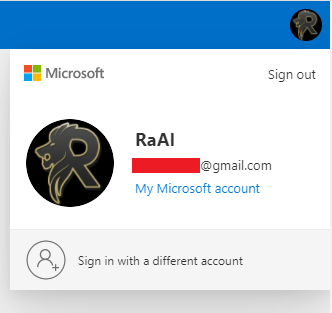
[4] Click Your info to view all your info on the account details.
[5] Next, click Edit profile info located next to the Profile info section.
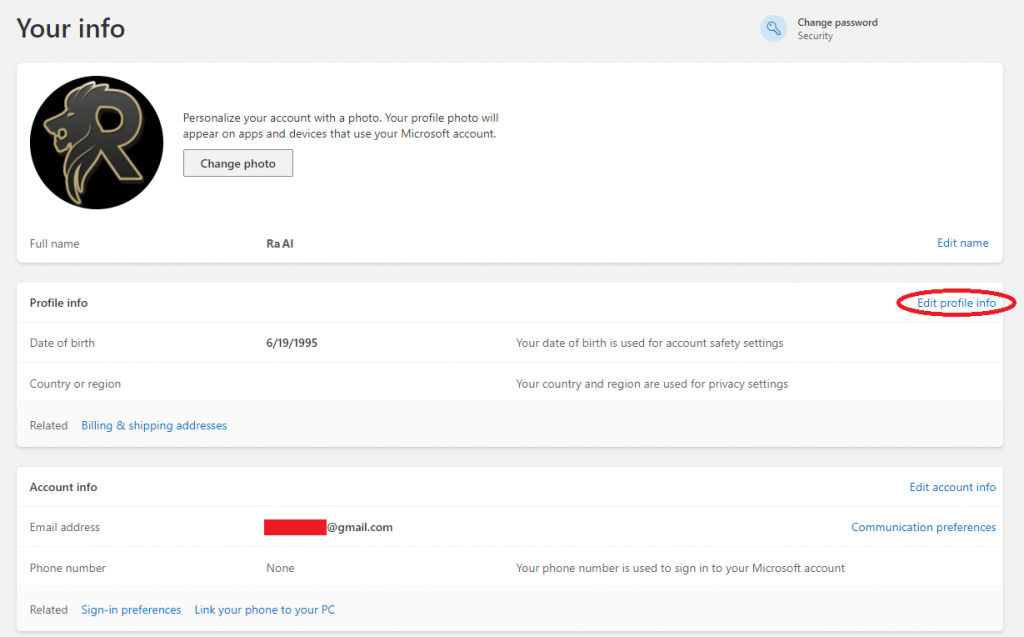
[6] You will be asked to re-enter the password for security reasons.
[7] Change your birthday info by choosing the correct date on the required field.
[8] After entering the details, click Save once you make the desired changes.
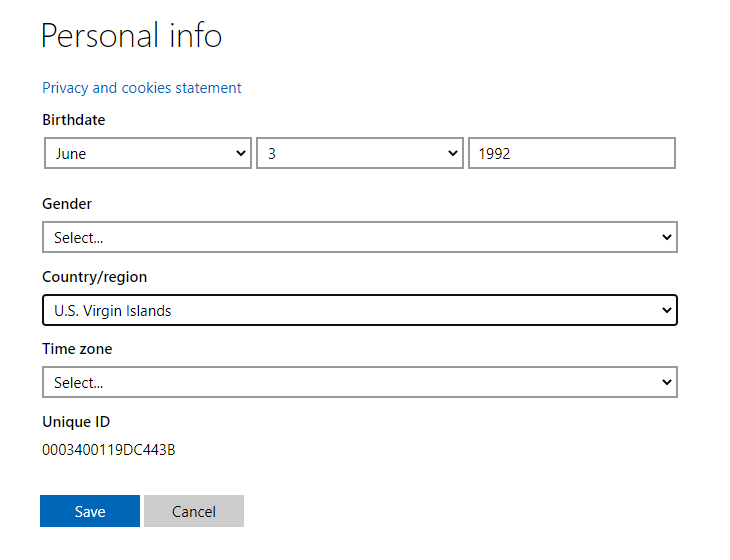
[9] Now, your new age will reflect on the Xbox One.
This is a simple way to change/edit your age or date of birth on the Xbox One console. You can change it whenever needed by simply editing your Microsoft account online.
How to Set Age Content Restrictions on Xbox
If your Xbox One gaming console device is used by family members, you can set the content restrictions by updating the age of the desired person.
[1] First, press Xbox (remote) to launch the guide.

[2] Next, navigate to Profile & system → Settings.
[3] Under Settings, select Account and go to Family Settings.
[4] Choose Manage Family Members → Select the desired member.
[5] Lastly, choose the desired age of the person in the Access Content section.
Frequently Asked Questions
Yes. With the recent update, you can install Apple Music on the Xbox One gaming console from the Microsoft Store and listen to your favorite music.