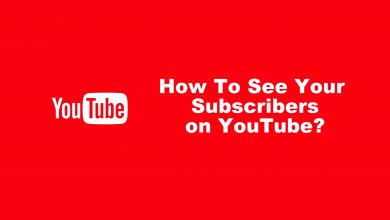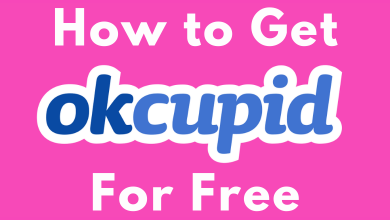Twitter has placed its feet in the audio conversation in the name of Spaces. In recent times, audio chat rooms are so popular to discuss favorite and current topics instantly. This service works similar to conference calls but in great numbers. It can be useful for organizations to discuss upcoming projects with team members. The Entrepreneurs can share their story, ideas and guide budding entrepreneurs through this audio-conversation feature. They can also arrange public question and answer sessions within the Twitter app. In the below article, we will discuss the aspects of Twitter Spaces.
Twitter Spaces
Twitter Spaces is a live chat room to connect with the people on Twitter. It is an audio conversation medium and lets the user listen to the conversation while involved in other works. The Spaces is open to the public, which lets everyone join with links, and it is also possible by inviting through Direct Messages on Twitter.
How to Create Spaces on Twitter
The Twitter Spaces is currently available for iOS users to create their own Spaces. In Spaces, the creator is the host, and the host gets complete control of Space by choosing the speakers, allowing and refusing the mic access, removing the unwanted content and persons.
(1). Open your Twitter app and log in to your Twitter account.
(2). Press and hold the Compose icon at the bottom right corner of the Timeline.
(3). Click Spaces icon from the available options and toggle the Mic Access, Share Transcriptions button.
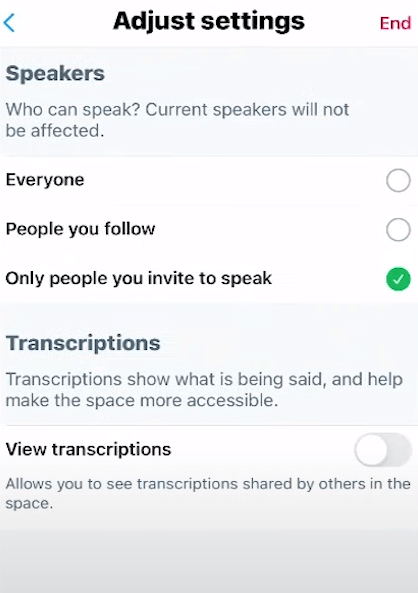
(4). Select the Mode to add people on the Spaces and click Start your Space.
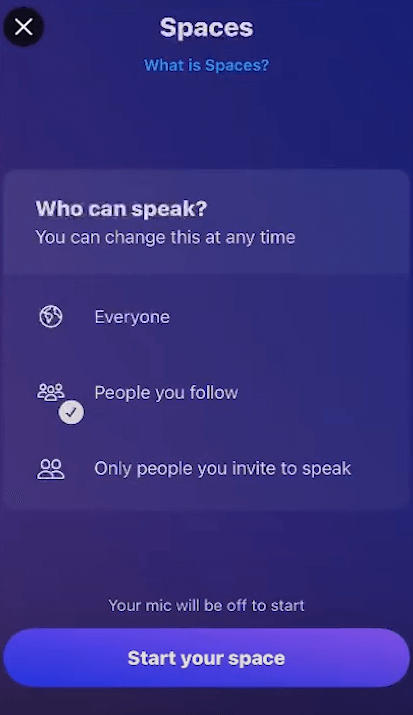
(5). Click Add Speakers and choose the 10 speakers along with you to speak in the Spaces.
(6). Provide Description for the Space and share the Space through DM, Tweet, links.
(7). After completing the conversation, tap End to close the Space.
Techowns Tip – Steps to Enable Dark Mode on Twitter App and Site
Join an Audio Chat Room
Twitter Spaces is open for both Android and iOS users to join the Spaces via links and tweets. The listeners in the Space also has a provision to speak with host permission and react to the conversation.
(1). Launch the Twitter app and look at the top of the Timeline.
(2). Select the available Spaces that are next to Fleets. Turn on the Mic Access and Share Captions.
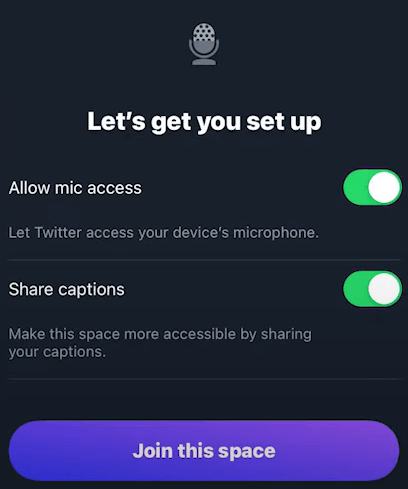
(3). Tap Join this Space to connect only if the Spaces is open to everyone or people you follow. You can also join the spaces through links that are sent via DMs.
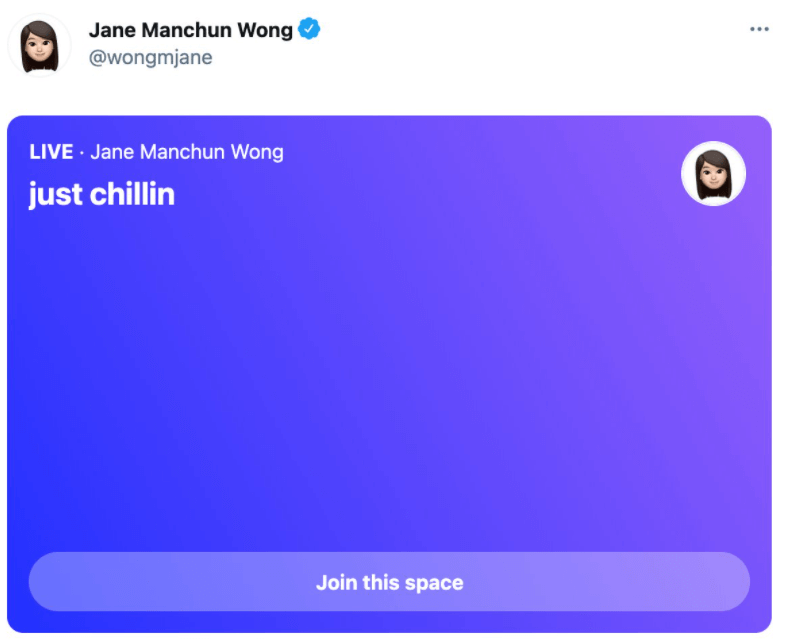
(4). Tap the Mic icon at the bottom to request for the option to speak in the Spaces.
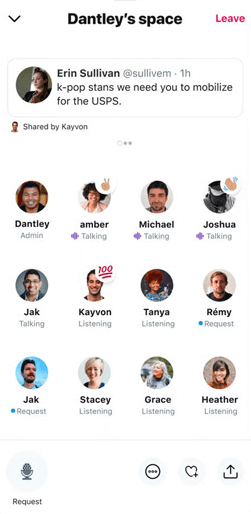
(5). Click Speakers to view all the speakers and select the Emojis to send them during the conversation.
(6). Tap Share and choose anyone of the method to share the Space with others.
(7). Click Down Arrow at the top of the Space to minimize it and use the Twitter while listening to the Space.
(8). Click Leave to move out of the Chat room anytime.
Though Twitter Spaces is in the initial stages, it has gained huge popularity among the users. It also assured to add new features to enhance the user experience. Twitter Spaces could be the best way to connect to a wider audience. Now, you can make an audio call on X/ Twitter through DM.
Kindly share the doubts with the above article in the comments section below. Visit TechOwns’ Facebook and Twitter pages to get updates on future tech articles.