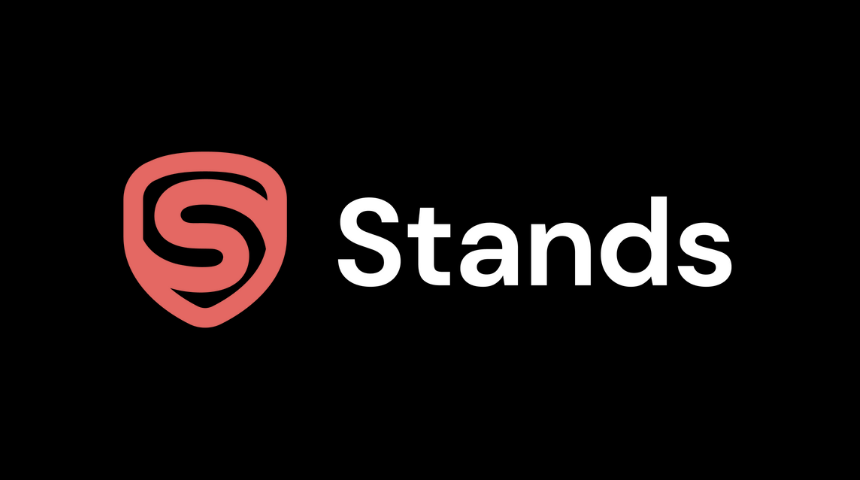IPTV has created a new trend in the entertainment field by offering all kinds of media under a single roof. Iconic streams IPTV is one such IPTV service that lets you watch live channels, movies, TV shows, series, etc., from the comfort of your couch. It is available on Android, iOS, PC, and several other Android-based devices. If you are interested to know more about Iconic streams IPTV, then continue reading the article.
Contents
Why Iconic Streams?
- Offers over 4000+ Live TV channels from all major countries like the US, UK, Canada, Spain, Italy, Germany, UAE, France, Turkey, India, Iran, Britain, etc.
- Premium Sports content with access to all the live sporting events.
- Watch all the contents in 4K Ultra HD quality.
- Nearly 110 geological server locations across the world.
- Compatible with all the common platforms.
- Round the clock customer care support to fix the issues.
- 48 hours free trial for first-time users.
Pricing
There are four different subscription plans available in Iconic Streams.
- 1 Month – €12.50
- 3 Month – €30.00
- 6 Month – €55.00
- 12 Month – €75.00
For each plan, you will be provided with two connections, and the additional connection will cost €2.50.
How to Sign up for Iconic Streams
[1] On your PC or smartphone browser, visit iconicstreams.com/store/. Choose the plan you want and select Order Now.
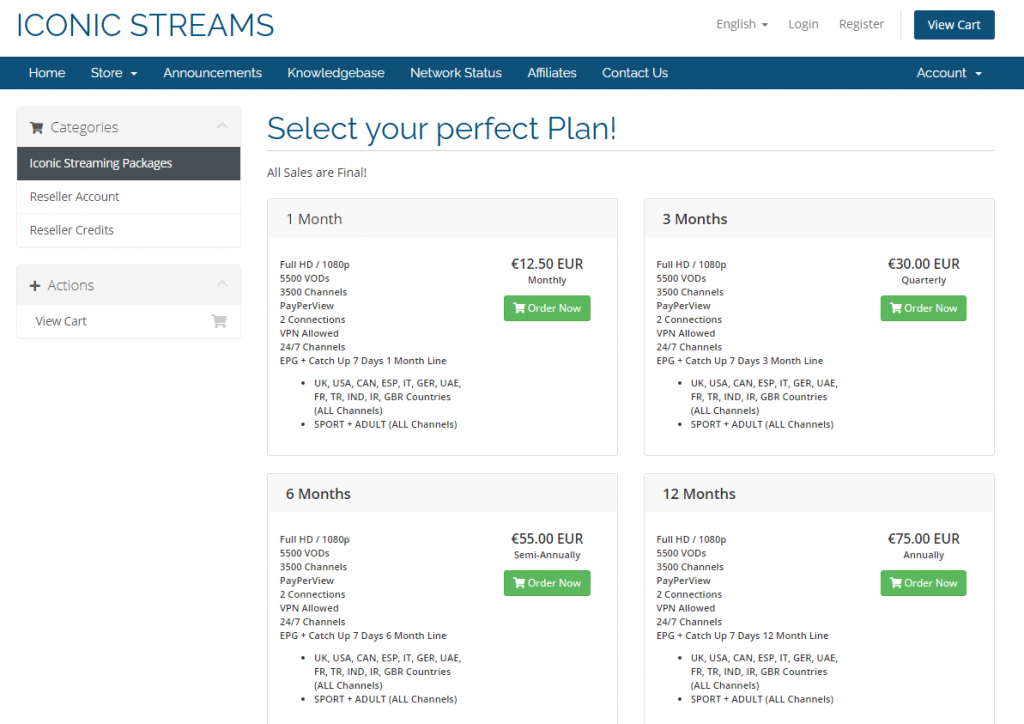
[2] Enter your device Mac address (optional) and click on Continue.
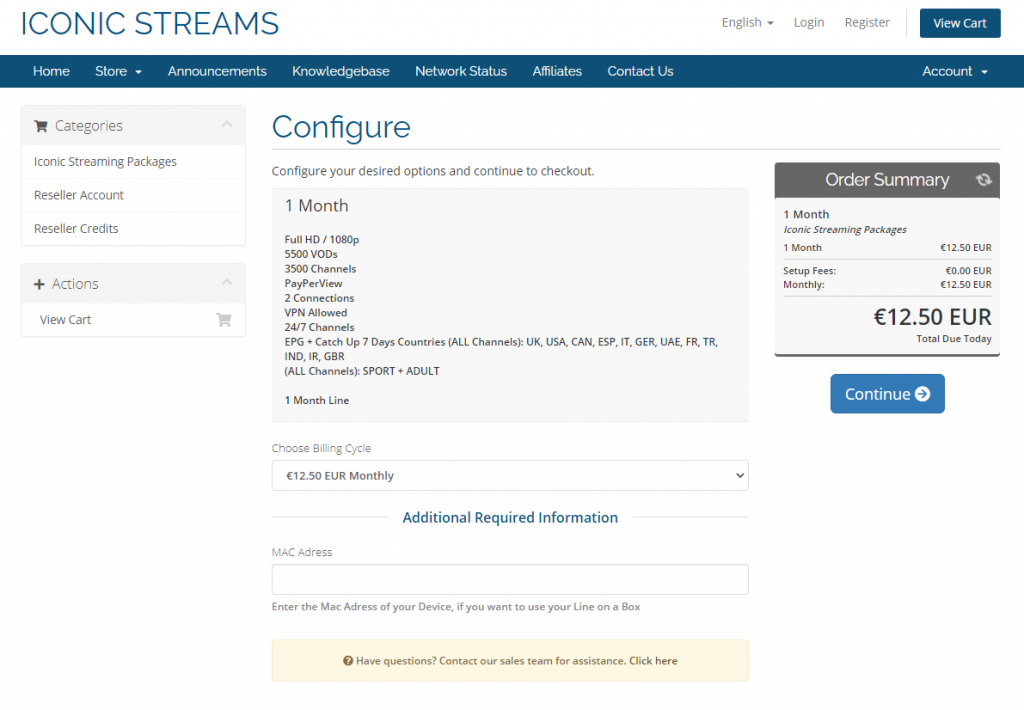
[3] Enter promo code if you have any, or just click Checkout to proceed further.
[4] Fill the required details and click on Complete Order.
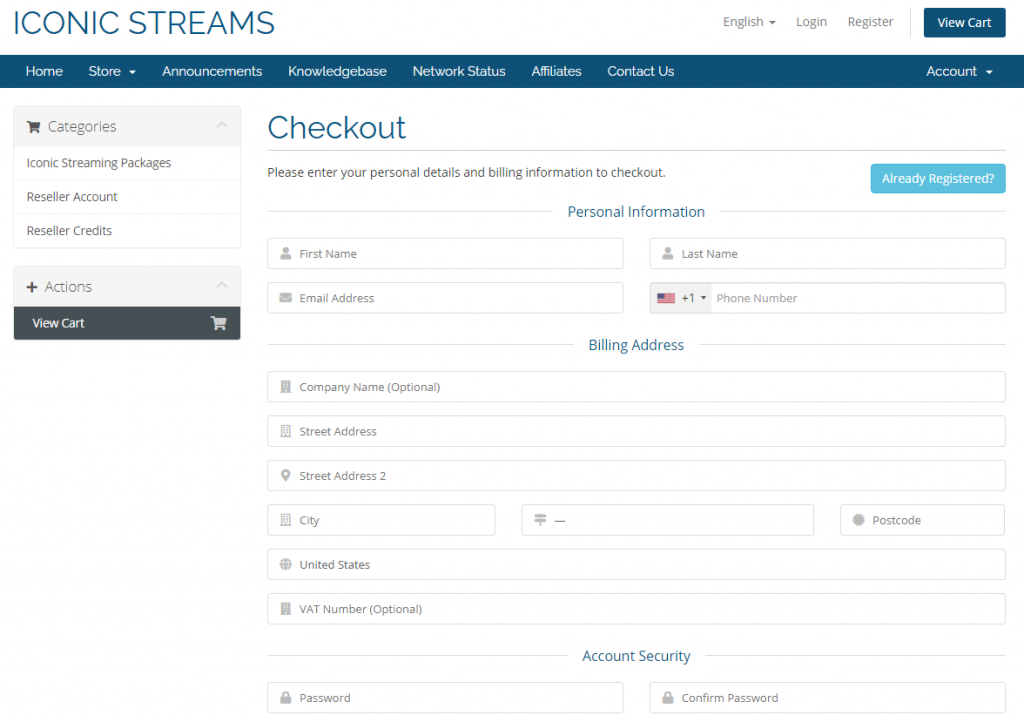
[5] Go through the payment process, and you will receive the login credentials within 24 hours.
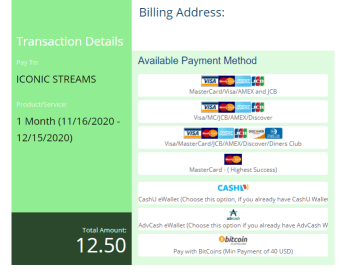
Iconic Streams IPTV on Android
[1] Search and install Perfect Player from the Play Store.
[2] Launch the app and accept the terms & conditions.
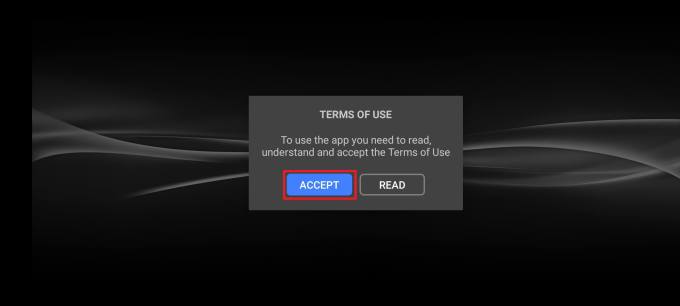
[3] Click on the Settings (cog) icon from the top.
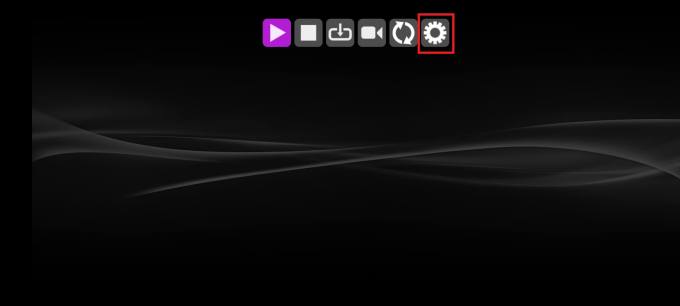
[4] Choose General settings.
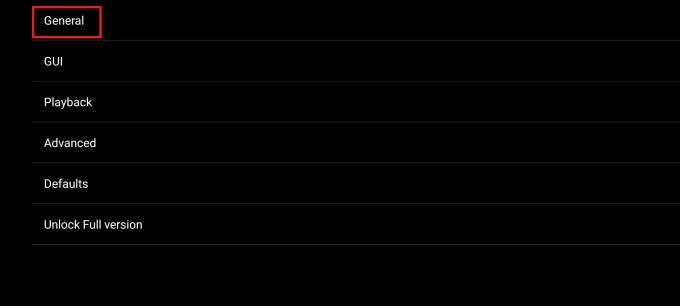
[5] Under General settings, select the Playlist option.
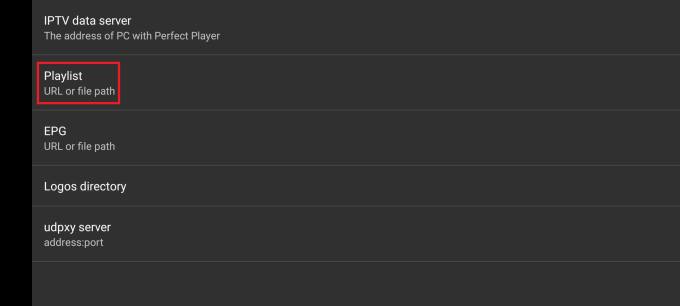
[6] Choose the M3U URL radio icon and enter the M3U URL in the text box.
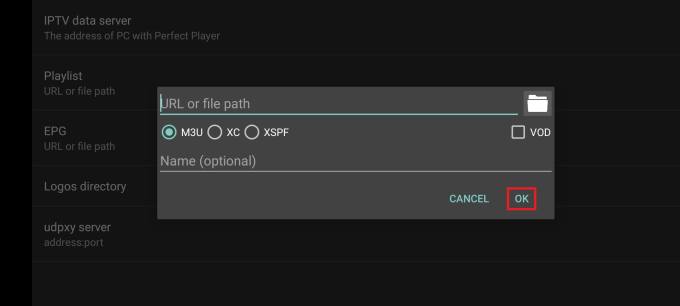
[7] Enter the name for the playlist if required and click on OK.
[8] Once the playlist was added, get back to the home screen.
[9] From the remote panel, tap on the Hamburger icon.
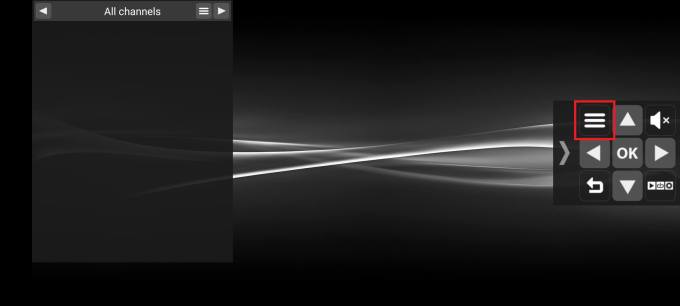
[10] Click on Show EPG, and the channel list will appear on the screen.
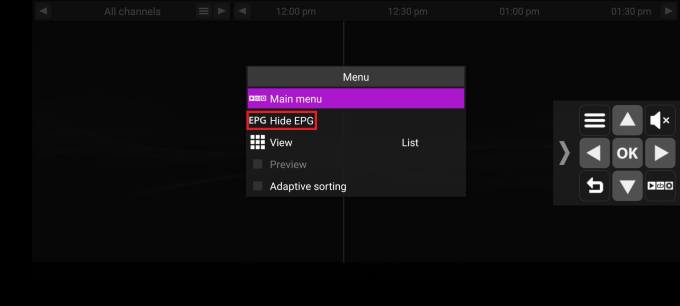
[11] Tap any of the available channels and start streaming.
Iconic Streams IPTV on PC
[1] Download and install VLC media player on your Windows/Mac PC.
[2] Click on the Media option.
[3] Choose Open Network Streams or press Ctrl + N on your Keyboard.

[4] Under the Network section, enter the M3U URL that you received via mail.
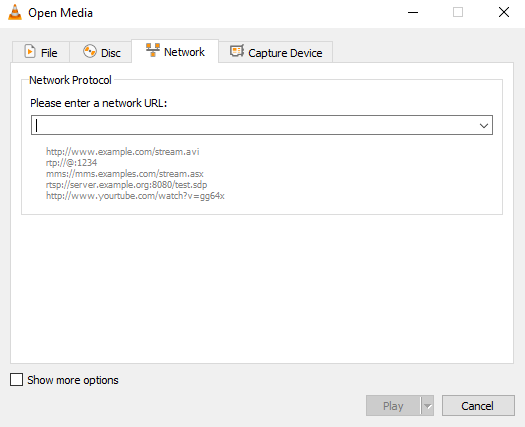
[5] Click on the Play button to start streaming.
[6] To change/navigate among the list of channels, press Ctrl + L to view the channel list.
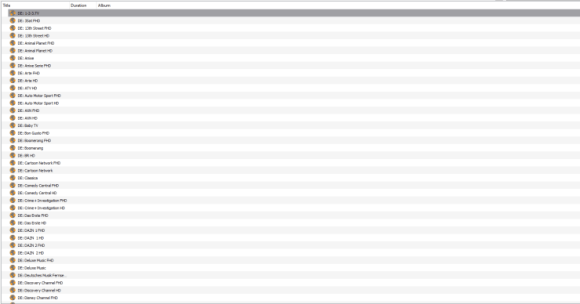
Iconic Streams IPTV on iPhone
[1] Launch the VLC Media Player on your iPhone.
[2] Tap the Network option on the main screen.
[3] On the next screen, choose the Open Network Stream option.
[4] Enter the M3U URL provided by Iconic Streams and click Open Network Stream.
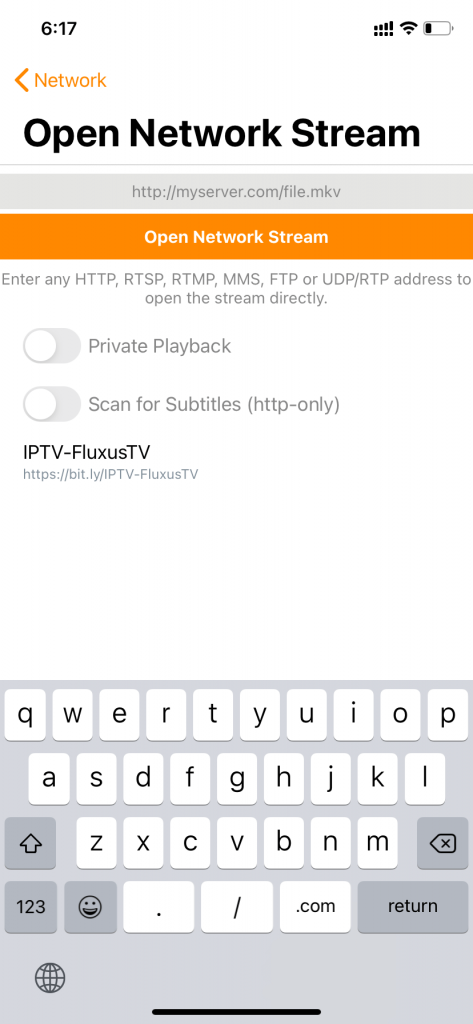
[5] The channel list will appear on the screen. Select and the play you want.
You can also follow this method on Android devices.
Iconic Streams IPTV on Firestick
[1] Turn on the Firestick device and click on the Search icon from the home screen.
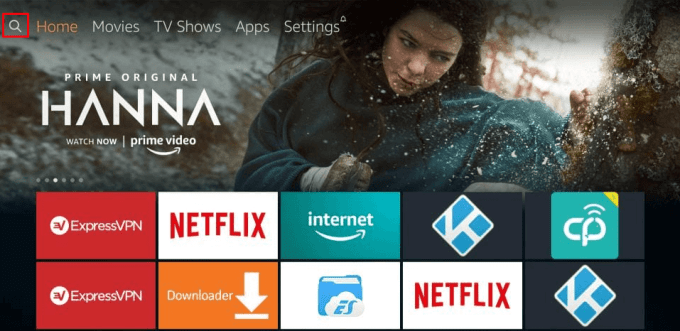
[2] Search or say VLC for Fire using Alexa voice remote.
[3] Choose the VLC for Fire app from the suggestions and click on the Download icon.
Techowns Tip: Best IPTV Players for Firestick in 2021
[4] Once downloaded, launch the app and choose Browsing on the left panel.
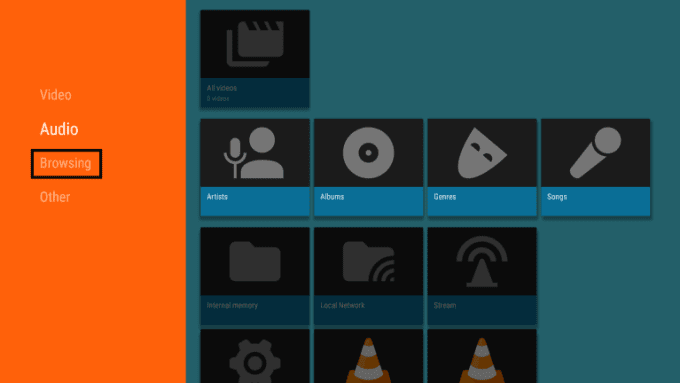
[5] Choose the Stream title and add the M3U URL in the URL box.
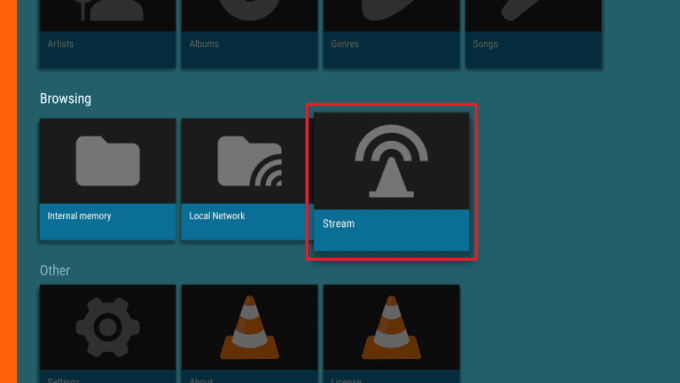
[6] Click on the Stream icon to start streaming your favorite channel, movie, TV show, etc.
These are some of the possible ways to install and access Iconic Stream on your device. Most importantly, don’t forget to have an active VPN service before accessing any IPTV service to avoid being monitored online. If you have any trouble accessing Iconic Streams IPTV on your device, let us know in the comments section below.