For Android devices, you can find tons of streaming applications from the Google Play Store. It includes both premium and free applications. Most of the free apps are not reliable and lack several streaming functionalities. Hence, people are looking for applications from third-party sources. RedBox TV apk is one of the free applications which you can install on any Android device to watch more than 1000+ channels from different parts of the world.
Contents
- What is RedBox TV?
- What’s Special About RedBox TV?
- Compatible Devices
- How to Download RedBox TV Apk on Android Smartphone/Tablet
- How to Download RedBox TV Apk on Windows/Mac PC
- How to Download RedBox TV Apk on Amazon Fire Stick
- RedBox TV Not Working – Fixes
- RedBox TV – Our Opinion
- Frequently Asked Questions
What is RedBox TV?
RedBox TV is a TV streaming app available online to provide unlimited entertainment. Unlike the cable TV subscription or streaming services, it doesn’t charge you any fee for streaming. It means users can stream live TV, movies, series, and all the available content for free. You just an Android device with an internet connection to stream your favorite channels.
It supports TV channels from more than 16 countries like the US, UK, German, Australia, Indonesia, etc. So, the RedBox TV app user can stream videos without geo-restrictions or any other limitations.
What’s Special About RedBox TV?
Get into the section below to find out the features available with RedBox TV app.
- More than 1000 TV channels from 20 different nations are available for streaming in this app.
- No registration or sign-up is required to access this streaming app’s features. It is free to stream.
- The external player support available with RedBox TV includes XYZ Player, Yes Player, Android Player, XML Player, etc.
- Add any channel to the favorite category to stream its contents easily with a few clicks.
- The videos are classified under different genres, and you can watch anything from kids, religion, sports, science, etc.
- You can live stream all the sporting events like UFC, WWE, NFL, and more.
- Each video has different video quality to stream.
- It is a lightweight application and takes less than 15 MB of your device storage.
- You can find the desired channel by using the filters like Sports, Science, Kids, or Country.
Compatible Devices
The devices that support the installation of RedBox TV include
- Android Phone/tablet
- Android Smart TV
- Amazon Firestick
- Windows PC
- Mac PC
- Chromecast with Google TV
- Fire Tablets
How to Download RedBox TV Apk on Android Smartphone/Tablet
Step 1: Download the RedBox TV apk file from a trusted third-party site with the help of a web browser on Android.
Step 2: While running the downloaded file, a pop-up will appear asking you to enable Unknown Source. So, go to Settings > Security > turn on Apps from Unknown Sources.
Step 3: Now, run the apk file that you downloaded.
Step 4: Click on the Install button and wait for the app to install on your device.
Step 5: Tap on the Open button to launch it and start streaming channels of your choice on your Android Phone or tablet.
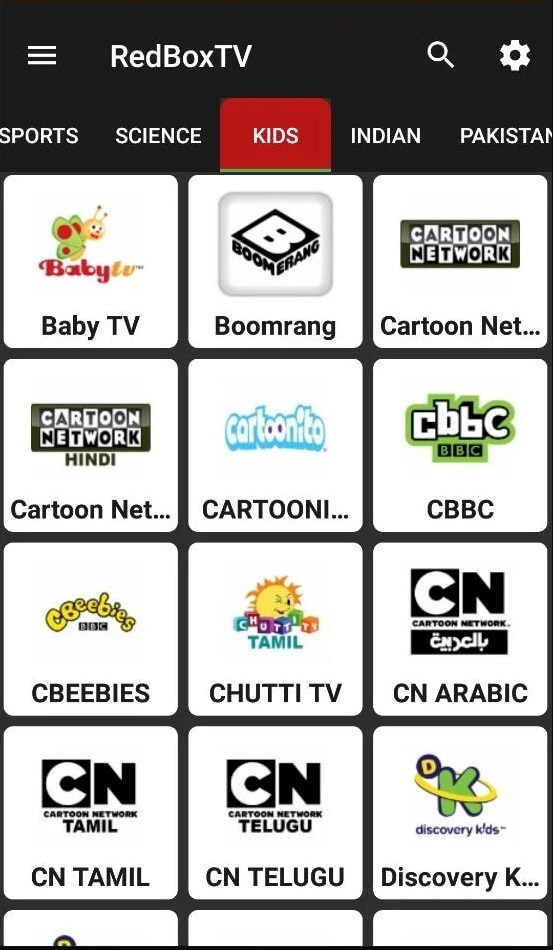
How to Download RedBox TV Apk on Windows/Mac PC
Those with Windows and Mac desktops or laptops can follow the below guidelines to get the RedBox TV app. Make sure you have any of the Android emulators like BlueStacks, Andyroid, or Nox Player.
Step 1: Download the RedBox TV apk from any trusted website on the internet.
Step 2: Launch the Android emulator that you have on your PC.
Step 3: Now, go to the download location of the RedBox TV apk. Drag and drop the downloaded file into the emulator.
Step 4: The installation of the RedBox TV apk will begin instantly.
Step 5: Finally, launch the RedBox TV app by clicking on its icon.
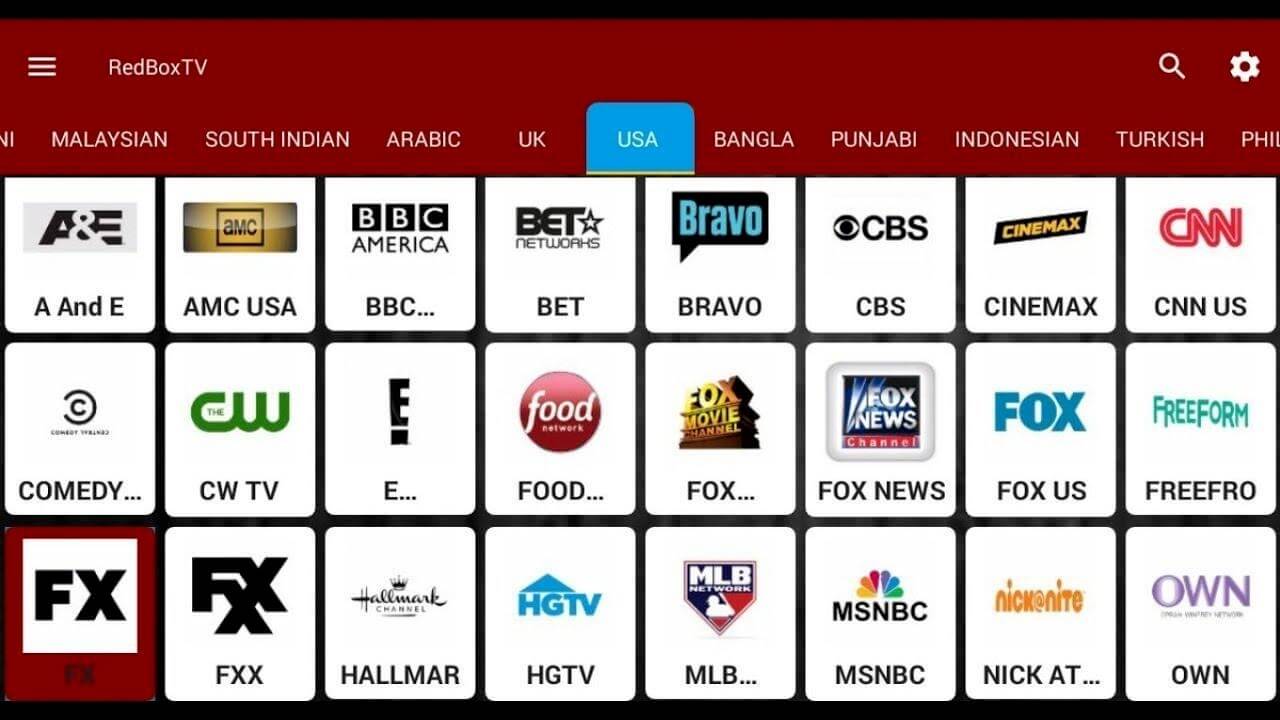
How to Download RedBox TV Apk on Amazon Fire Stick
If you are using Amazon Firestick, installing RedBox TV is possible by following the steps given below.
Preliminary Requirements:
- Install Downloader app on Firestick from Amazon App Store.
- Enable Unknown Sources for the Downloader app (Settings → My Fire TV → Developer Options → Install Unknown Apps → Downloader).
Step 1: Go to My Apps & Channels on Firestick and launch the Downloader app.
Step 2: Enter the RedBox TV apk URL and click on the GO button.
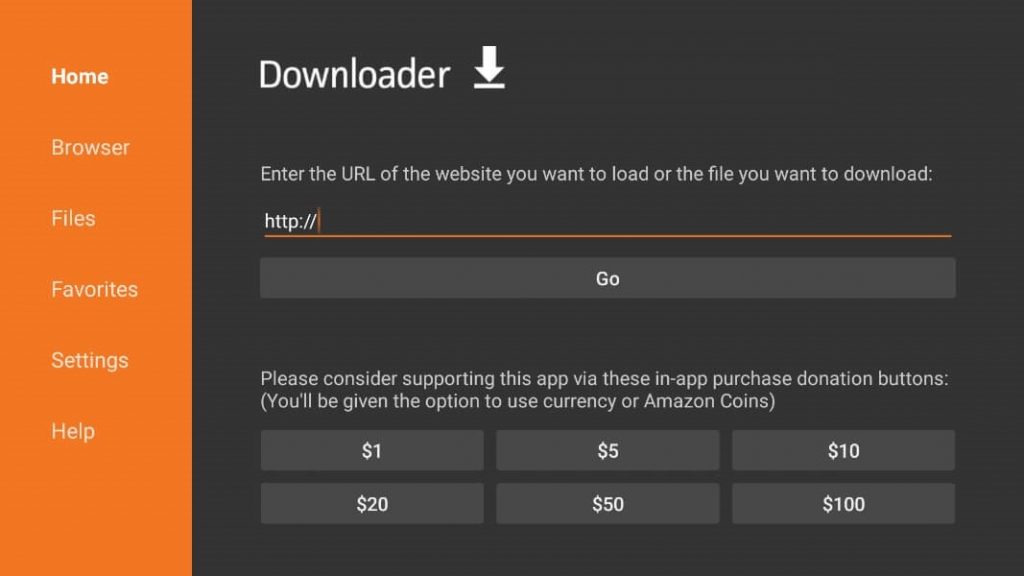
Step 3: On the next screen, click on the Next button.
Step 4: Select the Install button to start the installation process.
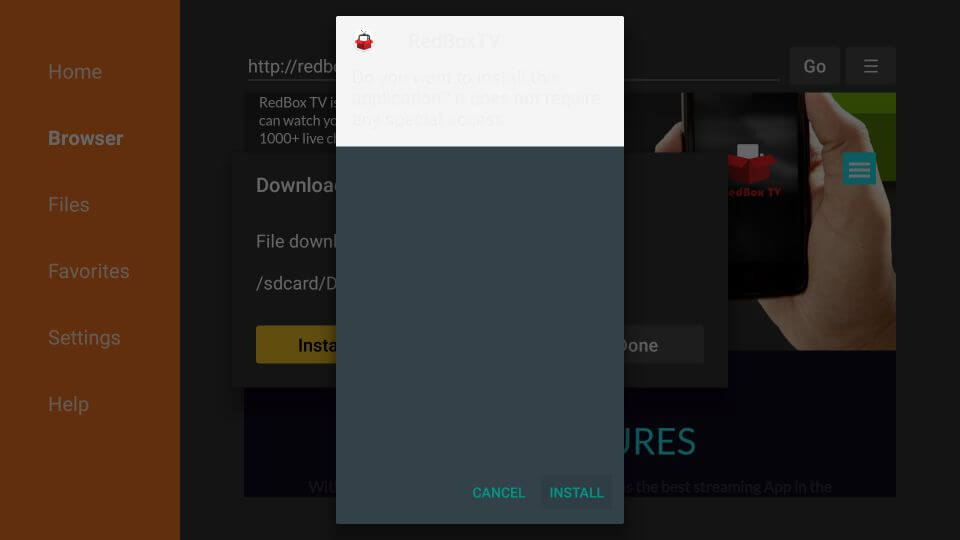
Step 5: When the app installed notification is displayed, click the Open button.
RedBox TV Not Working – Fixes
1. Outdated Application – You may face issues with the RedBox TV app streaming while using the outdated version. So make sure to replace the old version with the latest version of RedBox TV and stream without any issues.
2. Issue with RedBox TV Server – Sometimes, the RedBox TV server may be taken down for some maintenance. In those situations, wait for some time and then try to stream your channel.
3. Use VPN – Since RedBox TV violates copyright law, the application is restricted in most countries. So use a VPN provider to stream TV channels on RedBox TV.
RedBox TV – Our Opinion
If you are not willing to miss out on watching your favourite video contents, then download RedBox TV app. It can also be used as an alternative to subscription-based streaming apps like Netflix, Prime Video, Hulu, and more. Watch or stream videos in SD or HD quality on RedBox. Besides streaming, RedBox TV users can request new channels, which is an additional advantage.
Frequently Asked Questions
RedBox TV is not the safest application to use on any device. While streaming, there may be high chances for injecting a virus into your device.
RedBox TV is completely illegal to use. The application violates the copyright law of many countries, and people who are watching it also participate in offense with them.
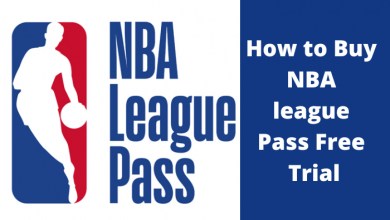

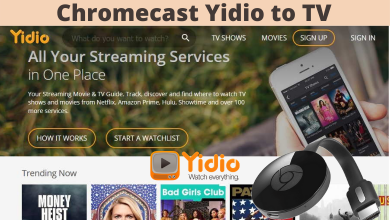

The redbox should change its name to shitbox, it is very unstable and very annoying apk it is infested with ads and bugs it turns off by itself or gets frozen because of numerous bugs