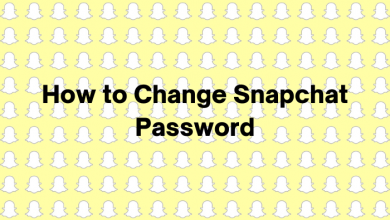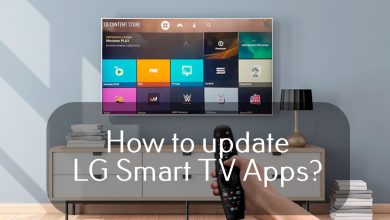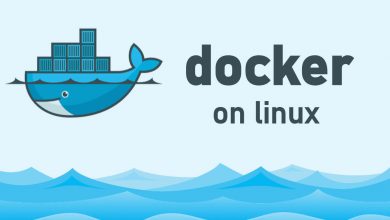Key Highlights
- iPhone/Android: SoundCloud app → Cast icon → Chromecast device → play the songs.
- Windows/Mac: Chrome browser → SoundCloud website → right-click on the screen → Cast → Chromecast device → play the songs.
SoundCloud is a platform where you can add songs apart from listening to your favorite ones. The SoundCloud service is accessible through the web version and mobile apps on Android & iOS devices. If you have a Chromecast device or Chromecast-compatible Smart TV, you can cast the SoundCloud music to your TV easily. The service has built-in support to cast the tracks available on the platform.
Contents
How Much Does SoundCloud Cost?
Generally, anyone can sign up and use SoundCloud for free. However, advanced features like ad-free songs, offline listening, and much more requires the SoundCloud Go or SoundCloud Go+ version. The Go version costs $4.99/month, whereas the Go+ version costs $9.99/month. SoundCloud also offers a premium version for creators in the name of Pro Unlimited. It costs $12/month.
How to Chromecast SoundCloud Music to TV
You cast the Chromecast SoundCloud music either from the smartphone or by using the Chrome browser on your desktop.
Things you need to Chromecast SoundCloud Music:
- Chromecast 3rd generation or Chromecast built-in TV.
- The latest version of the SoundCloud app on an Android or iPhone.
- A Wi-Fi connection.
- A Windows or Mac with the latest version of the Chrome browser.
Chromecast SoundCloud Using Android & iPhone
1) Install the SoundCloud Music app on your Android or iOS smartphone. Launch it and make sure to log in to your account.
2) Connect your Chromecast to the TV. Set up your Chromecast and connect it to the internet.
3) Connect your smartphone to the same Wi-Fi network as that of your Chromecast.
4) Open the SoundCloud Music app.
5) You can find the cast icon in the top-right corner.
6) Tap the Cast icon.
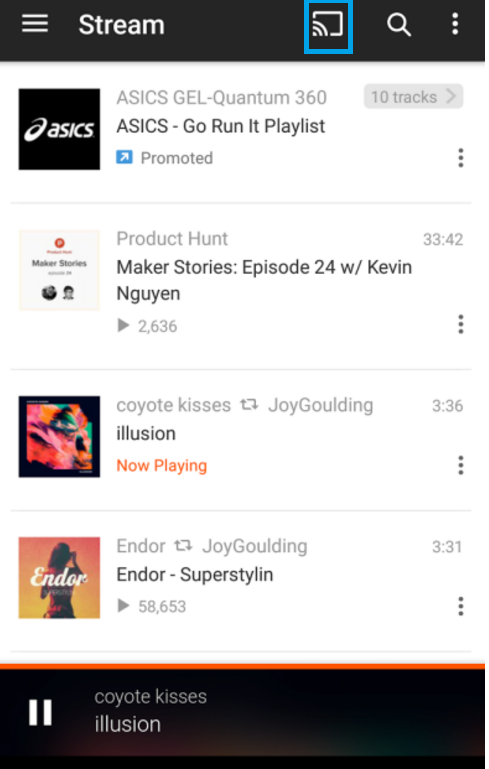
7) Choose your Chromecast device from the list of available devices.
8) To stop casting, tap the cast icon and tap Disconnect.
Chromecast SoundCloud Music Using Windows / Mac
1) Make sure to connect your Mac or Windows laptop and Chromecast device to the same Wi-Fi network.
2) Open the Google Chrome browser and go to the SoundCloud site. Sign in to your Chromecast account.
3) Right-click on your screen and choose the Cast option.
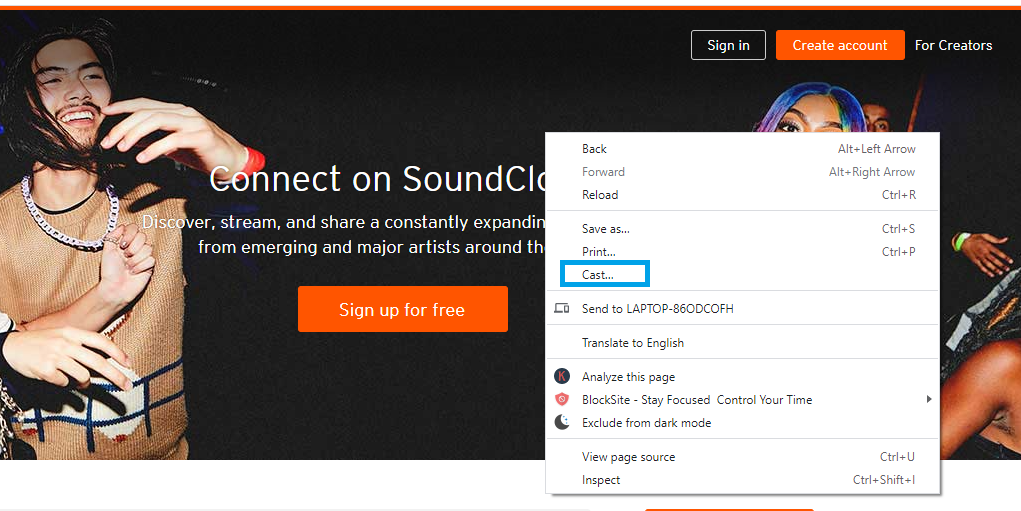
4) Click on the drop-down next to Sources and select the Cast tab option.
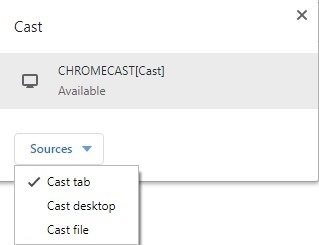
5) Select your Chromecast and then play the music you want.
6) SoundCloud music will be cast on your TV screen.
Troubleshooting SoundCloud Not Working with Chromecast
If you have any trouble casting the SoundCloud app, the following troubleshooting solutions will come in handy to fix the issue.
- Check whether both devices are connected to the same WiFi or not.
- On your Smartphone, update the SoundCloud app to the latest version (if available). In the case of a Laptop or PC, update the Chrome browser to the latest version.
- Clear the cached files of the SoundCloud app and then try to cast the songs.
- Restart your Chromecast device and the casting devices that you’re trying to cast the songs.
- Update the Chromecast Firmware and then cast the SoundCloud music.
- If the above solutions are insufficient to fix the issue, reset your Chromecast to the factory settings and set it up again to cast the SoundCloud contents.
Frequently Asked Questions
The possible reasons behind this issue could be the devices connected to different networks or using the outdated version of the SoundCloud app. To fix this, update the app and connect the devices to the same network for proper casting.
Yes. SoundCloud service is free to listen to tracks with limited advertisements. For ad-free streaming, you need SoundCloud Go or Go+ subscription.