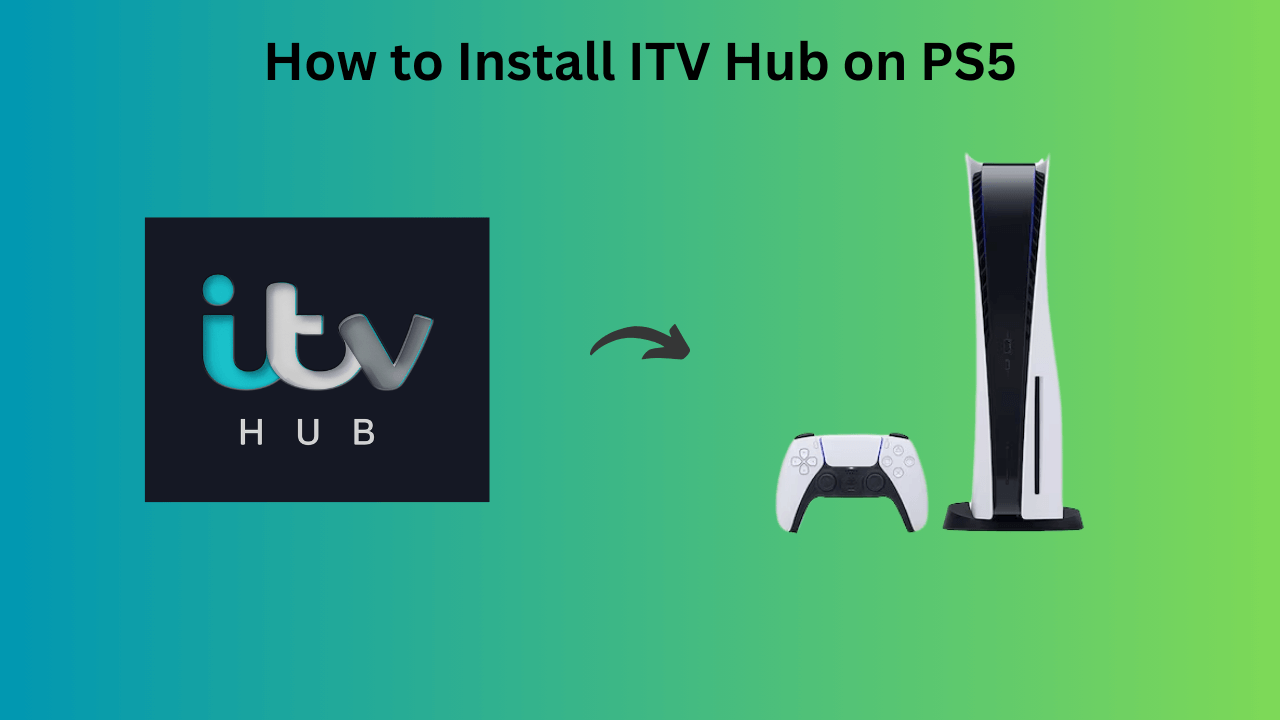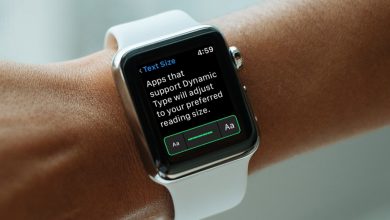Key Highlights
- To Install Peacock TV on LG Smart TV: Home Screen → LG Content Store → Search bar → Search for Peacock TV→ Install → Open → Activate → Login to your account → Done.
Are you curious about streaming trending movies and TV shows? If it is so, then Peacock TV is the best pick for you. You can get the Peacock TV app on your LG Smart TV from the Content Store. Peacock TV is a subscription-based streaming service that lets you stream exclusive originals, thousands of TV shows, and movies. You can also easily get access to watch the Live TV channels on the Peacock TV app with the premium plans.

On getting the premium plan of Peacock TV, you can get exclusive features like ad-free streaming, streaming the contents of NBC Channel, and downloading the content to stream it offline. If you have an LG Smart TV running on WebOS 3.5 & later, you can install and watch Peacock TV from the Content Store. Meanwhile, you can even able to screen mirror the Android or iOS screen to your LG Smart TV.
Contents
Steps to Install Peacock TV on LG Smart TV
1. Press the home button on your LG remote and head over to LG Content Store.
2. Tap on the Search bar and search for Peacock TV.
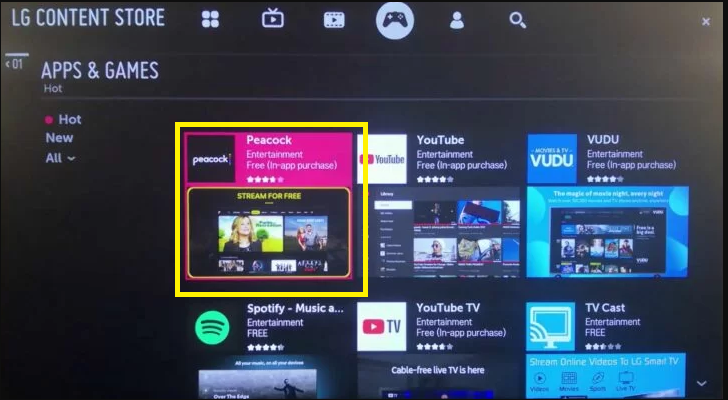
3. Click on the app from the search result and hit the Install option.

4. After the installation process, activate the Peacock TV app to start streaming your favorite content
How to Activate Peacock TV on LG Smart TV
1. Launch the Peacock TV app on your TV device.
2. Note down the activation code displayed on your TV screen.
3. Visit the activation website of Peacock TV (https://www.peacocktv.com/activate) from any of the browsers.
4. Enter the Activation Code and hit the Continue option.
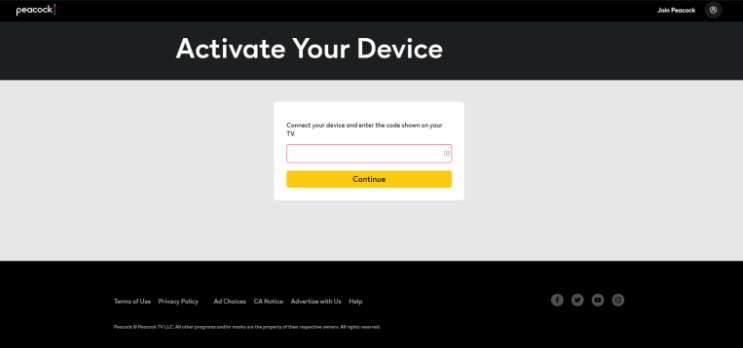
5. Sign in to your Peacock TV account again for verification and start streaming the contents of Peacock TV
How to Screen Cast Peacock TV on LG TV Using Smartphones
1. Ensure to connect the smartphone and your LG TV device to the same WiFi connection.
2. Install the Peacock TV app from PlayStore or App Store on your Android or iOS Smartphone.
3. Sign in to your account with the required credentials.
4. Select any of the movies to play and hit the Cast icon located at the top right corner of the screen.
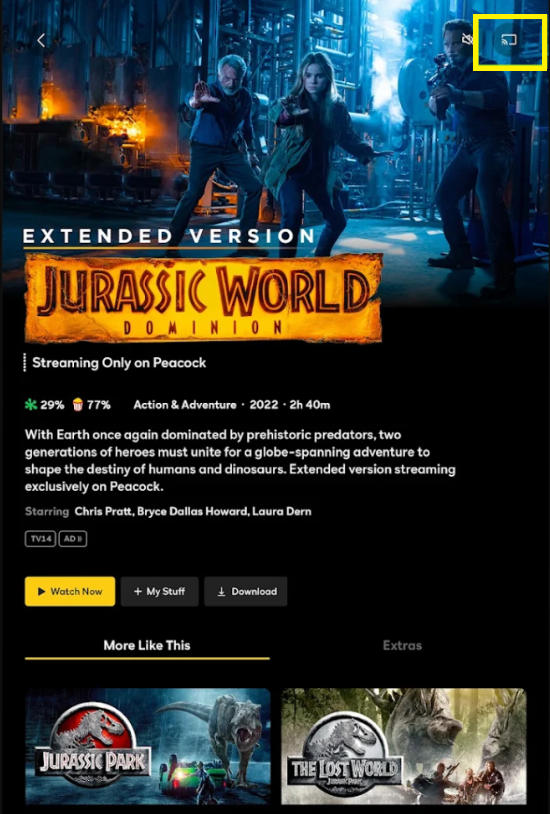
5. Choose your LG TV from the list. Your smartphone screen will be paired with your LG TV screen.
6. Once paired, you can start streaming the contents of Peacock TV on your TV screen.
How to AirPlay Peacock TV on LG TV from iOS Devices
1. Connect your iOS device and the LG TV device to the same WiFi network.
2. Install the Peacock TV app from the App Store on your iOS device.
3. Enable the AirPlay on your LG TV to airplay your iOS device screen to your LG TV.
- Home screen→Airplay→AirPlay and HomeKit Settings→turn on Airplay.
4. Open the Control Center by swiping your iOS device screen. Click on the Screen Mirroring option.
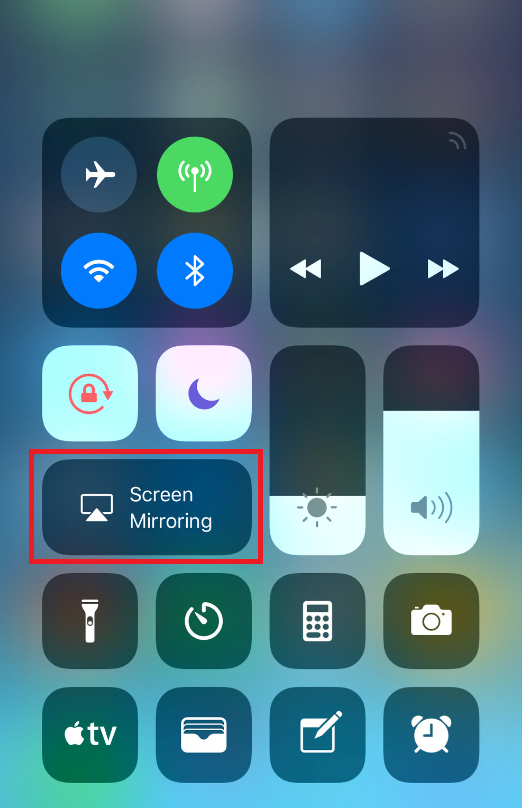
5. Choose the LG TV from the list and enter the Airplay code that appeared on your TV screen.
6. Now, your iOS device screen is mirrored to your LG Smart TV.
Subscription Plan of Peacock TV
You can get the subscription plan of Peacock TV from its official website(https://www.peacocktv.com/). Unlock the premium features like access to stream live sports, and events, download the content to watch it offline, and more.
| Subscription Plan | Monthly Plan | Annual Plan |
|---|---|---|
| Premium | $5.99/month | $59.99/year |
| Premium Plus | $11.99/month | $119.99/year |
FAQ
No. You need to get the premium plan to access the contents of Peacock TV.
No. Peacock TV doesn’t offer any free trial. You can access the content through the premium plan.
Yes. You can get the Peacock TV app that is available in the Content Store on LG Smart TV.
Because of outdated LG TV firmware, you cannot find the Peacock TV. You can update the LG Smart TV device firmware to get the app.
You can download Peacock TV by navigating to Content Store→Search bar→search for Peacock TV app→Install→Open.
To activate Peacock TV, Open the Peacock TV app on your TV→ Get the Activation Code → Enter the activation code on the Peacock TV website → Continue.