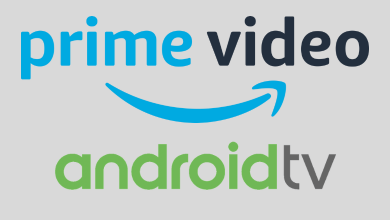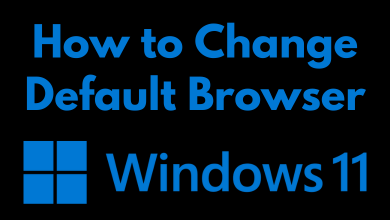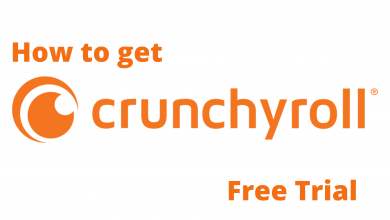Apple has always surprised us with its innovation and updated modules. Apple’s smartwatch and its series are quite compatible and beneficial for the users. There are many versatile features available in it. Voice memo application lets you record and listens to audio recordings right from your wrist. It also enables you to record voice memos without using your iPhone. Multi-device syncing through iCloud enables your Apple Watch to perform improved audio recording. This post will guide you through creating, playing, and deleting voice memos on the Apple watch.
How to Record Voice Memos on Apple Watch
To record audio notes using the Voice Memo on an Apple watch, follow the simple steps.
1. Tap the digital crown icon on your smartwatch and open the applications.
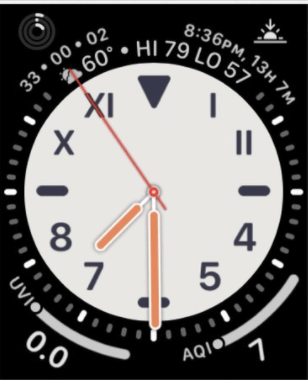
2. Select the Voice Memos app from the list of apps that you installed.
Note – Voice Memos app is a pre-installed app on all versions of Apple Watch. Hence, you don’t need to go through any installation process.
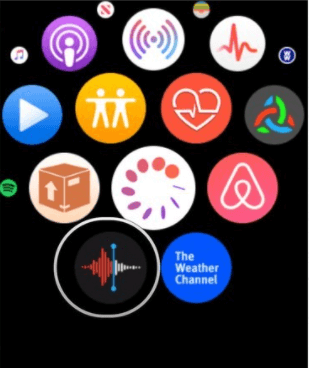
3. In order to record a voice memo, press the big red-colored recording button and start recording.
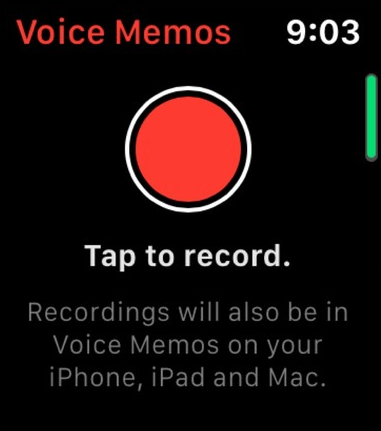
4. After recording your audio, press the red colour button again to stop recording.
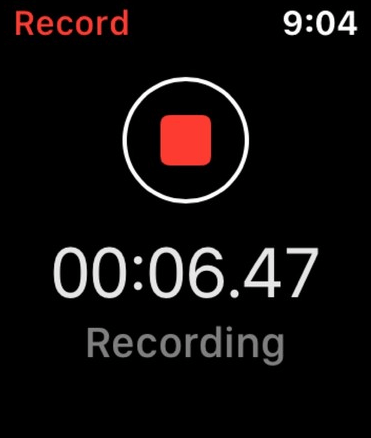
Techowns Tip: You can monitor blood pressure on Apple Watch with the help of QardioArm wireless blood pressure
How to Listen to Voice Memos on Apple Watch
1. Open the Voice Memos app on your watch.
2. Select the recording that you want and click the Play icon.
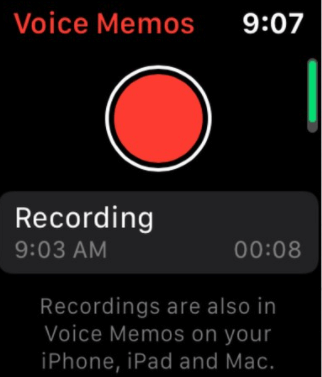
To delete the recording file, select the three-dotted menu option located on the bottom right corner of Watch and choose the Delete option.
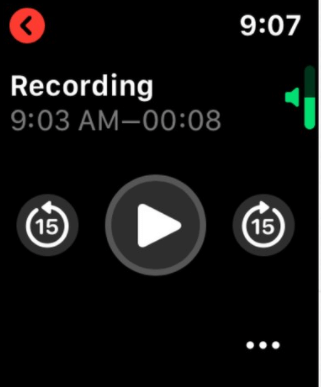
The recorded voice notes on the Watch will be automatically synced across all the devices where you have linked the iCloud account.
Do you want to share any information related to this tutorial? Use the comments section provided below. Keep your eyes open on Techowns’ Facebook and Twitter pages for more Apple Watch tutorials.