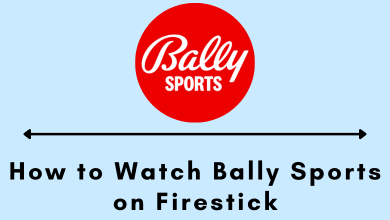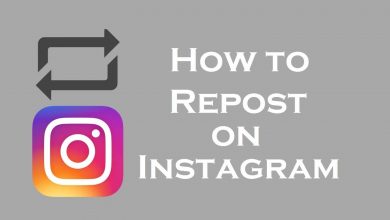AirPlay is an advanced technology used to cast media content between Apple devices. You can share the saved music, movies, photos, videos from one Apple device to another Apple device with ease. If you had a Roku device, AirPlay would help you cast media content from iPhone/iPad and Mac.
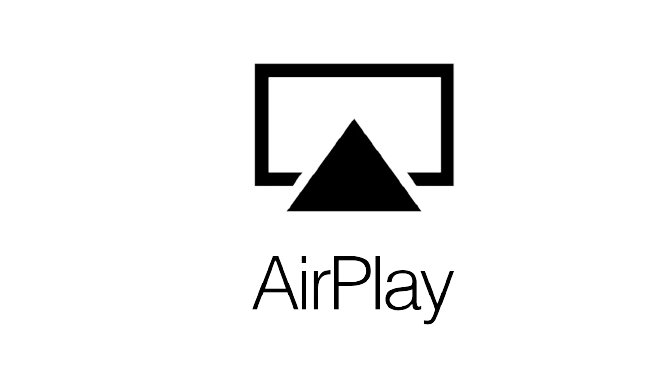
For this technology, your iOS device must run on 12.3 & later. If you had Mac, it must run on 10.14.5 and higher versions.
AirPlay compatible Roku devices:
Roku has introduced AirPlay and HomeKit support in all-new Roku devices. Here are the models compatible with that technology.
| Roku Devices | Model No. |
| Roku Premiere | 4630, 4620, 3920 |
| Roku Streambar | 9102 |
| Roku Smart Soundbar | 9101, 9100 |
| Roku Streaming Stick + | 3811, 3810 |
| Roku Ultra | 4800, 4670, 4661, 4662, 4660, 4640 |
| Roku TV | Axxxx, Cxxxx, CxxxGB, 7xxxx |
Contents
Steps Enable AirPlay on Roku
#1 Launch your Roku device and press the home button in the remote.
#2 Select Settings in the menu.
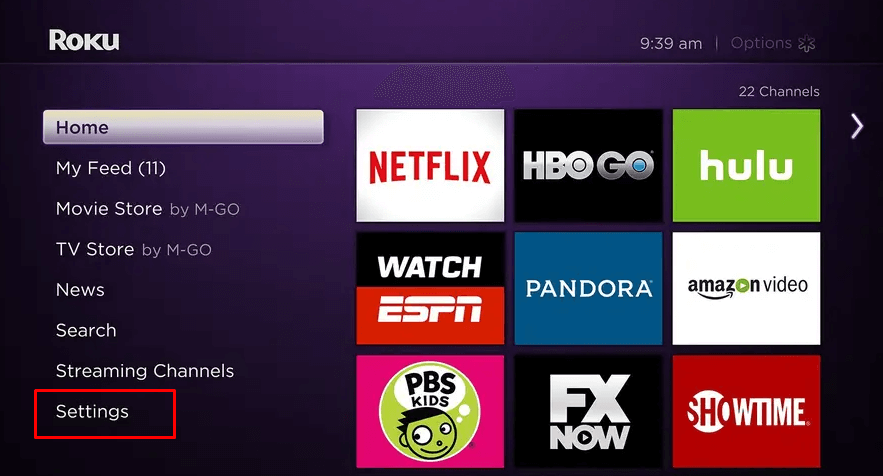
#3 Scroll down and click Apple AirPlay and HomeKit.
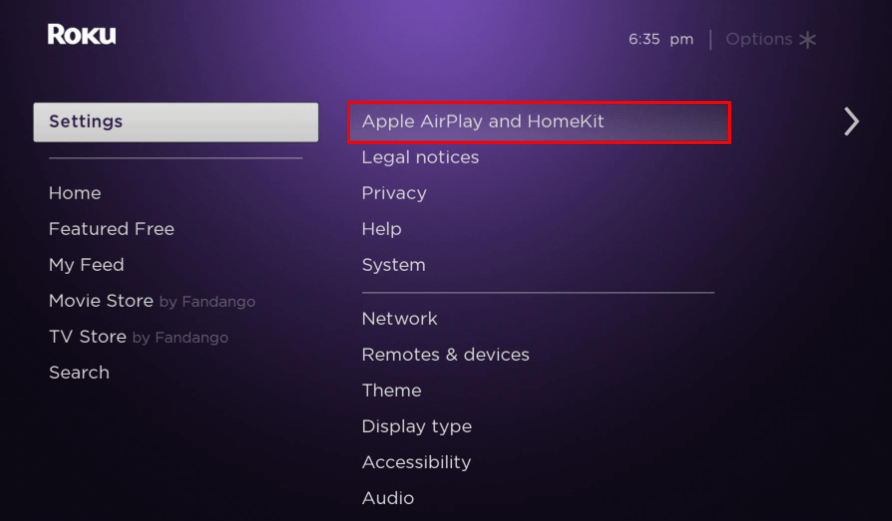
#4 Turn On the AirPlay and click Require Code. It will display will three options: First Time Only, Every Time, and Use Password Instead.
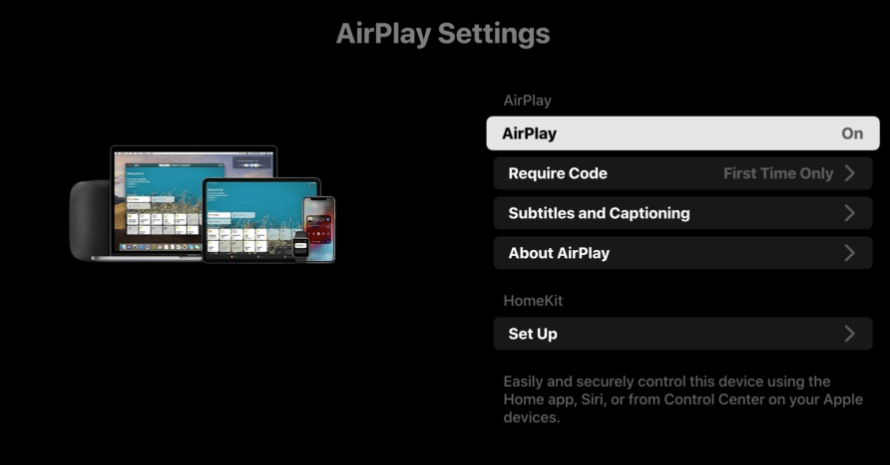
#5 Select First Time Only option.
AirPlay on Roku from iPhone and iPad
#1 Connect your iPhone and Roku device to the same Wi-Fi network.
#2 Swipe down the control center and select Screen Mirroring option.
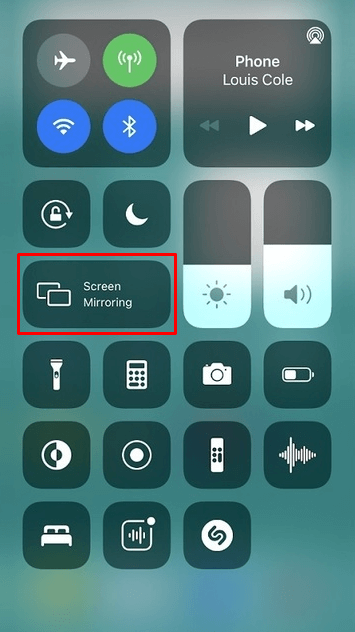
#2 Choose the Roku device from the available devices.
#3 A Passcode will appear on the TV. Enter it on your iPhone.
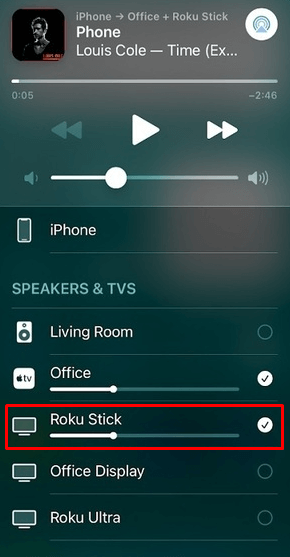
It mirrors will the iPhone screen on your TV. Now, open the video, picture, and song that you want and watch it on your Roku streaming device.
Techowns Tip: If you’re an Android user, you can mirror your media content from your device by enabling the Screen mirroring feature on Roku.
AirPlay on Roku from iPhone and Mac
#1 Connect Mac to the same Wi-Fi as that of your Roku device.
#2 Click the AirPlay icon in the menu bar at the top of the screen.
#3 Select the Roku device and enter the Passcode that appears on the TV to connect.
If you can’t find the AirPlay icon in the menu bar, move to the Apple Menu and click the System Preferences. After that, select Displays >> Shows mirroring options in the menu bar when available to get the AirPlay icon in the menu bar.
AirPlay is an excellent feature for screen-mirroring media files from iPhone to Roku devices. You can also use Roku mobile app on iPhone, but it will mirror only the media saved locally.
Report your issues and suggestions in the comments section. Follow our Facebook and Twitter pages to get updates about recent tech articles.