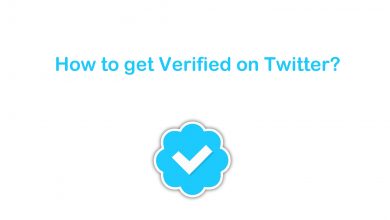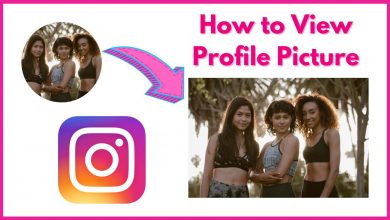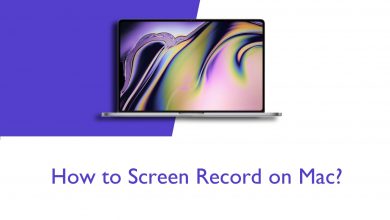Instagram is a free social media app that allows you to share photos and videos from your mobile device. Like Facebook and other social media apps, it allows users to follow other people, like, and comment on other posts. Once a post is uploaded, it is available on your Instagram account permanently. You can add stories on your Instagram account as well. The stories are available for 24 hours and they can be viewed only by people who are following you. Sometimes, after uploading a photo, you might get a second thought and think of deleting it. You can easily delete the Instagram photos and remove the photo from your account easily.
Contents
How to Delete Instagram Photos using Smartphones (Android/iPhone)
Shortcut: Go to Instagram Profile –> Choose the Photo –> Click the Three-dotted icon –> Tap Delete –> Confirm your choice.
(1) Open the Instagram app on your smartphone (Android or iPhone).
(2) Click on your Profile button at the bottom right corner of the screen.
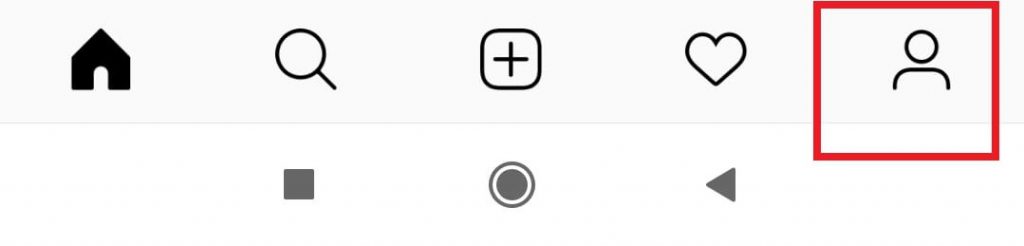
(3) All the photos you have uploaded will get displayed. Choose the photo which you want to delete.
(4) The photo will open. Tap on the three-dotted icon in the right corner of the screen.
(5) Tap on the Delete option.
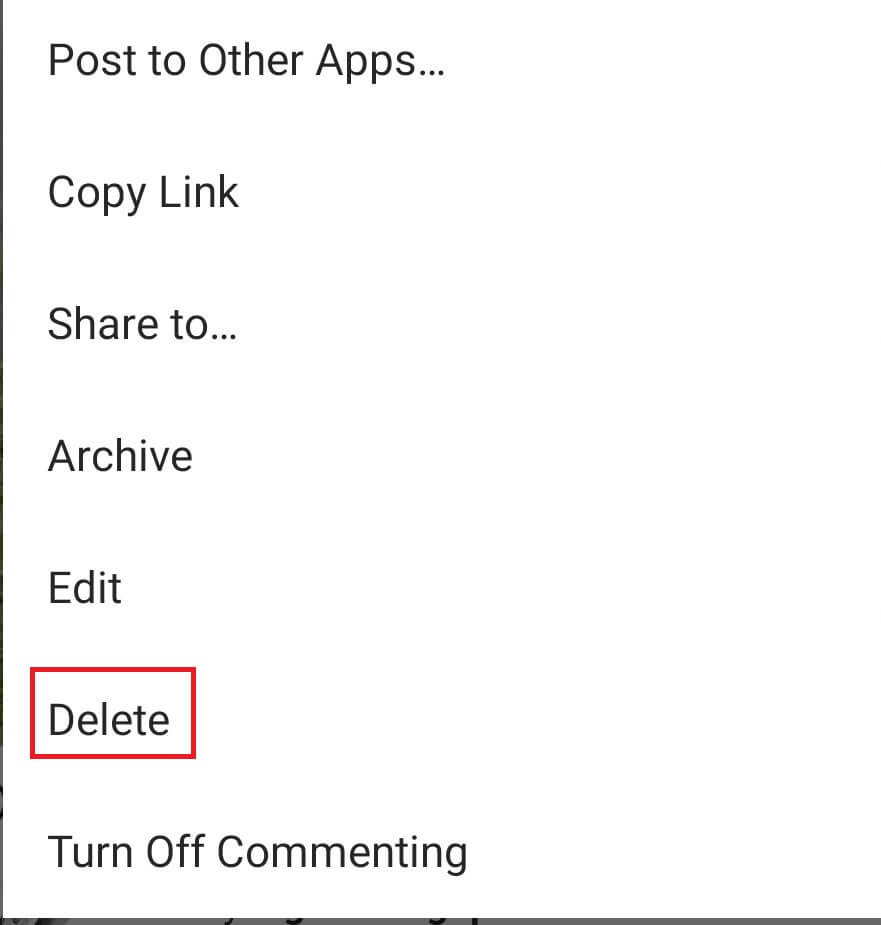
(6) Again, click on Delete to confirm your action.
(7) All the deleted photos and posts will be available in Your activity for 30 days. If you want to recover it, you can do that in 60 days time. After 60 days, the photos will be deleted permanently.
That’s it. Now, your Instagram photos will be deleted from your account. If you don’t want to delete the photos, you can archive photos on Instagram. No one can access the archived photos, only the user can access them. Archived posts will stay as archives permanently as long as you want to unarchive those photos on Instagram.
How to Delete Instagram Photos using a PC
In the older version of the Instagram web version, you can view the photos on a PC, but there is no direct option available to delete posts from your Instagram account on a PC. But, after the update of Meta, a lot has changed on Instagram and other social media platforms. One of the important changes is this delete photos on Instagram using the website.
(1) Go to the Instagram website and sign in to your account.
(2) Click the Profile icon and choose the Profile option.
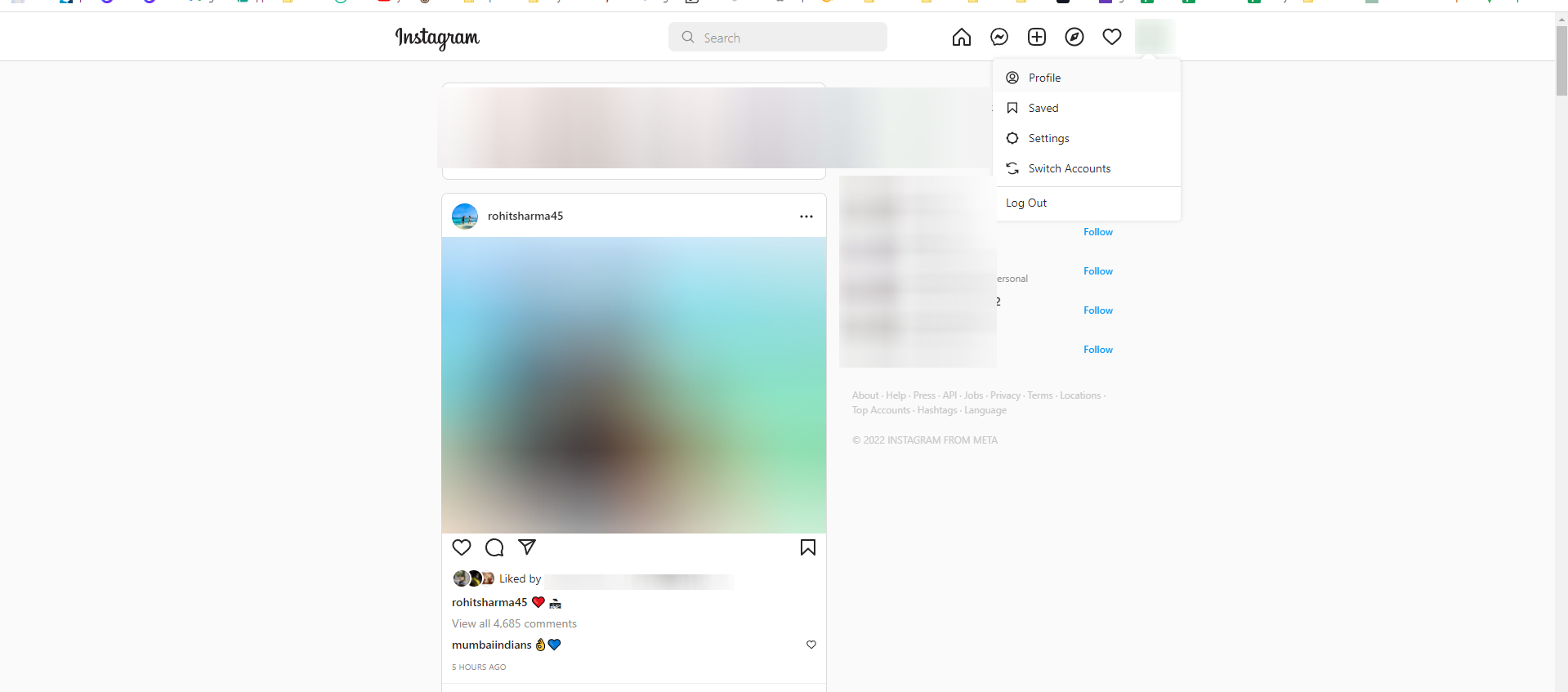
(3) The photos and videos that you have posted on your Instagram profile will appear.
(4) Choose the photo that you want to delete.
(5) Click the Three-dotted icon and choose the Delete option.
(6) For confirmation, click the Delete button.
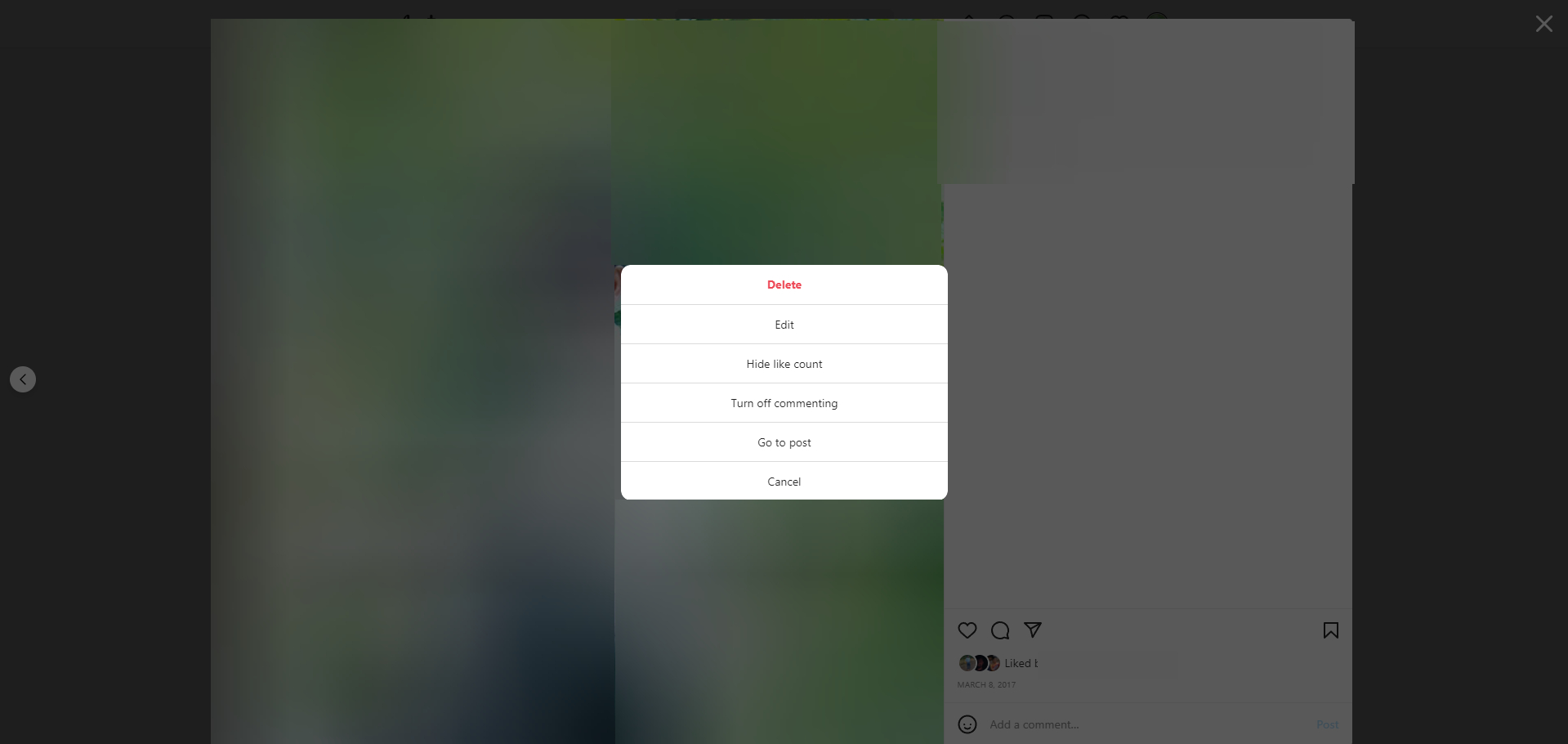
Note: In the web version, you can’t archive posts on Instagram.
Alternative Way to Delete Photos on Instagram Using PC
Before the update, people used to delete Instagram photos on PC by using Android emulators like BlueStacks.
(1) Install the Android emulator like BlueStacks on your PC.
(2) Open the Google Play Store and sign in with your Gmail account.
(3) Install the Instagram app on your computer using the emulator.
(4) Open Instagram on the emulator and log in with your account.
(5) Go to the Profile option on your Instagram app.
(6) Select the photo which you want to delete.
(7) Click on the three-dotted icon and choose the Delete option to delete the Instagram photo using your computer.
(8) Click on the Delete again to confirm.
Using BlueStacks on a PC will eat up more memory and RAM, which leads to performance issues. If you face any such issues, you can try some of the best alternatives for BlueStacks.
How to Delete Multiple Photos on Instagram
In all the above-mentioned methods, you can delete the photos one by one. If you want to delete multiple photos on Instagram, you have to do some work around things. In the older version of the Instagram app, there is no option available to select and delete multiple photos. Get the latest version of the Instagram app from the App Store or Play Store and follow the below steps to delete all Instagram photos at once.
[1] Open the Instagram app and go to your Profile.
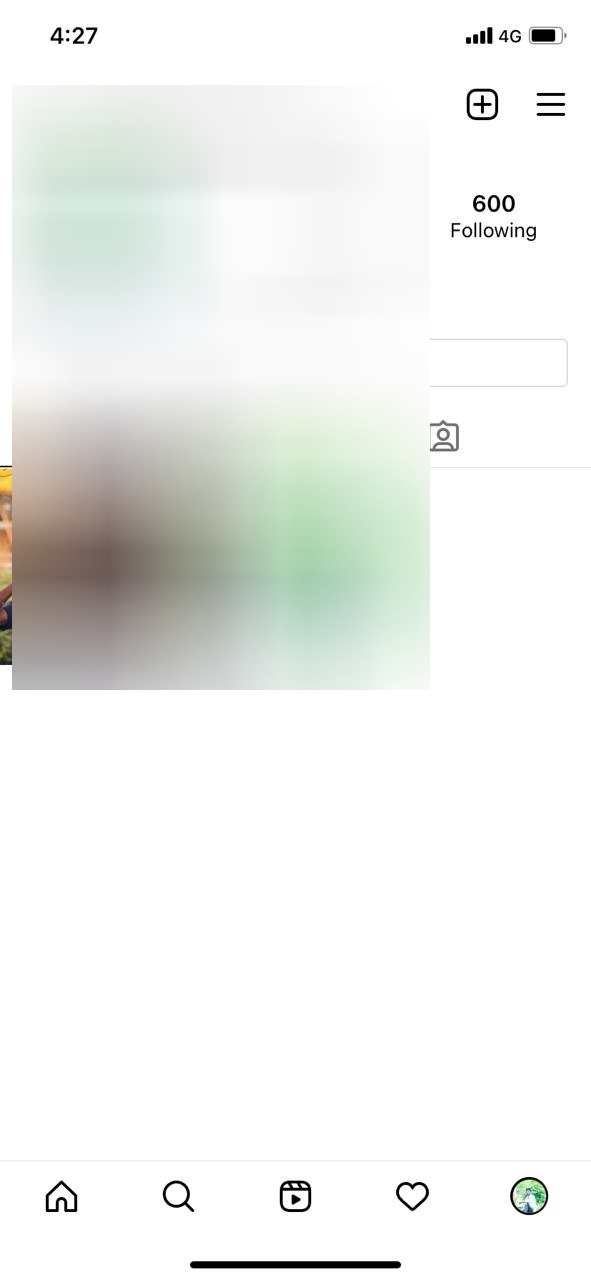
[2] Click the Three Horizontal lined icon and choose Your activity.
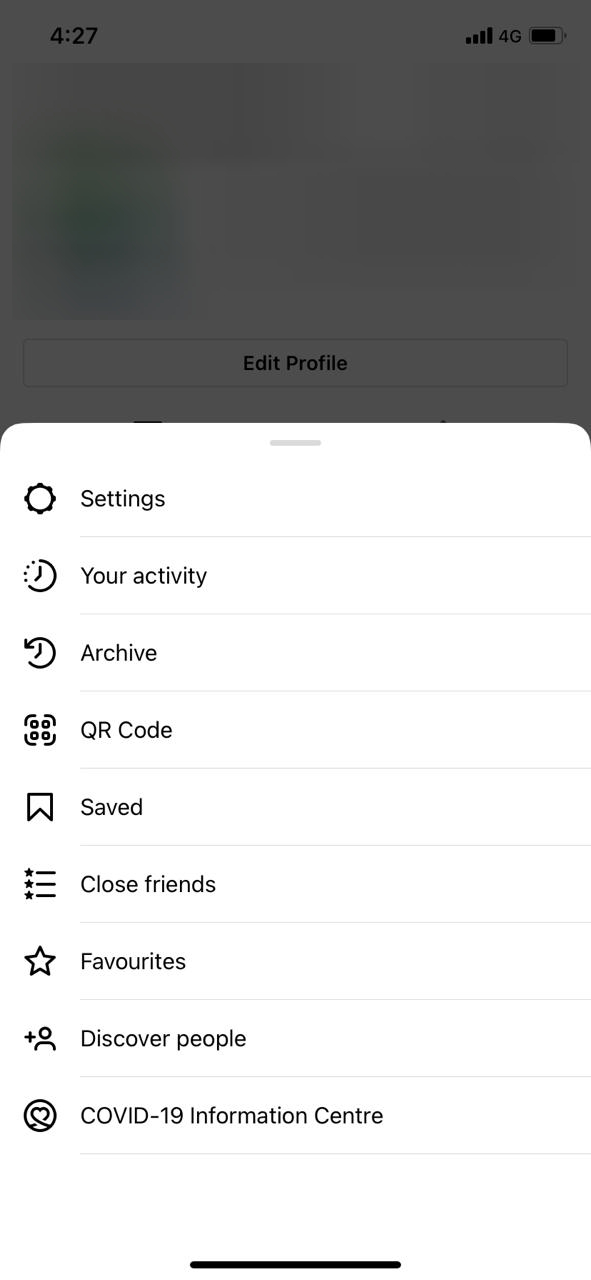
[3] On the Your activity page, select the Photos and videos option.
[4] On the next screen, tap the Posts option.
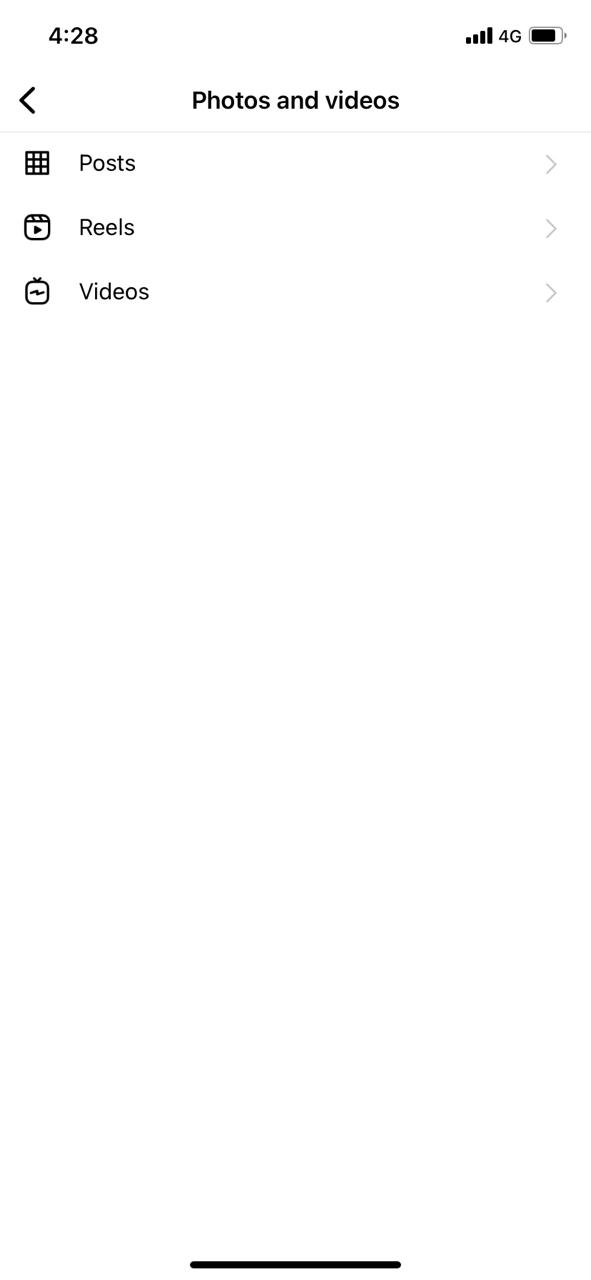
[5] Now, all the photos that you have posted will appear.
[6] Tap and hold on to the post to select it. Now, select all the posts that you want to delete on Instagram by tapping on them.
[7] After completing the selection, tap the Delete button on the bottom.
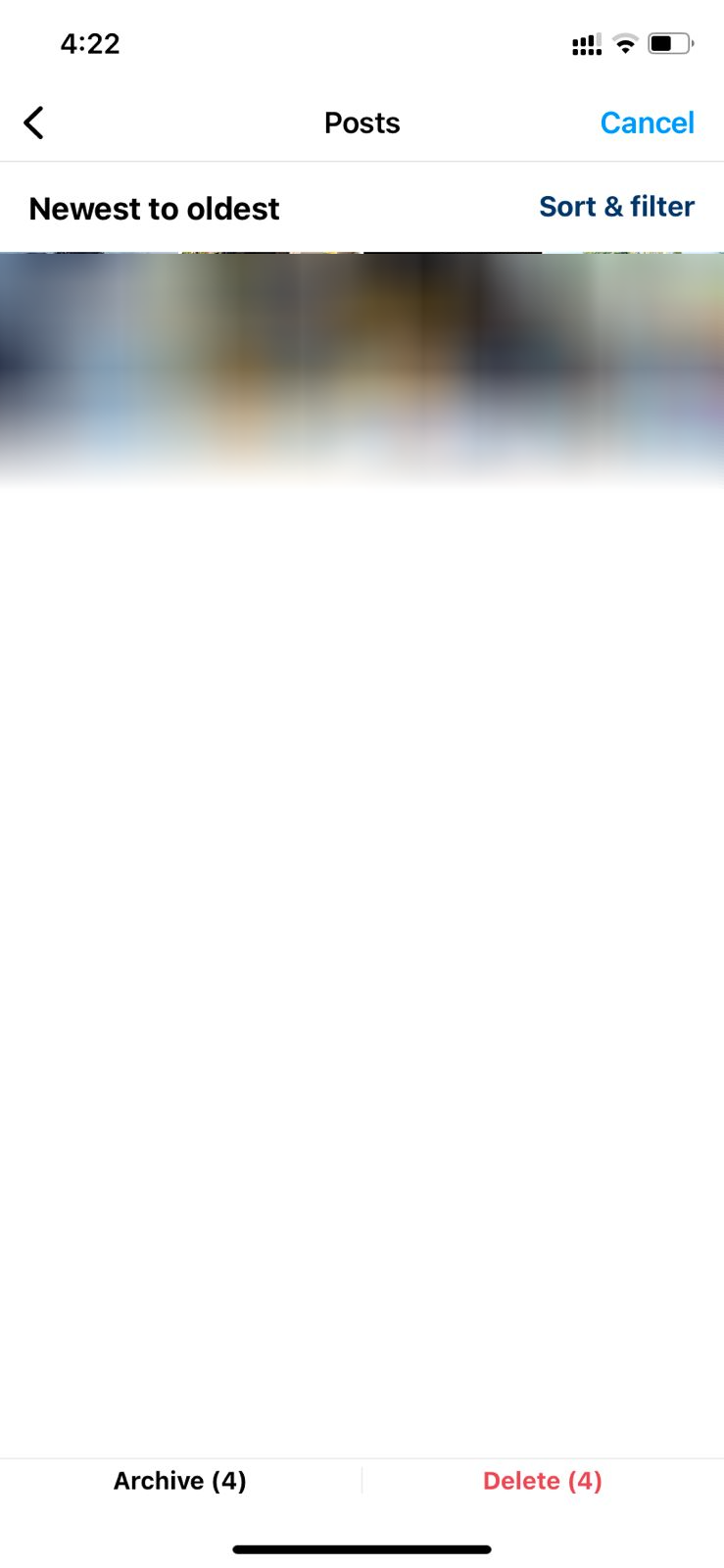
[8] Confirm your selection and delete multiple posts on Instagram. If you want, you can also archive multiple posts by tapping the Archive button.
In this way, you can mass delete Instagram photos, videos, and reels with ease. Nowadays, there are plenty of apps available in the Play Store and App Store to bulk delete photos on Instagram. But, we don’t recommend using third-party apps for social media apps as they may violate your privacy. Deleting Instagram photos doesn’t involve complex navigation. You can delete the Instagram posts in two easy ways.
FAQs
Yes, you can delete multiple photos on Instagram with the latest version of the app.
Go to Edit and choose the photo that you want to delete from the album. Tap the Delete button to remove the specific photo from the album or carousel.