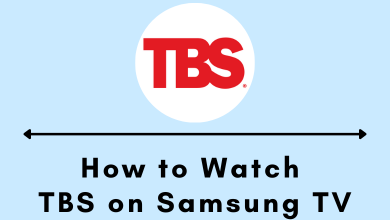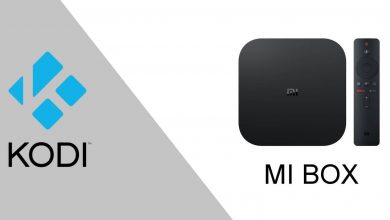Disney+Hotstar is a popular streaming device where you can find a lot of popular movies or TV shows. It is the best place to get the Indian entertainment. Even you can watch live sports using this streaming platform. Additionally, the Hotstar app has built-in Chromecast support. With this feature, you can cast your favorite movie or TV show on a bigger screen.
Contents
How to Cast Hotstar Content using Chromecast
The following are the two methods you can use to cast the Hotstar app to Chromecast-connected TV.
- Using Android/iOS devices
- Using Chrome browser on a PC
How to Cast Hotstar Using Android Device
1. Install the Hotstar app from the Play Store.
2. Initiate the same wifi network connection between the Android device and the Chromecast device.
3. Then, launch the Hotstar app and sign in with the required credentials.
4. Play any of your favorite movies or TV Show on the Hotstar app and hit the Cast icon from the upper right corner.
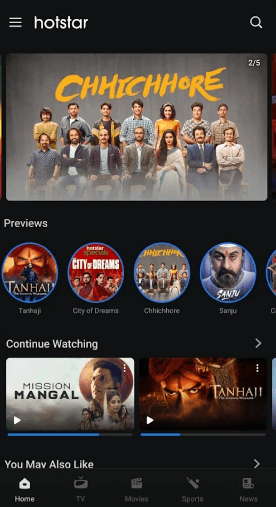
5. Tap on your Chromecast device and connect it to your TV.
6. Once connected, your favorite movie or TV show will get played on the big screen.
How to Chromecast Hotstar using Chrome Browser on Windows or Mac
Make sure to connect your Chromecast device and PC to the same wifi network and follow the steps below:
1. Open Chrome Browser on your Windows or Mac.
2. Go to Hotstar’s official website and then sign in using your login credentials.
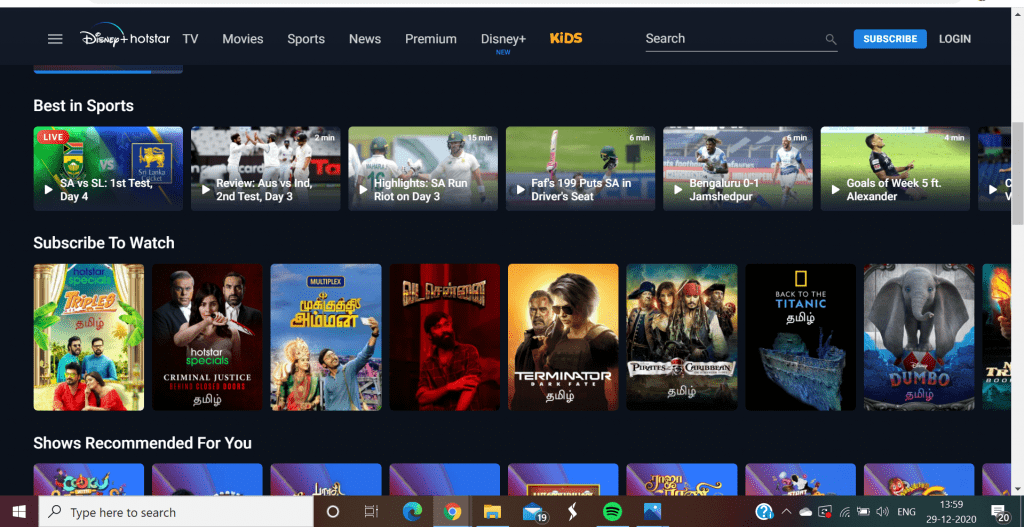
3. Choose any contents that you wish to stream. Now, right-click anywhere on your screen and select the ‘Cast’ option.
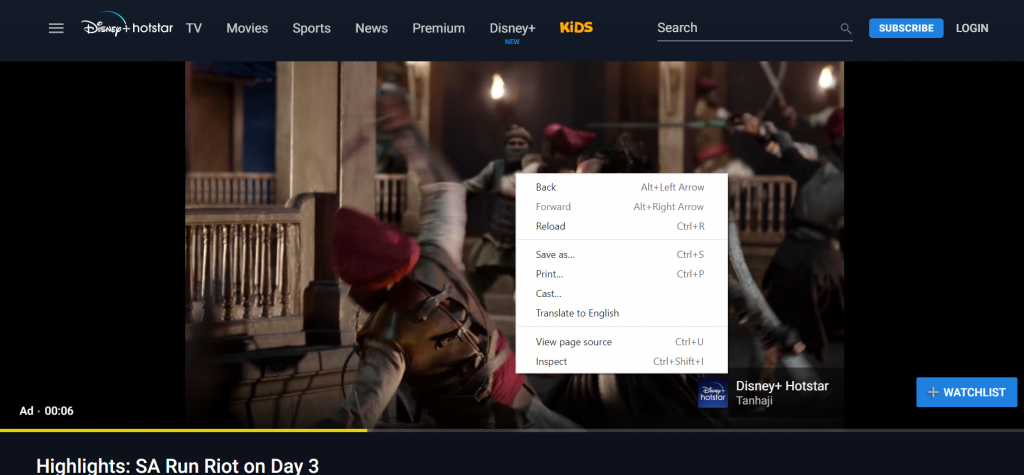
4. A list of devices will appear on your screen. Select your Chromecast device to cast the Hotstar tab.
5. The video you selected will play on your Chromecast connected TV.
Why Can’t I Chromecast Hotstar to TV
Here are the steps you can use to cast the Hotstar app to your TV:
- Make sure to initiate the same wifi network connection between the Android device or PC and the Chromecast device.
- Make sure you have updated your Chromecast device to the latest version.
- Reset your Chromecast device to fix if you can’t cast the Hotstar app.
- Updating the Hotstar app to the latest version is really necessary.
- Ensure to have an active subscription to Hotstar.
Frequently Asked Questions
You might not have connected your Chromecast and Android device or PC to the same wifi network. It might be the reason why you can’t cast the Hotstar app on your TV.
Update the Hotstar app and fix if the Hotstar app is not working on Chromecast.