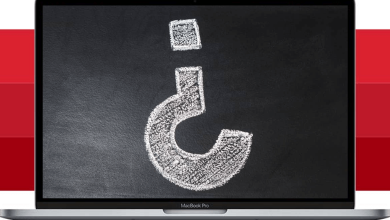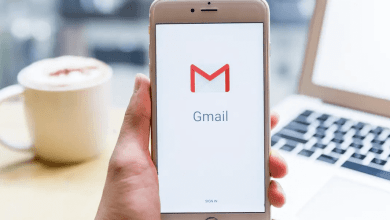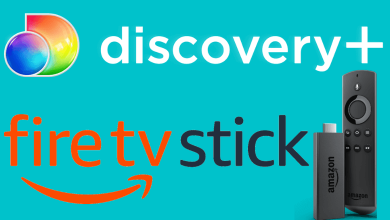The latest jailbreak, Checkra1n, is built on a permanent bootrom exploit, the checkm8 exploit that cannot be patched. It works on A5 to A11 devices on iOS 12.3 to iOS 14, but you need your Mac computer to install Checkra1n App – as of now, there is no Windows version available.
Contents
Supported Devices:
The following devices are compatible with the Checkra1n jailbreak – if your device is not listed, it will not work, and that includes the latest iPhone 11 and later devices.
- A5 – iPad 2, iPhone 4S, iPad Mini (1st generation)
- A5X – iPad (3rd generation)
- A6 – iPhone 5, iPhone 5C
- A6X – iPad (4th generation)
- A7 – iPhone 5S, iPad Air, iPad Mini 2, iPad Mini 3
- A8 – Phone 6, iPhone 6 Plus, iPad mini 4
- A8X – iPad Air 2
- A9 – iPhone 6S, iPhone 6S Plus, iPhone SE, iPad (2017) 5th Generation
- A9X – iPad Pro (12.9 in.) 1st generation, iPad Pro (9.7 in.)
- A10 – iPhone 7 and iPhone 7 Plus, iPad (2018, 6th generation), iPad (2019, 7th generation) (iOS 14 not supported)
- A10X – iPad Pro 10.5″ (2017), iPad Pro 12.9″ 2nd Gen (2017)
- A11 – iPhone 8, iPhone 8 Plus, and iPhone X
It’s also worth noting that the Apple Watch Series 1 through 3 is also vulnerable to the exploit and Apple TV 1st through 4th gen on tvOS 13.
What is Checkra1n?
It is a jailbreak tool that requires your computer to reboot the jailbreak whenever your device is powered off. Run-on the checkm8 exploit; it cannot be patched by Apple, making it one of the first permanent jailbreaks ever released.
Checkra1n makes use of the popular code modification platform that backs Cydia. With Cydia Substrate, modifying software is simple, even when you don’t access the source code. The Cydia Package Manager enables easy installation of tweaks, libraries, packages, hacks, and more.
How to Download Checkra1n
Downloading Checkra1n jailbreak is not difficult, but it does require that you follow these steps exactly as they are written:
- Download the checkra1n file for macOS
- Find the download and launch the file called checkra1n.dmg.
- Move Checkra1n to your Applications folder.
- Launch the Checkra1n app
- Now plug your iOS device into your Mac computer using the official cable.
- Wait until the jailbreak app has detected your device and then click on Start.
- The Checkra1n jailbreak will activate Recovery mode, and you must now place your device into DFU mode.
How to Enter DFU Mode
- Hold down your HOME button (Volume Down button on iPhone 7/7 Plus) and the POWER button until the screen goes blank, about 10 seconds.
- Release the POWER button but continue holding the other button for about 5 more seconds
DFU Mode for iPhone 8/iPhone 8 Plus
- Press the volume up and then the volume down buttons quickly and press the POWER button
- When your device screen goes blank, hold the volume down button and release the POWER button after about 5 seconds or until you see the Succeeded message.
Once your device is in DFU mode, you can continue with the rest of the jailbreak:
- Wait until your device has booted into jailbreak mode.
- Go to your home screen, and you will see the Checkra1n loader icon – tap it.
- Let the jailbreak continue setting up, and when it’s done, the Cydia icon loads to your home screen.
- Open Cydia, set it up, and you can start downloading your apps and tweaks.
Removing the Checkra1n Jailbreak
Removing the Checkra1n jailbreak is simple, thanks to the Restore System option. Click on Restore System, and the jailbreak will be removed entirely. It will take a while, but your device will eventually reboot back to how it was before the jailbreak.
Frequently Asked Questions
Being one of the latest and most popular jailbreaks, it’s no surprise that we get asked many questions. These answer the most common ones:
What is Checkm8?
Checkm8 is the exploit the jailbreak is based on. It is a permanent exploit that cannot be patched by Apple – ever – and it works on a large number of iOS devices. From the iPhone 4S right up to the iPhone x, any device on an A5 to A11 chip is vulnerable to the exploit.
How Does Checkra1n app Work?
Once you have downloaded the jailbreak onto your Mac and connected your device, follow the instructions to put your device into DFU. From there, the jailbreak tool automatically does its work and, when your device reboots, it is jailbroken. However, because it is a tethered jailbreak when you reboot your device, you will need to re-connect it to your Mac and re-jailbreak it.
Can I Use Checkra1n app to SSH into My Device?
Yes, you can. An SSH server is installed on localhost on port 44, but it can only be exposed on your local computer using iProxy with a USB device.
When Will checkra1n Get Windows Support?
Although there are plans to release a Windows version, there is no news about it. We know that it won’t be for some time, given the amount of work needed to write a kernel driver that supports Windows. This is an incredibly complex piece of coding that can take some time to write, so, for now, it will only work on macOS.
Why Do I Have Trouble Putting My Device into DFU Mode?
If you are using a USB-C Lightning cable, especially if it is the original one that came with your device, for some reason, DFU mode doesn’t seem to work with them. It’s best to try using an older USB-A cable. If absolutely pushed, some third-party cables may work too, although it is recommended to stick to the official Apple cables where possible.
Can I Switch from Checkra1n to Unc0ver Jailbreak? Or Vice Versa?
Suppose you are using Unc0ver jailbreak and want to look at Checkra1n without forfeiting all your tweaks. Make an empty file at /.mount_rw and run the Checkra1n jailbreak. Provided you originally jailbroke your device using Unc0ver and have created that file, you can switch between the two as much as you want.
Do you intend to try Checkra1n jailbreak on your device? It is a little fiddly, and it is a tethered jailbreak, but it’s the most stable and reliable one to date. Please give it a go and see what you think of it.