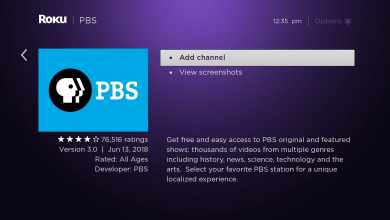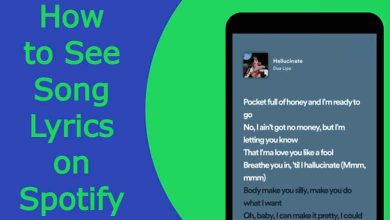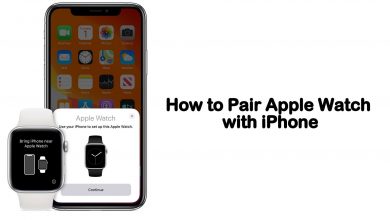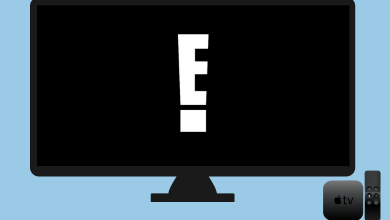There was a famous saying, “There’s no place for truth on the internet.” Some profiles on social media are known for their controversies and plagiarised content. If you find such content on YouTube, you can report the YouTube channel or its user. You can rely on YouTube’s built-in algorithms for copyrighted content all the time. Sometimes, you need to do things all by yourself.
For some reason, the reporting feature on YouTube is only available on the website. You can’t report a channel from your smartphone app. You need to have a computer or laptop to report a YouTube channel.
Contents
What happens when you Report a YouTube Channel?
When you report a channel, it won’t be removed from YouTube straight away. The reported content will be reviewed by YouTube’s Community Guidelines and Age-Restriction. If the reported content violates the Community Guidelines, it will be removed from YouTube. If it is inappropriate for younger audiences, it may be age-restricted.
How to Report YouTube Channel
(1) On your PC, go to the YouTube website.
(2) Sign in with your account if asked.
(3) Go to the channel that you want to report.
(4) Click the About tab on the screen.
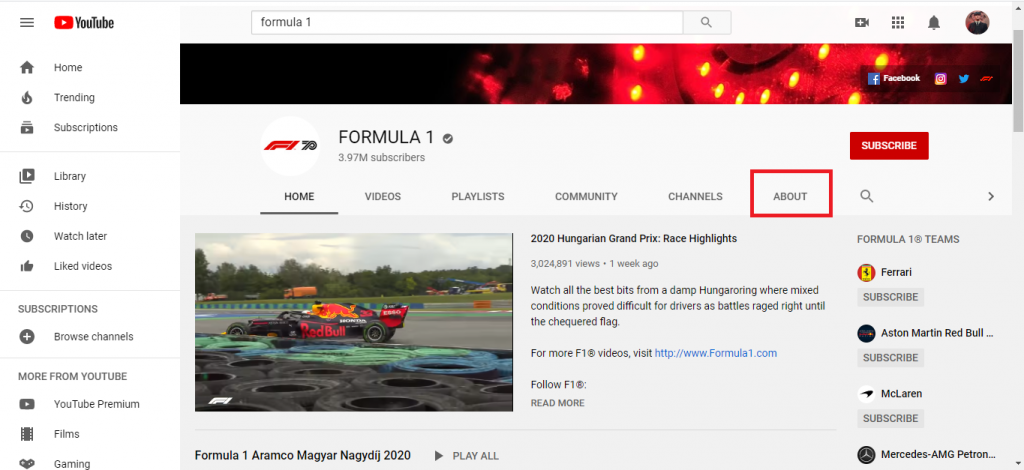
(5) On the About section, the channel’s description, statistics, external links will appear. Scroll down a little, you will find a Flag shaped icon.
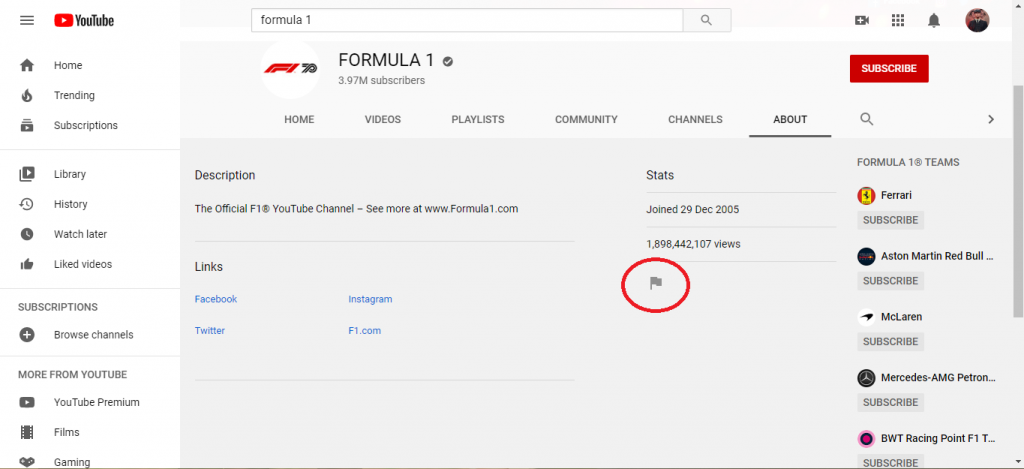
(6) Click on the Flag icon. You will get four options. Block user, Report channel art, Report profile picture, Report user.
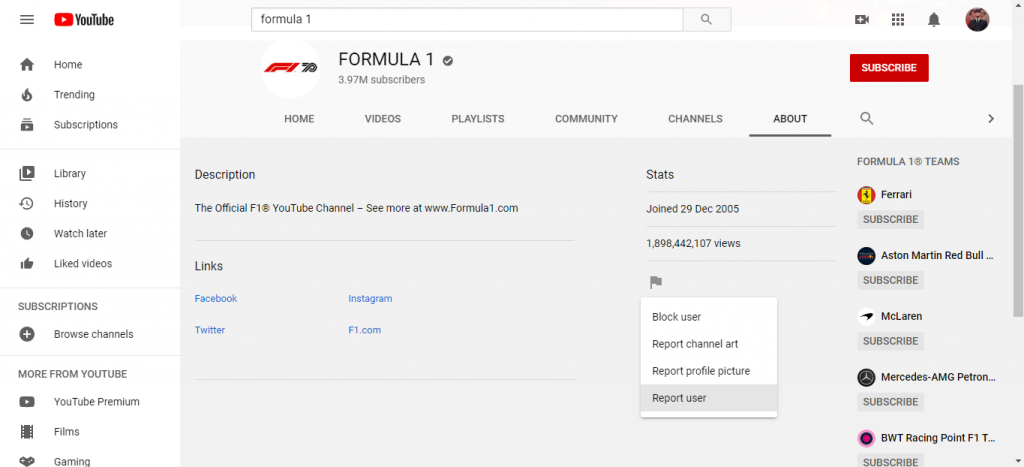
- Block users will block the specific channel from your YouTube profile.
- Report channel art will make a report request for the contents of the channel.
- The report profile picture will make a report request for the profile picture used in the channel.
- The report user will make a report request for the channel owner.
(7) Choose the appropriate one.
(8) If you choose the Report user option, you need to have a YouTube channel on your own and need to specify the reason. For the rest two report options, it will ask for confirmation.

(9) If you choose the reason as None of these are your issue, you will be directed to different policies like Privacy reporting, Legal reporting, and Moment of death or critical injury footage.
(10) Fill out the respective forms and click the Report button.
Note: All the report requests are made anonymously. No user data is submitted in the report request.
Using Mobile [Android/iOS]
The steps to report a YouTube Channel varies slightly while using the mobile.
- Launch the YouTube app and go to the channel that you want to report.
- On the channel’s homepage, tap the three-dot menu icon on the top right corner.
- Tap the Report User option.
- Choose an reason and tap the Next option to report the channel.
These are the steps that you need to follow when reporting a YouTube channel. Making unnecessary reports will harm your own YouTube account. So, report a YouTube channel only when it is necessary.
Follow our social media profiles, Facebook, and Twitter to get more news about YouTube.