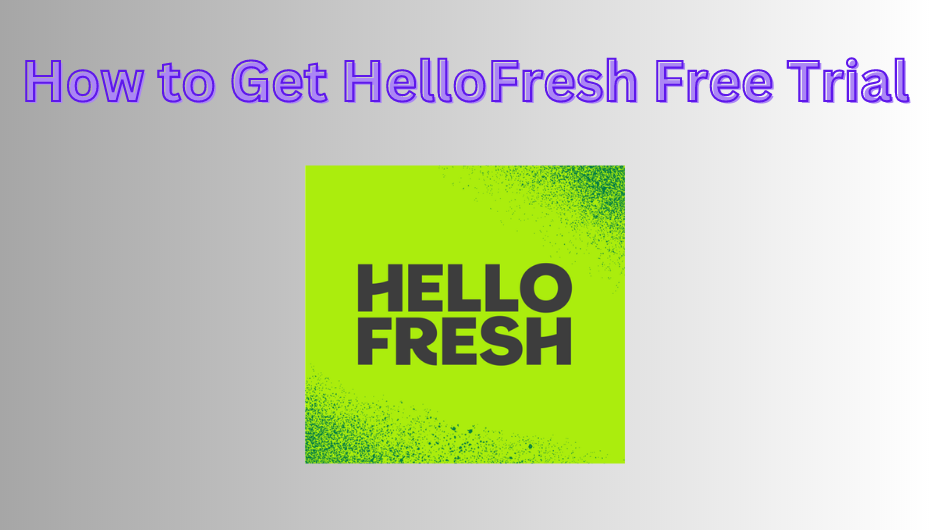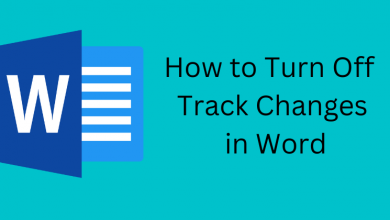Microsoft has launched a free Email and calendar application called Outlook. It is merely a Personal Information Manager. Journal Logging, Web Browsing, Task Managing, Contact Managing are all other uses of the Outlook. Individual and Corporate accounts can be created using Outlook. You can customize your profile at your convenience. You can change the profile picture on Outlook in a very simple way.
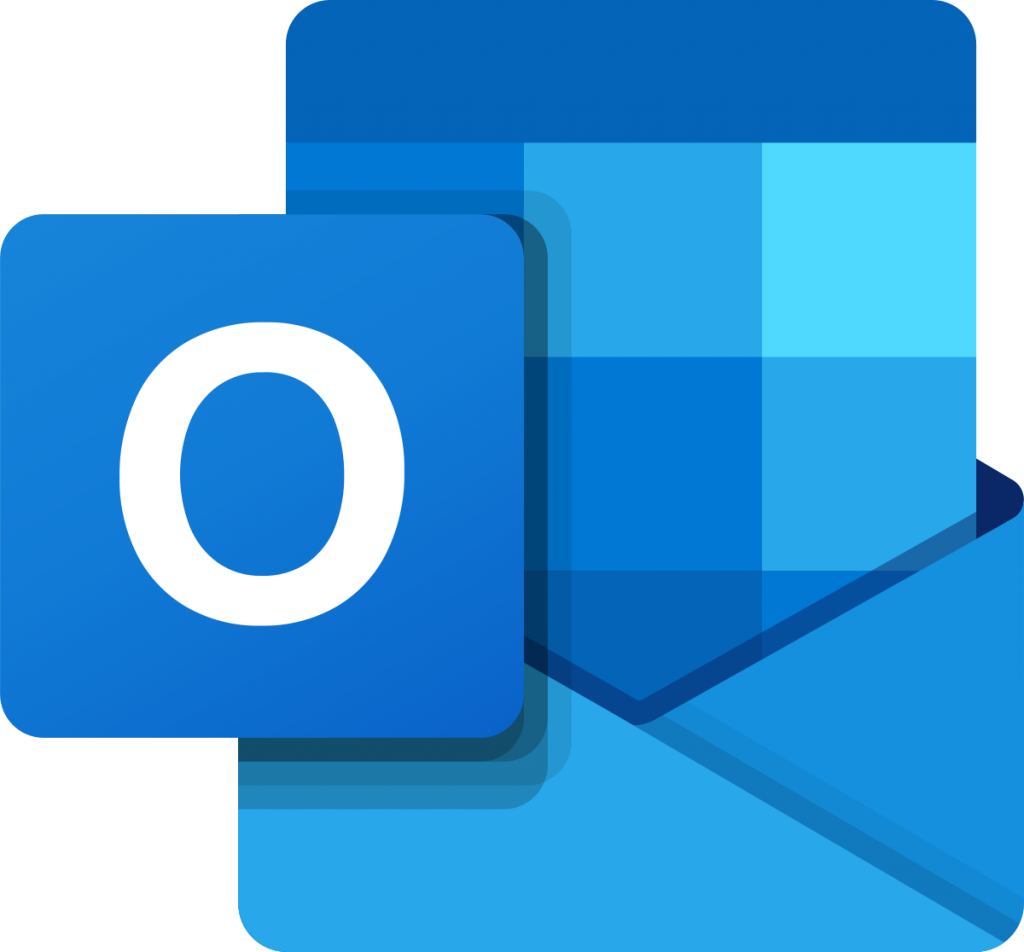
Contents
How to Change Profile Picture on Outlook?
Step 1: Sign into Outlook
Go to Outlook Website. Then you can find the “Sign in” option on the top right corner. Click on it.

You will be directed to the sign-in window. Type your Email or Phone Number and click Next. Now enter your Password and then click Sign in.
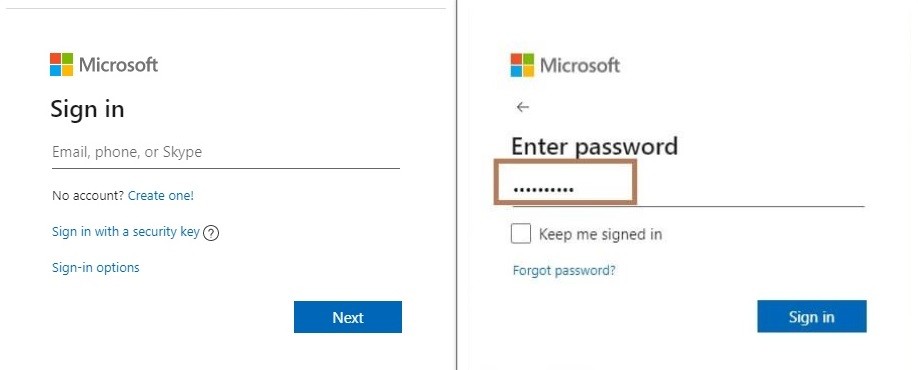
Step 2: Go to Profile
On the top right corner, you can find a miniature of your profile picture. Click the image to go to your Profile Page.

In your Profile Page, you could find your profile picture under which you can see an option called “Change Photo“. Click on it.
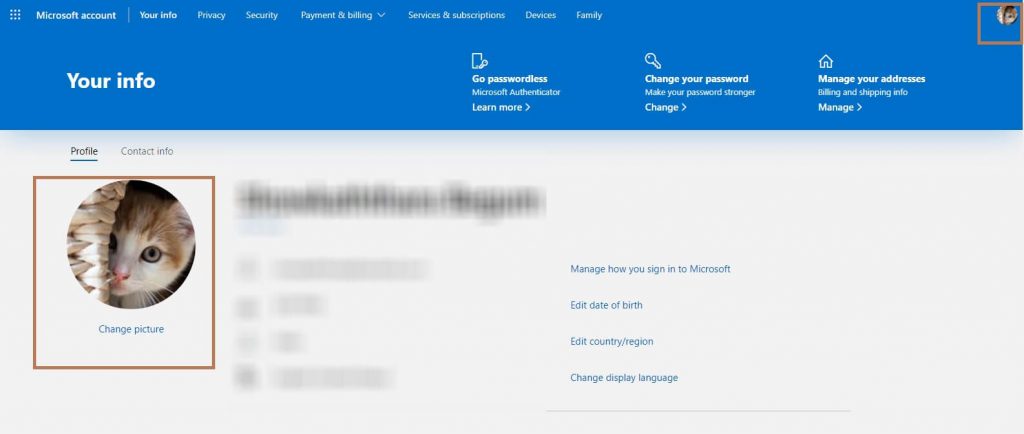
Step 3: Add Picture
There you could find your Profile Picture under which you will have an option called “New Picture” navigate to it.
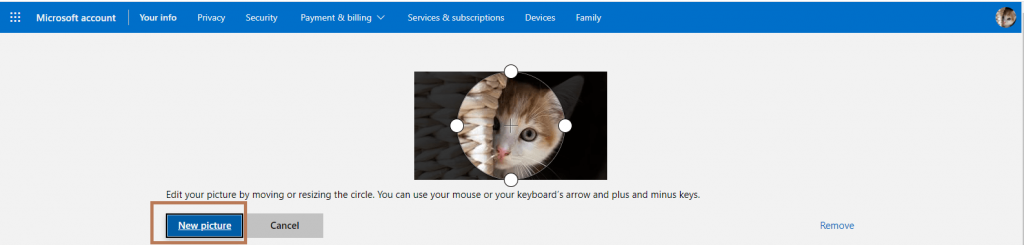
Open the folder in which you saved your new picture and select the picture the click Open.
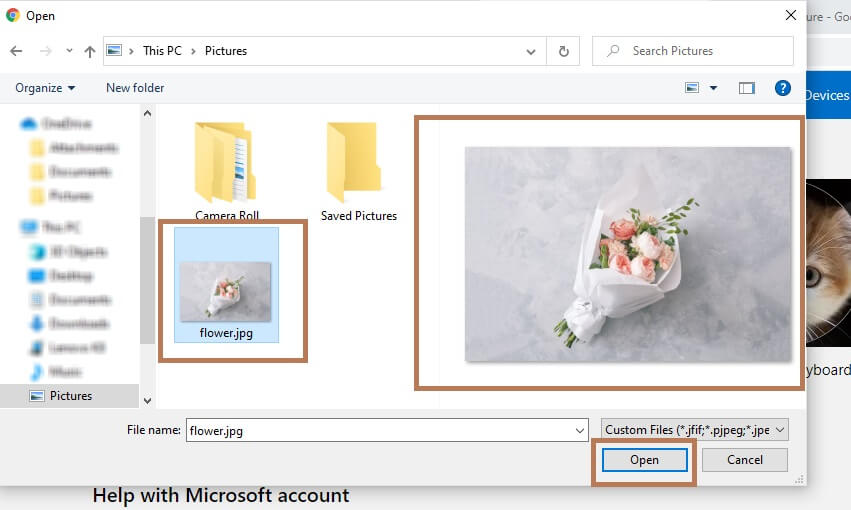
Now you can crop the picture according to your convenience and drag and fit the image. And then click “Save” to save your new Profile Picture.

Step 4: Profile Picture Change
Now the new picture will appear on your profile which will be there until you change.
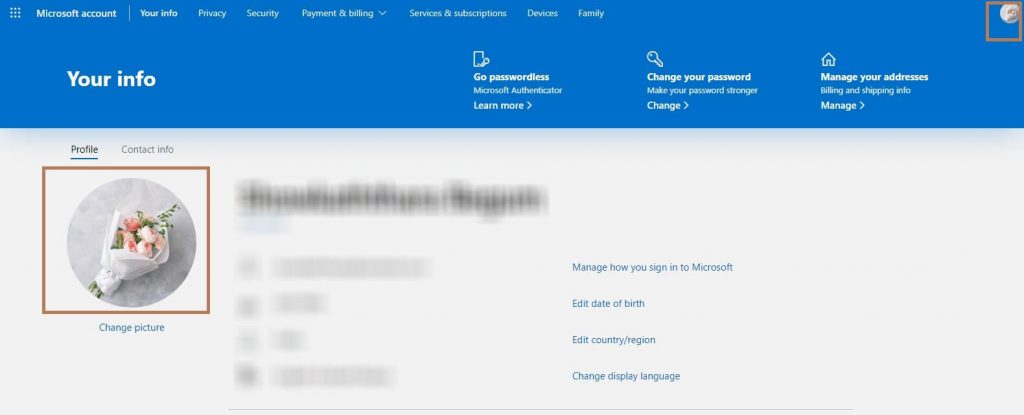
Techowns Tip: How to change Signature on Outlook?
The above method can be used in any web browser and also in Android mobile application with slight changes. But then the methods may change with the upcoming updates. We will try our best to keep you updated.
Still finding difficulties please do write to us in the comment section. Keep in touch by following us on Facebook and Twitter.