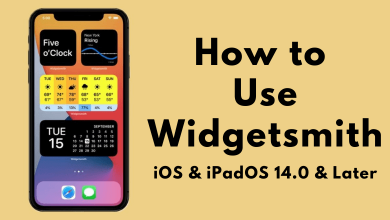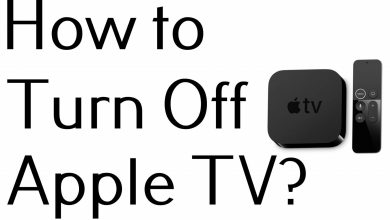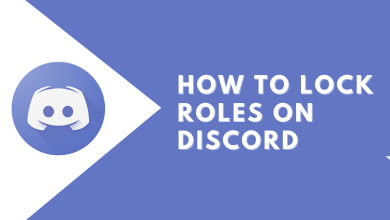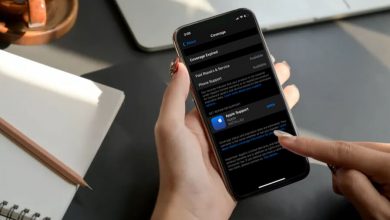Pinterest is a free social networking site where you can gather lots of information through images. Just like other social media, you need to create an account to use Pinterest. You can create a Pinterest account easily by providing your Email ID or Facebook account credentials. Once created, you can edit or change your profile information whenever you want. If you’re a new user to Pinterest, here are the steps to create or sign up for a user account, both personal and business use.
According to your need, you can sign up for either personal or business accounts. You can also switch between personal and business accounts easily.
Contents
How to a New Create Pinterest Account for Personal Use
Using the Mobile app:
#1: Initially, download and install the Pinterest app.
#2: Launch the Pinterest app.
#3: Choose either Continue with Google or Continue with Facebook.
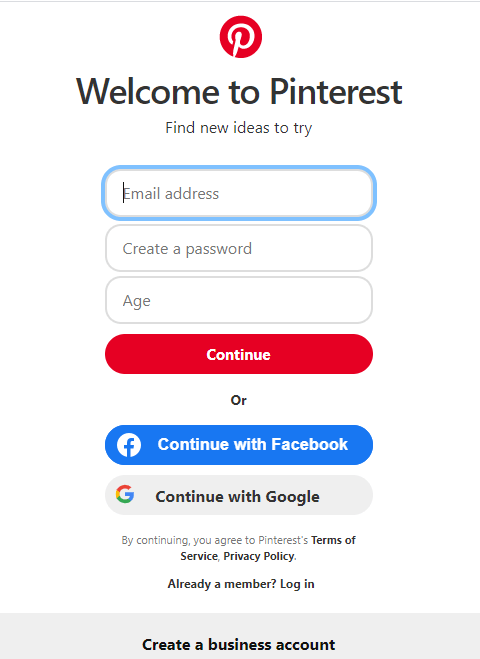
#4: Enter your email ID in the required section and click Continue.
If you have selected Continue with Google, select the Google account that you want to link with Pinterest. On the other hand, if you have chosen Continue with Facebook, enter your Facebook login credentials. If you installed and configured the Facebook app on your device, the details will be synced automatically.
#5: Type a strong password combined with letters, symbols, and numbers. Click Next.
#6: On the consecutive screens, enter your name and age.
#7: Select your interested topics and complete the process.
Using Pinterest Website on PC:
#1: Open a web browser and visit pinterest.com
#2: Click on the Sign-Up option at the top right corner.
#3: You can use your Email ID or Facebook account or Google account.
- If you decide to use Email, Enter your Email ID, password, and age in the appropriate field, then click Continue.
- If you select Continue with Google Account, you can sign up with your Google Account details.
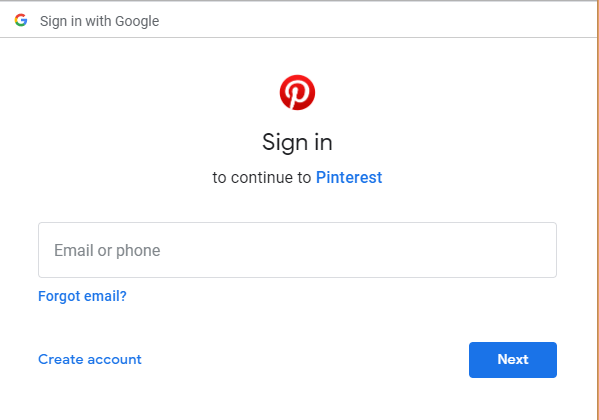
- Otherwise, select Continue with Facebook to sign up with Facebook credentials. Enter the login details and click Create New Account.
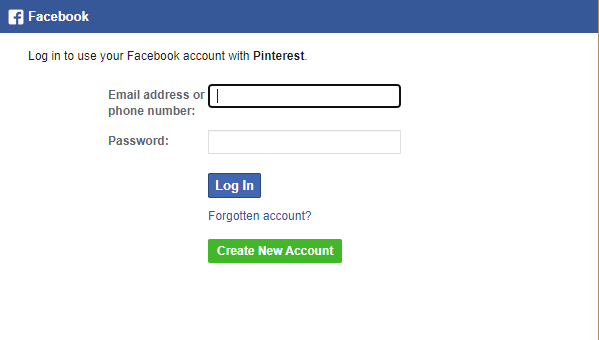
#5: A Welcome Message will appear on your screen. Click Next.
#6: Choose the Topics you are interested in and then click Done.
#7: After that, Pinterest will send you a verification message to your Email. Open it and go through the verification to complete the process.
#8: After creating, start finding someone and create a new pin.
How to Create Pinterest Business Account
You can use Pinterest business accounts to promote your brands, products, and company. For that, you need to create a business account with Pinterest. You have to use a separate login for personal and business accounts.
#1: Go to pinterest.com and click the Business tab at the top.

#2: On the Pinterest Business page, click Sign Up.

#3: Enter your Email ID, password, and age into the corresponding text box.
#4: Click Create Account.
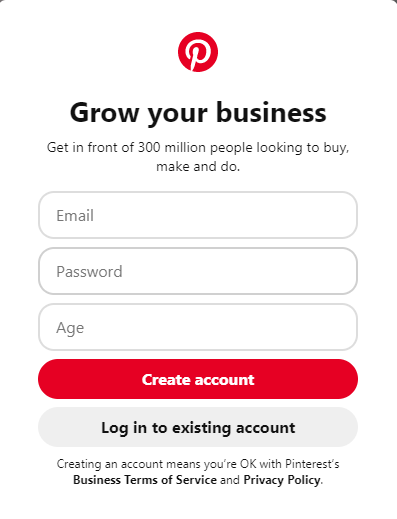
#5: Click Add a free business account option.
#6: Click Get Started.
#7: Now, fill all required information like a profile picture, brand name, brand website, location, and language.
#8: After filling the details, click Next.
#9: Select your business type and click Next.
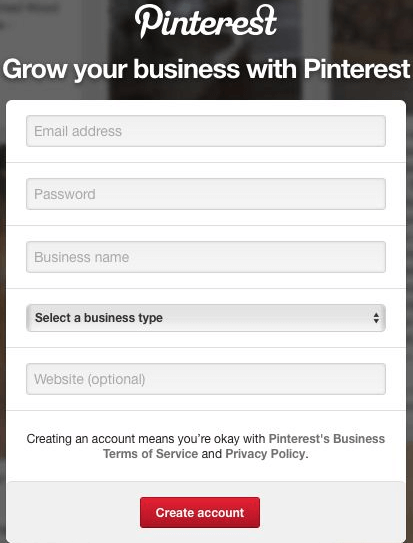
#10: Next, click Yes or No to run advertisements and click next.
#11: Choose to create a pin, grow your audience, showcase your brand, or click the X button to view your Pinterest business account page.
Did our guide has shown the right direction to create a new Pinterest account? Use the comments section to pour the errors that you encountered. For more Pinterest tutorials, follow Techowns’ Facebook and Twitter profile.