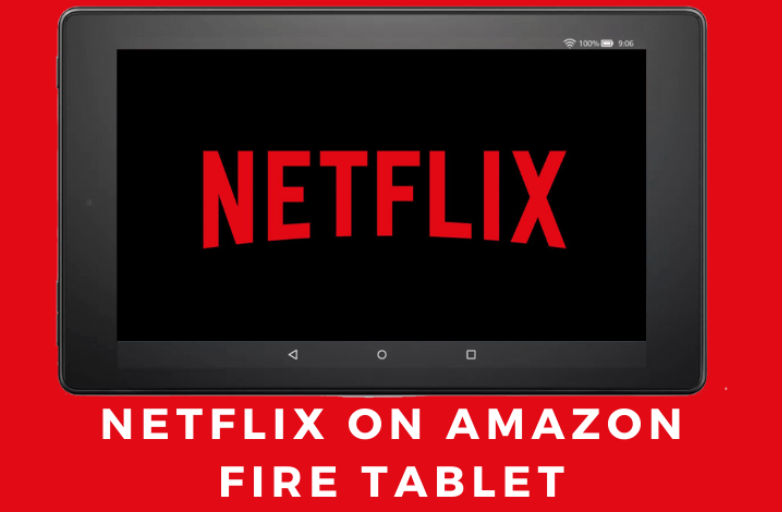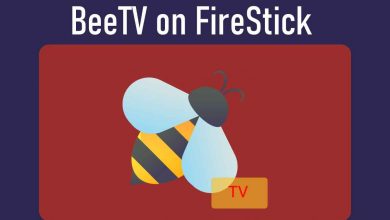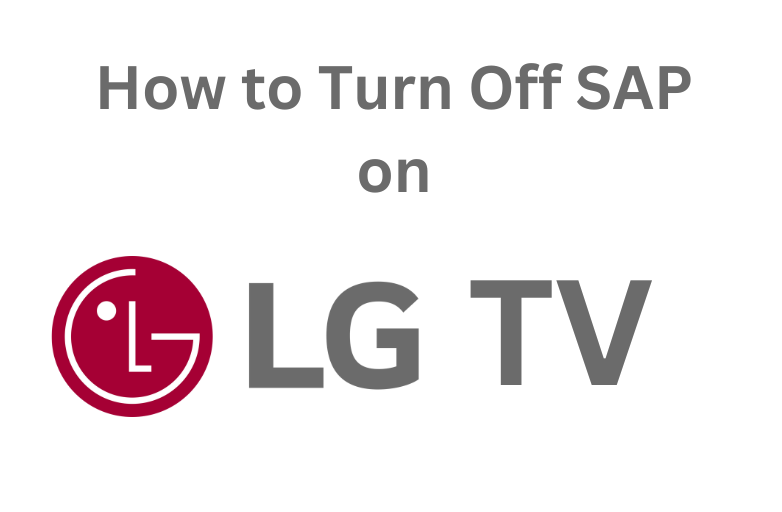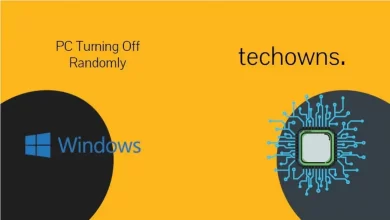Instagram is a popular and reliable social network to share photos, videos and communicate with others online. The profile picture is the first thing that every user will look at when they visit your profile. It applies to all social media networks. It is one of the direct ways to introduce yourself. If you’re a business person, your followers can recognize the brand easily with the right profile picture. Changing the profile picture on Instagram isn’t tough and you can do it easily with mobile app or the web version. While changing the display picture (DP), Instagram provides a few filters and effects to make your picture stand out from others. If you’re a new Instagram user, here is the guide to change profile picture.
Note – Get more followers by posting unique videos on Instagram with the help of these video editing apps.
Contents
Change Profile Picture on Instagram using Mobile App [Android & iPhone]
The Instagram mobile version is compatible with both Android and iOS devices.
#1: First, open the Instagram app on Android or iPhone or iPad device.
#2: Tap on the Profile icon located at the bottom right corner of the screen.
#3: On your profile information screen, tap the Edit Profile option.
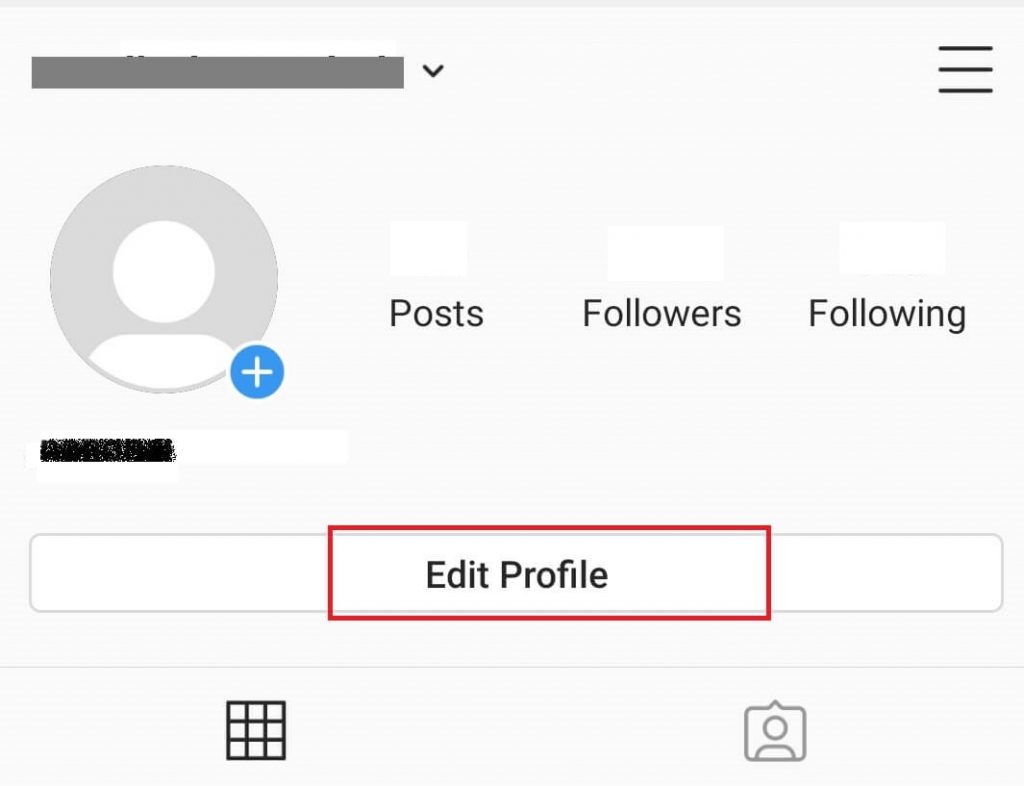
#4:Under your current image, tap the Change Profile Photo option.
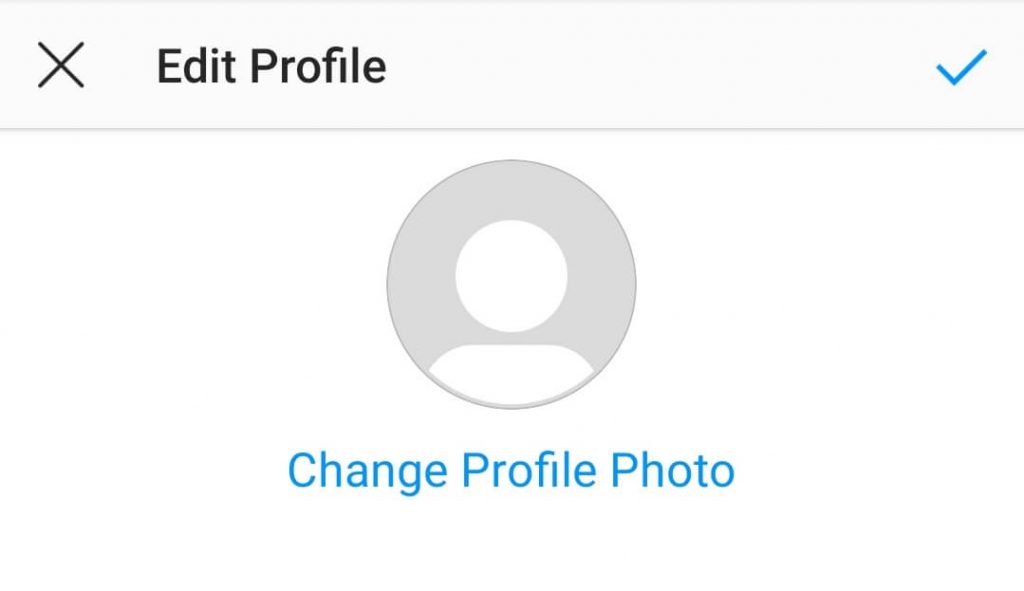
#5: A pop up with following option will appear:
- New Profile Photo
- Import from Facebook
- Remove Profile Photo
#6: Choose the New Profile Photo option to select a photo from your phone gallery.
Choose Import from Facebook if you want to use the profile picture that you set on your Facebook account.
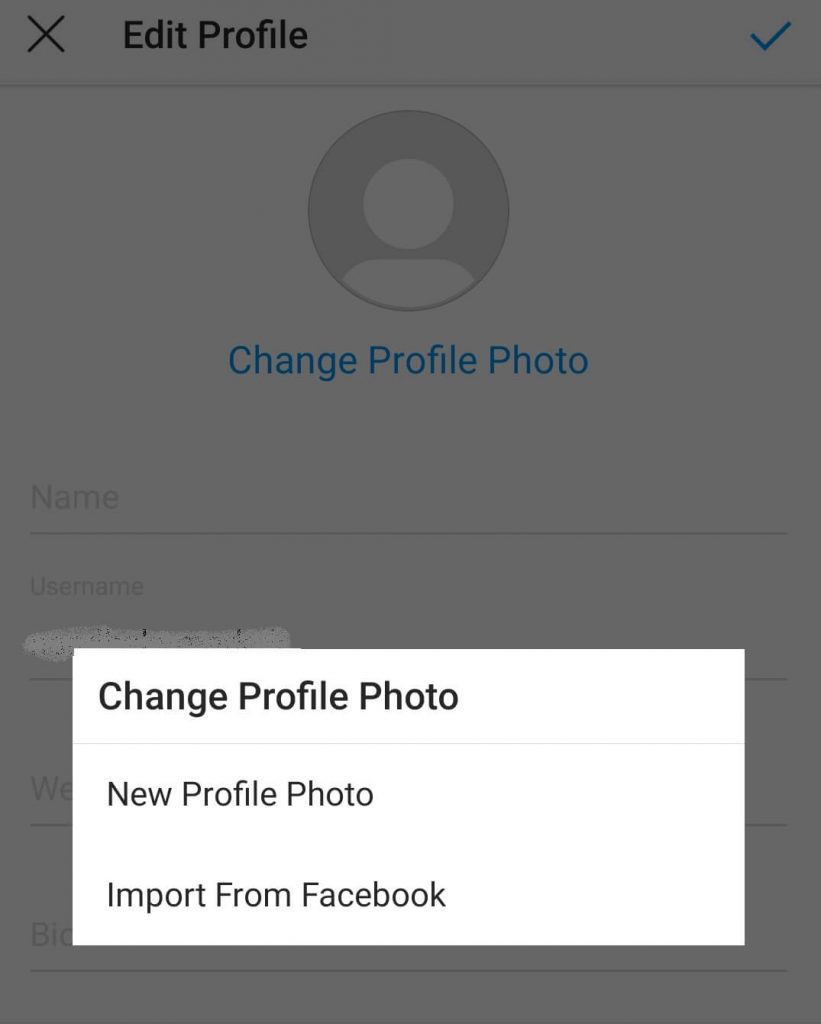
#7: After selecting the image, tap the Arrow icon on the top right corner.
#8: Select and apply an filter to your image. It is an option one and you can set profile picture without any filter. Click the Arrow icon on the top right corner.
#9: Your profile picture will be uploaded within a fraction of seconds.
Change Instagram Profile Picture using Browser
In addition to the mobile app, you can change your Instagram profile picture directly from the website.
#1: Open the Web browser and go to Instagram website.
#2: Login with your Username and Password.
#3: Click on the profile icon at the top right corner.

#4: Click on Profile option from the drop down, your Instagram Profile information page on your screen.
#5: Tap the Edit Profile option located next to your profile name.
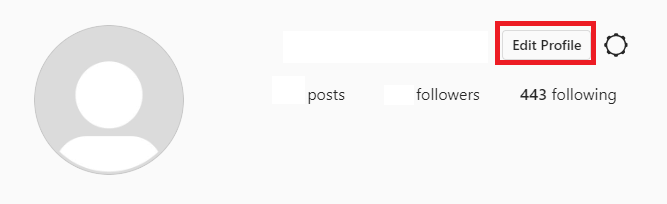
#6: Click the Change Profile Photo option located under you profile name.
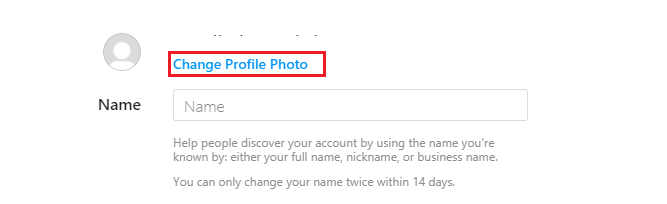
#7: Click on Upload Photo.
#8: Select the photo from your desktop, and set as your profile picture.
These are the two ways to change profile picture on Instagram. While comparing the two methods, the web version doesn’t support import from Facebook and applying filters. Hence, it is advisable to use the mobile app for a unique profile picture and increase Instagram followers.
Facing an issue while changing the Instagram display picture, shout it in the comments section. We will help you fix the issue. Moreover, hit the follow button on Facebook and Twitter profiles for tutorials related to Instagram.