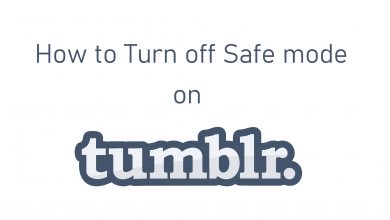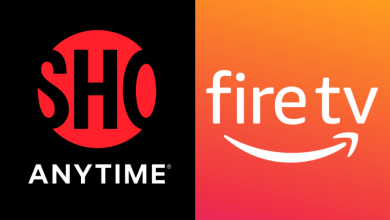Facebook has been the largest social networking service that you can use to connect with people worldwide. Apart from sending/accepting individual friend requests, you can create groups to communicate with many people simultaneously. Since the Facebook Platform has several public groups, you have to provide a unique name for your group. If you have provided a common name, new people will find it hard to search and join your group. So change your Facebook (FB) group name to a unique one and bring more followers to it.
Contents
Things To Be Considered
- The FB group name can be changed only if you’re an admin of that group. If you aren’t an admin, ask the creator of the page to provide admin access to your profile.
- You can’t change the Facebook Group name if your Group reaches more than 5000 members.
- After changing the Facebook group name, you can’t make further changes to it for the next 28 days.
- All the members of the group will receive a notification stating that the group name has been changed.
- Provide a name for your group in accordance with the Facebook guidelines and policies.
Tips! You can leave a Facebook group at any time when you found that the group is not useful anymore.
How to Change Facebook Group Name Using Computer
#1: Launch a browser and visit (www.facebook.com).
#2: Enter your Facebook Username and Password, then click Login.
#3: Select the Groups option on the left-side menu pane.
#4: Under the Groups you manage section, select the group where you need to change the name.
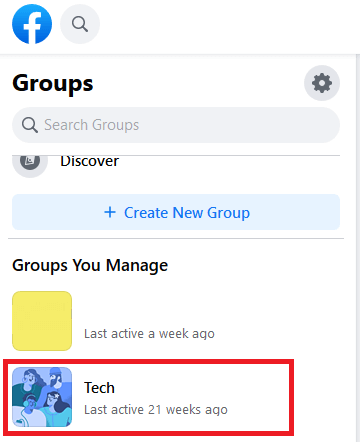
#5: Click the Manage section. Scroll down to the Settings section and choose the Group Settings menu.
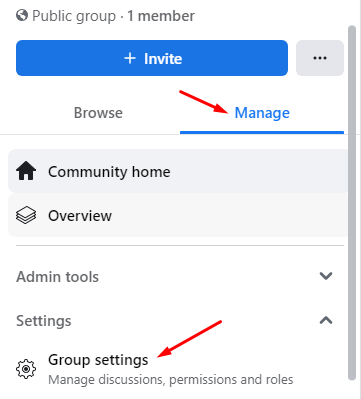
#6: Click the pencil icon located next to Name and Description.
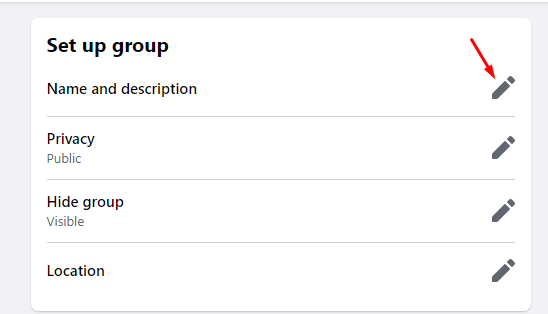
#7: Enter a new name and click Save.
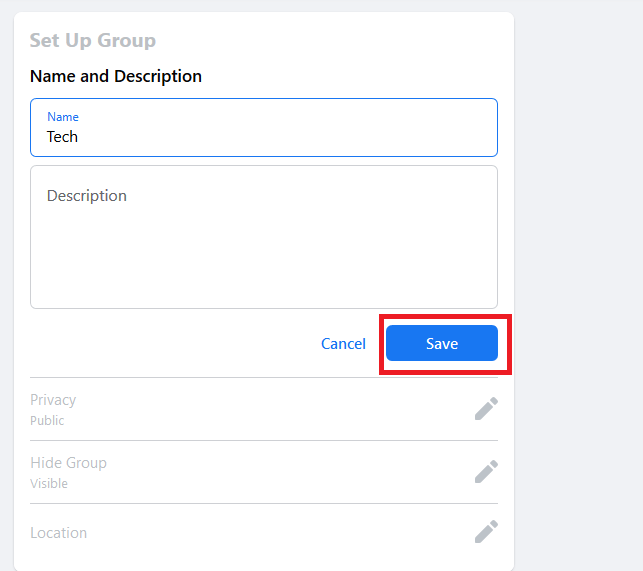
Rename Facebook Group Using Mobile App
The Facebook mobile app is supported on both Android and iOS devices. You can find the app on the appropriate app store (Google Play Store or App Store). The procedure for changing the Facebook Group name is similar for both platforms.
#1: Launch the Facebook app and tap your Facebook profile picture icon on the bottom right corner.
#2: Here, choose the Groups option under the All Shortcuts section.
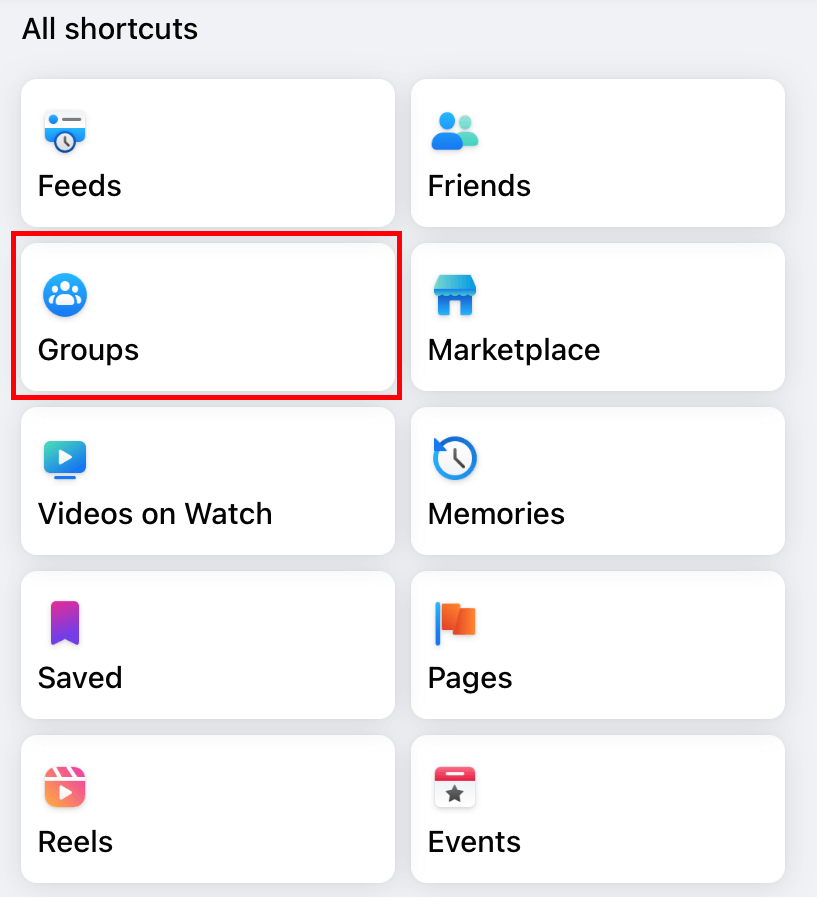
#3: Choose Your groups and select the required group under the Groups you manage section.
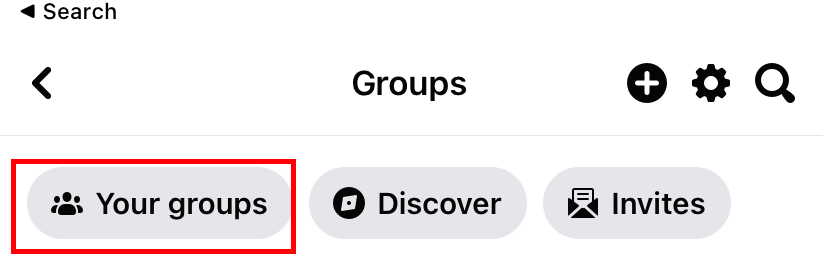
#4: On the Group page, tap the shield-shaped icon on the top right corner.
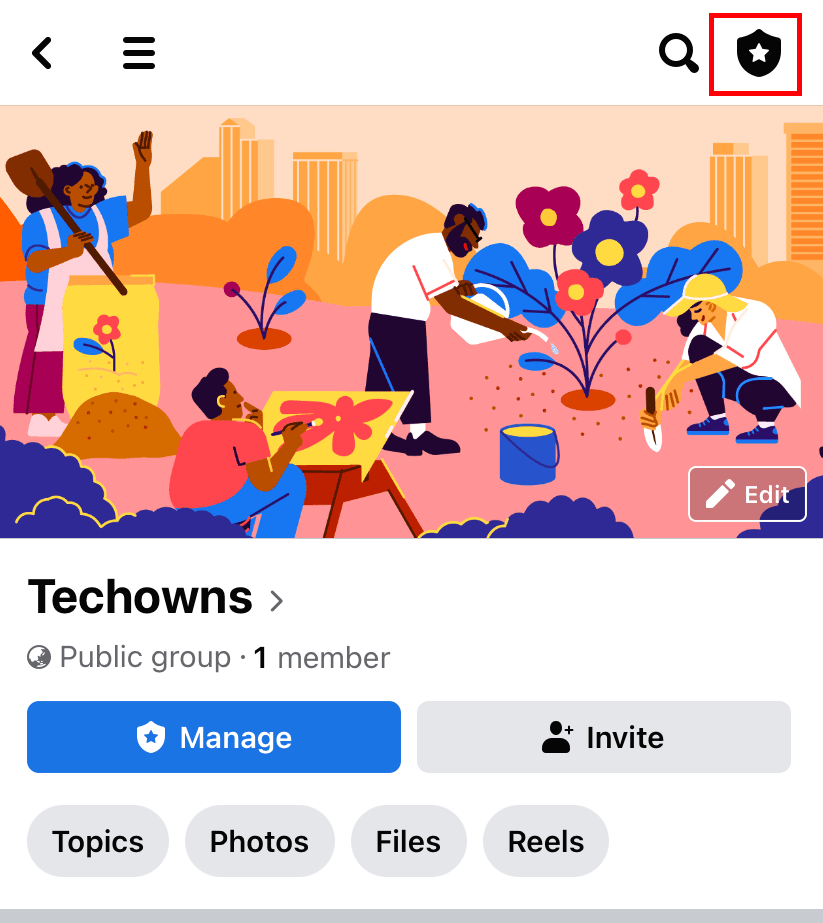
#5: Select the Settings icon on the top right corner.
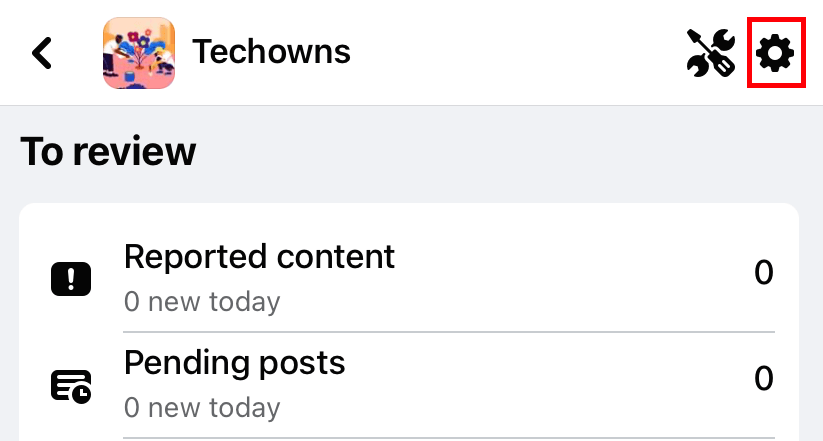
#6: Tap the Name and Description option.
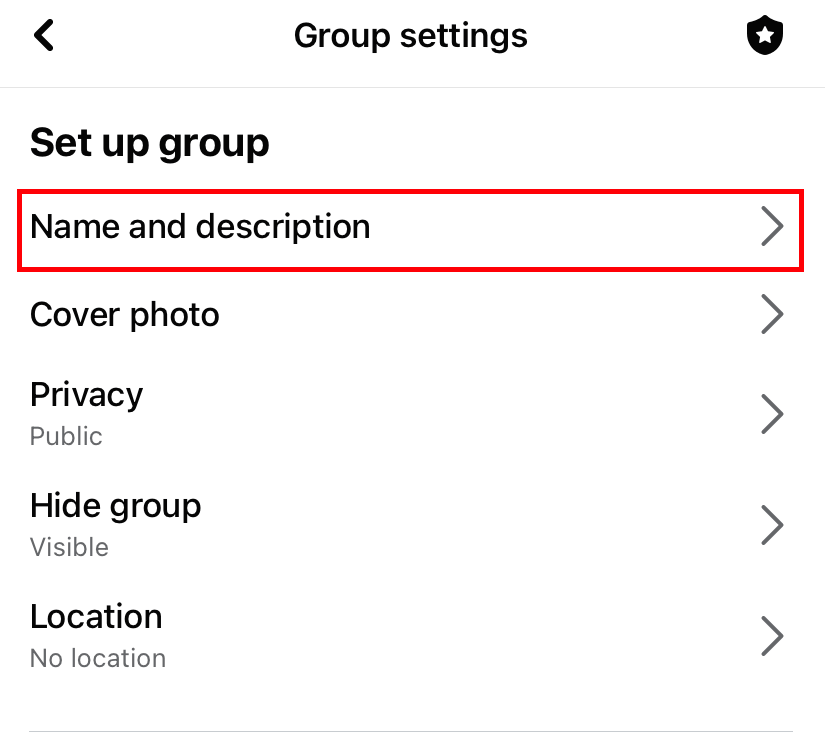
#7: Enter a new name & description (optional) on the respective boxes and click Save.
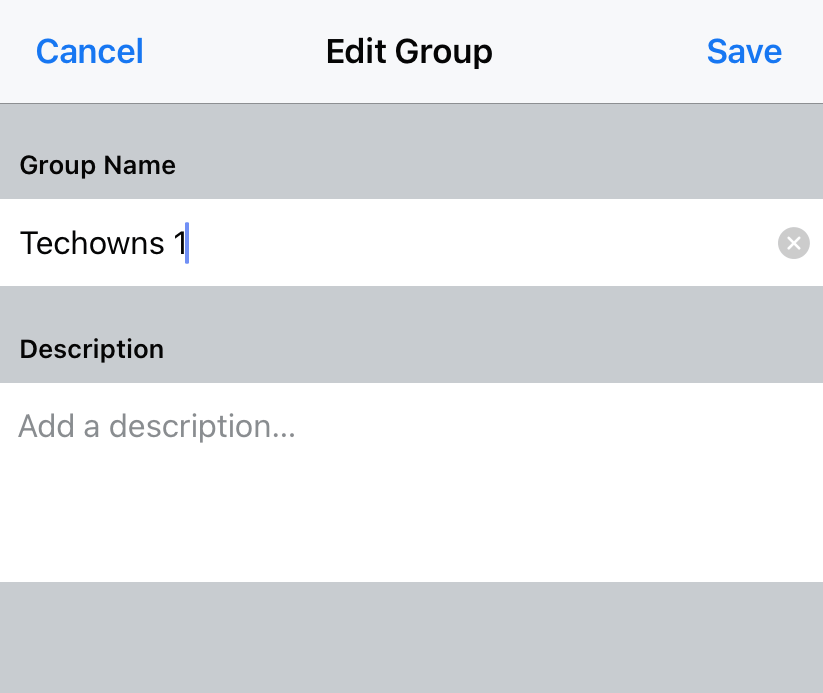
Like groups, you can also change the name of your Facebook page when you’re an admin.
Frequently Asked Questions
You can’t change the name when your FB group has more than 5000 followers or if you have made changes to the name in the last 28 days. On the other hand, you can’t change the group name if you’re a moderator or member of the group.
Navigate to the Group Settings page and tap the Web address option under the Customize group section. Enter the URL for your group. Like the name, you can’t change the URL if your group has more than 5000 members.
Open the chat in Messenger → tap the three-dotted icon in the top right corner → click on Customise Chat → choose Change Chat Name → enter the new name and save the changes.