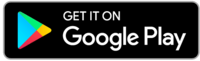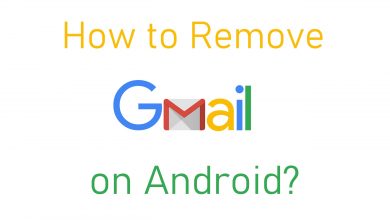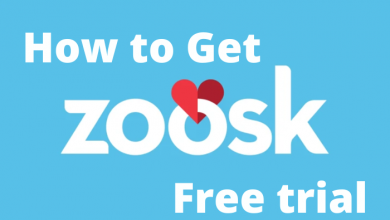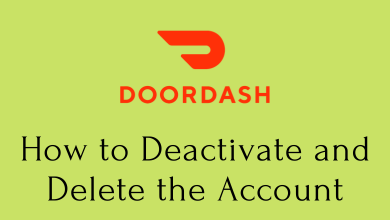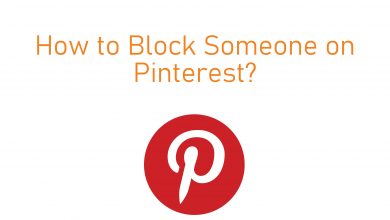WhatsApp Messenger is a private online messaging platform with billions of active users all around the world. Apart from sending text messages and making video calls, it lets you share videos, files, images, and much more. It also has a 24-hours status or story feature, which you can change according to your convenience. You can add text, image, video, location, and URL to your story. You can also manage the people who want to see your status.
Contents
Create Status on WhatsApp [Android]
Step 1: Launch the WhatsApp.
Step 2: Click on the Status tab.
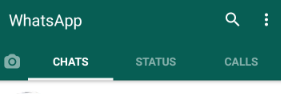
Step 3: Click on the Camera icon at the bottom right corner.
Step 4: It will open up your device Camera. Use it to take a picture or record a video (long-pressing the record button).
To import the image or video from the gallery, swipe up the screen.
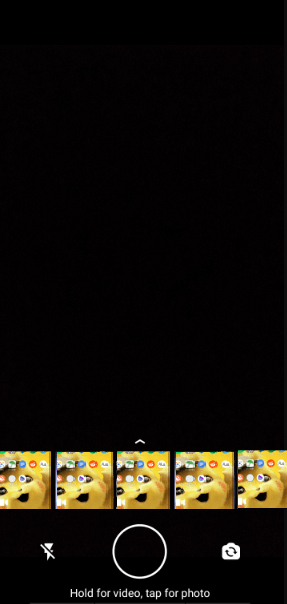
Once the image/video was selected, you can crop, add emoji, text, and doodle.
Step 5: Enter a caption to describe your image or video (optional).
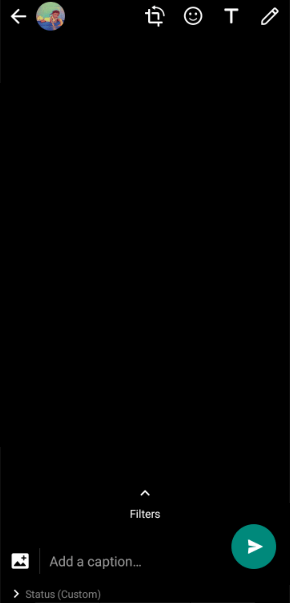
Step 6: Click on the send icon to share your status.
To add a text status on WhatsApp, press the pencil icon (step 3) and then enter a text. While adding plain text status, you can change the background color, text color, and font style. It also supports inserting emojis.
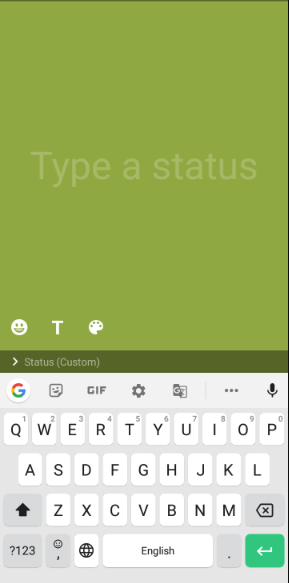
Create Status on WhatsApp [iPhone]
Step 1: Launch the WhatsApp.
Step 2: Click on the Status tab located at the bottom left corner.
Step 3: Click on the Camera icon to create a new status with the image and video. Like Android, click the Pencil icon to create plain text status.
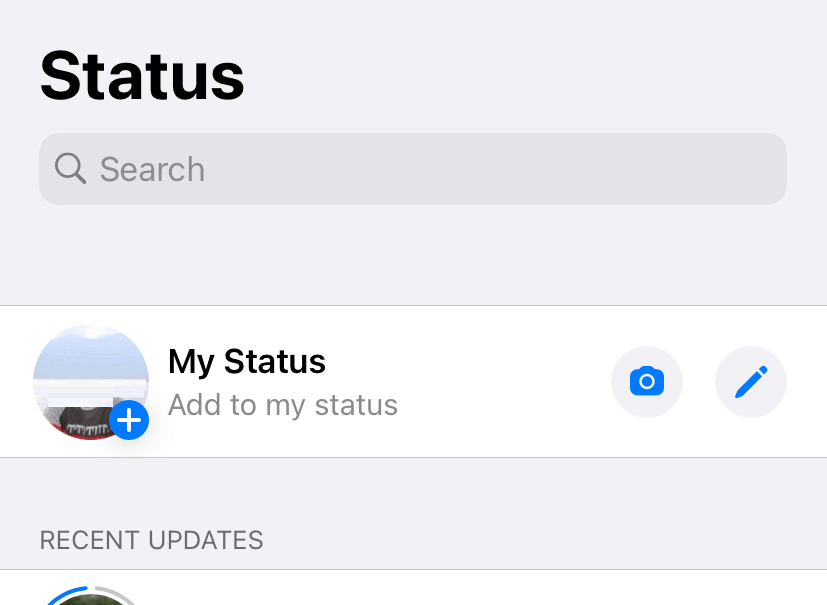
Step 4: The camera screen will open up. Either take an image/video using the camera or import a video/image from local storage by clicking the gallery icon located at the bottom left corner.
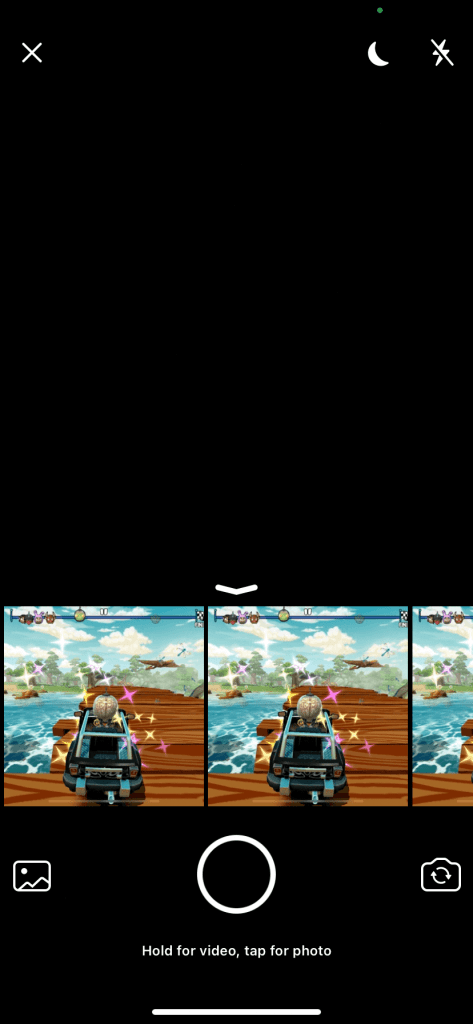
Step 5: Add a caption to your media (optional).
Note: Apart from the caption, you can crop, add emoji, text, and doodle on your image/video.
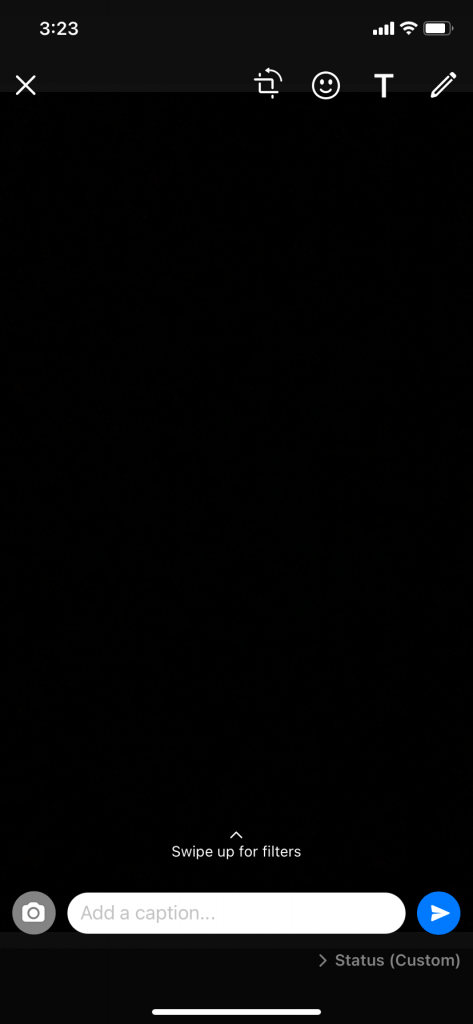
Step 6: Click on the Send icon.
While creating a status on iPhone for the first time, you have to tap the Send option on the pop-up.
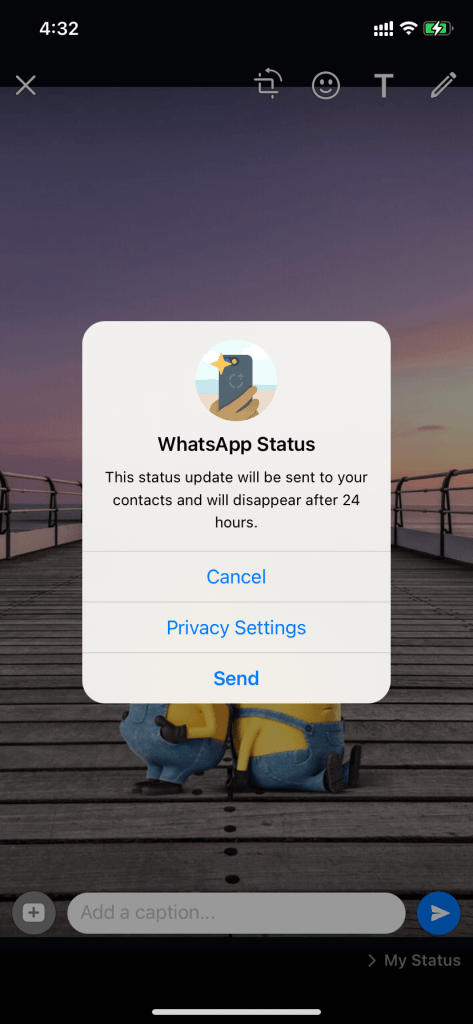
How to Edit Status on WhatsApp
Once the status was posted, there is no possible way to edit the post without deleting it. If you need to edit, you should delete the previous post and repost it again.
Deleting Status on WhatsApp
Similar to creating status, deleting the created one is that simple.
Android
- After uploading your status, tap the My Status option.
- Click on the kebab icon next to the status and click on Delete.
- You can also delete it while viewing it. Press the eye icon and then hit the delete icon to remove it.
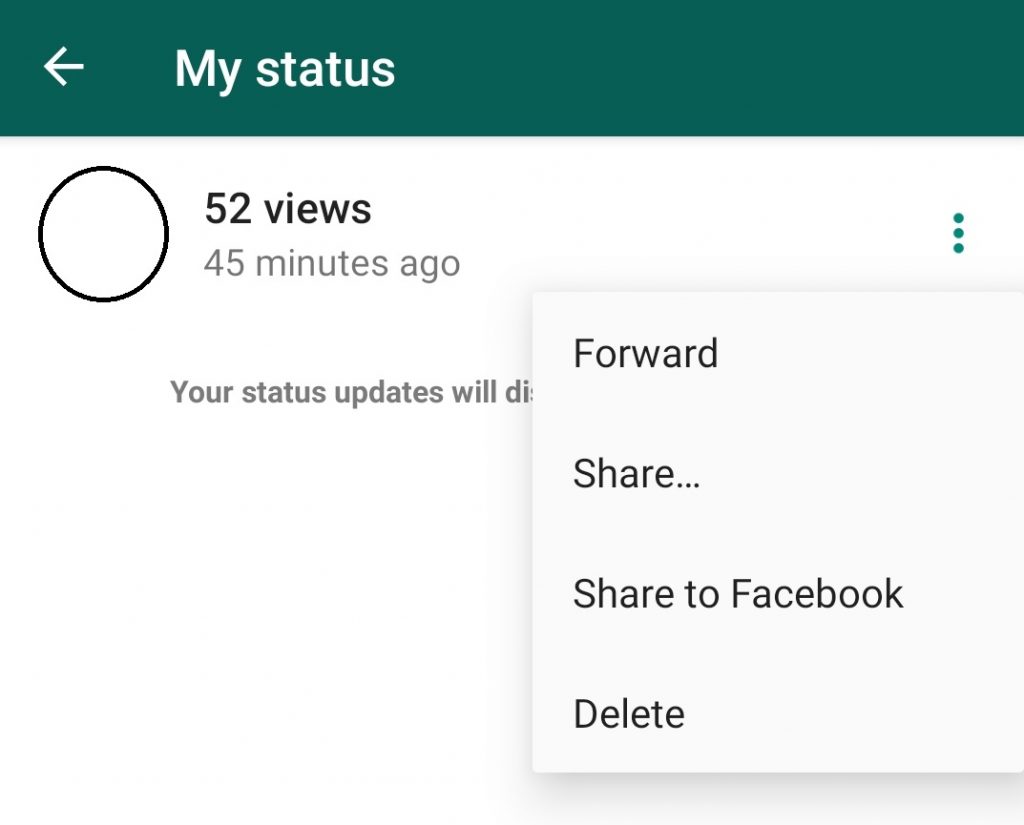
iPhone
- Click the Status menu on the main screen.
- Tap the My Status option.
- Click on the kebab icon next to the status and click on Delete.
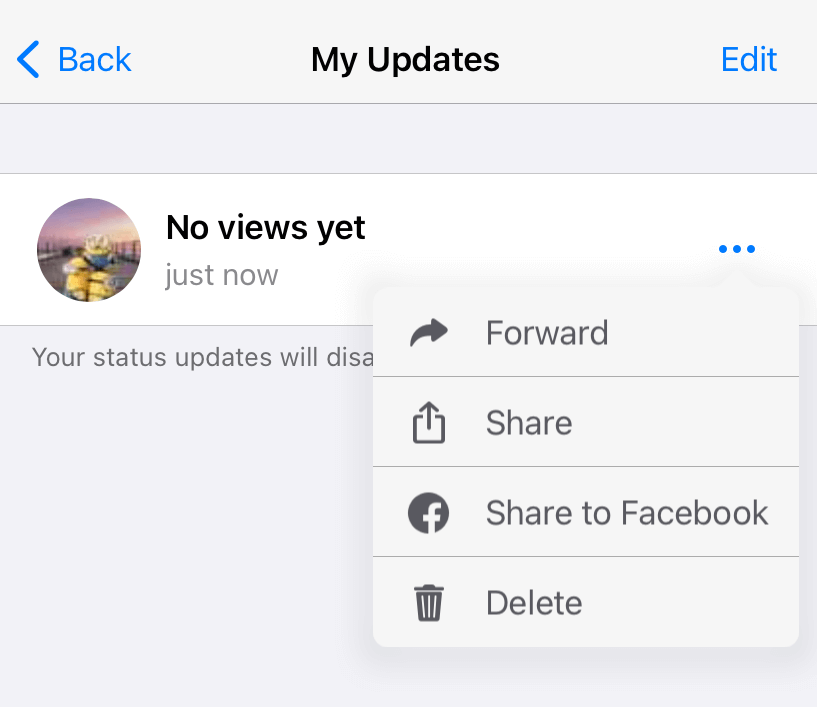
(or)
- Tap on the status and press the up arrow icon to view the number of viewers.
- Click on the kebab icon near the views and choose the Delete option.
- Confirm the deletion, and your status will be deleted immediately.
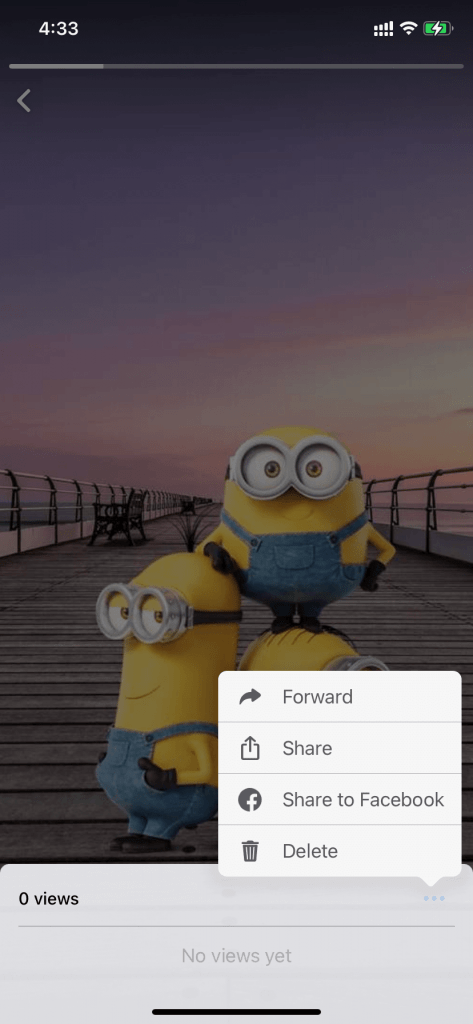
Change Privacy Settings for Status on WhatsApp
As we mentioned earlier, you can manage your contacts or restrict particular contacts from viewing your status.
Here are the three settings that you choose for the status feature
- My contacts – All the contacts that you stored on your device.
- My contact except – Choose and restrict particular contacts from viewing your status.
- Only share with – Choose and allow only particular contacts to view your status.
Android
- Open the My Status tab and click on the kebab icon next to the status.
- Choose the Status privacy option.
- Choose the settings that you want.
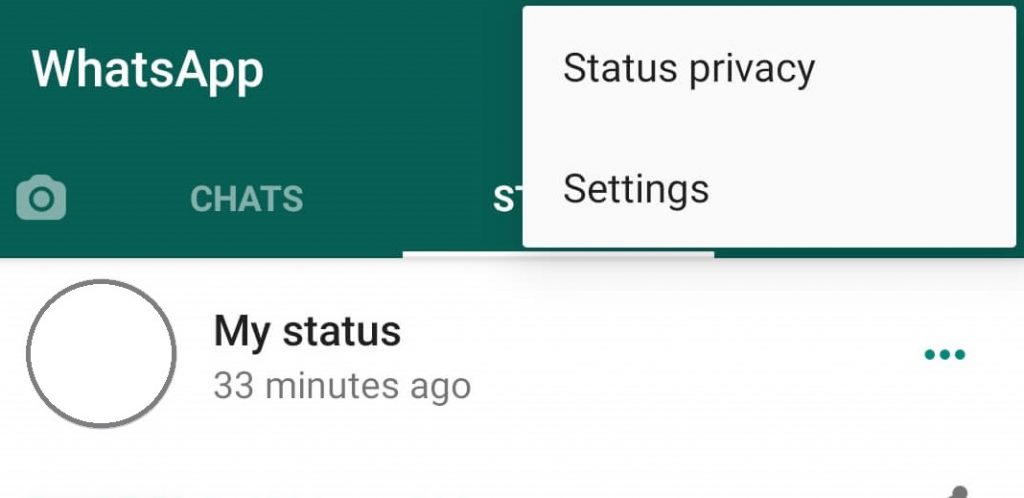
iPhone
- Open the Status tab and click on the Privacy option in the left corner.
- Choose a privacy setting for your status.
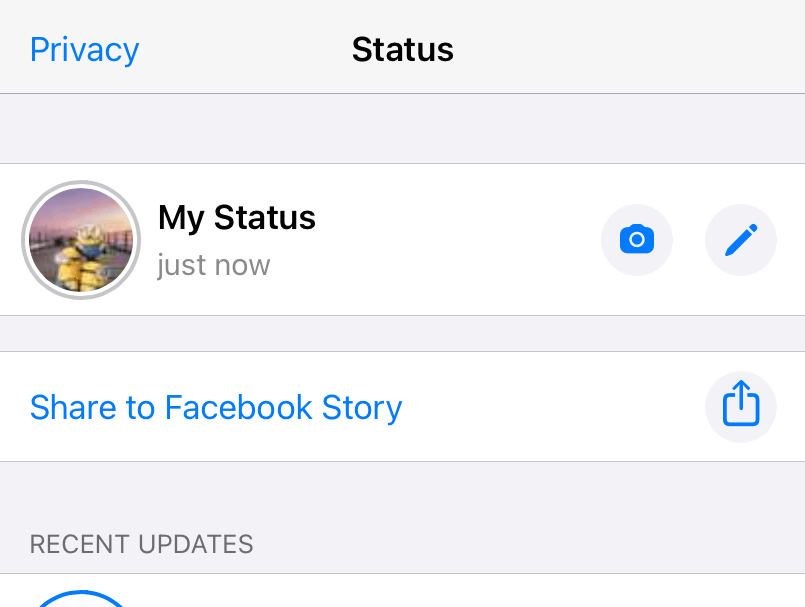
How to View, Add, Edit, and Delete Status on WhatsApp Web
By using WhatsApp web on your PC, you can see only the view counts and the status created by your contacts. There is no possible way to add, edit, or delete the WhatsApp status while using the web version.
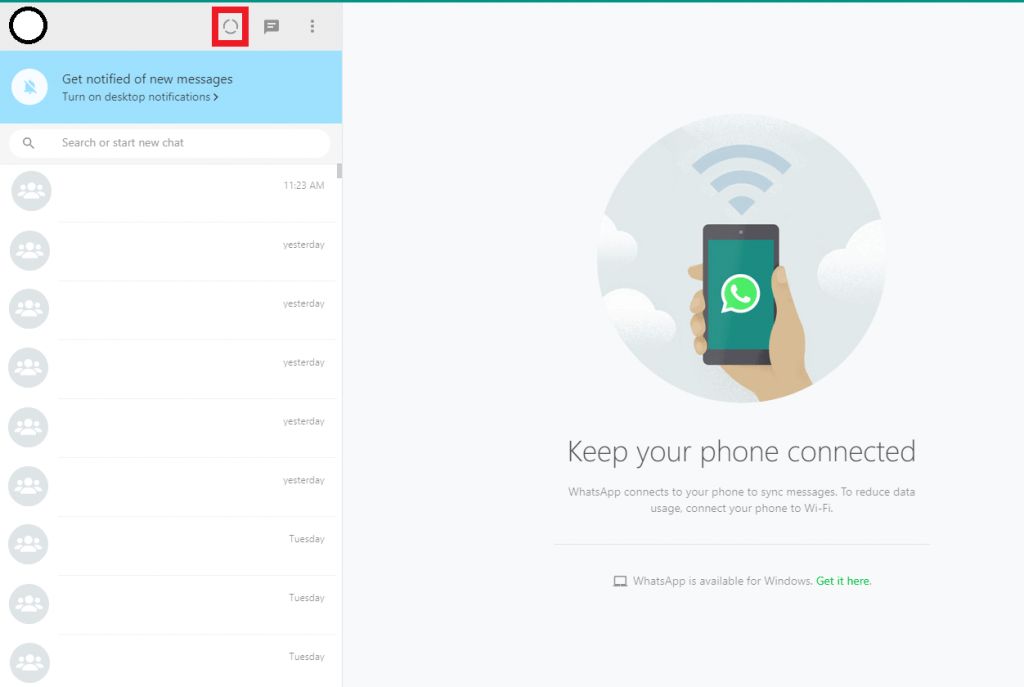
WhatsApp story is a reliable feature to update all your daily routine as status and keep your friends updated. Let us know what you think of this tutorial.
Keep following us via Facebook and Twitter to read our articles instantly.